2021 CHEVROLET CAMARO display
[x] Cancel search: displayPage 2 of 16

2
Low Fuel
Traction Control Off
BRAKE Brake System
Cruise Control Set
StabiliTrak Active
StabiliTrak Off
Security
PARK Electric Parking Brake
Service Electric Parking Brake
Lights On Reminder
Airbag Readiness
Check Engine
SYMBOLS
INSTRUMENT PANEL
Interior Lighting Control
Windshield Wipers Lever
Voice Recognition Buttons/Driver Information Center Controls
Audio Next/Previous Favorite Station Controls
Head-Up Display ControlsFMemory Seat ButtonsF
Turn Signal Lever/Exterior Lamps Control
Heated Steering WheelF/Cruise Control Buttons
Power Mirror/Window Controls
Tilt/Telescoping Steering Wheel Lever
Audio Volume Controls
Engine Start/Stop Button
Paddle Shift or Active Rev Match On/OffF
Page 5 of 16
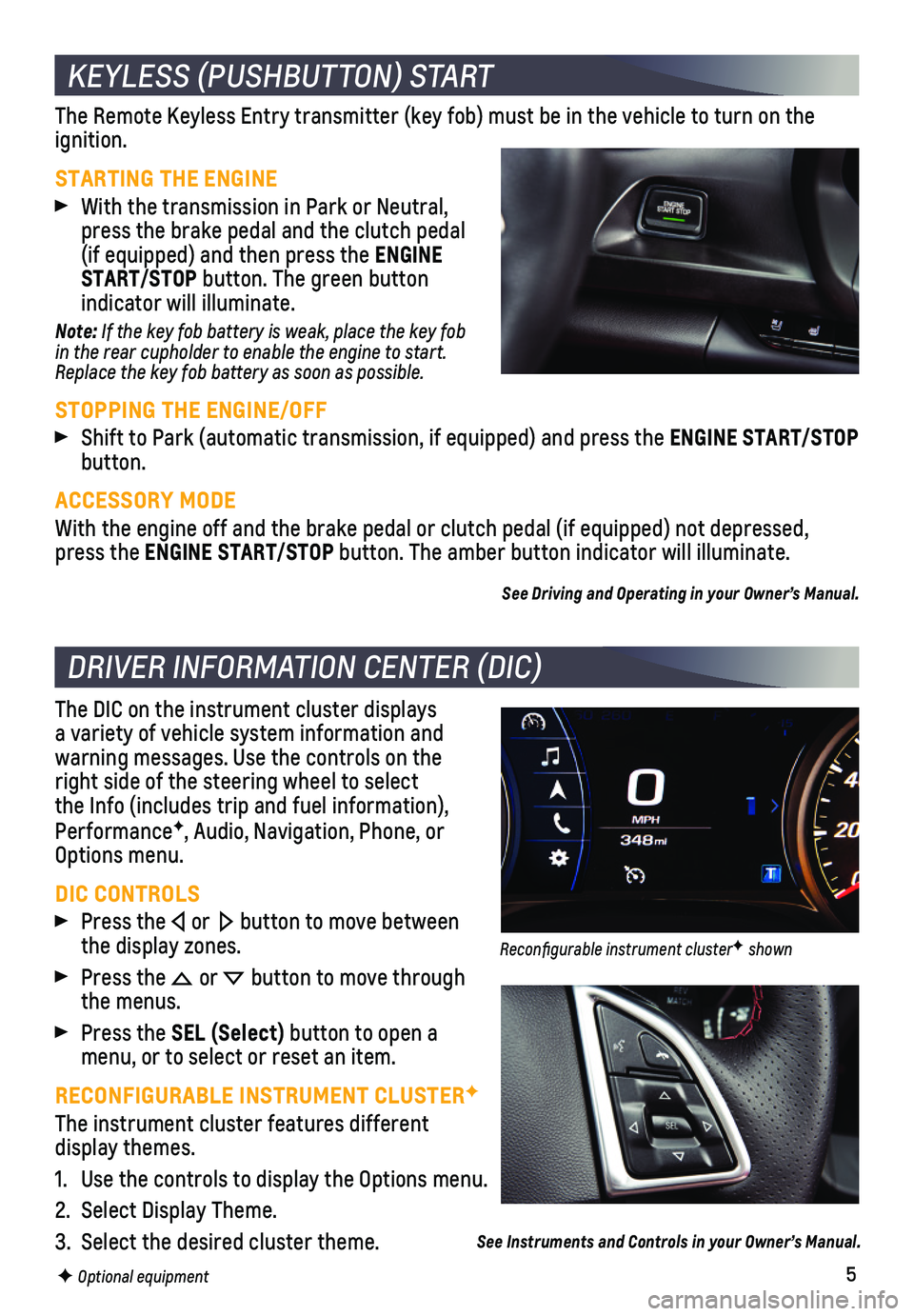
5
The Remote Keyless Entry transmitter (key fob) must be in the vehicle \
to turn on the ignition.
STARTING THE ENGINE
With the transmission in Park or Neutral, press the brake pedal and the clutch pedal (if equipped) and then press the ENGINE START/STOP button. The green button
indicator will illuminate.
Note: If the key fob battery is weak, place the key fob in the rear cupholder to enable the engine to start. Replace the key fob battery as soon as possible.
STOPPING THE ENGINE/OFF
Shift to Park (automatic transmission, if equipped) and press the ENGINE START/STOP button.
ACCESSORY MODE
With the engine off and the brake pedal or clutch pedal (if equipped) \
not depressed, press the ENGINE START/STOP button. The amber button indicator will illuminate.
See Driving and Operating in your Owner’s Manual.
The DIC on the instrument cluster displays a variety of vehicle system information and
warning messages. Use the controls on the right side of the steering wheel to select the Info (includes trip and fuel information), PerformanceF, Audio, Navigation, Phone, or Options menu.
DIC CONTROLS
Press the or button to move between the display zones.
Press the or button to move through the menus.
Press the SEL (Select) button to open a menu, or to select or reset an item.
RECONFIGURABLE INSTRUMENT CLUSTERF
The instrument cluster features different display themes.
1. Use the controls to display the Options menu.
2. Select Display Theme.
3. Select the desired cluster theme.
KEYLESS (PUSHBUTTON) START
DRIVER INFORMATION CENTER (DIC)
F Optional equipment
See Instruments and Controls in your Owner’s Manual.
Reconfigurable instrument clusterF shown
Page 6 of 16
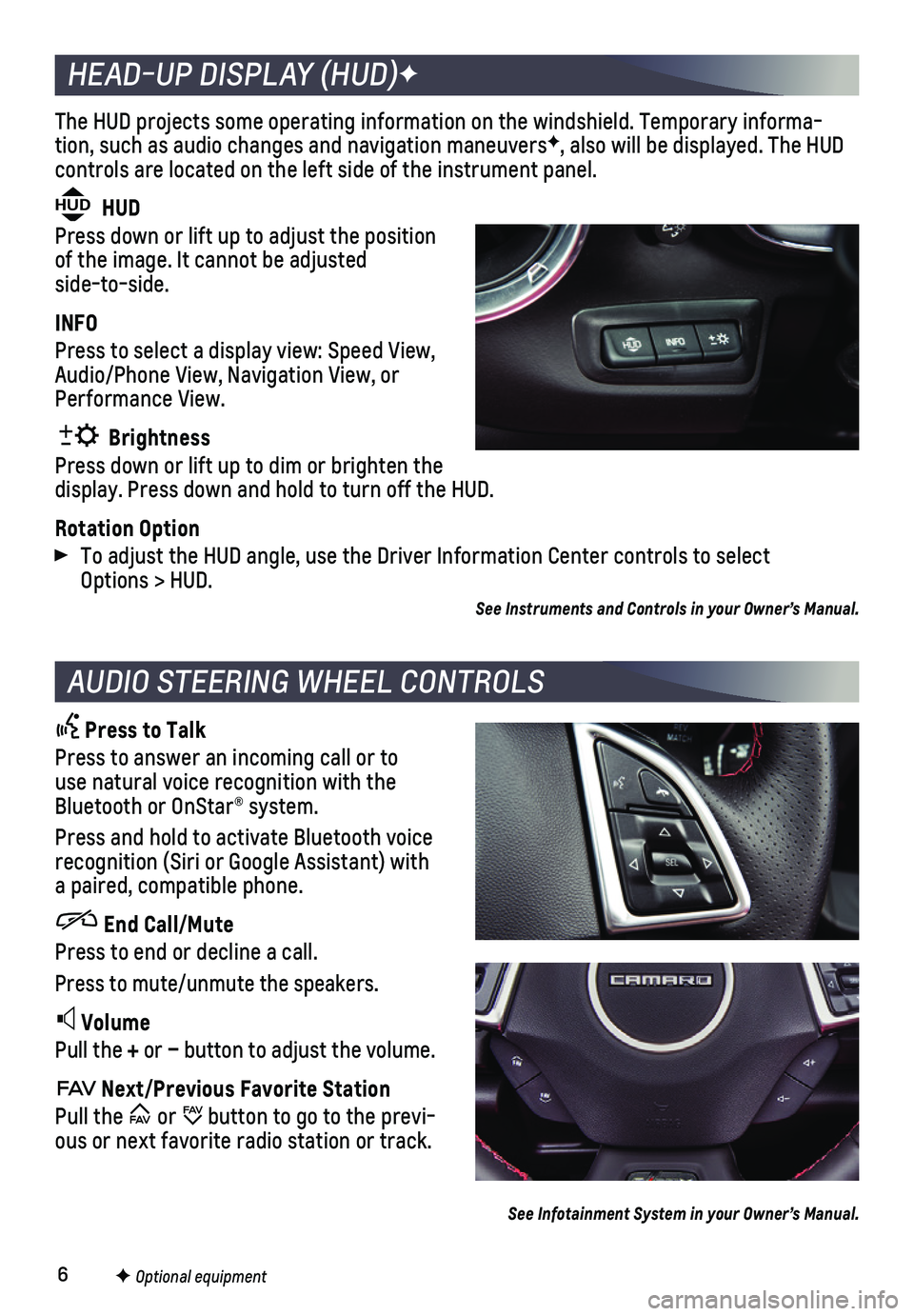
6
The HUD projects some operating information on the windshield. Temporary\
informa-tion, such as audio changes and navigation maneuversF, also will be displayed. The HUD
controls are located on the left side of the instrument panel.
HUD HUD
Press down or lift up to adjust the position of the image. It cannot be adjusted side-to-side.
INFO
Press to select a display view: Speed View, Audio/Phone View, Navigation View, or Performance View.
Brightness
Press down or lift up to dim or brighten the display. Press down and hold to turn off the HUD.
Rotation Option
To adjust the HUD angle, use the Driver Information Center controls to s\
elect Options > HUD.
HEAD-UP DISPLAY (HUD)F
AUDIO STEERING WHEEL CONTROLS
Press to Talk
Press to answer an incoming call or to use natural voice recognition with the Bluetooth or OnStar® system.
Press and hold to activate Bluetooth voice recognition (Siri or Google Assistant) with a paired, compatible phone.
End Call/Mute
Press to end or decline a call.
Press to mute/unmute the speakers.
Volume
Pull the + or – button to adjust the volume.
Next/Previous Favorite Station
Pull the or button to go to the previ-ous or next favorite radio station or track.
F Optional equipment
See Infotainment System in your Owner’s Manual.
See Instruments and Controls in your Owner’s Manual.
Page 8 of 16
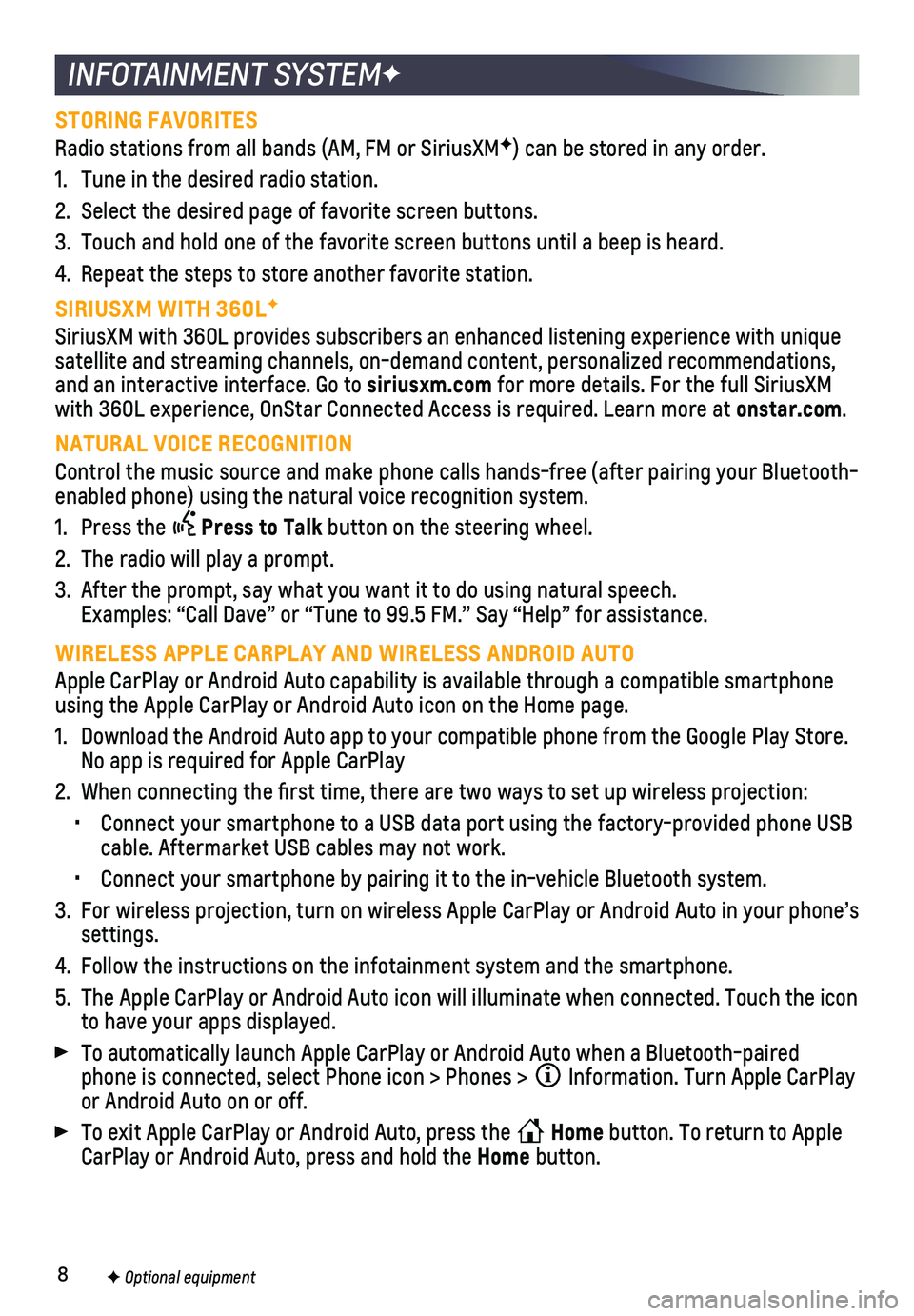
8
INFOTAINMENT SYSTEMF
STORING FAVORITES
Radio stations from all bands (AM, FM or SiriusXMF) can be stored in any order.
1. Tune in the desired radio station.
2. Select the desired page of favorite screen buttons.
3. Touch and hold one of the favorite screen buttons until a beep is heard.\
4. Repeat the steps to store another favorite station.
SIRIUSXM WITH 360LF
SiriusXM with 360L provides subscribers an enhanced listening experience\
with unique satellite and streaming channels, on-demand content, personalized recomm\
endations, and an interactive interface. Go to siriusxm.com for more details. For the full SiriusXM with 360L experience, OnStar Connected Access is required. Learn more at\
onstar.com.
NATURAL VOICE RECOGNITION
Control the music source and make phone calls hands-free (after pairing\
your Bluetooth-enabled phone) using the natural voice recognition system.
1. Press the Press to Talk button on the steering wheel.
2. The radio will play a prompt.
3. After the prompt, say what you want it to do using natural speech. Examples: “Call Dave” or “Tune to 99.5 FM.” Say “Help”\
for assistance.
WIRELESS APPLE CARPLAY AND WIRELESS ANDROID AUTO
Apple CarPlay or Android Auto capability is available through a compatib\
le smartphone using the Apple CarPlay or Android Auto icon on the Home page.
1. Download the Android Auto app to your compatible phone from the Google P\
lay Store. No app is required for Apple CarPlay
2. When connecting the first time, there are two ways to set up wireless \
projection:
• Connect your smartphone to a USB data port using the factory-provided ph\
one USB cable. Aftermarket USB cables may not work.
• Connect your smartphone by pairing it to the in-vehicle Bluetooth system\
.
3. For wireless projection, turn on wireless Apple CarPlay or Android Auto \
in your phone’s settings.
4. Follow the instructions on the infotainment system and the smartphone.
5. The Apple CarPlay or Android Auto icon will illuminate when connected. T\
ouch the icon to have your apps displayed.
To automatically launch Apple CarPlay or Android Auto when a Bluetooth-p\
aired phone is connected, select Phone icon > Phones > Information. Turn Apple CarPlay or Android Auto on or off.
To exit Apple CarPlay or Android Auto, press the Home button. To return to Apple CarPlay or Android Auto, press and hold the Home button.
F Optional equipment
Page 9 of 16
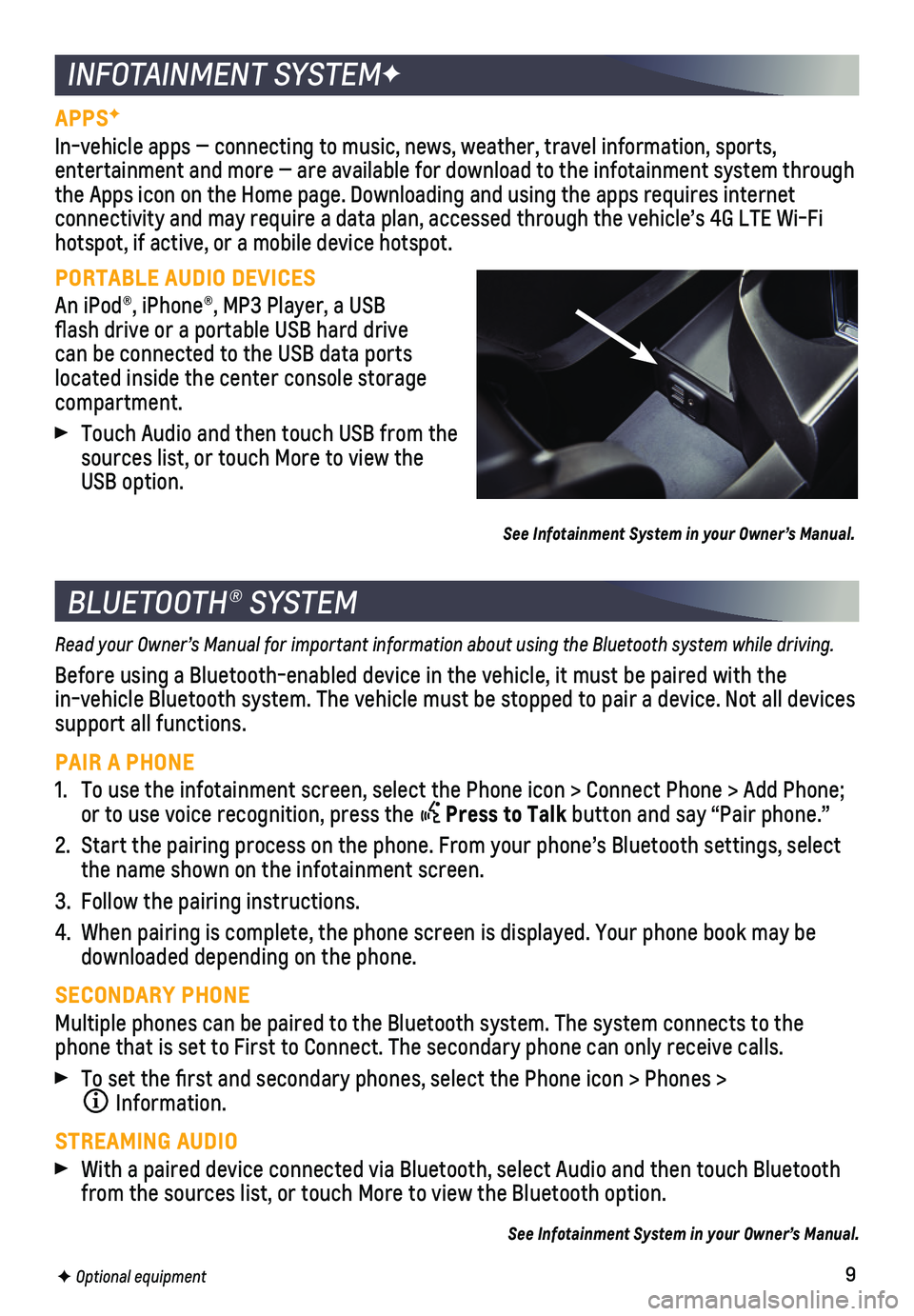
9
APPSF
In-vehicle apps — connecting to music, news, weather, travel informat\
ion, sports,
entertainment and more — are available for download to the infotainment system through the Apps icon on the Home page. Downloading and using the apps requires \
internet connectivity and may require a data plan, accessed through the vehicle’\
s 4G LTE Wi-Fi hotspot, if active, or a mobile device hotspot.
PORTABLE AUDIO DEVICES
An iPod®, iPhone®, MP3 Player, a USB flash drive or a portable USB hard drive can be connected to the USB data ports located inside the center console storage compartment.
Touch Audio and then touch USB from the sources list, or touch More to view the USB option.
See Infotainment System in your Owner’s Manual.
INFOTAINMENT SYSTEMF
BLUETOOTH® SYSTEM
Read your Owner’s Manual for important information about using the Bluetooth system while driving.
Before using a Bluetooth-enabled device in the vehicle, it must be paire\
d with the
in-vehicle Bluetooth system. The vehicle must be stopped to pair a devic\
e. Not all devices support all functions.
PAIR A PHONE
1. To use the infotainment screen, select the Phone icon > Connect Phone > \
Add Phone; or to use voice recognition, press the Press to Talk button and say “Pair phone.”
2. Start the pairing process on the phone. From your phone’s Bluetooth s\
ettings, select the name shown on the infotainment screen.
3. Follow the pairing instructions.
4. When pairing is complete, the phone screen is displayed. Your phone book\
may be downloaded depending on the phone.
SECONDARY PHONE
Multiple phones can be paired to the Bluetooth system. The system connec\
ts to the phone that is set to First to Connect. The secondary phone can only rece\
ive calls.
To set the first and secondary phones, select the Phone icon > Phones \
>
Information.
STREAMING AUDIO
With a paired device connected via Bluetooth, select Audio and then touc\
h Bluetooth from the sources list, or touch More to view the Bluetooth option.
See Infotainment System in your Owner’s Manual.
F Optional equipment
Page 10 of 16
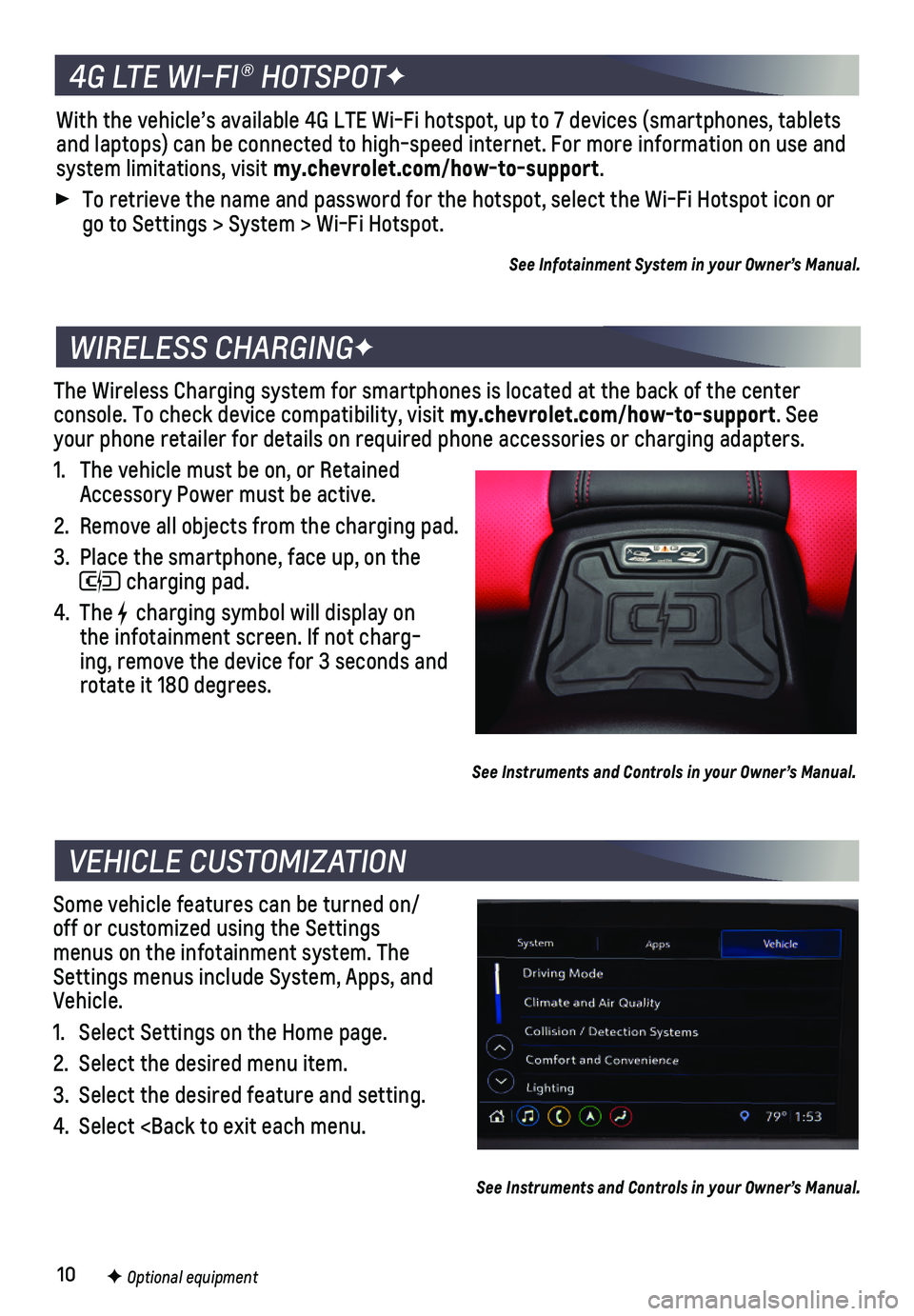
10
The Wireless Charging system for smartphones is located at the back of t\
he center
console. To check device compatibility, visit my.chevrolet.com/how-to-support. See your phone retailer for details on required phone accessories or chargin\
g adapters.
1. The vehicle must be on, or Retained Accessory Power must be active.
2. Remove all objects from the charging pad.
3. Place the smartphone, face up, on the
charging pad.
4. The charging symbol will display on the infotainment screen. If not charg-ing, remove the device for 3 seconds and rotate it 180 degrees.
See Instruments and Controls in your Owner’s Manual.
Some vehicle features can be turned on/off or customized using the Settings menus on the infotainment system. The Settings menus include System, Apps, and Vehicle.
1. Select Settings on the Home page.
2. Select the desired menu item.
3. Select the desired feature and setting.
4. Select
VEHICLE CUSTOMIZATION
F Optional equipment
See Instruments and Controls in your Owner’s Manual.
4G LTE WI-FI® HOTSPOTF
With the vehicle’s available 4G LTE Wi-Fi hotspot, up to 7 devices (\
smartphones, tablets and laptops) can be connected to high-speed internet. For more informat\
ion on use and system limitations, visit my.chevrolet.com/how-to-support.
To retrieve the name and password for the hotspot, select the Wi-Fi Hots\
pot icon or go to Settings > System > Wi-Fi Hotspot.
See Infotainment System in your Owner’s Manual.
Page 12 of 16
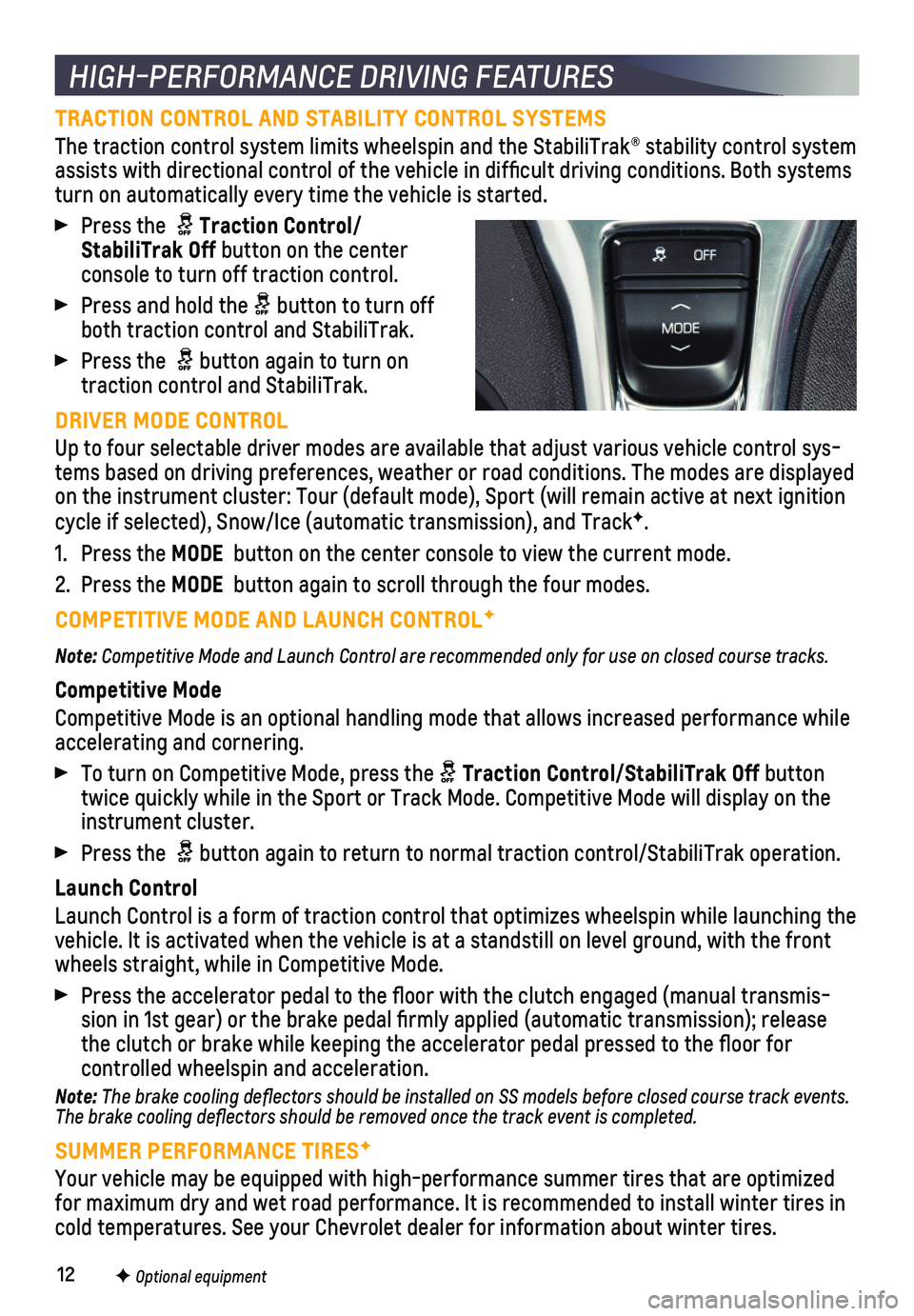
12
TRACTION CONTROL AND STABILITY CONTROL SYSTEMS
The traction control system limits wheelspin and the StabiliTrak® sta\
bility control system assists with directional control of the vehicle in difficult driving c\
onditions. Both systems turn on automatically every time the vehicle is started.
Press the Traction Control/StabiliTrak Off button on the center console to turn off traction control.
Press and hold the button to turn off both traction control and StabiliTrak.
Press the button again to turn on traction control and StabiliTrak.
DRIVER MODE CONTROL
Up to four selectable driver modes are available that adjust various veh\
icle control sys-tems based on driving preferences, weather or road conditions. The modes\
are displayed on the instrument cluster: Tour (default mode), Sport (will remain ac\
tive at next ignition cycle if selected), Snow/Ice (automatic transmission), and TrackF.
1. Press the MODE button on the center console to view the current mode.
2. Press the MODE button again to scroll through the four modes.
COMPETITIVE MODE AND LAUNCH CONTROLF
Note: Competitive Mode and Launch Control are recommended only for use on closed course tracks.
Competitive Mode
Competitive Mode is an optional handling mode that allows increased perf\
ormance while
accelerating and cornering.
To turn on Competitive Mode, press the Traction Control/StabiliTrak Off button twice quickly while in the Sport or Track Mode. Competitive Mode will di\
splay on the instrument cluster.
Press the button again to return to normal traction control/StabiliTrak operation\
.
Launch Control
Launch Control is a form of traction control that optimizes wheelspin wh\
ile launching the vehicle. It is activated when the vehicle is at a standstill on level gr\
ound, with the front wheels straight, while in Competitive Mode.
Press the accelerator pedal to the floor with the clutch engaged (man\
ual transmis-sion in 1st gear) or the brake pedal firmly applied (automatic trans\
mission); release the clutch or brake while keeping the accelerator pedal pressed to the fl\
oor for
controlled wheelspin and acceleration.
Note: The brake cooling deflectors should be installed on SS models before closed course track events. The brake cooling deflectors should be removed once the track event is\
completed.
SUMMER PERFORMANCE TIRESF
Your vehicle may be equipped with high-performance summer tires that are\
optimized for maximum dry and wet road performance. It is recommended to install w\
inter tires in cold temperatures. See your Chevrolet dealer for information about winte\
r tires.
HIGH-PERFORMANCE DRIVING FEATURES
F Optional equipment
Page 13 of 16
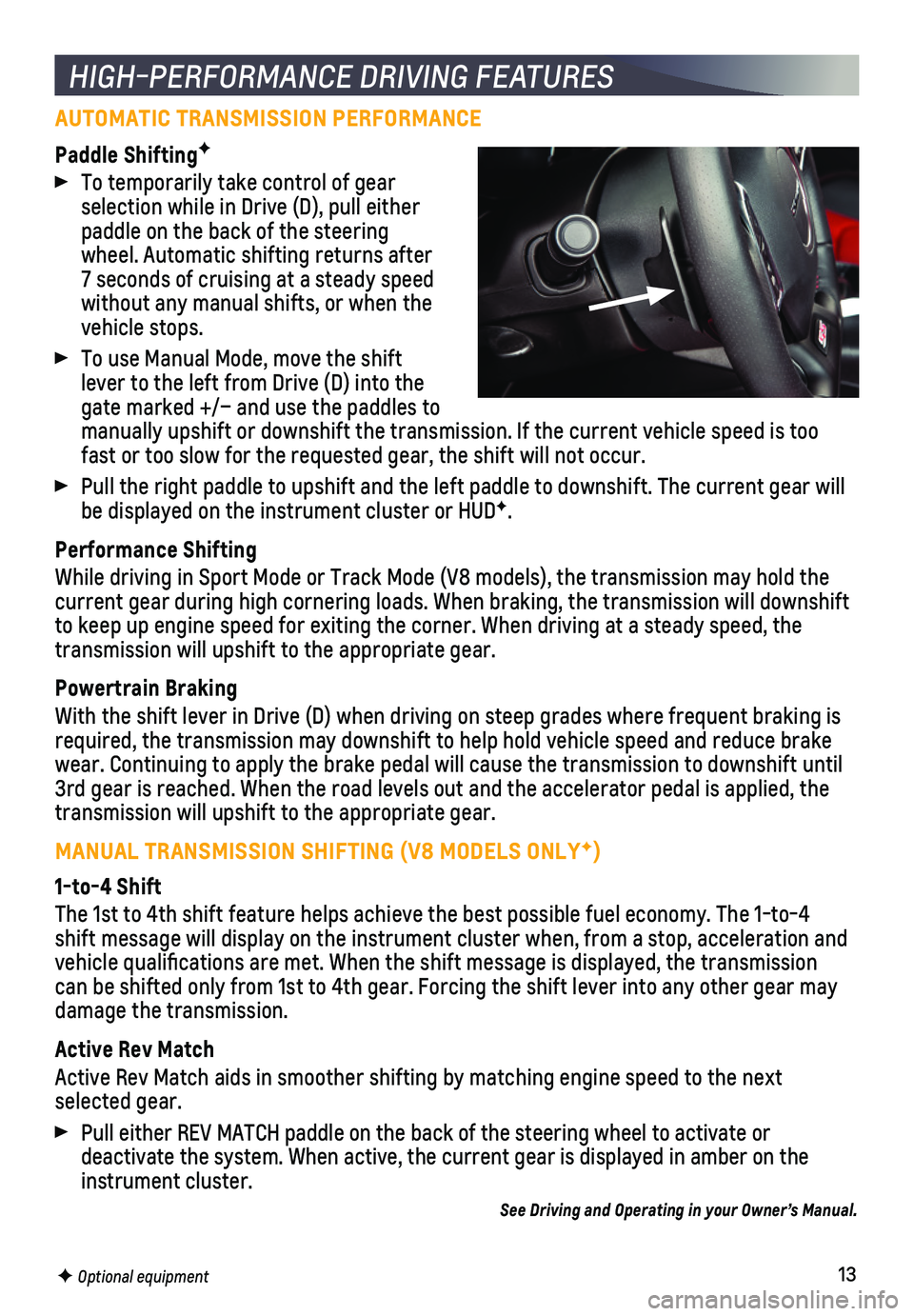
13
AUTOMATIC TRANSMISSION PERFORMANCE
Paddle ShiftingF
To temporarily take control of gear selection while in Drive (D), pull either paddle on the back of the steering wheel. Automatic shifting returns after 7 seconds of cruising at a steady speed without any manual shifts, or when the vehicle stops.
To use Manual Mode, move the shift lever to the left from Drive (D) into the gate marked +/– and use the paddles to manually upshift or downshift the transmission. If the current vehicle s\
peed is too fast or too slow for the requested gear, the shift will not occur.
Pull the right paddle to upshift and the left paddle to downshift. The c\
urrent gear will be displayed on the instrument cluster or HUDF.
Performance Shifting
While driving in Sport Mode or Track Mode (V8 models), the transmissio\
n may hold the current gear during high cornering loads. When braking, the transmission\
will downshift to keep up engine speed for exiting the corner. When driving at a steady\
speed, the transmission will upshift to the appropriate gear.
Powertrain Braking
With the shift lever in Drive (D) when driving on steep grades where f\
requent braking is required, the transmission may downshift to help hold vehicle speed and \
reduce brake wear. Continuing to apply the brake pedal will cause the transmission to\
downshift until 3rd gear is reached. When the road levels out and the accelerator pedal \
is applied, the transmission will upshift to the appropriate gear.
MANUAL TRANSMISSION SHIFTING (V8 MODELS ONLYF)
1-to-4 Shift
The 1st to 4th shift feature helps achieve the best possible fuel econom\
y. The 1-to-4 shift message will display on the instrument cluster when, from a stop, \
acceleration and vehicle qualifications are met. When the shift message is displayed, t\
he transmission can be shifted only from 1st to 4th gear. Forcing the shift lever into a\
ny other gear may
damage the transmission.
Active Rev Match
Active Rev Match aids in smoother shifting by matching engine speed to t\
he next selected gear.
Pull either REV MATCH paddle on the back of the steering wheel to activa\
te or
deactivate the system. When active, the current gear is displayed in amb\
er on the instrument cluster.
See Driving and Operating in your Owner’s Manual.
HIGH-PERFORMANCE DRIVING FEATURES
F Optional equipment