2021 CHEVROLET BOLT EV carplay
[x] Cancel search: carplayPage 102 of 293

Chevrolet Bolt EV Owner Manual (GMNA-Localizing-U.S./Canada-
14637856) - 2021 - CRC - 10/2/20
Instruments and Controls 101
vehicle with this message displayed, the
vehicle speed may be reduced until the high
voltage battery is conditioned.
Under certain operating conditions,
propulsion will be disabled. Try restarting
after the ignition has been off for
30 seconds.
Vehicle Speed Messages
SPEED LIMITED TO XXX KM/H (MPH)
This message shows that the vehicle speed
has been limited to the speed displayed. The
limited speed is a protection for various
propulsion and vehicle systems, such as
lubrication, thermal, brakes, suspension,
Teen Driver if equipped, or tires.
Vehicle Personalization
Use the audio system controls to access the
personalization menus for customizing
vehicle features.
The following are all possible personalization
features. Depending on the vehicle, some
may not be available.
{:Press to access the Home Page.
T:Touch to access the Icon view.
Y: Drag the scroll bar to navigate the list.
0 :Touch to exit or return to the
previous screen or menu.
To access the menu:
1. Touch
T.
2. Touch Settings.
3. Touch the menu item to select it.
Each of the menus is detailed in the
following information.
Personalization Menu
The following list of menu items may be
available:
.Time and Date
.Rear Seat Reminder
.Language (Language)
.Teen Driver
.Radio Settings
.Vehicle
.Devices
.Device Remote Access
.Bluetooth Phone
.Apple CarPlay
.Android Auto
.USB Auto Launch
.Wi-Fi
.Display Settings
.Rear Camera
.Return to Factory Settings
.Audible Touch Feedback
.Text Scroll
.Software Information
Each menu is detailed in the following
information.
Time and Date
Manually set the time and date. See Clock
0 76.
Rear Seat Reminder
This message displays under certain
conditions indicating there may be an item
or passenger in the rear seat. Check before
exiting the vehicle.
This feature allows for a chime and a
message when the rear door has been
opened before or during operation of the
vehicle.
Select Off or On.
Language (Language)
Select Language, then select from the
available language(s).
Page 105 of 293

Chevrolet Bolt EV Owner Manual (GMNA-Localizing-U.S./Canada-
14637856) - 2021 - CRC - 10/2/20
104 Instruments and Controls
Remote Door Unlock
This allows selection of which doors will
unlock when pressing
Kon the RKE
transmitter.
Select All Doors or Driver Door.
Remote Start Auto Heat Seats
If equipped and turned on, this feature will
turn the heated seats on when using remote
start on cold days.
If equipped with auto heated steering
wheel, this feature will turn on when the
remote start auto heated seats turn on.
Select Off or On.
Passive Door Unlock
This allows the selection of what doors will
unlock when using the button on the
outside driver door handle to unlock the
vehicle.
Select All Doors or Driver Door Only.
Passive Door Lock
This allows passive locking to be turned on
or off and selects feedback.
Select Off, On with Horn Chirp, or On. Remote Left in Vehicle Alert
This feature sounds an alert when the RKE
transmitter is left in the vehicle. This menu
also enables Remote No Longer in Vehicle
Alert.
Select Off or On.
Devices
This shows status of the connected device.
Touch Add Device if a device needs to be
added.
Device Remote Access
This will allow devices to control system
functionality and access data.
Select Off or On.
Bluetooth Phone
This allows the connected Bluetooth phone
to be configured. See
“Bluetooth Phone”
under Settings 0131.
.My Number
.Privacy
.Sort Contacts
.Resync Device Contacts My Number
This displays the phone number of the
connected Bluetooth device.
Privacy
This allows call alerts to appear on the
infotainment display.
Select Off or On.
Sort Contacts
Touch to sort by first or last name.
Resync Device Contacts
This resyncs the contacts on the phone.
Apple CarPlay
This feature allows Apple devices to be
connected to the infotainment system
through a USB port.
Select Off or On.
Android Auto
This feature allows Android devices to be
connected to the infotainment system
through a USB port.
Select Off or On.
Page 106 of 293

Chevrolet Bolt EV Owner Manual (GMNA-Localizing-U.S./Canada-
14637856) - 2021 - CRC - 10/2/20
Instruments and Controls 105
USB Auto Launch
This allows Android and Apple CarPlay
devices to automatically connect when
plugged into the USB port.
Select Off or On.
Wi-Fi
Select and the following may display:
.Wi-Fi
.Manage Wi-Fi Networks
Wi-Fi
This feature allows for a connection to
available protected Wi-Fi networks in range
of the vehicle to be turned off or on.
Select Off or On.
Manage Wi-Fi Networks
Select to manage a list of available
protected networks. Wi-Fi must be set to On
for this feature to be accessed.
Display Settings
Select and the following choices will display:
.Blue Sky
.Sunset Orange
.Black Eclipse Choose one of these options to change the
display settings.
Rear Camera
Select and the following may display:
.Symbols
.Guidelines
Symbols
Select to turn Off or On.
Guidelines
Select to turn Off or On.
Return to Factory Settings
Select and the following may display:
.Reset Vehicle Settings
.Clear All Private Data
.Restore Radio Settings
Reset Vehicle Settings
This allows vehicle settings to be reset.
Select Continue or Cancel.
Clear All Private Data
This allows all private information from the
vehicle to be cleared.
Select Continue or Cancel. Restore Radio Settings
This allows radio settings preferences to be
restored to the default.
Select Continue or Cancel.
Audible Touch Feedback
Select to turn Off or On.
Text Scroll
Select to turn Off or On.
Software Information
Select and the following may display:
.Open Source
.Software Update
.Update Preference
Open Source
Select to view the infotainment system
current software information.
Software Update
This allows the ability to search for available
vehicle software updates when Internet
connectivity is available through the
vehicle’s built in OnStar connection,
if equipped, or a secure Wi-Fi hotspot, such
as a mobile hotspot, home or public
network. Applicable data rates may apply.
Page 114 of 293

Chevrolet Bolt EV Owner Manual (GMNA-Localizing-U.S./Canada-
14637856) - 2021 - CRC - 10/2/20
Infotainment System 113
Infotainment System
Introduction
Introduction . . . . . . . . . . . . . . . . . . . . . . . . . . . . 113
Theft-Deterrent Feature . . . . . . . . . . . . . . . . 114
Overview . . . . . . . . . . . . . . . . . . . . . . . . . . . . . . 114
Operation . . . . . . . . . . . . . . . . . . . . . . . . . . . . . . 114
Software Updates . . . . . . . . . . . . . . . . . . . . . . 116
Radio
AM-FM Radio . . . . . . . . . . . . . . . . . . . . . . . . . . . 117
Satellite Radio . . . . . . . . . . . . . . . . . . . . . . . . . 118
Radio Reception . . . . . . . . . . . . . . . . . . . . . . . . 119
Multi-Band Antenna . . . . . . . . . . . . . . . . . . . 120
Audio Players
USB Port . . . . . . . . . . . . . . . . . . . . . . . . . . . . . . 120
Auxiliary Devices . . . . . . . . . . . . . . . . . . . . . . . 125
Bluetooth Audio . . . . . . . . . . . . . . . . . . . . . . . 125
OnStar System
OnStar System . . . . . . . . . . . . . . . . . . . . . . . . . 127
Phone
Bluetooth . . . . . . . . . . . . . . . . . . . . . . . . . . . . . . 127
Apple CarPlay and Android Auto . . . . . . . 129
Hands-Free Phone . . . . . . . . . . . . . . . . . . . . . 130
Settings
Settings . . . . . . . . . . . . . . . . . . . . . . . . . . . . . . . . 131
Teen Driver . . . . . . . . . . . . . . . . . . . . . . . . . . . . 132
Trademarks and License Agreements
Trademarks and LicenseAgreements . . . . . . . . . . . . . . . . . . . . . . . . . . 134
Introduction
Read the following pages to become familiar
with the features.
{Warning
Taking your eyes off the road for too
long or too often while using any
infotainment feature can cause a crash.
You or others could be injured or killed.
Do not give extended attention to
infotainment tasks while driving. Limit
your glances at the vehicle displays and
focus your attention on driving. Use voice
commands whenever possible.
The infotainment system has built-in
features intended to help avoid distraction
by disabling some functions when driving.
These functions may gray out when they
are unavailable. Many infotainment features
are also available through the instrument
cluster and steering wheel controls.
Before driving:
.Become familiar with the operation,
center stack controls, and infotainment
display controls.
Page 115 of 293

Chevrolet Bolt EV Owner Manual (GMNA-Localizing-U.S./Canada-
14637856) - 2021 - CRC - 10/2/20
114 Infotainment System
.Set up the audio by presetting favorite
stations, setting the tone, and adjusting
the speakers.
.Set up phone numbers in advance so they
can be called easily by pressing a single
control or by using a single voice
command if equipped with Bluetooth
phone capability.
See Defensive Driving 0148.
To play the infotainment system with the
ignition off, see Retained Accessory Power
(RAP) 0158.
Active Noise Cancellation (ANC)
If equipped, ANC reduces engine noise in the
vehicle’s interior. ANC requires the
factory-installed audio system, radio,
speakers, amplifier (if equipped), induction
system, and exhaust system to work
properly. Deactivation is required by your
dealer if related aftermarket equipment is
installed.
Theft-Deterrent Feature
The infotainment system has an electronic
security system installed to prevent theft.
The infotainment system only works in the
vehicle in which it was first installed, and
cannot be used in another vehicle.
Overview
1. Infotainment Display:
.Display for Play/Reception/Menu
information.
2. Volume Knob:
.Turn the volume knob to adjust the
volume.
3.
O:
.Press and hold to enter the Power
Off Mode. The radio will be in a
power off mode with the climate
control and clock display.
.Press to cancel the Power Off Mode
or to mute/unmute the audio when
the system is on. 4.
{:
.Press to go to the Home Page.
.Press and hold to launch Apple
CarPlay or Android Auto, if equipped.
5.
gord:
.Radio: Press to seek the previous or
next strongest station or channel.
.USB/Music/Pictures: Press to go to
the previous or next content. Press
and hold to fast rewind or fast
forward.
Operation
Turning On/Off Automatically
When the vehicle is on, the infotainment
system turns on automatically.
When the vehicle is off and the driver door
of the vehicle is opened, the infotainment
system turns off automatically.
If
Ois pressed and held when the vehicle is
off, the infotainment system will turn on.
The system will turn off automatically after
approximately 10 minutes.
Full Screen Clock
.Touch the time display on the screen to
display a full screen of the clock.
Page 130 of 293
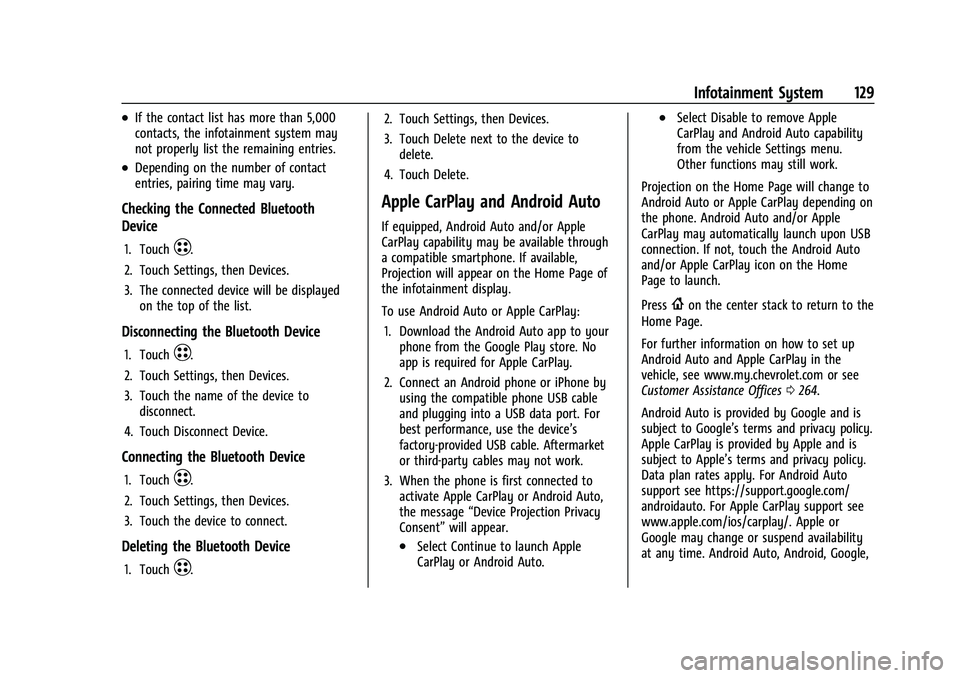
Chevrolet Bolt EV Owner Manual (GMNA-Localizing-U.S./Canada-
14637856) - 2021 - CRC - 10/2/20
Infotainment System 129
.If the contact list has more than 5,000
contacts, the infotainment system may
not properly list the remaining entries.
.Depending on the number of contact
entries, pairing time may vary.
Checking the Connected Bluetooth
Device
1. TouchT.
2. Touch Settings, then Devices.
3. The connected device will be displayed on the top of the list.
Disconnecting the Bluetooth Device
1. TouchT.
2. Touch Settings, then Devices.
3. Touch the name of the device to disconnect.
4. Touch Disconnect Device.
Connecting the Bluetooth Device
1. TouchT.
2. Touch Settings, then Devices.
3. Touch the device to connect.
Deleting the Bluetooth Device
1. TouchT. 2. Touch Settings, then Devices.
3. Touch Delete next to the device to
delete.
4. Touch Delete.
Apple CarPlay and Android Auto
If equipped, Android Auto and/or Apple
CarPlay capability may be available through
a compatible smartphone. If available,
Projection will appear on the Home Page of
the infotainment display.
To use Android Auto or Apple CarPlay: 1. Download the Android Auto app to your phone from the Google Play store. No
app is required for Apple CarPlay.
2. Connect an Android phone or iPhone by using the compatible phone USB cable
and plugging into a USB data port. For
best performance, use the device’s
factory-provided USB cable. Aftermarket
or third-party cables may not work.
3. When the phone is first connected to activate Apple CarPlay or Android Auto,
the message “Device Projection Privacy
Consent” will appear.
.Select Continue to launch Apple
CarPlay or Android Auto.
.Select Disable to remove Apple
CarPlay and Android Auto capability
from the vehicle Settings menu.
Other functions may still work.
Projection on the Home Page will change to
Android Auto or Apple CarPlay depending on
the phone. Android Auto and/or Apple
CarPlay may automatically launch upon USB
connection. If not, touch the Android Auto
and/or Apple CarPlay icon on the Home
Page to launch.
Press
{on the center stack to return to the
Home Page.
For further information on how to set up
Android Auto and Apple CarPlay in the
vehicle, see www.my.chevrolet.com or see
Customer Assistance Offices 0264.
Android Auto is provided by Google and is
subject to Google’s terms and privacy policy.
Apple CarPlay is provided by Apple and is
subject to Apple’s terms and privacy policy.
Data plan rates apply. For Android Auto
support see https://support.google.com/
androidauto. For Apple CarPlay support see
www.apple.com/ios/carplay/. Apple or
Google may change or suspend availability
at any time. Android Auto, Android, Google,
Page 131 of 293

Chevrolet Bolt EV Owner Manual (GMNA-Localizing-U.S./Canada-
14637856) - 2021 - CRC - 10/2/20
130 Infotainment System
Google Play, and other marks are
trademarks of Google Inc.; Apple CarPlay is a
trademark of Apple Inc.
Hands-Free Phone
Making a Call by Entering the Phone
Number
1. TouchT.
2. Touch Phone.
3. Enter the phone number using the keypad on the Phone screen.
4. Touch
5on the display to call the
phone number.
If the wrong number is entered, touch
zto
delete the entered number one digit at a
time. Or touch and hold
zto delete all
entered numbers.
Switching a Call to the Mobile Phone
(Private Mode)
1. To switch the call to the mobile phone instead of the Bluetooth hands-free,
touch
0.
2. To switch the call back to the Bluetooth hands-free, touch
0again.
Switching the Microphone On/Off
Switch the microphone on/off by
touching
3.
Calling by Re-Dial
Touch5on the display.
Taking Calls
1. When a phone call comes through theBluetooth connected mobile phone, the
playing track will be cut off and the
phone will ring with the relevant
information displayed.
2. To talk on the phone, press
gon the
steering wheel control or touch
5on
the display.
To reject the call, press
con the
steering wheel control or touch
Kon
the display.
Using the Contacts Menu
1. Touch the contacts menu on the Phone screen. 2. Select the contact entry to call.
.To call another phone number in the
same contacts, touch More in the
Contacts screen and touch the desired
phone number.
.In the Contacts screen, touchqto
add the contact to favorites. Touch
qagain to remove the contact from
favorites.
Making a Call from Favorites
1. Touch the favorites menu on the Phone screen.
2. Select the contact to call.
The Favorites list is not synchronized with
the mobile phone and is stored separately.
Making a Call from Call History
1. TouchWRECENT on the Phone screen.
2. Select the contact to call.
.9: Incoming call
.2: Outgoing call
.4: Missed call
Making a Call with Speed Dial Numbers
Touch and hold a speed dial number using
the keypad on the Phone screen.
Page 132 of 293

Chevrolet Bolt EV Owner Manual (GMNA-Localizing-U.S./Canada-
14637856) - 2021 - CRC - 10/2/20
Infotainment System 131
Only speed dial numbers already stored on
the mobile phone can be used for speed dial
calls. Up to two-digit speed dial numbers are
supported.
For two-digit speed dial numbers, touch and
hold the second digit to make a call to the
speed dial number.
Voice Mail
The default voice mail number is the phone
number of the currently connected mobile
phone. The voice mail number can be
changed in Bluetooth settings.
To dial a voice mail number:1. Touch
T.
2. Touch Phone, then Voice Mail.
Settings
Operation of the Settings Menu
The infotainment system can be customized
to make it easier to use.
1. Touch
T.
2. Touch Settings.
3. Touch the desired menu to select the item or to display the item’s
detailed menu. 4. Touch
0to return to the
previous menu.
Settings menus and functions may vary
depending on vehicle options.
Radio Settings
1. TouchT.
2. Touch Settings, then touch Radio Settings.
.Auto Volume: Volume will be
automatically controlled. See “Auto
Volume” under“AM-FM Radio”
previously in this section.
.Maximum Start-Up Volume: Set the
Maximum Start-Up Volume from 13
to 37.
.Audio Cues: Set the Audio Cues
feature to On or Off.
.Audio Cues Volume: Set the Audio
Cues Volume from 10 to 63.
.Audio Volume Setting: Set all Audio
Volume features.
Audio Cues Volume is only available when
Audio Cues is set to On.
Devices
1. TouchT. 2. Touch Settings, then touch Devices.
3. Select the desired device and connect/
disconnect or delete.
To add a new Bluetooth device, touch Add
Device.
Bluetooth Phone
1. TouchT.
2. Touch Settings, then Bluetooth Phone and touch
Yto scroll to the desired
mobile phone. This is only available
when the device is connected.
.My Number: Displays the current
connected phone number.
.Privacy: Set whether or not incoming
call alerts are shown on the
infotainment display.
.Sort Contacts: Set to First name,
surname or Surname, first name.
.Resync Device Contacts: Resync the
contacts list for the current connected
mobile phone.
Apple CarPlay
1. TouchT.
2. Touch Settings and find Apple CarPlay.
3. Select On or Off.