2021 CHEVROLET BOLT EV infotainment
[x] Cancel search: infotainmentPage 119 of 293

Chevrolet Bolt EV Owner Manual (GMNA-Localizing-U.S./Canada-
14637856) - 2021 - CRC - 10/2/20
118 Infotainment System
3. Touch the desired category and station.The FM category list is only available for
RDS (Radio Data System).
Update AM or FM Stations 1. Touch Browse Audio.
2. Touch Update AM Stations or Update FM Stations.
Tone Settings 1. Touch Audio Settings.
2. Touch Tone Settings to enter the sound setup mode. The Tone settings menu is
displayed.
.Bass : Touch - or + to adjust the bass
level manually.
.Mid (Midrange) : Touch - or + to
adjust the midrange level manually.
.Treble : Touch - or + to adjust the
treble level manually.
.Fade : Adjust the front/rear speaker
balance by dragging the dot in the
vehicle interior image.
.Balance : Adjust the left/right speaker
balance by dragging the dot in the
vehicle interior image.
.EQ (Equalizer) : Select or turn off the
sound style: Talk, Rock, Jazz, Pop,
Country, Classical, or Custom.
If equipped with Bose premium
audio, only Talk and Custom are
available.
3. Touch
qNow Playing to return to the
previous menu.
Auto Volume
When Auto Volume is turned on, the
volume will automatically be controlled
according to the vehicle speed to offset the
noise from outside. 1. Touch Audio Settings.
2. Touch Auto Volume. 3. Select the desired option: Off, Low,
Medium-Low, Medium, Medium-High,
or High.
RDS
The RDS function can be set for FM. 1. Touch Audio Settings.
2. Set RDS to On or Off.
Satellite Radio
Vehicles equipped with a SiriusXM satellite
radio tuner and a valid SiriusXM satellite
radio subscription can receive SiriusXM
programming.
SiriusXM Satellite Radio Service
SiriusXM is a satellite radio service based in
the 48 contiguous United States and 10
Canadian provinces. SiriusXM satellite radio
has a wide variety of programming and
commercial-free music, coast to coast, and in
digital-quality sound. A fee is required to
receive the SiriusXM service.
Refer to:
.www.siriusxm.com or call
1-888-601-6296 (U.S.).
.www.siriusxm.ca or call 1-877-438-9677
(Canada).
Page 120 of 293

Chevrolet Bolt EV Owner Manual (GMNA-Localizing-U.S./Canada-
14637856) - 2021 - CRC - 10/2/20
Infotainment System 119
Listening to SXM Radio
1. TouchT.
2. Touch Audio, then Source.
3. Touch SXM. The most recently listened to SXM channel is displayed.
Searching for Channels Automatically
Pressgordto automatically search for
available channels.
Searching for Channels Directly
1. Touch Tune.
2. Using the keypad, enter the desired channel.
Searching for Channels Using Favorites
Saving Favorites
1. Select the desired channel.
2. Touch
qor touch and hold the favorite
in the list to overwrite.
3. To delete a channel from Favorites, touch
q, or swipe the channel from the list on
the right.
Up to 15 channels can be saved in the
Favorites list. Listening to Favorites Directly
1. Touch Favorites to see the list of favorites.
2. Touch the desired channel.
Using the SXM Radio Tab
Browse Audio
.Current Channel Information
Touch Current Channel Information. The
channel information is displayed.
.SXM Channels
Touch SXM Channels. The SXM List is
displayed.
.SXM Categories
SXM categories are defined by the
SiriusXM service provider.
Touch SXM Categories, then touch the
desired category and channel.
Audio Settings
.Tone Settings
Set up sound features from the Tone
Settings menu. See “Tone Settings”under
“AM-FM Radio” previously in this section.
.Auto Volume Volume will be automatically controlled.
See
“Auto Volume” under“AM-FM Radio”
previously in this section.
.Explicit Content Filter
Choose this menu item to turn On or Off
the filtering of explicit channels from
SXM. A list item can be set to On or Off.
From the SXM Settings, touch Audio
Settings. Set Explicit Content Filter feature
to On or Off to allow for a filtered list of
channels.
Radio Reception
Unplug electronic devices from the accessory
power outlets if there is interference or
static in the radio.
FM
FM signals only reach about 16 to 65 km (10
to 40 mi). Although the radio has a built-in
electronic circuit that automatically works to
reduce interference, some static can occur,
especially around tall buildings or hills,
causing the sound to fade in and out.
AM
The range for most AM stations is greater
than for FM, especially at night. The longer
range can cause station frequencies to
Page 121 of 293

Chevrolet Bolt EV Owner Manual (GMNA-Localizing-U.S./Canada-
14637856) - 2021 - CRC - 10/2/20
120 Infotainment System
interfere with each other. Static can also
occur when things like storms and power
lines interfere with radio reception. When
this happens, try reducing the treble on the
radio.
SiriusXM Satellite Radio Service
If equipped, SiriusXM Satellite Radio Service
provides digital radio reception. Tall
buildings or hills can interfere with satellite
radio signals, causing the sound to fade in
and out. In addition, traveling or standing
under heavy foliage, bridges, garages,
or tunnels may cause loss of the SiriusXM
signal for a period of time. Some cellular
services may interfere with SXM reception
causing loss of signal.
Mobile Device Usage
Mobile device usage, such as making or
receiving calls, charging, or just having the
mobile device on may cause static
interference in the radio. Unplug the mobile
device or turn it off if this happens.
Multi-Band Antenna
The roof antenna may be used for radio,
navigation, and OnStar, depending on the
equipped options. Keep clear of obstructionsfor clear reception. If the vehicle has a
sunroof, and it is open, reception can also
be affected.
Audio Players
USB Port
The USB ports are in the center console and
are for data and charging. If equipped, there
are two USB charge ports in the rear of the
center console. The infotainment system can
play the music files contained in the USB
storage device or a device that supports
MTP or iPod/iPhone devices.
Caution
To avoid vehicle damage, unplug all
accessories and disconnect all accessory
cables from the vehicle when not in use.
Accessory cables left plugged into the
vehicle, unconnected to a device, could be
damaged or cause an electrical short if
the unconnected end comes in contact
with liquids or another power source such
as the accessory power outlet.
Before Using the Audio System
Supported Audio File Formats
.MP3 (MPEG-1 Layer 3, MPEG-2 Layer 3)
Constant Bit Rate (CBR) between 8 and
320 kbps
Variable Bit Rate (VBR)
Sampling frequencies of 8, 11.025, 12, 16,
22.05, 24, 32, 44.1, and 48 kHz
.Windows Media Audio
Windows Media Audio 10
CBR between 32 and 768 kbps
VBR (Standard), Professional, Lossless,
or higher according to Microsoft
specifications
Sampling frequencies of 8, 12, 16, 22, 32,
44.1, and 48 kHz
.AAC (MPEG-4 AAC, Low Complexity
Profile) and AAC+
CBR between 8 and 320 kbps
.OGG Vorbis
.Waveform (WAV
–PCM Windows format)
.Audio Interchange File Format (AIFF)
.3GPP (Generally used for mobile devices)
.Audio Books (MP3, AAC, AA)
Page 122 of 293
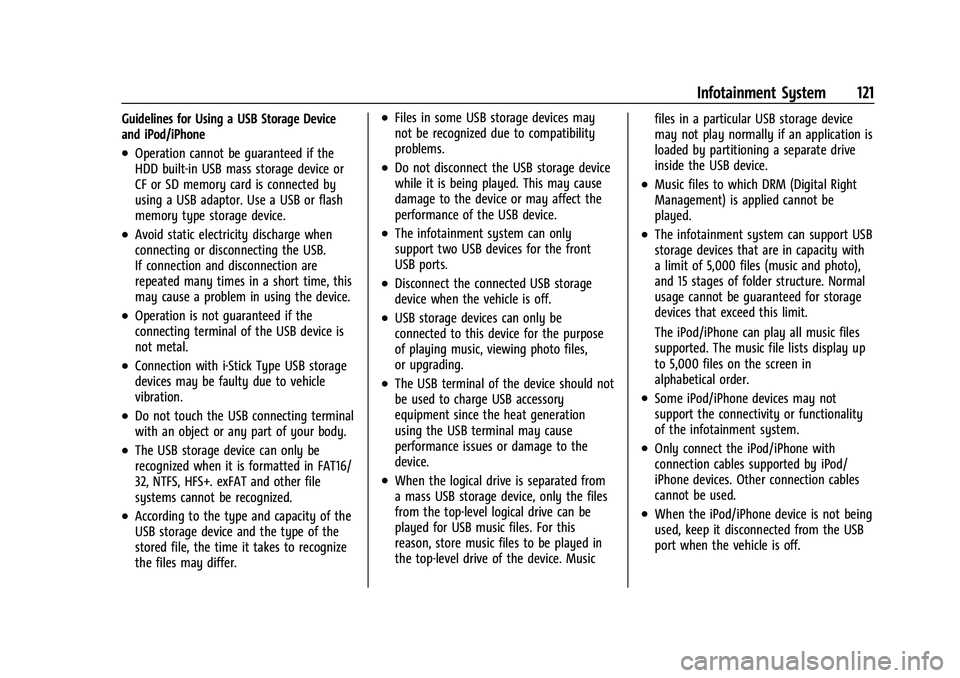
Chevrolet Bolt EV Owner Manual (GMNA-Localizing-U.S./Canada-
14637856) - 2021 - CRC - 10/2/20
Infotainment System 121
Guidelines for Using a USB Storage Device
and iPod/iPhone
.Operation cannot be guaranteed if the
HDD built-in USB mass storage device or
CF or SD memory card is connected by
using a USB adaptor. Use a USB or flash
memory type storage device.
.Avoid static electricity discharge when
connecting or disconnecting the USB.
If connection and disconnection are
repeated many times in a short time, this
may cause a problem in using the device.
.Operation is not guaranteed if the
connecting terminal of the USB device is
not metal.
.Connection with i-Stick Type USB storage
devices may be faulty due to vehicle
vibration.
.Do not touch the USB connecting terminal
with an object or any part of your body.
.The USB storage device can only be
recognized when it is formatted in FAT16/
32, NTFS, HFS+. exFAT and other file
systems cannot be recognized.
.According to the type and capacity of the
USB storage device and the type of the
stored file, the time it takes to recognize
the files may differ.
.Files in some USB storage devices may
not be recognized due to compatibility
problems.
.Do not disconnect the USB storage device
while it is being played. This may cause
damage to the device or may affect the
performance of the USB device.
.The infotainment system can only
support two USB devices for the front
USB ports.
.Disconnect the connected USB storage
device when the vehicle is off.
.USB storage devices can only be
connected to this device for the purpose
of playing music, viewing photo files,
or upgrading.
.The USB terminal of the device should not
be used to charge USB accessory
equipment since the heat generation
using the USB terminal may cause
performance issues or damage to the
device.
.When the logical drive is separated from
a mass USB storage device, only the files
from the top-level logical drive can be
played for USB music files. For this
reason, store music files to be played in
the top-level drive of the device. Musicfiles in a particular USB storage device
may not play normally if an application is
loaded by partitioning a separate drive
inside the USB device.
.Music files to which DRM (Digital Right
Management) is applied cannot be
played.
.The infotainment system can support USB
storage devices that are in capacity with
a limit of 5,000 files (music and photo),
and 15 stages of folder structure. Normal
usage cannot be guaranteed for storage
devices that exceed this limit.
The iPod/iPhone can play all music files
supported. The music file lists display up
to 5,000 files on the screen in
alphabetical order.
.Some iPod/iPhone devices may not
support the connectivity or functionality
of the infotainment system.
.Only connect the iPod/iPhone with
connection cables supported by iPod/
iPhone devices. Other connection cables
cannot be used.
.When the iPod/iPhone device is not being
used, keep it disconnected from the USB
port when the vehicle is off.
Page 123 of 293

Chevrolet Bolt EV Owner Manual (GMNA-Localizing-U.S./Canada-
14637856) - 2021 - CRC - 10/2/20
122 Infotainment System
.Connect the iPod/iPhone to the USB port
by using the iPod/iPhone cable to play
the music files on the iPod/iPhone. When
the iPod/iPhone is connected to the AUX
port, the music files are played, but not
controlled by MyLink.
.iPod/iPhone movie file playback is not
supported.
.The playback functions and the
information display items of the iPod/
iPhone used with this infotainment
system may be different from the iPod/
iPhone in terms of play order, method,
and information displayed.
.See the manufacturer for information
related to the search function provided by
the iPod/iPhone device.
USB Player
Playing USB Storage Device Music Files
Connect the USB storage device containing
the music files to the USB port.
.Once the infotainment system finishes
reading the information on the USB
storage device, play will begin
automatically unless USB Auto Launch has
been set to Off in Settings.
.If a non-readable USB storage device is
connected, an error message will appear
and the infotainment system will
automatically switch to the previous
audio function.
If the USB storage device is already
connected, touch
T, Audio, Source, and
USB to play the USB music files.
Ending USB Music File Playback
1. Touch Source. 2. Select another function by touching AM,
FM, AUX, or Bluetooth.
To remove the USB storage device, select
another function, and then remove the USB
storage device.
Pause
ITouch
jduring playback.
ITouch
rto resume playback.
Playing the Next File
ITouch
dto play the next file.
Playing the Previous File
ITouch
gwithin five seconds of
playback time to play the previous file.
Returning to the Beginning of the
Current File
ITouch
gafter five seconds of
playback time.
Scanning Forward or Backward
ITouch and hold
gordduring
playback to rewind or fast forward.
Release
gordto resume playback
at normal speed.
Page 124 of 293

Chevrolet Bolt EV Owner Manual (GMNA-Localizing-U.S./Canada-
14637856) - 2021 - CRC - 10/2/20
Infotainment System 123
Playing Files RandomlyITouch
Zduring playback.
ITouch
Zagain to return to normal
playback.
Playing Files Repeatedly
1. Touch
"during playback.
2. Touch the desired option.
.Repeat All: Plays all files repeatedly.
.Repeat Song: Plays a current file
repeatedly.
.Repeat Off: Cancels the repeat
function.
Searching for a File by Using the Favorites
Saving Favorites 1. Select the desired file.
2. Touch
q, or touch and hold the favorite
in the list to overwrite.
3. To delete it from the Favorites list, touch
q, or swipe the file from the list on the
right.
Up to 15 media files can be saved in the
Favorites list. Listening to Favorites Directly
1. Touch the Favorites menu to see the Favorites list.
2. Touch the desired favorite to listen.
Browse Music 1. Touch Browse Music.
2. Touch the desired item: Playlists, Folders, Artists, Songs, Albums, Genres, and
Composers.
3. Touch the desired music to listen. The Infotainment Module will recognize
playlist files by the extensions .asx, m3u,
pls, wpl, b4s, and .xspf.
Tone Settings
Set up sound features from the Tone
Settings menu. See “Tone Settings”under
“AM-FM Radio” previously in this section.
Auto Volume
See “Auto Volume” under“AM-FM Radio”
previously in this section.
MTP (Media Transfer Protocol) Player
Playing Music from a Supported MTP Device
Connect the supported MTP device
containing music files to the USB port.
.Once the infotainment system finishes
reading the information on the device
that supports MTP (Media Transfer
Protocol), it will be automatically played.
If USB Auto Launch is set to Off in
Settings, it will not be automatically
played.
.If a non-readable device that supports
MTP is connected, then an error message
will appear and the infotainment system
will automatically switch to the previous
audio function.
.Depending on the connected device, some
files may not play.
.File loading may take a few minutes
depending on the type of MTP device or
the number of files/folders stored in the
MTP device.
.When connecting the MTP device, the
infotainment system scans audio files
first, and then picture files. While
scanning picture files, these files may not
be available until the loading indicator on
the audio screen disappears even if the
audio file in the MTP device is playing.
.If connecting an MTP device that has
external memory, it may be recognized as
USB1/USB2.
Page 125 of 293

Chevrolet Bolt EV Owner Manual (GMNA-Localizing-U.S./Canada-
14637856) - 2021 - CRC - 10/2/20
124 Infotainment System
.Other operations are the same as the USB
player. See“USB Player” under“USB Port”
previously in this section.
.The USB connection setting on the device
may need to be changed to MTP.
iPod/iPhone Player
This is limited to devices supporting the
iPod/iPhone connection.
Playing iPod/iPhone Music Files
Use an Apple certified cord to connect the
iPod/iPhone containing the music files to
the USB port.
.Once the infotainment system finishes
reading the information on the iPod/
iPhone, it will be automatically played
from the previously played point. If Auto
Launch in Settings is set to Off, it will not
be automatically played.
If the iPod/iPhone is already connected,
touch
T, Audio, Source, then iPod to play
the iPod/iPhone.
Ending iPod/iPhone Playback
1. Touch Source.
2. Select another function by touching AM, FM, AUX, or Bluetooth, or unplug the
iPod/iPhone. To remove the iPod/iPhone, select another
function, and then remove the iPod/iPhone.
Pause
ITouch
jduring playback.
ITouch
rto resume playback.
Playing the Next Song
ITouch
dto play the next song.
Playing the Previous Song
ITouch
gwithin two seconds of
playback time to play the
previous song.
Returning to the Beginning of the
Current Song
ITouch
gafter two seconds of
playback time.
Scanning Forward or Backward
IHold
gordduring playback to
rewind or fast forward. Release
gor
dto resume playback at normal
speed. Playing Files Randomly
ITouch
Zduring playback.
ITouch
Zagain to return to normal
playback.
Browse Music 1. Touch Browse Music.
2. Touch the desired music.
Tone Settings
Set up sound features from the Tone
Settings menu. See “Tone Settings”under
“AM-FM Radio” previously in this section.
Auto Volume
Volume will be automatically controlled. See
“Auto Volume” under“AM-FM Radio”
previously in this section.
Gallery (Pictures)
The infotainment system can view picture
files contained in the USB storage device.
Before Using the Picture System
.Only the following file extensions are
supported: *.jpg, *.bmp, *.png, *.gif.
.Animated GIF is not supported.
Page 126 of 293

Chevrolet Bolt EV Owner Manual (GMNA-Localizing-U.S./Canada-
14637856) - 2021 - CRC - 10/2/20
Infotainment System 125
.Some files may not operate due to a
different format or the condition of
the file.
Viewing a Picture
1. Connect the USB storage devicecontaining the picture files to the
USB port.
2. Press
{, thenT.
3. Touch Gallery, then select the desired picture folder.
4. Select the desired file.
.Touch the screen to hide the control bar.
Touch the screen again to show the
control bar.
.Some features are disabled while the
vehicle is in motion.
Viewing a Slide Show
.Touchzfrom the picture screen and the
slide show will play.
.Touch the screen to cancel the slide show
during slide show playback.
Viewing a Previous or Next Picture
From the picture screen, touchSorTto
view the previous or next picture.
Rotating a Picture
From the picture screen, touchwto rotate
the picture.
Enlarging a Picture
From the picture screen, touchTto enlarge
the picture.
Using the USB Picture Menu
1. From the picture screen, touch Menu.
2. Touch the desired menu.
.Slide Show Time: Select the slide
show interval.
.Clock/Temp Display: To display the
clock and temperature on the full
screen, select On or Off.
.Display Settings: Adjust the
brightness and contrast.
3. After the setting is complete, touch
0.
Auxiliary Devices
The AUX port is in the center console. The
infotainment system can play auxiliary
music connected by the auxiliary device.
Playing Music from an Auxiliary Device
Connect the auxiliary device containing the
music source to the AUX port. Once
connected with the infotainment system,
music can be played from the device.
.If the auxiliary device is already
connected, touch
T, Audio, Source, then
AUX to play music from the auxiliary
device.
.Use an AUX cable with a 3.5 mm (1/8 in)
type connector.
Tone Settings
From the AUX screen, touch Tone. See “Tone
Settings” under“AM-FM Radio” previously in
this section.
Bluetooth Audio
Bluetooth Music
If equipped, music may be played from a
paired Bluetooth device. Refer to the Phone
section for help pairing a device.
Before Playing Bluetooth Music
.The paired bluetooth device must support
Bluetooth profiles: A2DP or AVRCP.