Page 2 of 20
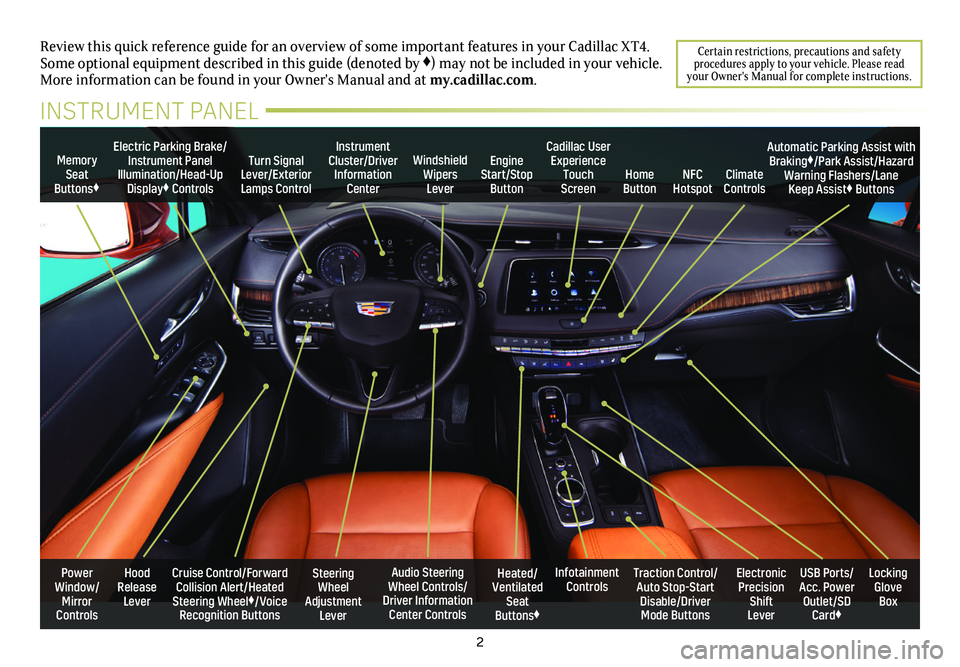
2
Power Window/Mirror Controls
Memory Seat Buttons♦
Turn Signal Lever/Exterior Lamps Control
Windshield Wipers Lever
Steering Wheel Adjustment Lever
Cruise Control/Forward Collision Alert/Heated Steering Wheel♦/Voice Recognition Buttons
Instrument Cluster/Driver Information Center
Audio Steering Wheel Controls/ Driver Information Center Controls
Electric Parking Brake/Instrument Panel Illumination/Head-Up Display♦ Controls
Review this quick reference guide for an overview of some important feat\
ures in your Cadillac XT4. Some optional equipment described in this guide (denoted by ♦) may not be included in your vehicle. More information can be found in your Owner's Manual and at my.cadillac.com.
INSTRUMENT PANEL
Cadillac User Experience Touch Screen
Electronic Precision Shift Lever
Traction Control/Auto Stop-Start Disable/Driver Mode Buttons
USB Ports/ Acc. Power Outlet/SD Card♦
Locking Glove Box
Infotainment ControlsHeated/Ventilated Seat Buttons♦
Engine Start/Stop ButtonClimate ControlsHome ButtonNFC Hotspot
Automatic Parking Assist with Braking♦/Park Assist/Hazard Warning Flashers/Lane Keep Assist♦ Buttons
Hood Release Lever
Certain restrictions, precautions and safety procedures apply to your vehicle. Please read your Owner's Manual for complete instructions.
Page 8 of 20
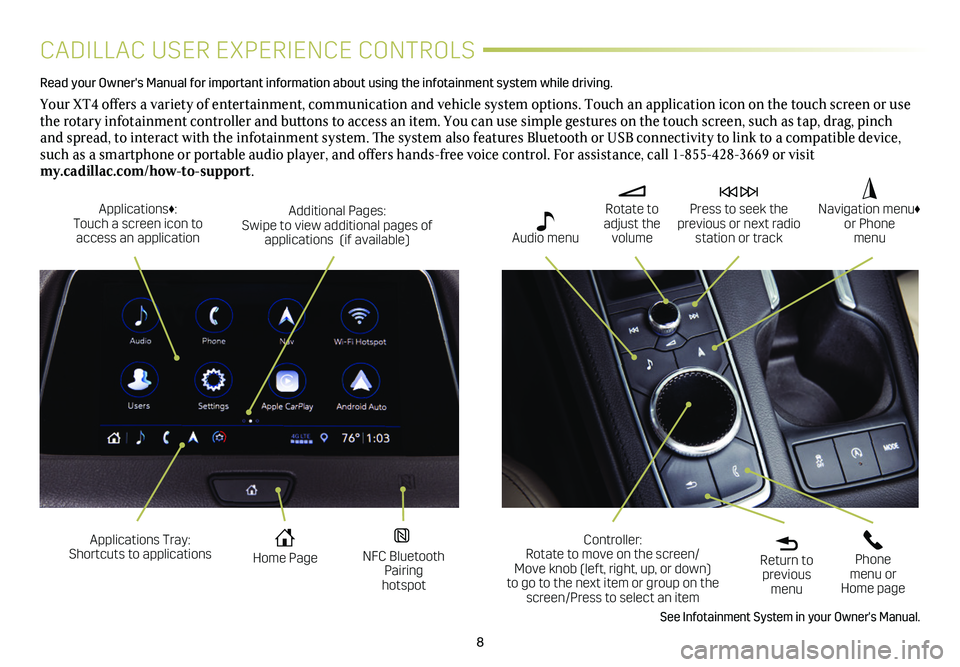
8
CADILLAC USER EXPERIENCE CONTROLS
Read your Owner's Manual for important information about using the infot\
ainment system while driving.
Your XT4 offers a variety of entertainment, communication and vehicle system options. Touch an application icon on the touch screen or use the rotary infotainment controller and buttons to access an item. You can use simple gestures on the touch screen, such as tap, drag, pinch and spread, to interact with the infotainment system. The system also features Bluetooth or USB connectivity to link to a compatible device, such as a smartphone or portable audio player, and offers hands-free voice control. For assistance, call 1-855-428-3669 or visit my.cadillac.com/how-to-support.
Applications Tray: Shortcuts to applications Home Page NFC Bluetooth Pairing hotspot
Additional Pages: Swipe to view additional pages of applications (if available)
Applications♦: Touch a screen icon to access an application
Rotate to adjust the volume
Press to seek the previous or next radio station or track
Return to previous menu
Controller: Rotate to move on the screen/ Move knob (left, right, up, or down) to go to the next item or group on the screen/Press to select an item
Phone menu or Home page
Navigation menu♦ or Phone menu Audio menu
See Infotainment System in your Owner's Manual.
Page 13 of 20
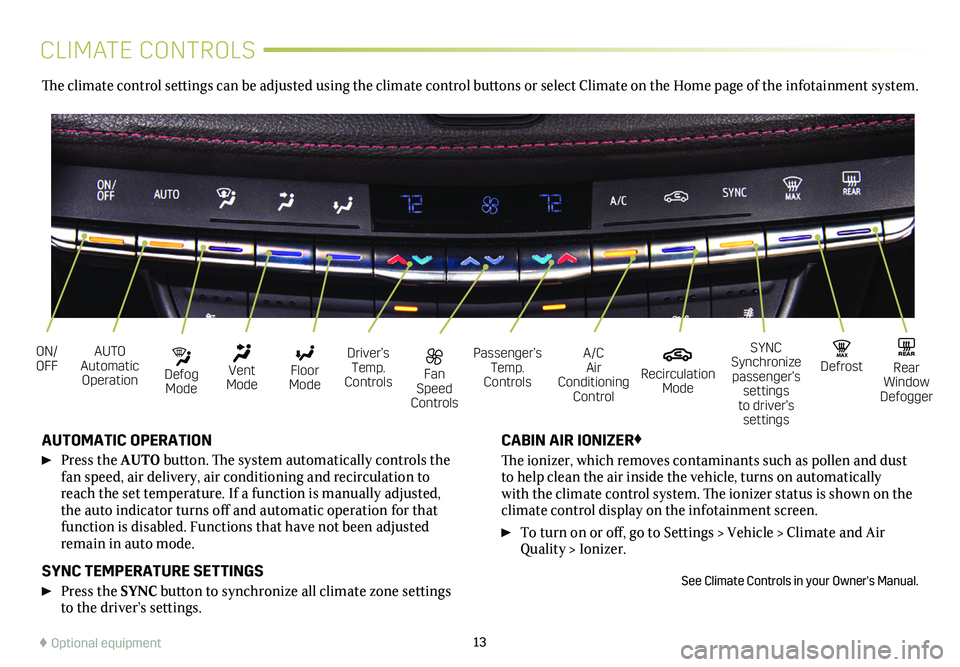
13
CLIMATE CONTROLS
AUTO Automatic Operation
Fan Speed Controls
ON/OFFDriver’s Temp. Controls
Defog Mode
Passenger’s Temp. Controls
A/C Air Conditioning Control
Vent Mode
Recirculation Mode
Floor Mode
MAX DefrostREAR Rear Window Defogger
SYNC Synchronize passenger’s settings to driver’s settings
AUTOMATIC OPERATION
Press the AUTO button. The system automatically controls the fan speed, air delivery, air conditioning and recirculation to reach the set temperature. If a function is manually adjusted, the auto indicator turns off and automatic operation for that function is disabled. Functions that have not been adjusted remain in auto mode.
SYNC TEMPERATURE SETTINGS
Press the SYNC button to synchronize all climate zone settings to the driver’s
settings.
CABIN AIR IONIZER♦
The ionizer, which removes contaminants such as pollen and dust to help clean the air inside the vehicle, turns on automatically with the climate control system. The ionizer status is shown on the
climate control display on the infotainment screen.
To turn on or off, go to Settings > Vehicle > Climate and Air Quality > Ionizer.
See Climate Controls in your Owner's Manual.
The climate control settings can be adjusted using the climate control buttons or select Climate on the Home page of the infotainment system.
♦ Optional equipment
Page 18 of 20
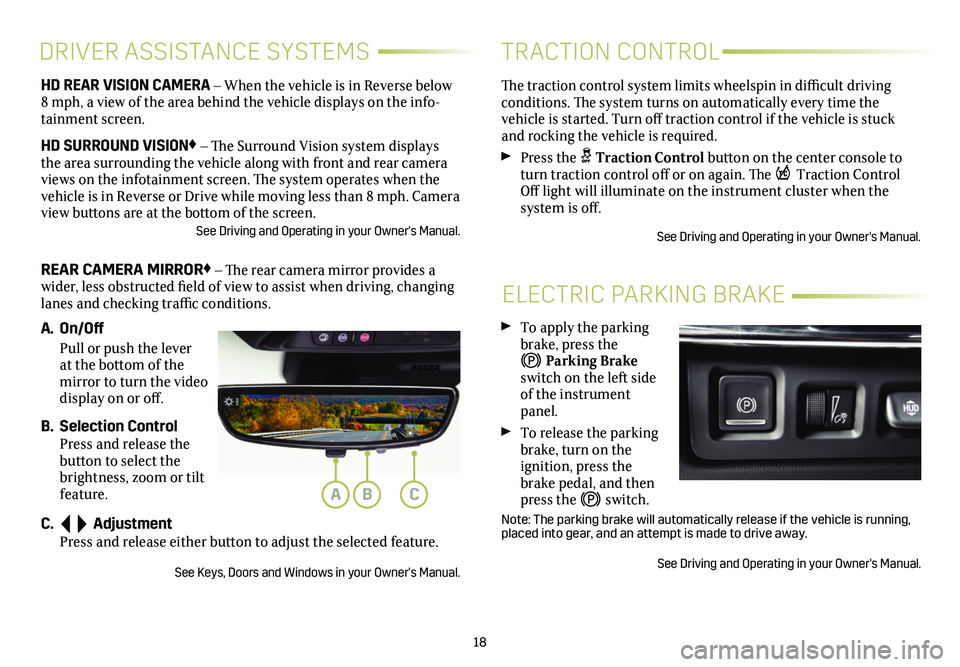
18
ELECTRIC PARKING BRAKE
To apply the parking brake, press the
Parking Brake switch on the left side of the instrument panel.
To release the parking brake, turn on the
ignition, press the brake pedal, and then press the switch.
Note: The parking brake will automatically release if the vehicle is run\
ning, placed into gear, and an attempt is made to drive away.
See Driving and Operating in your Owner's Manual.
HD REAR VISION CAMERA – When the vehicle is in Reverse below 8 mph, a view of the area behind the vehicle displays on the info-tainment screen.
HD SURROUND VISION♦ – The Surround Vision system displays the area surrounding the vehicle along with front and rear camera views on the infotainment screen. The system operates when the vehicle is in Reverse or Drive while moving less than 8 mph. Camera view buttons are at the bottom of the screen. See Driving and Operating in your Owner's Manual.
REAR CAMERA MIRROR♦ – The rear camera mirror provides a wider, less obstructed field of view to assist when driving, changing lanes and checking traffic conditions.
A. On/Off
Pull or push the lever at the bottom of the mirror to turn the video display on or off.
B. Selection Control Press and release the button to select the brightness, zoom or tilt feature.
C. Adjustment Press and release either button to adjust the selected feature.
See Keys, Doors and Windows in your Owner's Manual.
DRIVER ASSISTANCE SYSTEMS
The traction control system limits wheelspin in difficult driving conditions. The system turns on automatically every time the
vehicle is started. Turn off traction control if the vehicle is stuck and rocking the vehicle is required.
Press the Traction Control button on the center console to turn traction control off or on again. The Traction Control Off light will illuminate on the instrument cluster when the
system is off.
See Driving and Operating in your Owner's Manual.
TRACTION CONTROL
ABC