2021 CADILLAC XT4 ad blue
[x] Cancel search: ad bluePage 6 of 20
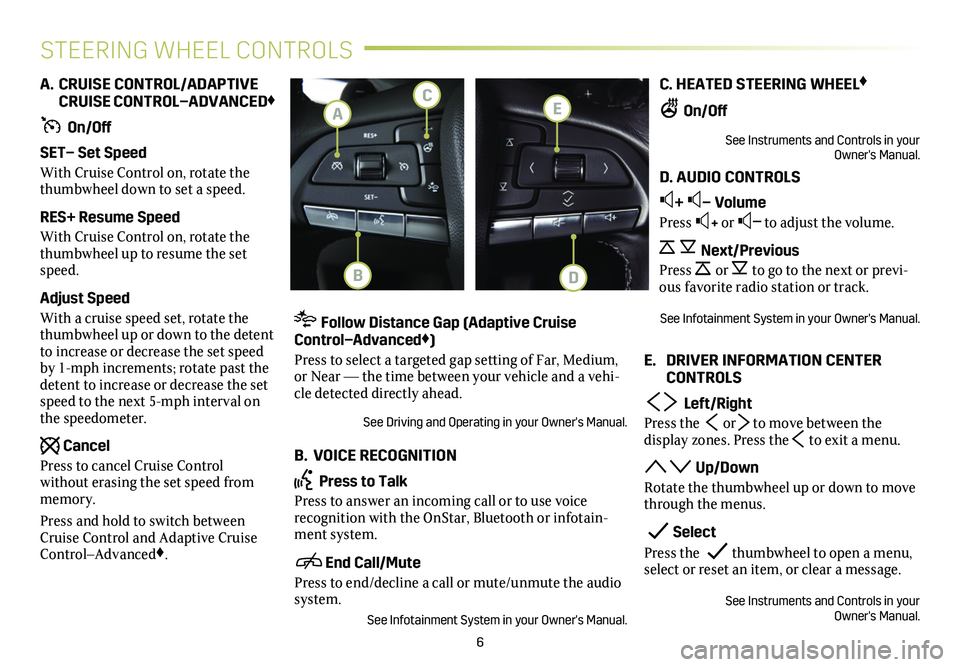
6
STEERING WHEEL CONTROLS
A. CRUISE CONTROL/ADAPTIVE CRUISE CONTROL–ADVANCED♦
On/Off
SET– Set Speed
With Cruise Control on, rotate the thumbwheel down to set a speed.
RES+ Resume Speed
With Cruise Control on, rotate the thumbwheel up to resume the set speed.
Adjust Speed
With a cruise speed set, rotate the thumbwheel up or down to the detent to increase or decrease the set speed by 1-mph increments; rotate past the detent to increase or decrease the set speed to the next 5-mph interval on the speedometer.
Cancel
Press to cancel Cruise Control without erasing the set speed from memory.
Press and hold to switch between Cruise Control and Adaptive Cruise Control–Advanced♦.
Follow Distance Gap (Adaptive Cruise Control–Advanced♦)
Press to select a targeted gap setting of Far, Medium, or Near — the time between your vehicle and a vehi-cle detected directly ahead.
See Driving and Operating in your Owner's Manual.
B. VOICE RECOGNITION
Press to Talk
Press to answer an incoming call or to use voice
recognition with the OnStar, Bluetooth or infotain-ment system.
End Call/Mute
Press to end/decline a call or mute/unmute the audio system.
See Infotainment System in your Owner's Manual.
C. HEATED STEERING WHEEL♦
On/Off
See Instruments and Controls in your Owner's Manual.
D. AUDIO CONTROLS
+ – Volume
Press + or – to adjust the volume.
Next/Previous
Press or to go to the next or previ-ous favorite radio station or track.
See Infotainment System in your Owner's Manual.
E. DRIVER INFORMATION CENTER CONTROLS
Left/Right
Press the or to move between the
display zones. Press the to exit a menu.
Up/Down
Rotate the thumbwheel up or down to move through the menus.
Select
Press the thumbwheel to open a menu, select or reset an item, or clear a message.
See Instruments and Controls in your Owner's Manual.
E
DB
C
A
Page 8 of 20
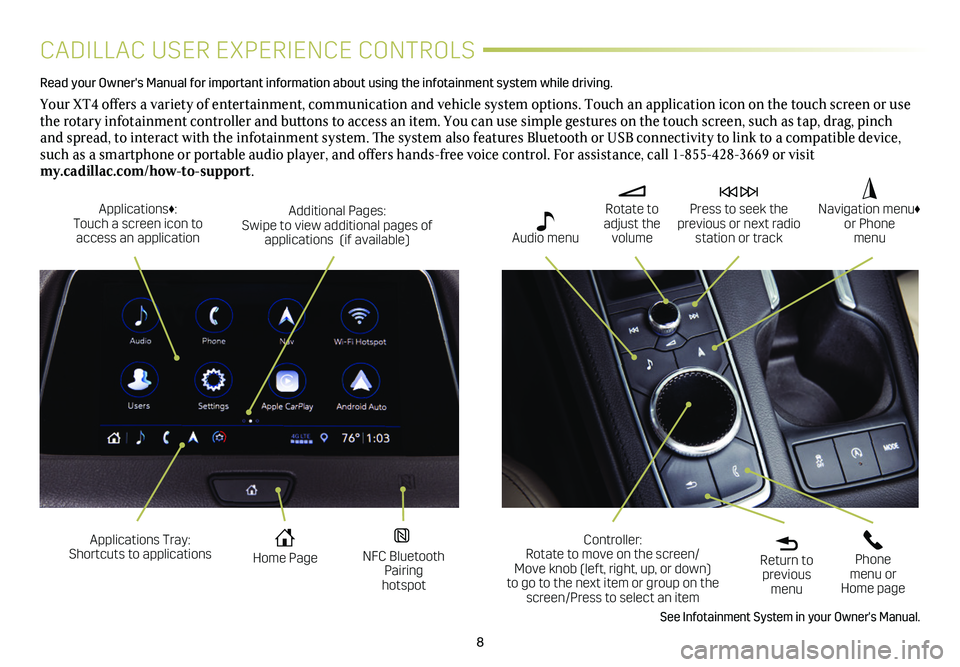
8
CADILLAC USER EXPERIENCE CONTROLS
Read your Owner's Manual for important information about using the infot\
ainment system while driving.
Your XT4 offers a variety of entertainment, communication and vehicle system options. Touch an application icon on the touch screen or use the rotary infotainment controller and buttons to access an item. You can use simple gestures on the touch screen, such as tap, drag, pinch and spread, to interact with the infotainment system. The system also features Bluetooth or USB connectivity to link to a compatible device, such as a smartphone or portable audio player, and offers hands-free voice control. For assistance, call 1-855-428-3669 or visit my.cadillac.com/how-to-support.
Applications Tray: Shortcuts to applications Home Page NFC Bluetooth Pairing hotspot
Additional Pages: Swipe to view additional pages of applications (if available)
Applications♦: Touch a screen icon to access an application
Rotate to adjust the volume
Press to seek the previous or next radio station or track
Return to previous menu
Controller: Rotate to move on the screen/ Move knob (left, right, up, or down) to go to the next item or group on the screen/Press to select an item
Phone menu or Home page
Navigation menu♦ or Phone menu Audio menu
See Infotainment System in your Owner's Manual.
Page 10 of 20
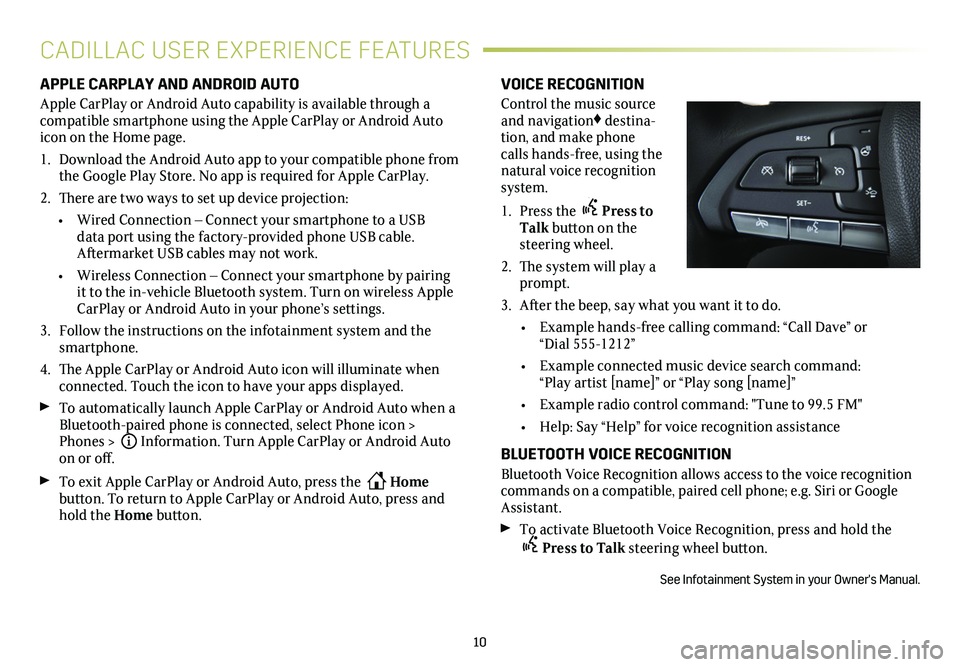
10
APPLE CARPLAY AND ANDROID AUTO
Apple CarPlay or Android Auto capability is available through a compatible smartphone using the Apple CarPlay or Android Auto icon on the Home page.
1. Download the Android Auto app to your compatible phone from the Google Play Store. No app is required for Apple CarPlay.
2. There are two ways to set up device projection:
• Wired Connection – Connect your smartphone to a USB data port using the
factory-provided phone USB cable. Aftermarket USB cables may not work.
• Wireless Connection – Connect your smartphone by pairing it to the in-vehicle Bluetooth system. Turn on wireless Apple CarPlay or Android Auto in your phone’s settings.
3. Follow the instructions on the infotainment system and the smartphone.
4. The Apple CarPlay or Android Auto icon will illuminate when connected. Touch the icon to have your apps displayed.
To automatically launch Apple CarPlay or Android Auto when a Bluetooth-paired phone is connected, select Phone icon > Phones > iInformation. Turn Apple CarPlay or Android Auto on or off.
To exit Apple CarPlay or Android Auto, press the Home
button. To return to Apple CarPlay or Android Auto, press and hold the Home button.
VOICE RECOGNITION
Control the music source and navigation♦ destina-tion, and make phone calls hands-free, using the natural voice recognition system.
1. Press the Press to Talk button on the steering wheel.
2. The system will play a prompt.
3. After the beep, say what you want it to do.
• Example hands-free calling command: “Call Dave” or “Dial 555-1212”
• Example connected music device search command: “Play artist [name]” or “Play song [name]”
• Example radio control command: "Tune to 99.5 FM"
• Help: Say “Help” for voice recognition assistance
BLUETOOTH VOICE RECOGNITION
Bluetooth Voice Recognition allows access to the voice recognition commands on a compatible, paired cell phone; e.g. Siri or Google Assistant.
To activate Bluetooth Voice Recognition, press and hold the
Press to Talk steering wheel button.
See Infotainment System in your Owner's Manual.
CADILLAC USER EXPERIENCE FEATURES
Page 11 of 20
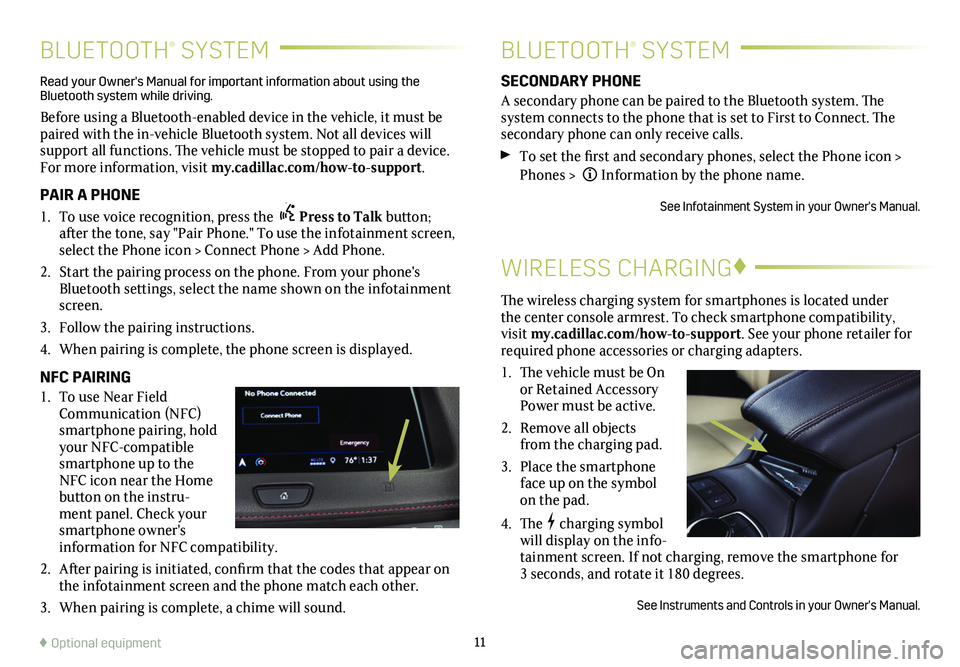
11
BLUETOOTH® SYSTEMBLUETOOTH® SYSTEM
WIRELESS CHARGING♦
The wireless charging system for smartphones is located under the center console armrest. To check smartphone compatibility, visit my.cadillac.com/how-to-support. See your phone retailer for required phone accessories or charging adapters.
1. The vehicle must be On or Retained Accessory Power must be active.
2. Remove all objects from the charging pad.
3. Place the smartphone face up on the symbol on the pad.
4. Thecharging symbol will display on the info-tainment screen. If not charging, remove the smartphone for 3 seconds, and rotate it 180 degrees.
See Instruments and Controls in your Owner's Manual.
SECONDARY PHONE
A secondary phone can be paired to the Bluetooth system. The system connects to the phone that is set to First to Connect. The secondary phone can only receive calls.
To set the first and secondary phones, select the Phone icon > Phones > Information by the phone name.
See Infotainment System in your Owner's Manual.
Read your Owner's Manual for important information about using the Bluetooth system while driving.
Before using a Bluetooth-enabled device in the vehicle, it must be paired with the in-vehicle Bluetooth system. Not all devices will support all functions. The vehicle must be stopped to pair a device. For more information, visit my.cadillac.com/how-to-support.
PAIR A PHONE
1. To use voice recognition, press the Press to Talk button; after the tone, say "Pair Phone." To use the infotainment screen, select the Phone icon > Connect Phone > Add Phone.
2. Start the pairing process on the phone. From your phone's Bluetooth settings, select the name shown on the infotainment screen.
3. Follow the pairing instructions.
4. When pairing is complete, the phone screen is displayed.
NFC PAIRING
1. To use Near Field Communication (NFC) smartphone pairing, hold your NFC-compatible smartphone up to the NFC icon near the Home button on the instru-ment panel. Check your smartphone owner's information for NFC compatibility.
2. After pairing is initiated, confirm that the codes that appear on the infotainment screen and the phone match each other.
3. When pairing is complete, a chime will sound.
♦ Optional equipment
Page 15 of 20
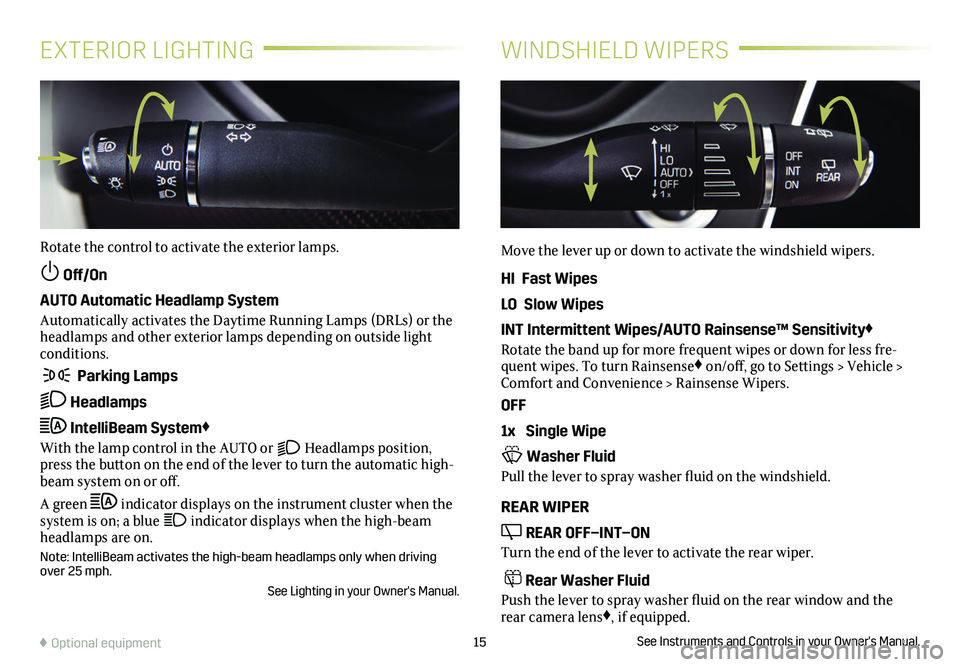
15
EXTERIOR LIGHTINGWINDSHIELD WIPERS
Rotate the control to activate the exterior lamps.
Off/On
AUTO Automatic Headlamp System
Automatically activates the Daytime Running Lamps (DRLs) or the headlamps and other exterior lamps depending on outside light conditions.
Parking Lamps
Headlamps
IntelliBeam System♦
With the lamp control in the AUTO or Headlamps position, press the button on the end of the lever to turn the automatic high-beam system on or off.
A green indicator displays on the instrument cluster when the system is on; a blue indicator displays when the high-beam headlamps are on.
Note: IntelliBeam activates the high-beam headlamps only when driving over 25 mph.
See Lighting in your Owner's Manual.
Move the lever up or down to activate the windshield wipers.
HI Fast Wipes
LO Slow Wipes
INT Intermittent Wipes/AUTO Rainsense™ Sensitivity♦
Rotate the band up for more frequent wipes or down for less fre-quent wipes. To turn Rainsense♦ on/off, go to Settings > Vehicle > Comfort and Convenience > Rainsense Wipers.
OFF
1x Single Wipe
Washer Fluid
Pull the lever to spray washer fluid on the windshield.
REAR WIPER
REAR OFF–INT–ON
Turn the end of the lever to activate the rear wiper.
Rear Washer Fluid
Push the lever to spray washer fluid on the rear
window and the rear camera lens♦, if equipped.
See Instruments and Controls in your Owner's Manual.♦ Optional equipment
Page 20 of 20

20
!84533015=A!
OWNER PRIVILEGES™
myCADILLAC MOBILE APP
Download the myCadillac app to your compatible smartphone (or device) and, if your vehicle is properly equipped, you can start or turn off your engine, lock or unlock your doors, view key diagnostic information, set parking information and more.
The app is available on select Apple and Android devices. Service availability, features and functionality vary by vehicle, device and data plan. Device data connection required. Visit onstar.com for more details. Download the mobile app from your compatible mobile device’s app store.
CADILLAC ONLINE OWNER CENTER
Create an account at my.cadillac.com to access personalized infor-mation, including an online Owner’s Manual and helpful how-to videos, track your service history and warranty status, manage your OnStar and Connected Services vehicle plans, review your
current Vehicle Diagnostics report (active service account required) and more.
ROADSIDE ASSISTANCE 1-800-224-1400 TTY Users: 1-888-889-2438
Roadside Assistance provides every Cadillac owner with the
advantage of contacting a Cadillac advisor and, when appropriate, a Cadillac-trained dealer technician who can provide on-site services, including towing service, battery jump-starting, lock-out service, fuel delivery and flat tire assistance. Services are provided for up to 6 years/70,000 miles, whichever occurs first.
OnStar® Roadside Assistance
If you have a current OnStar Safety & Security plan, push the blue OnStar button or red Emergency button to get the help you need. An OnStar advisor will use GPS technology to pinpoint your vehicle location and contact the nearest service provider.
To learn more about OnStar services, press the blue OnStar button, visit onstar.com, call 1-888-4-ONSTAR (1-888-466-7827), or refer to your Owner's Manual.
CUSTOMER ASSISTANCE 1-800-458-8006
Cadillac Customer Assistance is available anytime to answer
questions or provide additional information.
Certain restrictions, precautions and safety procedures apply to your ve\
hicle. Please read your Owner's Manual for complete instructions. All information contained in this guide is based on the latest information available at the time of printing and is subject to change without notice. Copyright 2020 by General Motors. All rights reserved.
We recommend always using ACDelco or GM Genuine parts.