Page 2 of 20
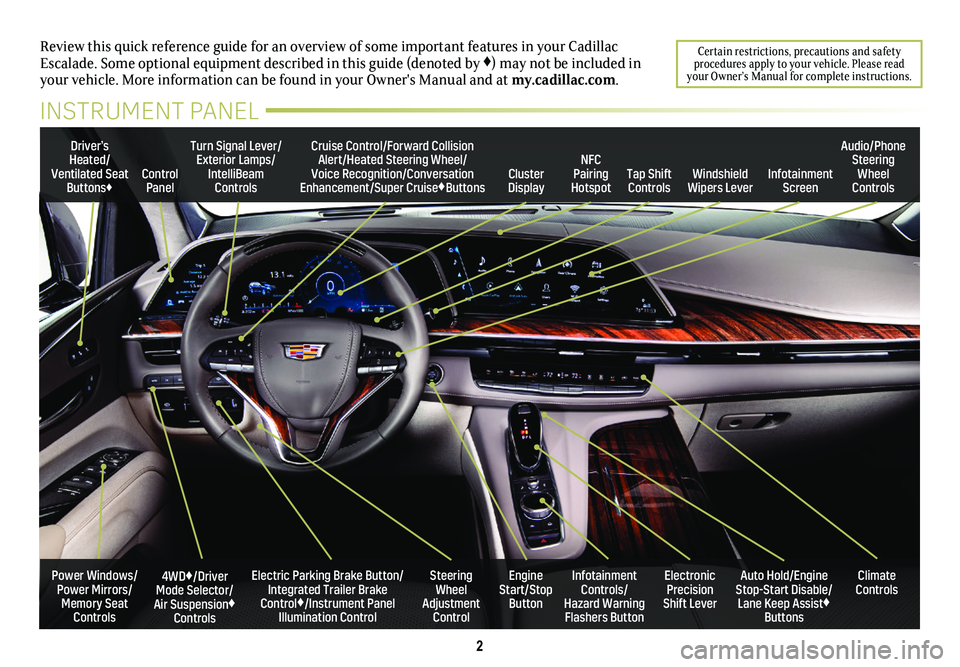
2
Review this quick reference guide for an overview of some important feat\
ures in your Cadillac Escalade. Some optional equipment described in this guide (denoted by ♦) may not be included in your vehicle. More information can be found in your Owner's Manual and a\
t my.cadillac.com.
Certain restrictions, precautions and safety procedures apply to your vehicle. Please read your Owner’s Manual for complete instructions.
INSTRUMENT PANEL
Electric Parking Brake Button/Integrated Trailer Brake Control♦/Instrument Panel Illumination Control
4WD♦/Driver Mode Selector/Air Suspension♦ Controls
Turn Signal Lever/Exterior Lamps/IntelliBeam Controls
Steering Wheel Adjustment Control
Cruise Control/Forward Collision Alert/Heated Steering Wheel/Voice Recognition/Conversation Enhancement/Super Cruise♦ButtonsTap Shift Controls
Audio/Phone Steering Wheel ControlsControl PanelCluster Display
Driver’s Heated/Ventilated Seat Buttons♦Infotainment Screen
Engine Start/Stop Button
Infotainment Controls/ Hazard Warning Flashers Button
Auto Hold/Engine Stop-Start Disable/ Lane Keep Assist♦ Buttons
Electronic Precision Shift Lever
Windshield Wipers Lever
Climate ControlsPower Windows/Power Mirrors/Memory Seat Controls
NFC Pairing Hotspot
Page 10 of 20
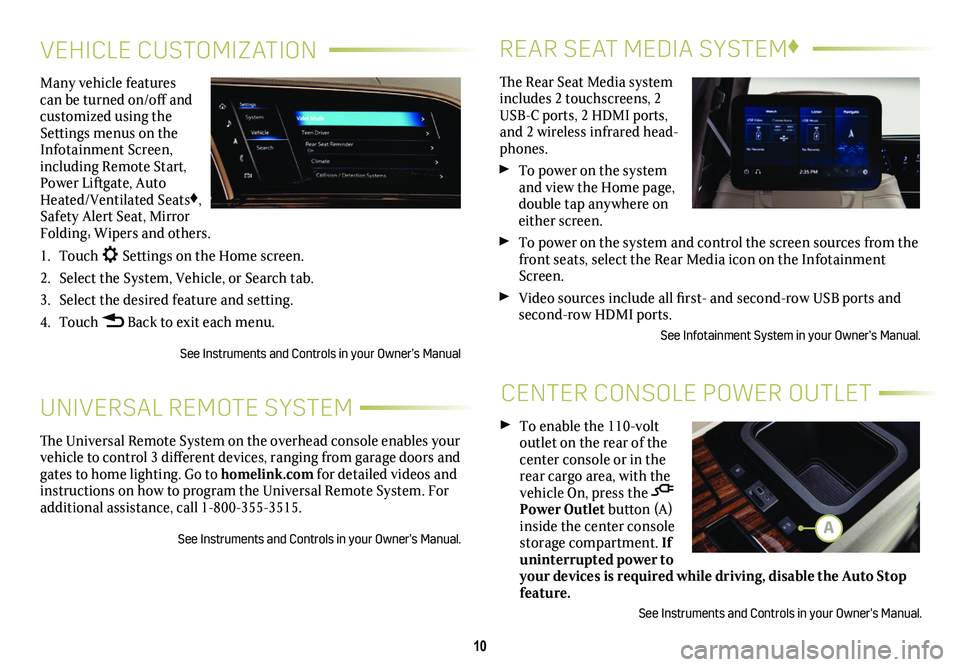
10
REAR SEAT MEDIA SYSTEM♦
CENTER CONSOLE POWER OUTLET
The Rear Seat Media system includes 2 touchscreens, 2 USB-C ports, 2 HDMI ports, and 2 wireless infrared head-phones.
To power on the system and view the Home page, double tap anywhere on either screen.
To power on the system and control the screen sources from the front seats, select the Rear Media icon on the Infotainment Screen.
Video sources include all first- and second-row USB ports and second-row HDMI ports.
See Infotainment System in your Owner’s Manual.
To enable the 110-volt outlet on the rear of the center console or in the rear cargo area, with the vehicle On, press the Power Outlet button (A) inside the center console storage compartment. If uninterrupted power to your devices is required while driving, disable the Auto Stop feature.
See Instruments and Controls in your Owner’s Manual.
VEHICLE CUSTOMIZATION
UNIVERSAL REMOTE SYSTEM
Many vehicle features can be turned on/off and customized using the Settings menus on the Infotainment Screen, including Remote Start, Power Liftgate, Auto Heated/Ventilated Seats♦, Safety Alert Seat, Mirror Folding, Wipers and others.
1. Touch Settings on the Home screen.
2. Select the System, Vehicle, or Search tab.
3. Select the desired feature and setting.
4. Touch Back to exit each menu.
See Instruments and Controls in your Owner’s Manual
The Universal Remote System on the overhead console enables your vehicle to control 3 different devices, ranging from garage doors and gates to home lighting. Go to homelink.com for detailed videos and instructions on how to program the Universal Remote System. For additional assistance, call 1-800-355-3515.
See Instruments and Controls in your Owner’s Manual.A
Page 18 of 20
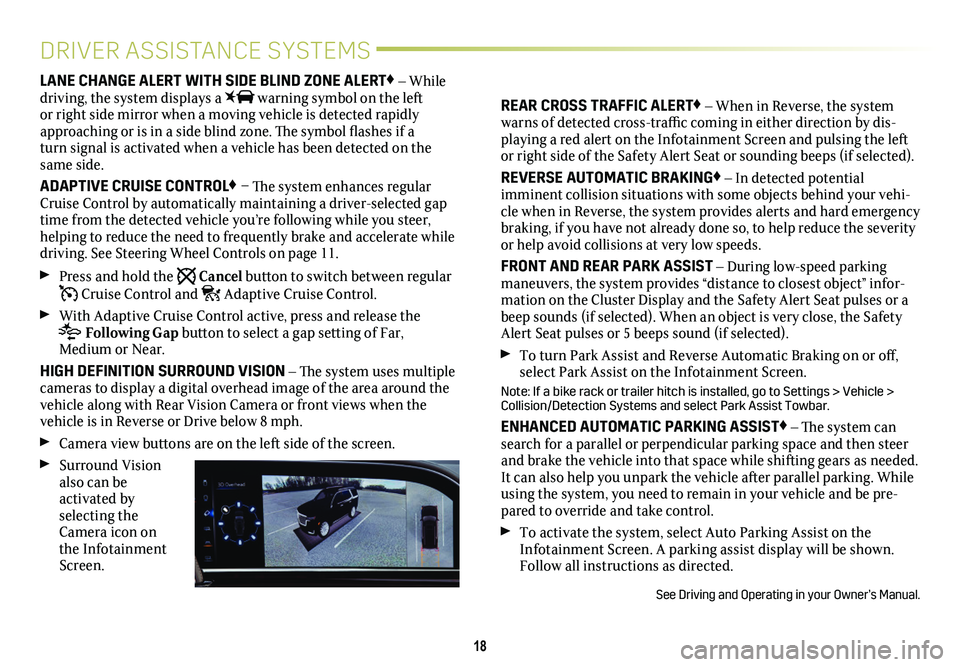
18
DRIVER ASSISTANCE SYSTEMS
LANE CHANGE ALERT WITH SIDE BLIND ZONE ALERT♦ – While driving, the system displays a warning symbol on the left or right side mirror when a moving vehicle is detected rapidly approaching or is in a side blind zone. The symbol flashes if a turn signal is activated when a vehicle has been detected on the same side.
ADAPTIVE CRUISE CONTROL♦ – The system enhances regular Cruise Control by automatically maintaining a driver-selected gap time from the detected vehicle you’re following while you steer, helping to reduce the need to frequently brake and accelerate while driving. See Steering Wheel Controls on page 11.
Press and hold the Cancel button to switch between regular Cruise Control and Adaptive Cruise Control.
With Adaptive Cruise Control active, press and release the
Following Gap button to select a gap setting of Far, Medium or Near.
HIGH DEFINITION SURROUND VISION – The system uses multiple cameras to display a digital overhead image of the area around the vehicle along with Rear Vision Camera or front views when the vehicle is in Reverse or Drive below 8 mph.
Camera view buttons are on the left side of the screen.
Surround Vision also can be activated by selecting the Camera icon on the Infotainment Screen.
REAR CROSS TRAFFIC ALERT♦ – When in Reverse, the system warns of detected cross-traffic coming in either direction by dis-playing a red alert on the Infotainment Screen and pulsing the left or right side of the Safety Alert Seat or sounding beeps (if selected)\
.
REVERSE AUTOMATIC BRAKING♦ – In detected potential
imminent collision situations with some objects behind your vehi-cle when in Reverse, the system provides alerts and hard emergency braking, if you have not already done so, to help reduce the severity or help avoid collisions at very low speeds.
FRONT AND REAR PARK ASSIST – During low-speed parking maneuvers, the system provides “distance to closest object” infor-mation on the Cluster Display and the Safety Alert Seat pulses or a beep sounds (if selected). When an object is very close, the Safety Alert Seat pulses or 5 beeps sound (if selected).
To turn Park Assist and Reverse Automatic Braking on or off, select Park Assist on the Infotainment Screen.
Note: If a bike rack or trailer hitch is installed, go to Settings > Vehicle > Collision/Detection Systems and select Park Assist Towbar.
ENHANCED AUTOMATIC PARKING ASSIST♦ – The system can search for a parallel or perpendicular parking space and then steer and brake the vehicle into that space while shifting gears as needed. It can also help you unpark the vehicle after parallel parking. While using the system, you need to remain in your vehicle and be pre-pared to override and take control.
To activate the system, select Auto Parking Assist on the Infotainment Screen. A parking assist display will be shown. Follow all instructions as directed.
See Driving and Operating in your Owner’s Manual.