2021 CADILLAC ESCALADE manual radio set
[x] Cancel search: manual radio setPage 5 of 20

5
KEYLESS START
The Remote Keyless Entry trans-mitter (key fob) must be in the vehicle to turn on the ignition.
START
With the vehicle in Park or Neutral, press the brake pedal and then press and hold the ENGINE START/STOP
button to start the engine. The green indicator on the button will illuminate.
Note: If the key fob battery is weak, place the key fob in the front cupholder in the center console to enable the engine to start. Replace the key fob\
bat-tery as soon as possible.
STOP/OFF
Shift to Park and press the ENGINE START/STOP button to turn off the engine.
Retained Accessory Power will be available for 10 minutes to
operate the audio system until the driver’s door is opened and to operate the windows and sunroof♦ until any door is opened.
ACCESSORY MODE
With the engine off and the brake pedal NOT depressed, press the ENGINE START/STOP button to place the ignition system in the Accessory mode to operate the radio, windows and other accessories with the engine off. The amber indicator on the but-ton will illuminate.
See Driving and Operating in your Owner's Manual.
AUTO ENGINE STOP/START
Auto Stop is a fuel-saving feature that automatically turns off the engine when the brake pedal is pressed, the vehicle is at a complete stop, and operating conditions are met. In Auto Stop mode, an AUTO STOP message will display. When the brake pedal is released or the accelerator pedal is pressed, the engine will automatically restart.
The engine may remain running or restart when the vehicle is stopped if:
• A minimum vehicle speed was not reached prior to stopping.
• The engine or transmission is not at the required operating tem-perature.
• The outside temperature is not in the required operating range.
• The shift lever is in any gear other than Drive (D).
• The battery charge is low.
• The climate control system requires the engine to run based on the current settings.
• The Auto Stop has reached the maximum allowed time.
AUTO ENGINE STOP/START DISABLE
Press the �$ Auto Stop button on the center console when the engine is running to turn off the stop/start system. The button indicator turns off when the system is disabled.
Auto Stop is turned on each time the vehicle is started.
Note: Disable Auto Engine Stop/Start when using the Rear Seat Media System for continuous play while driving.
See Driving and Operating in your Owner’s Manual.
♦ Optional equipment
Page 7 of 20

7
MANAGING HOME PAGE ICONS
1. Press the Home button.
2. To enter edit mode, touch and hold the icon to move.
3. Drag the icon to the Applications Tray or the desired position on the screen.
4. After positioning all icons as desired, select Done.
STORING STATION FAVORITES
Radio stations from all bands (AM, FM or SiriusXM♦) can be stored in any order.
1. Display the desired radio station.
2. Touch the icon. Favorites also can be saved by touch-ing the in a station list.
IN-VEHICLE APPS
In-vehicle apps offering entertainment, news, weather, travel information and more, including Amazon Alexa Built-In, are avail-able on the Infotainment Screen or can be downloaded through the Apps icon. Downloading and using the apps requires internet
connectivity, and may require a data plan, accessed through the vehicle’s available 4G LTE Wi-Fi Hotspot, if active, or a mobile hotspot. Go to onstar.com for data plan information.
PORTABLE AUDIO DEVICES
USB ports for data and charging are located at the front of the cen-ter console and in the console storage compartment.
1. Connect an iPhone®, MP3 player, or USB flash drive to the USB port.
2. Touch Audio, and then select the USB device.
APPLE CARPLAY AND ANDROID AUTO
Apple CarPlay or Android Auto capability is available through a compatible smartphone using the Apple CarPlay or Android Auto icon on the Home page.
1. Download the Android Auto app to your phone from the Google Play Store. No app is required for Apple CarPlay.
2. There are two ways to set up device projection:
• Wireless Connection – Connect your phone by pairing it to the in-vehicle Bluetooth system. Turn on wireless Apple CarPlay or Android Auto in your phone’s settings.
• Wired Connection – Connect your phone to a USB data port using the USB cable provided with your phone. Aftermarket USB cables may not work.
3. Follow the instructions on the Infotainment Screen and phone.
4. The Apple CarPlay or Android Auto icon will illuminate when connected. Touch the icon to have your apps displayed.
To have Apple CarPlay or Android Auto launch automatically when a paired phone is connected, select Phone icon > Phones > Information. Turn Apple CarPlay or Android Auto on or off.
To exit Apple CarPlay or Android Auto, press the Home
button. To return to Apple CarPlay or Android Auto, press and hold the Home button.
See Infotainment System in your Owner’s Manual.
CADILLAC OLED INFOTAINMENT SYSTEM FEATURES
♦ Optional equipment
Page 11 of 20
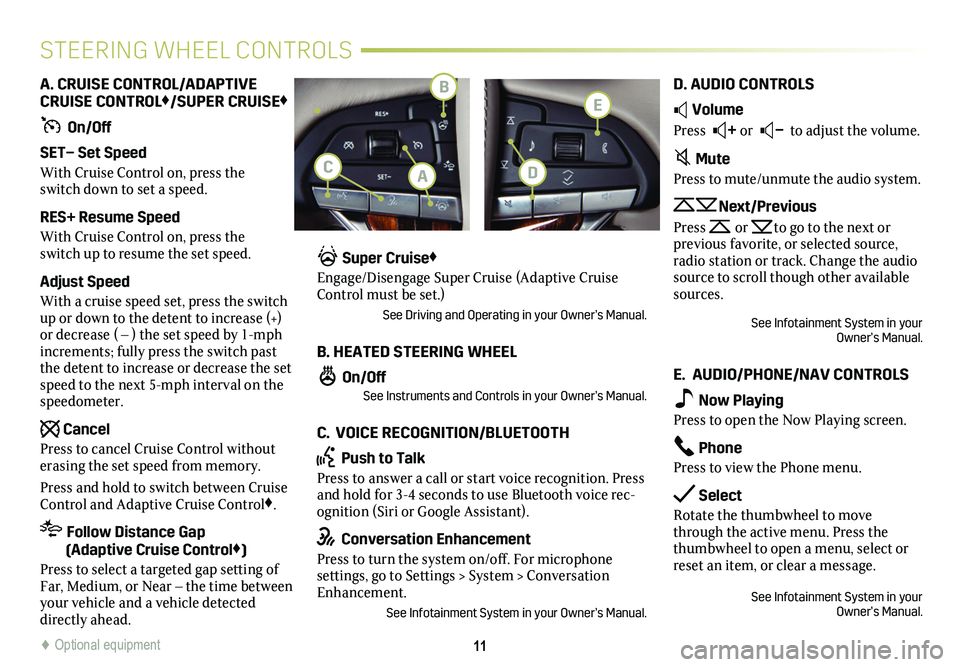
11
STEERING WHEEL CONTROLS
A. CRUISE CONTROL/ADAPTIVE CRUISE CONTROL♦/SUPER CRUISE♦
On/Off
SET– Set Speed
With Cruise Control on, press the switch down to set a speed.
RES+ Resume Speed
With Cruise Control on, press the switch up to resume the set speed.
Adjust Speed
With a cruise speed set, press the switch up or down to the detent to increase (+) or decrease ( – ) the set speed by 1-mph increments; fully press the switch past the detent to increase or decrease the set speed to the next 5-mph interval on the speedometer.
Cancel
Press to cancel Cruise Control without erasing the set speed from memory.
Press and hold to switch between Cruise Control and Adaptive Cruise Control♦.
Follow Distance Gap (Adaptive Cruise Control♦)
Press to select a targeted gap setting of Far, Medium, or Near – the time between your vehicle and a vehicle detected directly ahead.
Super Cruise♦
Engage/Disengage Super Cruise (Adaptive Cruise Control must be set.)
See Driving and Operating in your Owner’s Manual.
B. HEATED STEERING WHEEL
On/OffSee Instruments and Controls in your Owner’s Manual.
C. VOICE RECOGNITION/BLUETOOTH
Push to Talk
Press to answer a call or start voice recognition. Press and hold for 3-4 seconds to use Bluetooth voice rec-ognition (Siri or Google Assistant).
Conversation Enhancement
Press to turn the system on/off. For microphone settings, go to Settings > System > Conversation Enhancement.
See Infotainment System in your Owner’s Manual.
D. AUDIO CONTROLS
Volume
Press + or – to adjust the volume.
Mute
Press to mute/unmute the audio system.
Next/Previous
Press or to go to the next or
previous favorite, or selected source, radio station or track. Change the audio source to scroll though other available sources.
See Infotainment System in your Owner’s Manual.
E. AUDIO/PHONE/NAV CONTROLS
Now Playing
Press to open the Now Playing screen.
Phone
Press to view the Phone menu.
Select
Rotate the thumbwheel to move through the active menu. Press the thumbwheel to open a menu, select or reset an item, or clear a message.
See Infotainment System in your Owner’s Manual.
♦ Optional equipment♦ Optional equipment
B
AC
E
D