Page 17 of 20
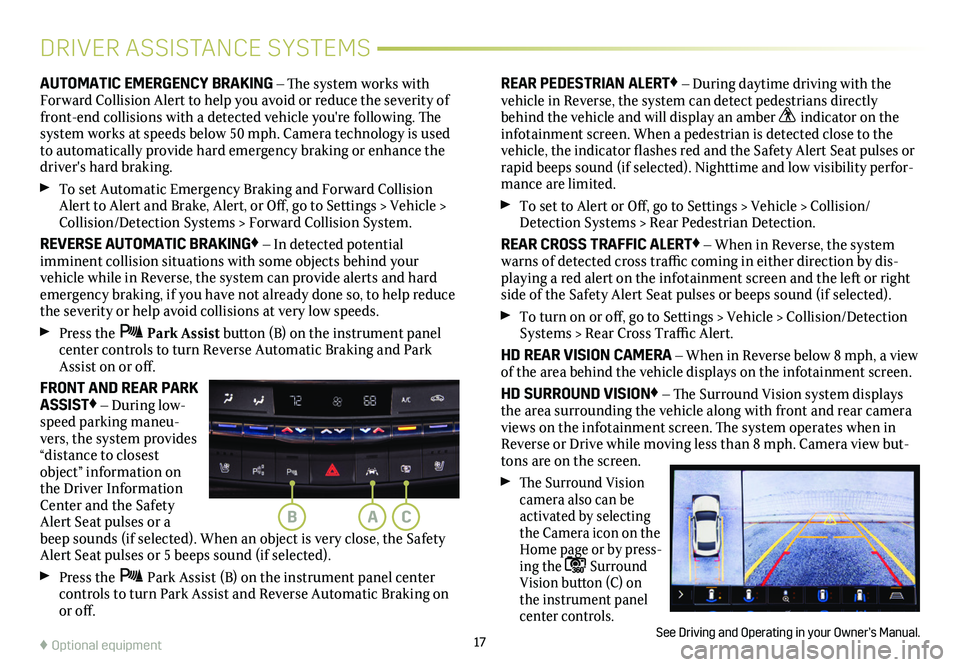
17♦ Optional equipment
DRIVER ASSISTANCE SYSTEMS
AUTOMATIC EMERGENCY BRAKING – The system works with Forward Collision Alert to help you avoid or reduce the severity of front-end collisions with a detected vehicle you're following. The system works at speeds below 50 mph. Camera technology is used to automatically provide hard emergency braking or enhance the driver's hard braking.
To set Automatic Emergency Braking and Forward Collision Alert to Alert and Brake, Alert, or Off, go to Settings > Vehicle > Collision/Detection Systems > Forward Collision System.
REVERSE AUTOMATIC BRAKING♦ – In detected potential
imminent collision situations with some objects behind your vehicle while in Reverse, the system can provide alerts and hard emergency braking, if you have not already done so, to help reduce the severity or help avoid collisions at very low speeds.
Press the Park Assist button (B) on the instrument panel center controls to turn Reverse Automatic Braking and Park Assist on or off.
FRONT AND REAR PARK ASSIST♦ – During low-speed parking maneu-vers, the system provides “distance to closest object”
information on the Driver Information Center and the Safety Alert Seat pulses or a beep sounds (if selected). When an object is very close, the Safety Alert Seat pulses or 5 beeps sound (if selected).
Press the Park Assist (B) on the instrument panel center controls to turn Park Assist and Reverse Automatic Braking on or off.
REAR PEDESTRIAN ALERT♦ – During daytime driving with the vehicle in Reverse, the system can detect pedestrians directly behind the vehicle and will display an amber indicator on the infotainment screen. When a pedestrian is detected close to the vehicle, the indicator flashes red and the Safety Alert Seat pulses or rapid beeps sound (if selected). Nighttime and low visibility perfor-mance are limited.
To set to Alert or Off, go to Settings > Vehicle > Collision/Detection Systems > Rear Pedestrian Detection.
REAR CROSS TRAFFIC ALERT♦ – When in Reverse, the system warns of detected cross traffic coming in either direction by dis-playing a red alert on the infotainment screen and the left or right side of the Safety Alert Seat pulses or beeps sound (if selected).
To turn on or off, go to Settings > Vehicle > Collision/Detection Systems > Rear Cross Traffic Alert.
HD REAR VISION CAMERA – When in Reverse below 8 mph, a view of the area behind the vehicle displays on the infotainment screen.
HD SURROUND VISION♦ – The Surround Vision system displays the area surrounding the vehicle along with front and rear camera views on the infotainment screen. The system operates when in Reverse or Drive while moving less than 8 mph. Camera view but-tons are on the screen.
The Surround Vision
camera also can be activated by selecting the Camera icon on the Home page or by press-ing the Surround Vision button (C) on the instrument panel center controls.See Driving and Operating in your Owner’s Manual.
ACB
Page 18 of 20
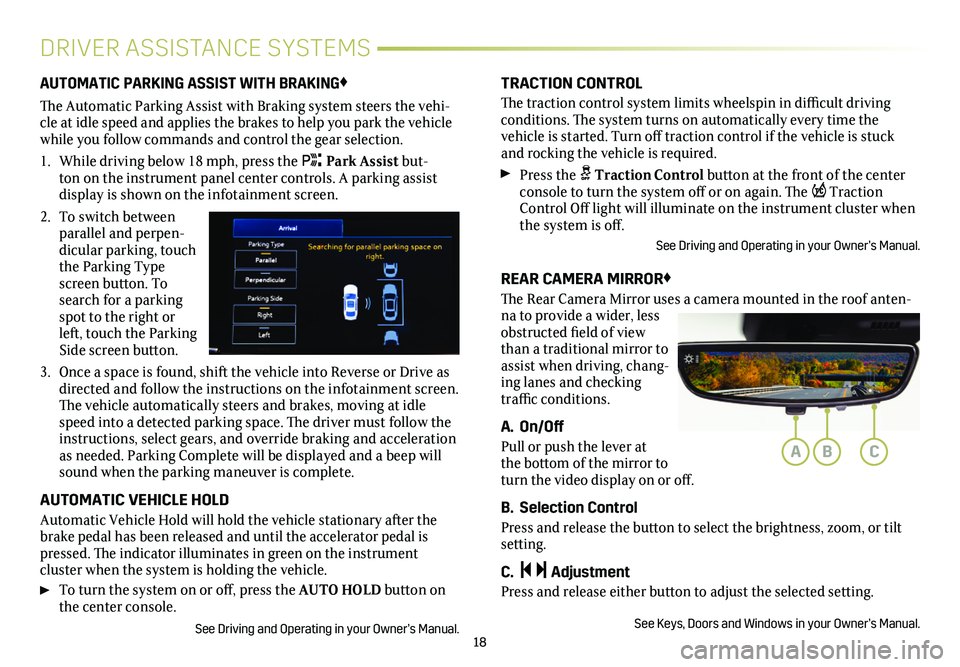
18
DRIVER ASSISTANCE SYSTEMS
AUTOMATIC PARKING ASSIST WITH BRAKING♦
The Automatic Parking Assist with Braking system steers the vehi-cle at idle speed and applies the brakes to help you park the vehicle while you follow commands and control the gear selection.
1. While driving below 18 mph, press the Park Assist but-ton on the instrument panel center controls. A parking assist
display is shown on the infotainment screen.
2. To switch between parallel and perpen-dicular parking, touch the Parking Type screen button. To search for a parking spot to the right or left, touch the Parking Side screen button.
3. Once a space is found, shift the vehicle into Reverse or Drive as directed and follow the instructions on the infotainment screen. The vehicle automatically steers and brakes, moving at idle speed into a detected parking space. The driver must follow the instructions, select gears, and override braking and acceleration as needed. Parking Complete will be displayed and a beep will sound when the parking maneuver is complete.
AUTOMATIC VEHICLE HOLD
Automatic Vehicle Hold will hold the vehicle stationary after the brake pedal has been released and until the accelerator pedal is pressed. The indicator illuminates in green on the instrument
cluster when the system is holding the vehicle.
To turn the system on or off, press the AUTO HOLD button on the center console.
See Driving and Operating in your Owner’s Manual.
TRACTION CONTROL
The traction control system limits wheelspin in difficult driving conditions. The system turns on automatically every time the
vehicle is started. Turn off traction control if the vehicle is stuck and rocking the vehicle is required.
Press the Traction Control button at the front of the center console to turn the system off or on again. The Traction Control Off light will illuminate on the instrument cluster when the system is off.
See Driving and Operating in your Owner’s Manual.
REAR CAMERA MIRROR♦
The Rear Camera Mirror uses a camera mounted in the roof anten-na to provide a wider, less obstructed field of view than a traditional mirror to assist when driving, chang-ing lanes and checking traffic conditions.
A. On/Off
Pull or push the lever at the bottom of the mirror to turn the video display on or off.
B. Selection Control
Press and release the button to select the brightness, zoom, or tilt setting.
C. Adjustment
Press and release either button to adjust the selected setting.
See Keys, Doors and Windows in your Owner’s Manual.
ABC
Page 19 of 20

19
TIRE PRESSURE MONITOR
ELECTRIC PARK BRAKE
AUTOMATED CAR WASH MODE
POWER RELEASE TRUNK
The Low Tire Pressure warning light on the instrument cluster illuminates when one or more of the vehicle’s tires is
significantly underinflated. Fill the tires to the proper tire
pressures listed on the Tire and Loading Information label, located below the driver’s door latch. Current tire pressures can be viewed on the Driver Information Center.
With the ignition On or in Accessory mode, the Tire Fill Alert will provide visual and audible alerts when inflating a tire. When the recommended tire pressure is reached, the horn sounds and the turn signal changes from flashing to a solid light.
See Vehicle Care in your Owner's Manual. To apply the park brake, press the Park Brake switch on the left side of the instrument panel.
To release the park brake, turn on the ignition, press the brake pedal, and then press the switch.
See Driving and Operating in your Owner’s Manual.
When using an automatic car wash, there are different procedures for placing the automatic transmission in Neutral with the engine on or off and if the driver exits the vehicle. Refer to your Owner’s Manual for each procedure.
See Driving and Operating in your Owner's Manual.
HANDS-FREE OPERATION♦
To open the trunk hands-free, kick your foot straight in and out under the center of the rear bumper, indicated by the Cadillac logo
projected on the ground. The Remote Keyless Entry trans-mitter (key fob) must be within 3 feet of the trunk.
Note: To change the power release trunk settings, go to Settings > Vehicle > Comfort and Convenience > Hands-Free Trunk Control.
See Keys, Doors, and Windows in your Owner’s Manual.♦ Optional equipment
Press the button on the driver's door to power fold the
mirrors. Press the button again to unfold the mirrors.
The power mirrors may automatically unfold when the vehicle is driven above 12 mph.
See Keys, Doors, and Windows in your Owner’s Manual.
POWER FOLDING MIRRORS♦
Page 20 of 20
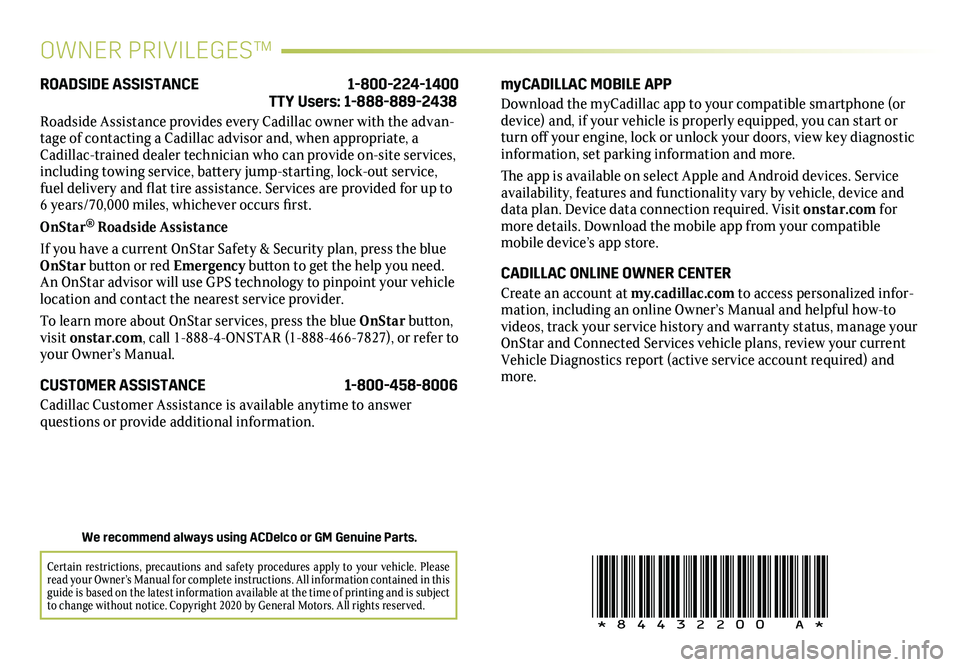
!84432200=A!
Certain restrictions, precautions and safety procedures apply to your ve\
hicle. Please read your Owner’s Manual for complete instructions. All information c\
ontained in this guide is based on the latest information available at the time of printing and is subject to change without notice. Copyright 2020 by General Motors. All rights reserved.
We recommend always using ACDelco or GM Genuine Parts.
OWNER PRIVILEGES™
myCADILLAC MOBILE APP
Download the myCadillac app to your compatible smartphone (or device) and, if your vehicle is properly equipped, you can start or turn off your engine, lock or unlock your doors, view key diagnostic information, set parking information and more.
The app is available on select Apple and Android devices. Service availability, features and functionality vary by vehicle, device and data plan. Device data connection required. Visit onstar.com for more details. Download the mobile app from your compatible mobile device’s app store.
CADILLAC ONLINE OWNER CENTER
Create an account at my.cadillac.com to access personalized infor-mation, including an online Owner’s Manual and helpful how-to videos, track your service history and warranty status, manage your OnStar and Connected Services vehicle plans, review your current Vehicle Diagnostics report (active service account required) and more.
ROADSIDE ASSISTANCE 1-800-224-1400 TTY Users: 1-888-889-2438
Roadside Assistance provides every Cadillac owner with the advan-tage of contacting a Cadillac advisor and, when appropriate, a Cadillac-trained dealer technician who can provide on-site services, including towing service, battery jump-starting, lock-out service, fuel delivery and flat tire assistance. Services are provided for up to 6 years/70,000 miles, whichever occurs first.
OnStar® Roadside Assistance
If you have a current OnStar Safety & Security plan, press the blue OnStar button or red Emergency button to get the help you need. An OnStar advisor will use GPS technology to pinpoint your vehicle location and contact the nearest service provider.
To learn more about OnStar services, press the blue OnStar button, visit onstar.com, call 1-888-4-ONSTAR (1-888-466-7827), or refer to your Owner’s Manual.
CUSTOMER ASSISTANCE 1-800-458-8006
Cadillac Customer Assistance is available anytime to answer
questions or provide additional information.
Page:
< prev 1-8 9-16 17-24