2021 CADILLAC CT4 display
[x] Cancel search: displayPage 39 of 434

Cadillac CT4 Owner Manual (GMNA-Localizing-U.S./Canada-14584335) -
2021 - CRC - 11/23/20
38 SEATS AND RESTRAINTS
unoccupied, the auto heated or
ventilated seats feature will not
activate that seat. The auto heated
and ventilated seats feature can be
programmed to always be enabled
when the vehicle is on. If equipped
with a heated steering wheel, the auto
heated steering wheel activation will
follow the heated seat auto activation
and the heated wheel indicator will
follow the state of the steering
wheel heat.
Remote Start Heated and Ventilated
Seats
If equipped, the heated seats will turn
on automatically during a remote
start if it is cold outside and the
ventilated seats will turn on
automatically if it is hot outside.
If equipped, the heated steering wheel
will turn on automatically during a
remote start if it is cold outside. The
heated and ventilated seat indicators
and heated steering wheel indicator
may come on during this operation.The heated and ventilated seats and
heated steering wheel may cancel
when the vehicle is started. These
features can be manually selected
after the ignition is turned on.
The temperature performance of an
unoccupied seat may be reduced. This
is normal.
The remote start heated or ventilated
seats can be enabled or disabled in
the vehicle personalization menu. See
Remote Vehicle Start
013 and
Vehicle Personalization 0117.
Massage
If equipped, the ignition must be on
to use the massage feature.
To turn the massage feature on or off
press the massage control button.
When the massage feature is turned
off, it will complete the massage cycle
before returning to the initial position.
Rear Seats
Rear Seat Reminder
If equipped, the message REAR SEAT
REMINDER LOOK IN REAR SEAT
displays under certain conditions
indicating there may be an item or
passenger in the rear seat. Check
before exiting the vehicle.
This feature will activate when a
second row door is opened while the
vehicle is on or up to 10 minutes
before the vehicle is turned on. There
will be an alert when the vehicle is
turned off. The alert does not directly
detect objects in the rear seat; instead,
under certain conditions, it detects
when a rear door is opened and
closed, indicating that there may be
something in the rear seat.
Page 42 of 434

Cadillac CT4 Owner Manual (GMNA-Localizing-U.S./Canada-14584335) -
2021 - CRC - 11/23/20
SEATS AND RESTRAINTS 41
This vehicle has indicators as a
reminder to buckle the seat belts. See
Seat Belt Reminders095.
Why Seat Belts Work
When riding in a vehicle, you travel as
fast as the vehicle does. If the vehicle
stops suddenly, you keep going until
something stops you. It could be the
windshield, the instrument panel,
or the seat belts!
When you wear a seat belt, you and
the vehicle slow down together. There
is more time to stop because you stop
over a longer distance and, when worn
properly, your strongest bones take the forces from the seat belts. That is
why wearing seat belts makes such
good sense.
Questions and Answers About
Seat Belts
Q: Will I be trapped in the vehicle
after a crash if I am wearing a
seat belt?
A: You could be— whether you are
wearing a seat belt or not. Your
chance of being conscious during
and after a crash, so you can
unbuckle and get out, is much
greater if you are belted.
Q: If my vehicle has airbags, why should I have to wear seat belts?
A: Airbags are supplemental systems
only. They work withseat belts —
not instead of them. Whether or
not an airbag is provided, all
occupants still have to buckle up to
get the most protection.
Also, in nearly all states and in all
Canadian provinces, the law
requires wearing seat belts.
Buckle To Drive
If equipped, this feature prevents the
vehicle from shifting out of P (Park)
when the driver seat belt is not
buckled. The Buckle to Drive feature
must be turned ON in the
infotainment system to work. See
Vehicle Personalization 0117 and if
equipped, Teen Driver 0184. If the
engine is running, the driver seat belt
is not buckled, and the brake pedal is
pressed with the vehicle in P (Park), a
message displays in the Driver
Information Center (DIC). Buckle the
driver seat belt to shift out of P (Park).
Shifting from P (Park) will be
prevented once for each ignition cycle.
For some fleet vehicles, the feature is
always ON and it cannot be turned
OFF in the infotainment system.
Shifting from P (Park) will be
prevented each time the above
conditions exist.
On some models, Buckle to Drive may
also prevent shifting out of P (Park) if
a front passenger is unbuckled under
similar conditions. A message displays
in the DIC. Buckle the front passenger
seat belt to shift out of P (Park). This
Page 82 of 434

Cadillac CT4 Owner Manual (GMNA-Localizing-U.S./Canada-14584335) -
2021 - CRC - 12/4/20
INSTRUMENTS AND CONTROLS 81
Instruments and
Controls
Controls
Steering Wheel Adjustment . . . . . . . 82
Steering Wheel Controls . . . . . . . . . . 82
Heated Steering Wheel . . . . . . . . . . . . 82
Horn . . . . . . . . . . . . . . . . . . . . . . . . . . . . . . . . 82
Windshield Wiper/Washer . . . . . . . . 82
Compass . . . . . . . . . . . . . . . . . . . . . . . . . . . . 84
Clock . . . . . . . . . . . . . . . . . . . . . . . . . . . . . . . 84
Power Outlets . . . . . . . . . . . . . . . . . . . . . . 85
Wireless Charging . . . . . . . . . . . . . . . . . 85
Warning Lights, Gauges, and
Indicators
Warning Lights, Gauges, andIndicators . . . . . . . . . . . . . . . . . . . . . . . . . 87
Instrument Cluster (Base Level) . . . . . . . . . . . . . . . . . . . . . . . . . . . . . 88
Instrument Cluster (Uplevel) . . . . . 90
Speedometer . . . . . . . . . . . . . . . . . . . . . . . 93
Odometer . . . . . . . . . . . . . . . . . . . . . . . . . . . 93
Trip Odometer . . . . . . . . . . . . . . . . . . . . . 93
Tachometer . . . . . . . . . . . . . . . . . . . . . . . . 93
Fuel Gauge . . . . . . . . . . . . . . . . . . . . . . . . . 94
Engine Coolant Temperature
Gauge (Base Level) . . . . . . . . . . . . . . . 94 Engine Coolant Temperature
Gauge (Uplevel) . . . . . . . . . . . . . . . . . . 95
Seat Belt Reminders . . . . . . . . . . . . . . . 95
Airbag Readiness Light . . . . . . . . . . . . 96
Passenger Airbag Status Indicator . . . . . . . . . . . . . . . . . . . . . . . . . . 96
Charging System Light . . . . . . . . . . . . 97
Malfunction Indicator Lamp (Check Engine Light) . . . . . . . . . . . . 97
Brake System Warning Light . . . . . 99
Electric Parking Brake Light . . . . . 100
Service Electric Parking Brake Light . . . . . . . . . . . . . . . . . . . . . . . . . . . . . 100
Antilock Brake System (ABS) Warning Light . . . . . . . . . . . . . . . . . . 100
Performance Shifting Light . . . . . . 101
Automatic Vehicle Hold (AVH) Light . . . . . . . . . . . . . . . . . . . . . . . . . . . . . 101
Lane Keep Assist (LKA) Light . . . 101
Automatic Emergency Braking (AEB) Disabled Light . . . . . . . . . . . 101
Vehicle Ahead Indicator . . . . . . . . . 102
Pedestrian Ahead Indicator . . . . . . 102
Traction Off Light . . . . . . . . . . . . . . . . 102
StabiliTrak OFF Light . . . . . . . . . . . . 102
Traction Control System (TCS)/ StabiliTrak Light . . . . . . . . . . . . . . . . 103
Engine Coolant Temperature Warning Light . . . . . . . . . . . . . . . . . . 103
Driver Mode Control Light . . . . . . . 103 Tire Pressure Light . . . . . . . . . . . . . . . 104
Engine Oil Pressure Light . . . . . . . . 104
Low Fuel Warning Light . . . . . . . . . 105
Security Light . . . . . . . . . . . . . . . . . . . . . 105
High-Beam On Light . . . . . . . . . . . . . 105
Lamps On Reminder . . . . . . . . . . . . . 106
Cruise Control Light (Base
Level) . . . . . . . . . . . . . . . . . . . . . . . . . . . . 106
Cruise Control Light (Uplevel) . . . 106
Door Ajar Light . . . . . . . . . . . . . . . . . . . 107
Information Displays
Driver Information Center (DIC) (Base Level) . . . . . . . . . . . . . . . . . . . . . 107
Driver Information Center (DIC) (Uplevel) . . . . . . . . . . . . . . . . . . . . . . . . . 110
Head-Up Display (HUD) . . . . . . . . . 112
Vehicle Messages
Vehicle Messages . . . . . . . . . . . . . . . . . 116
Engine Power Messages . . . . . . . . . . 117
Vehicle Speed Messages . . . . . . . . . 117
Vehicle Personalization
Vehicle Personalization . . . . . . . . . . 117
Universal Remote System
Universal Remote System . . . . . . . . 122
Universal Remote System
Programming . . . . . . . . . . . . . . . . . . . 122
Universal Remote System Operation . . . . . . . . . . . . . . . . . . . . . . . . 124
Page 83 of 434

Cadillac CT4 Owner Manual (GMNA-Localizing-U.S./Canada-14584335) -
2021 - CRC - 12/4/20
82 INSTRUMENTS AND CONTROLS
Controls
Steering Wheel Adjustment
To adjust the steering wheel:1. Pull the lever down.
2. Move the steering wheel up or down.
3. Pull or push the steering wheel closer or away from you.
4. Pull the lever up to lock the steering wheel in place.
Do not adjust the steering wheel while
driving.
Steering Wheel Controls
The infotainment system can be
operated by using the steering wheel
controls. See Steering Wheel Controls
0 137.
Heated Steering Wheel
(:If equipped, press to turn the
heated steering wheel on or off. An
indicator light next to the button
displays when the feature is
turned on.
The steering wheel takes about
three minutes to be fully heated. Automatic Heated Steering Wheel
If equipped with remote start, the
heated steering wheel will turn on
automatically during a remote start
along with the heated seats when it is
cold outside. The heated steering
wheel indicator light may not
come on.
If equipped with auto heated seats,
the heated steering wheel will turn on
when the auto heated seat is
activated. The heated steering wheel
indicator will display the state of the
steering wheel heat. See
Heated and
Ventilated Front Seats 037.
Horn
Pressaon the steering wheel pad to
sound the horn.
Windshield Wiper/Washer
Page 85 of 434

Cadillac CT4 Owner Manual (GMNA-Localizing-U.S./Canada-14584335) -
2021 - CRC - 12/4/20
84 INSTRUMENTS AND CONTROLS
feature on or off, see“Rainsense
Wipers ”under Vehicle Personalization
0 117.
Keep this area of the windshield clear
of debris to allow for best system
performance.
AUTO : When enabled, move the
windshield wiper lever to AUTO. Turn
the
Oband on the wiper lever to
adjust the sensitivity.
.Turn the band up for more
sensitivity to moisture.
.Turn the band down for less
sensitivity to moisture.
.Move the windshield wiper lever out
of the AUTO position to deactivate
Rainsense. Wiper Arm Assembly Protection
When using an automatic car wash,
move the windshield wiper lever to
OFF. This disables the automatic
Rainsense windshield wipers.
With Rainsense, if the transmission is
in N (Neutral) and the vehicle speed is
very slow, the wipers will
automatically stop at the base of the
windshield.
The wiper operations return to normal
when the transmission is no longer in
N (Neutral) or the vehicle speed has
increased.
f:
Pull the windshield wiper lever
toward you to spray windshield
washer fluid and activate the wipers.
The wipers will continue until the
lever is released or the maximum
wash time is reached. When the
windshield wiper lever is released,
additional wipes may occur depending
on how long the windshield washer
had been activated. See Washer Fluid
0 323 for information on filling the
windshield washer fluid reservoir.
Compass
The vehicle has a compass display on
the Driver Information Center (DIC).
The compass receives its heading and
other information from the Global
Positioning System (GPS) antenna,
StabiliTrak/Electronic Stability Control
(ESC), and vehicle speed information.
The compass system is designed to
operate for a certain number of miles
or degrees of turn before needing a
signal from the GPS satellites. When
the compass display shows CAL, drive
the vehicle for a short distance in an
open area where it can receive a GPS
signal. The compass system will
automatically determine when a GPS
signal is restored and provide a
heading again.
Clock
Set the time and date using the
infotainment system. See "Time /
Date" under Settings0176.
Page 87 of 434

Cadillac CT4 Owner Manual (GMNA-Localizing-U.S./Canada-14584335) -
2021 - CRC - 12/4/20
86 INSTRUMENTS AND CONTROLS
The operating temperature is−20 °C
(−4 °F) to 60 °C (140 °F) for the
charging system and 0 °C (32 °F) to
35 °C (95 °F) for the smartphone.
A text message may be displayed on
the radio indicating that the system is
unable to charge due to high
temperature while the charger or the
phone is above or below these
operating temperature ranges.
{Warning
Remove all objects from the
charging pad before charging your
compatible smartphone. Objects,
such as coins, keys, rings, paper
clips, or cards, between the
smartphone and charging pad will
become very hot. On the rare
occasion that the charging system
does not detect an object, and the
object gets wedged between the
smartphone and charger, remove
the smartphone and allow the
object to cool before removing it
from the charging pad, to prevent
burns.To charge a compatible smartphone:
1. Remove all objects from the charging pad. The system may not
charge if there are any objects
between the smartphone and
charging pad.
2. Place the smartphone face up on the
@symbol on the
charging pad.
To maximize the charge rate,
ensure the smartphone is fully
seated and centered in the holder
with nothing under it. A thick
smartphone case may prevent the
wireless charger from working, or may reduce the charging
performance. See your dealer for
additional information.
3. A green
$next to the#will appear
on the infotainment display. This
indicates that the smartphone is
properly positioned and charging.
If the
$turns yellow, ensure that
the charging pad is clear of any
objects and that the smartphone is
capable of wireless charging before
re-positioning it.
If the
$does not illuminate, the
smartphone may need to be
repositioned. To reposition, turn
the smartphone 180 degrees and
wait three seconds before placing/
aligning it on the pad again.
The smartphone may become warm
during charging. This is normal. In
warmer temperatures, the speed of
charging maybe be reduced.
Software Acknowledgements
Certain Wireless Charging Module
product from LG Electronics, Inc.
("LGE") contains the open source
software detailed below. Refer to the
Page 89 of 434

Cadillac CT4 Owner Manual (GMNA-Localizing-U.S./Canada-14584335) -
2021 - CRC - 12/4/20
88 INSTRUMENTS AND CONTROLS
Instrument Cluster (Base Level)
English Base Level Cluster Shown, Metric Similar
1.Tachometer 093
2. Driver Information Center (DIC)
(Base Level) 0107 or
Driver Information Center (DIC)
(Uplevel) 0110
3. Speedometer 093 4.
Engine Coolant Temperature Gauge
(Base Level) 094 or
Engine Coolant Temperature Gauge
(Uplevel) 095
5. Fuel Gauge 094
Cluster Menu
There is an interactive display area in
the center of the instrument cluster.
Use the right steering wheel control to
open and scroll through the different
items and displays.
Press
SorTto access the cluster
applications. Use the thumbwheel to
scroll through the list of available
features within the applications. Not
all applications or features will be
available on all vehicles.
Page 90 of 434
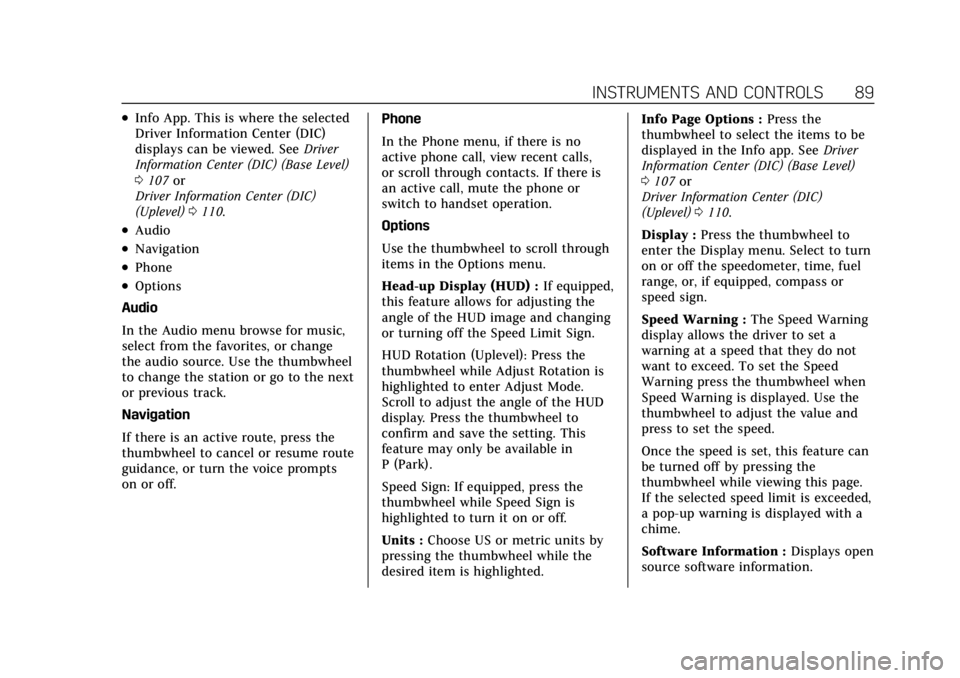
Cadillac CT4 Owner Manual (GMNA-Localizing-U.S./Canada-14584335) -
2021 - CRC - 12/4/20
INSTRUMENTS AND CONTROLS 89
.Info App. This is where the selected
Driver Information Center (DIC)
displays can be viewed. SeeDriver
Information Center (DIC) (Base Level)
0 107 or
Driver Information Center (DIC)
(Uplevel) 0110.
.Audio
.Navigation
.Phone
.Options
Audio
In the Audio menu browse for music,
select from the favorites, or change
the audio source. Use the thumbwheel
to change the station or go to the next
or previous track.
Navigation
If there is an active route, press the
thumbwheel to cancel or resume route
guidance, or turn the voice prompts
on or off. Phone
In the Phone menu, if there is no
active phone call, view recent calls,
or scroll through contacts. If there is
an active call, mute the phone or
switch to handset operation.
Options
Use the thumbwheel to scroll through
items in the Options menu.
Head-up Display (HUD) :
If equipped,
this feature allows for adjusting the
angle of the HUD image and changing
or turning off the Speed Limit Sign.
HUD Rotation (Uplevel): Press the
thumbwheel while Adjust Rotation is
highlighted to enter Adjust Mode.
Scroll to adjust the angle of the HUD
display. Press the thumbwheel to
confirm and save the setting. This
feature may only be available in
P (Park).
Speed Sign: If equipped, press the
thumbwheel while Speed Sign is
highlighted to turn it on or off.
Units : Choose US or metric units by
pressing the thumbwheel while the
desired item is highlighted. Info Page Options :
Press the
thumbwheel to select the items to be
displayed in the Info app. See Driver
Information Center (DIC) (Base Level)
0 107 or
Driver Information Center (DIC)
(Uplevel) 0110.
Display : Press the thumbwheel to
enter the Display menu. Select to turn
on or off the speedometer, time, fuel
range, or, if equipped, compass or
speed sign.
Speed Warning : The Speed Warning
display allows the driver to set a
warning at a speed that they do not
want to exceed. To set the Speed
Warning press the thumbwheel when
Speed Warning is displayed. Use the
thumbwheel to adjust the value and
press to set the speed.
Once the speed is set, this feature can
be turned off by pressing the
thumbwheel while viewing this page.
If the selected speed limit is exceeded,
a pop-up warning is displayed with a
chime.
Software Information : Displays open
source software information.