2021 BUICK ENVISION wheel
[x] Cancel search: wheelPage 2 of 20

2
Power Mirror/Window Switches
Memory Seat ButtonsF
INSTRUMENT PANEL
Audio Volume Controls (behind steering wheel)
Engine Start/Stop Button (on instrument panel)
Audio Favorite Station or Seek Controls (behind steering wheel)
Steering Wheel Adjustment Lever (under steering column)
Power Liftgate ControlF
Symbols
Low Fuel
Traction Control Off
Brake System
Cruise Control
StabiliTrak Active
StabiliTrak Off
Forward Collision Alert
Security
PARK Electric Parking Brake
Service Electric Parking Brake
Lights On Reminder
Airbag Readiness
Engine Oil Pressure
Check Engine
Lane Keep Assist
Exterior/Interior Lighting Controls
Turn Signal Lever/IntelliBeam Control
Windshield Wipers Lever
Manual Shift Paddle
Manual Shift Paddle
Driver Information Center/Voice Recognition Controls
Head-Up Display ControlsF
Cruise Control/Forward Collision Alert/Heated Steering WheelF Buttons
Driver Information Center
Page 6 of 20

6
ELECTRONIC PRECISION SHIFT
DRIVER MODE SELECTOR
ELECTRIC PARKING BRAKE
To apply the parking brake, pull the Parking Brake switch on the center console.
To release the parking brake, turn on the ignition, press the brake pedal, and then press the switch.
See Driving and Operating in your Owner’s Manual.
The automatic transmission is electronically controlled using the shift switches on the center console. The selected gear position illuminates in red on the shift switch and is shown on the instrument cluster.
Park — Press the P switch to shift to Park.
Reverse — Pull the R switch to shift to Reverse.
Neutral — Press and hold the N switch until the indicator is red to shift to Neutral.
Note: The transmission will not stay in Neutral for an extended period. It will automatically shift into Park.
Drive — Pull the D switch to shift to Drive.
Manual Mode — With the transmission in Drive, press the M (Manual) switch to shift manu-ally. Pull the left steering wheel paddle to downshift and the right steering wheel paddle to upshift. Pull the D switch to return to Drive.
See Driving and Operating in your Owner’s Manual.
The Driver Mode Selector system can automatically adjust various vehicle control systems based on driving preferences, weather and road conditions.
Press the MODE button on the center console to display the Mode menu on the instrument cluster and activate the next available mode.
Modes
Tour — Use for normal driving.
Snow/Ice (Front-Wheel-Drive models) — Use for enhanced acceleration on snowy roads.
All-Wheel Drive (All-Wheel-Drive models) — Use for enhanced responsiveness.
Sport — Use for enhanced handling and accelera-tion on dry pavement.
Off-Road (All-Wheel-Drive models) — Use for enhanced driving on unpaved roads.
See Driving and Operating in your Owner’s Manual.
Page 7 of 20

7
STEERING WHEEL ADJUSTMENT
POWER FRONT SEATSF
With the vehicle parked, push down the lever under the left side of the steering column to adjust the steering wheel. The steering wheel can be moved up or down and in or out. Pull up the lever to lock the steering wheel in place.
See Instruments and Controls in your Owner’s Manual.
Power Seat Adjustments
A. Seat Adjustment
Move the horizontal control to move the seat forward or rearward and to tilt, raise or lower the seat.
B. Seatback Recline Adjustment
Move the vertical control to recline or raise the seatback.
C. Lumbar Adjustment/MassageF
Turn the feature select knob to view lumber or massage settings on the infotainment screen. Press the 4-way control to adjust the selected setting.
D. Massage Recall
Press the button to turn the massage feature on/off.
Set Memory Seat Position
1. Adjust the seat and power outside mirrors.
2. Press the SET button on the driver’s door. A beep will sound.
3. Immediately press and hold button 1 or 2 until two beeps sound.
To set a seat position for more clearance when exiting the vehicle, repeat these steps using the Exit button instead of button 1 or 2.
Recall Memory Seat Position
Press and hold button 1, 2, or Exit until the set position is reached.
The memory/exit positions can be programmed to be recalled automatically when the
ignition is turned off (for exit recall, the driver’s door must be opened).
To set the recall options, go to Settings > Vehicle > Seating Position > Seat Entry Memory and Seat Exit Memory.
See Seats and Restraints in your Owner’s Manual.
F Optional equipment
ABC
D
Page 9 of 20
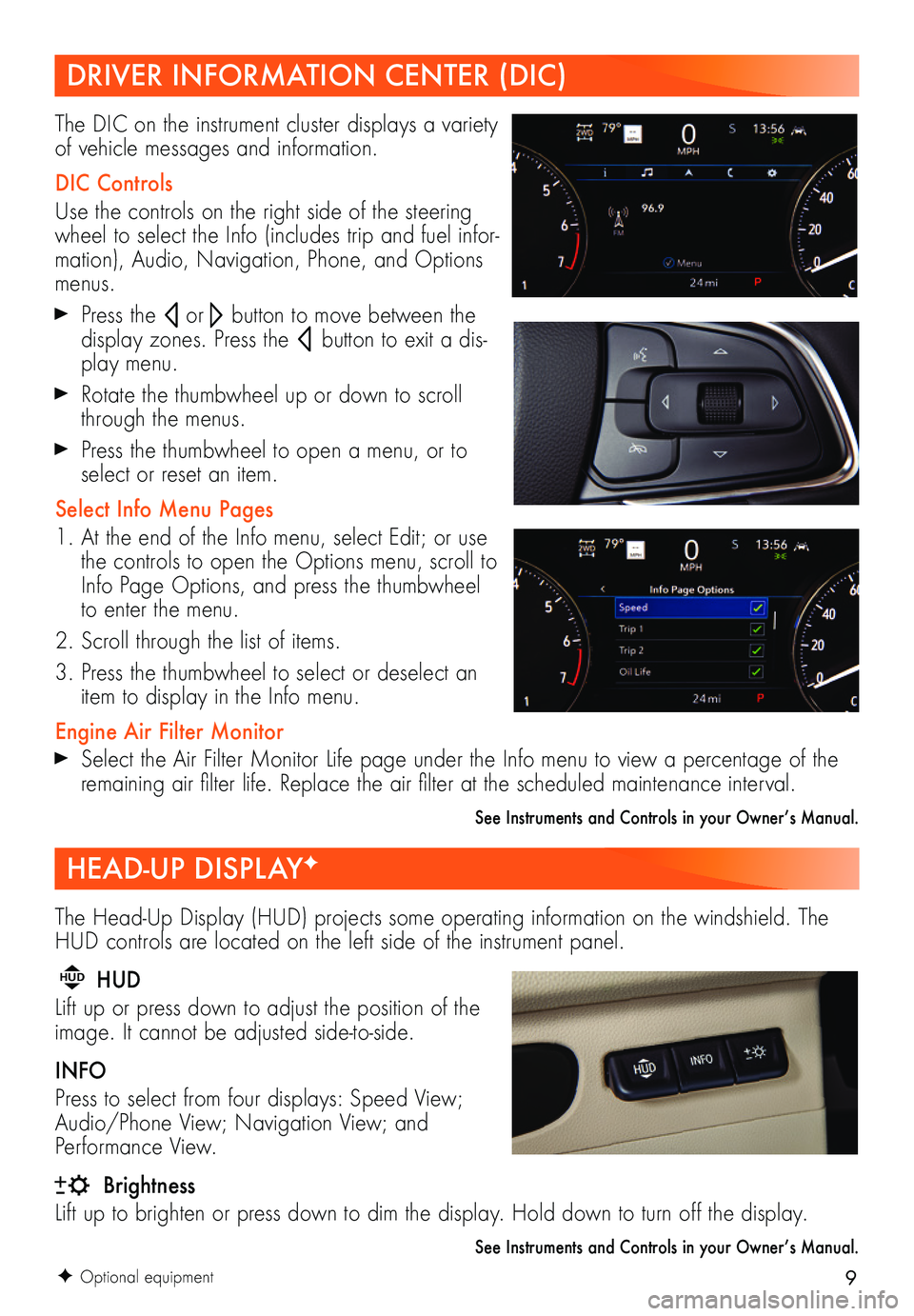
9
The Head-Up Display (HUD) projects some operating information on the windshield. The HUD controls are located on the left side of the instrument panel.
HUD HUD
Lift up or press down to adjust the position of the image. It cannot be adjusted side-to-side.
INFO
Press to select from four displays: Speed View; Audio/Phone View; Navigation View; and Performance View.
Brightness
Lift up to brighten or press down to dim the display. Hold down to turn off the display.
See Instruments and Controls in your Owner’s Manual.
F Optional equipment
DRIVER INFORMATION CENTER (DIC)
HEAD-UP DISPLAYF
The DIC on the instrument cluster displays a variety of vehicle messages and information.
DIC Controls
Use the controls on the right side of the steering wheel to select the Info (includes trip and fuel infor-mation), Audio, Navigation, Phone, and Options menus.
Press the or button to move between the
display zones. Press the button to exit a dis-play menu.
Rotate the thumbwheel up or down to scroll through the menus.
Press the thumbwheel to open a menu, or to select or reset an item.
Select Info Menu Pages
1. At the end of the Info menu, select Edit; or use the controls to open the Options menu, scroll to Info Page Options, and press the thumbwheel to enter the menu.
2. Scroll through the list of items.
3. Press the thumbwheel to select or deselect an item to display in the Info menu.
Engine Air Filter Monitor Select the Air Filter Monitor Life page under the Info menu to view a percentage of the remaining air filter life. Replace the air filter at the scheduled maintenance interval.
See Instruments and Controls in your Owner’s Manual.
Page 11 of 20
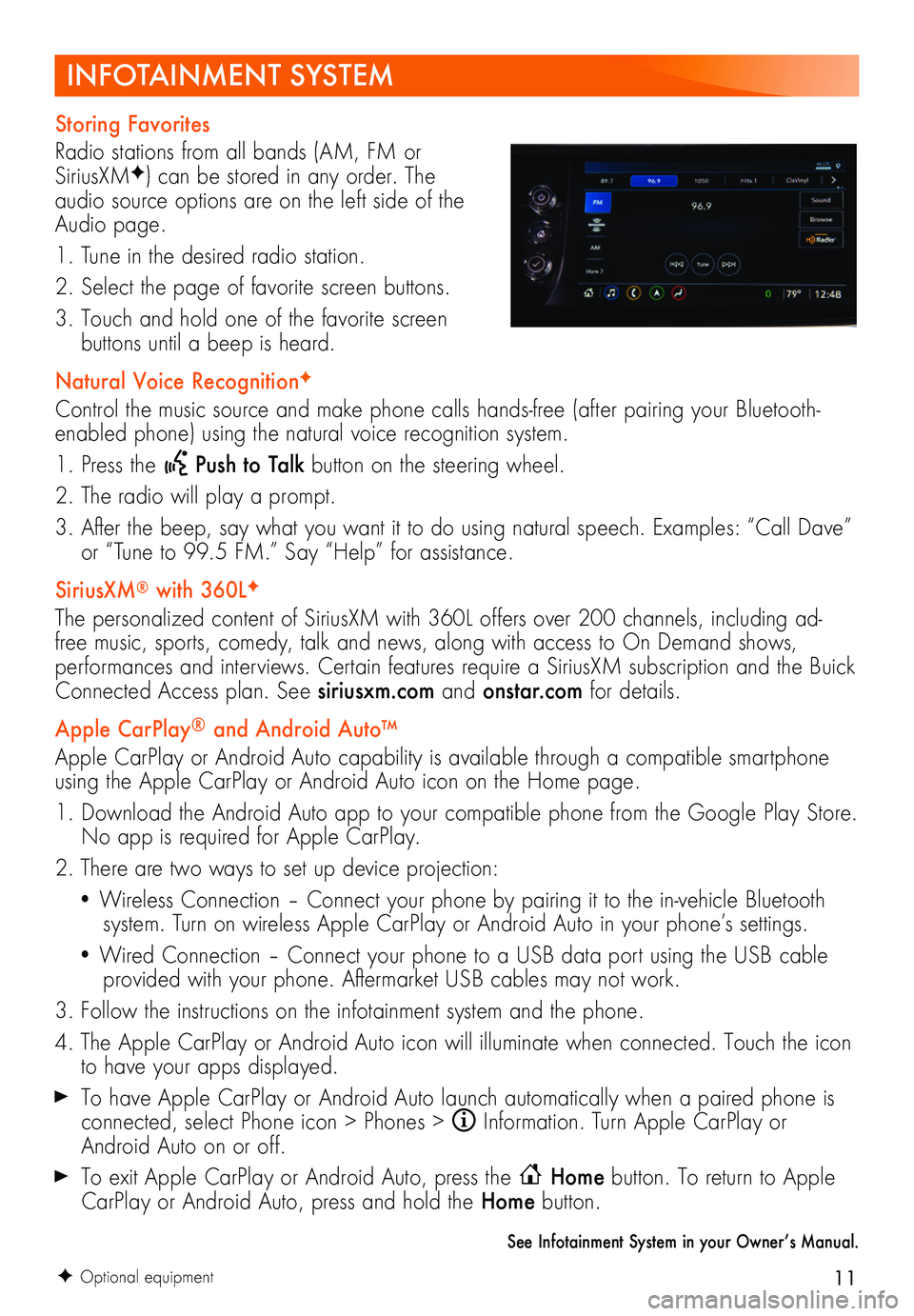
11
INFOTAINMENT SYSTEM
F Optional equipment
Storing Favorites
Radio stations from all bands (AM, FM or SiriusXMF) can be stored in any order. The audio source options are on the left side of the Audio page.
1. Tune in the desired radio station.
2. Select the page of favorite screen buttons.
3. Touch and hold one of the favorite screen
buttons until a beep is heard.
Natural Voice RecognitionF
Control the music source and make phone calls hands-free (after pairing your Bluetooth-enabled phone) using the natural voice recognition system.
1. Press the Push to Talk button on the steering wheel.
2. The radio will play a prompt.
3. After the beep, say what you want it to do using natural speech. Examples: “Call Dave” or “Tune to 99.5 FM.” Say “Help” for assistance.
SiriusXM® with 360LF
The personalized content of SiriusXM with 360L offers over 200 channels, including ad-free music, sports, comedy, talk and news, along with access to On Demand shows, performances and interviews. Certain features require a SiriusXM subscription and the Buick Connected Access plan. See siriusxm.com and onstar.com for details.
Apple CarPlay® and Android Auto™
Apple CarPlay or Android Auto capability is available through a compatible smartphone using the Apple CarPlay or Android Auto icon on the Home page.
1. Download the Android Auto app to your compatible phone from the Google Play Store. No app is required for Apple CarPlay.
2. There are two ways to set up device projection:
• Wireless Connection – Connect your phone by pairing it to the in-vehicle Bluetooth system. Turn on wireless Apple CarPlay or Android Auto in your phone’s settings.
• Wired Connection – Connect your phone to a USB data port using the USB cable provided with your phone. Aftermarket USB cables may not work.
3. Follow the instructions on the infotainment system and the phone.
4. The Apple CarPlay or Android Auto icon will illuminate when connected. Touch the icon to have your apps displayed.
To have Apple CarPlay or Android Auto launch automatically when a paired phone is connected, select Phone icon > Phones > Information. Turn Apple CarPlay or Android Auto on or off.
To exit Apple CarPlay or Android Auto, press the Home button. To return to Apple CarPlay or Android Auto, press and hold the Home button.
See Infotainment System in your Owner’s Manual.
Page 12 of 20
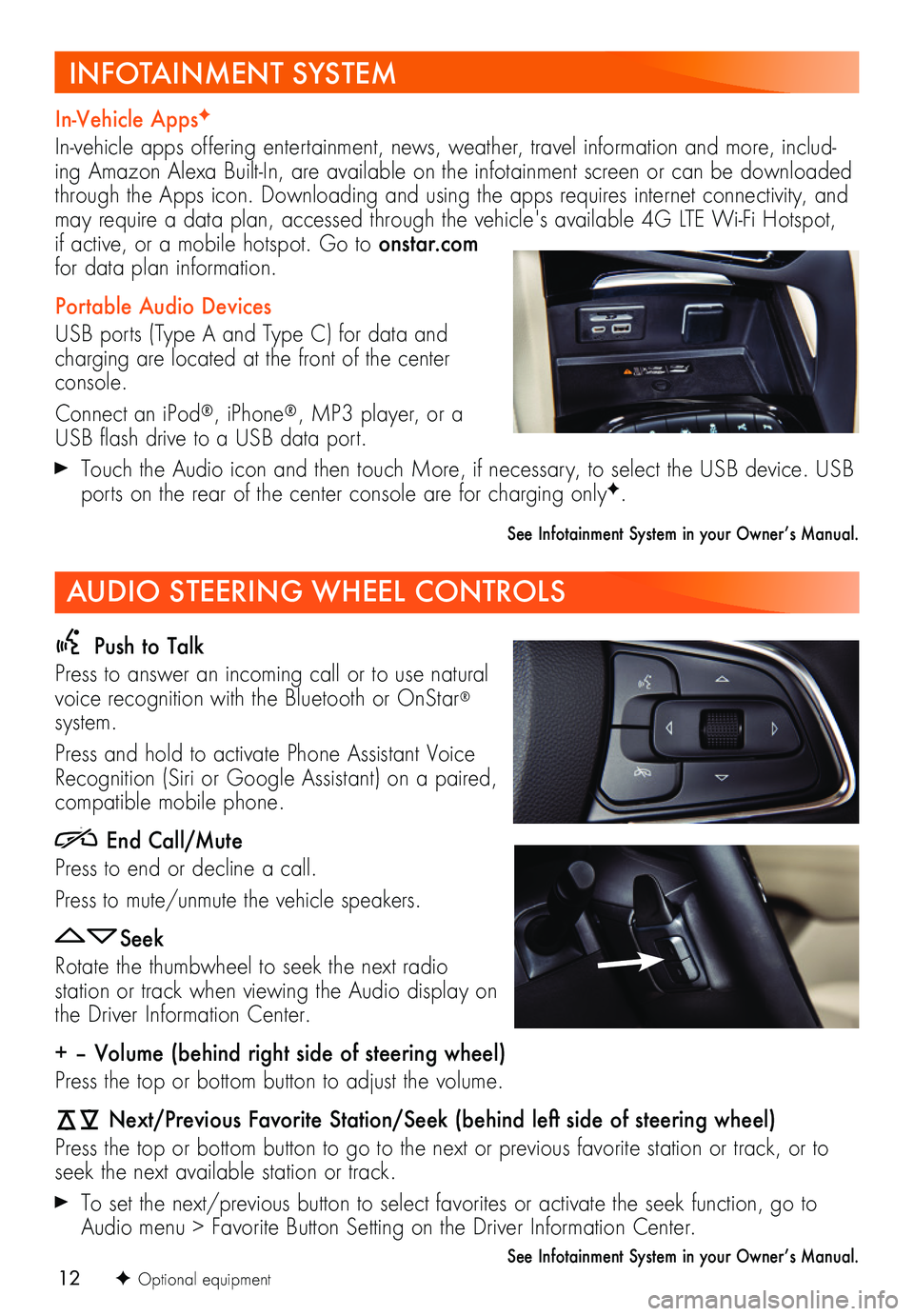
12
Push to Talk
Press to answer an incoming call or to use natural voice recognition with the Bluetooth or OnStar® system.
Press and hold to activate Phone Assistant Voice Recognition (Siri or Google Assistant) on a paired,
compatible mobile phone.
End Call/Mute
Press to end or decline a call.
Press to mute/unmute the vehicle speakers.
Seek
Rotate the thumbwheel to seek the next radio
station or track when viewing the Audio display on the Driver Information Center.
+ – Volume (behind right side of steering wheel)
Press the top or bottom button to adjust the volume.
Next/Previous Favorite Station/Seek (behind left side of steering wheel)
Press the top or bottom button to go to the next or previous favorite station or track, or to seek the next available station or track.
To set the next/previous button to select favorites or activate the seek function, go to Audio menu > Favorite Button Setting on the Driver Information Center.
See Infotainment System in your Owner’s Manual.F Optional equipment
In-Vehicle AppsF
In-vehicle apps offering entertainment, news, weather, travel information and more, includ-ing Amazon Alexa Built-In, are available on the infotainment screen or can be downloaded through the Apps icon. Downloading and using the apps requires internet connectivity, and may require a data plan, accessed through the vehicle's available 4G LTE Wi-Fi Hotspot, if active, or a mobile hotspot. Go to onstar.com for data plan information.
Portable Audio Devices
USB ports (Type A and Type C) for data and charging are located at the front of the center console.
Connect an iPod®, iPhone®, MP3 player, or a USB flash drive to a USB data port.
Touch the Audio icon and then touch More, if necessary, to select the USB device. USB ports on the rear of the center console are for charging onlyF.
See Infotainment System in your Owner’s Manual.
INFOTAINMENT SYSTEM
AUDIO STEERING WHEEL CONTROLS
Page 17 of 20
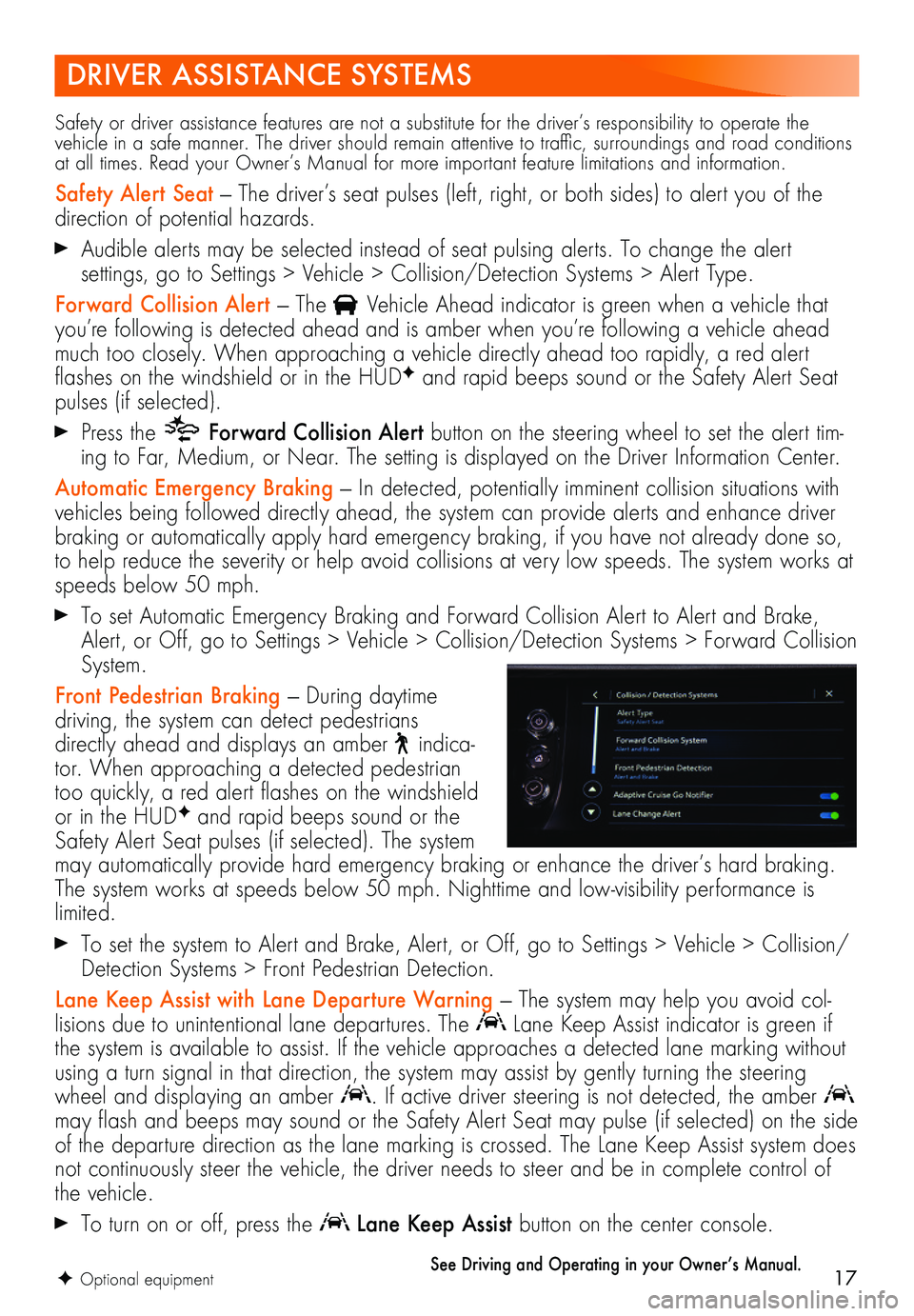
17
DRIVER ASSISTANCE SYSTEMS
F Optional equipment
Safety or driver assistance features are not a substitute for the driver’s responsibility to operate the vehicle in a safe manner. The driver should remain attentive to traffic, surroundings and road conditions at all times. Read your Owner’s Manual for more important feature limitations and information.
Safety Alert Seat — The driver’s seat pulses (left, right, or both sides) to alert you of the direction of potential hazards.
Audible alerts may be selected instead of seat pulsing alerts. To change the alert
settings, go to Settings > Vehicle > Collision/Detection Systems > Alert Type.
Forward Collision Alert — The Vehicle Ahead indicator is green when a vehicle that you’re following is detected ahead and is amber when you’re following a vehicle ahead much too closely. When approaching a vehicle directly ahead too rapidly, a red alert flashes on the windshield or in the HUDF and rapid beeps sound or the Safety Alert Seat pulses (if selected).
Press the Forward Collision Alert button on the steering wheel to set the alert tim-ing to Far, Medium, or Near. The setting is displayed on the Driver Information Center.
Automatic Emergency Braking — In detected, potentially imminent collision situations with vehicles being followed directly ahead, the system can provide alerts and enhance driver braking or automatically apply hard emergency braking, if you have not already done so, to help reduce the severity or help avoid collisions at very low speeds. The system works at speeds below 50 mph.
To set Automatic Emergency Braking and Forward Collision Alert to Alert and Brake, Alert, or Off, go to Settings > Vehicle > Collision/Detection Systems > Forward Collision System.
Front Pedestrian Braking — During daytime
driving, the system can detect pedestrians directly ahead and displays an amber indica-tor. When approaching a detected pedestrian too quickly, a red alert flashes on the windshield or in the HUDF and rapid beeps sound or the Safety Alert Seat pulses (if selected). The system may automatically provide hard emergency braking or enhance the driver’s hard braking. The system works at speeds below 50 mph. Nighttime and low-visibility performance is limited.
To set the system to Alert and Brake, Alert, or Off, go to Settings > Vehicle > Collision/Detection Systems > Front Pedestrian Detection.
Lane Keep Assist with Lane Departure Warning — The system may help you avoid col-lisions due to unintentional lane departures. The Lane Keep Assist indicator is green if the system is available to assist. If the vehicle approaches a detected lane marking without using a turn signal in that direction, the system may assist by gently turning the steering wheel and displaying an amber . If active driver steering is not detected, the amber may flash and beeps may sound or the Safety Alert Seat may pulse (if selected) on the side of the departure direction as the lane marking is crossed. The Lane Keep Assist system does not continuously steer the vehicle, the driver needs to steer and be in complete control of the vehicle.
To turn on or off, press the Lane Keep Assist button on the center console.
See Driving and Operating in your Owner’s Manual.
Page 18 of 20
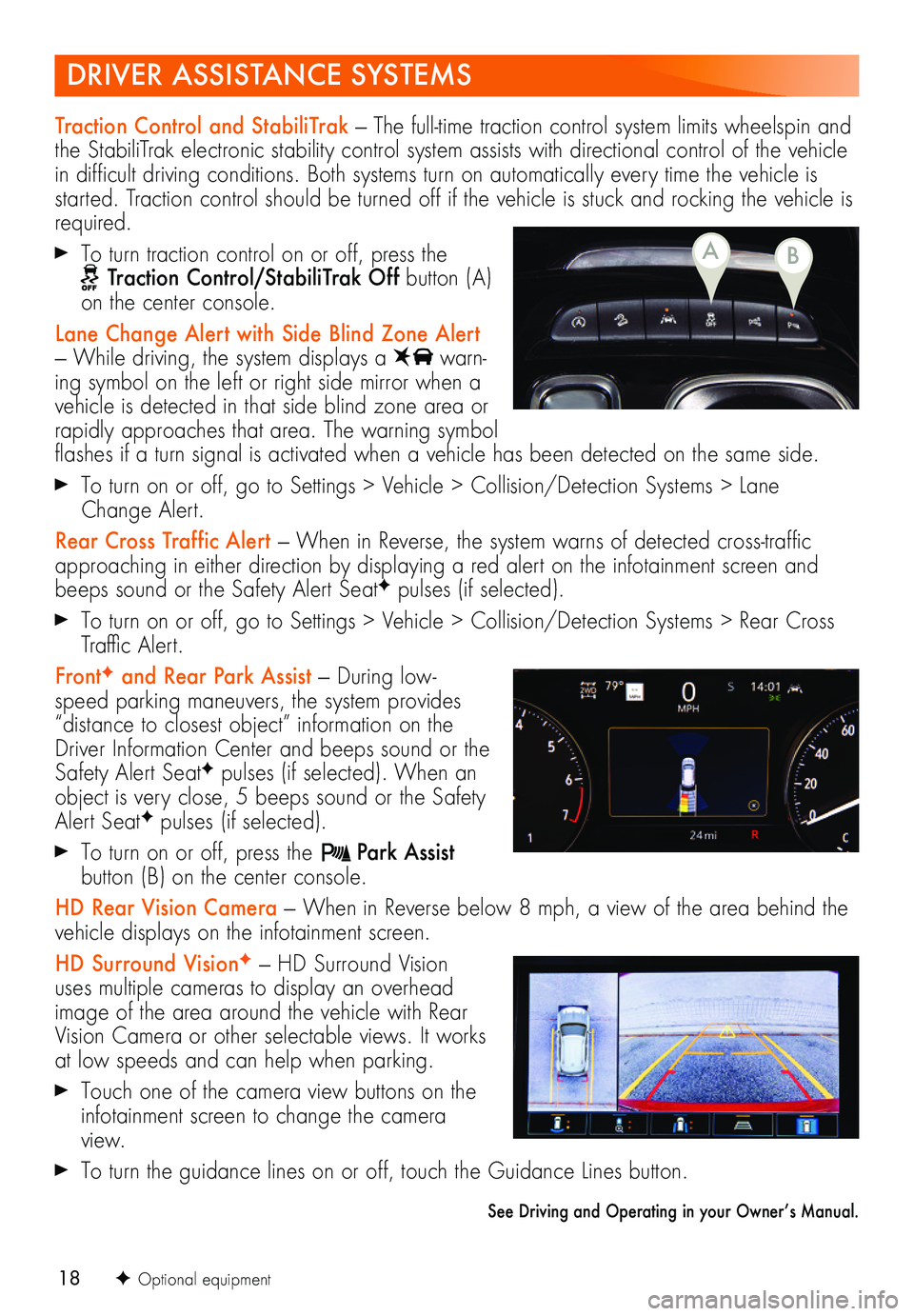
18
DRIVER ASSISTANCE SYSTEMS
F Optional equipment
Traction Control and StabiliTrak — The full-time traction control system limits wheelspin and the StabiliTrak electronic stability control system assists with directional control of the vehicle in difficult driving conditions. Both systems turn on automatically every time the vehicle is started. Traction control should be turned off if the vehicle is stuck and rocking the vehicle is required.
To turn traction control on or off, press the Traction Control/StabiliTrak Off button (A) on the center console.
Lane Change Alert with Side Blind Zone Alert — While driving, the system displays a warn-ing symbol on the left or right side mirror when a vehicle is detected in that side blind zone area or rapidly approaches that area. The warning symbol flashes if a turn signal is activated when a vehicle has been detected on the same side.
To turn on or off, go to Settings > Vehicle > Collision/Detection Systems > Lane Change Alert.
Rear Cross Traffic Alert — When in Reverse, the system warns of detected cross-traffic approaching in either direction by displaying a red alert on the infotainment screen and beeps sound or the Safety Alert SeatF pulses (if selected).
To turn on or off, go to Settings > Vehicle > Collision/Detection Systems > Rear Cross Traffic Alert.
FrontF and Rear Park Assist — During low-speed parking maneuvers, the system provides “distance to closest object” information on the Driver Information Center and beeps sound or the Safety Alert SeatF pulses (if selected). When an object is very close, 5 beeps sound or the Safety Alert SeatF pulses (if selected).
To turn on or off, press the Park Assist button (B) on the center console.
HD Rear Vision Camera — When in Reverse below 8 mph, a view of the area behind the vehicle displays on the infotainment screen.
HD Surround VisionF — HD Surround Vision uses multiple cameras to display an overhead image of the area around the vehicle with Rear Vision Camera or other selectable views. It works at low speeds and can help when parking.
Touch one of the camera view buttons on the infotainment screen to change the camera view.
To turn the guidance lines on or off, touch the Guidance Lines button.
See Driving and Operating in your Owner’s Manual.
BA