2021 BUICK ENVISION audio
[x] Cancel search: audioPage 2 of 20

2
Power Mirror/Window Switches
Memory Seat ButtonsF
INSTRUMENT PANEL
Audio Volume Controls (behind steering wheel)
Engine Start/Stop Button (on instrument panel)
Audio Favorite Station or Seek Controls (behind steering wheel)
Steering Wheel Adjustment Lever (under steering column)
Power Liftgate ControlF
Symbols
Low Fuel
Traction Control Off
Brake System
Cruise Control
StabiliTrak Active
StabiliTrak Off
Forward Collision Alert
Security
PARK Electric Parking Brake
Service Electric Parking Brake
Lights On Reminder
Airbag Readiness
Engine Oil Pressure
Check Engine
Lane Keep Assist
Exterior/Interior Lighting Controls
Turn Signal Lever/IntelliBeam Control
Windshield Wipers Lever
Manual Shift Paddle
Manual Shift Paddle
Driver Information Center/Voice Recognition Controls
Head-Up Display ControlsF
Cruise Control/Forward Collision Alert/Heated Steering WheelF Buttons
Driver Information Center
Page 9 of 20
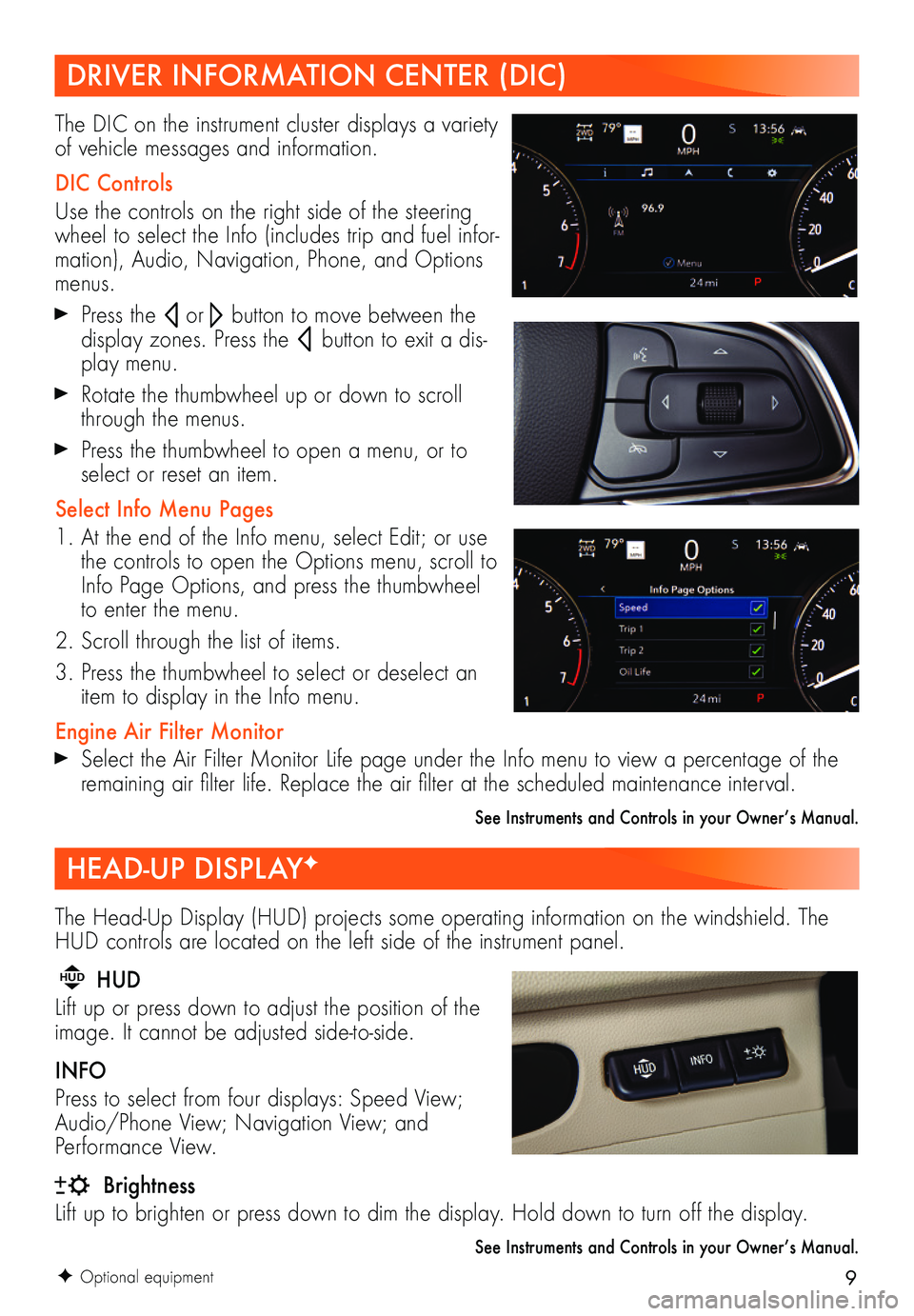
9
The Head-Up Display (HUD) projects some operating information on the windshield. The HUD controls are located on the left side of the instrument panel.
HUD HUD
Lift up or press down to adjust the position of the image. It cannot be adjusted side-to-side.
INFO
Press to select from four displays: Speed View; Audio/Phone View; Navigation View; and Performance View.
Brightness
Lift up to brighten or press down to dim the display. Hold down to turn off the display.
See Instruments and Controls in your Owner’s Manual.
F Optional equipment
DRIVER INFORMATION CENTER (DIC)
HEAD-UP DISPLAYF
The DIC on the instrument cluster displays a variety of vehicle messages and information.
DIC Controls
Use the controls on the right side of the steering wheel to select the Info (includes trip and fuel infor-mation), Audio, Navigation, Phone, and Options menus.
Press the or button to move between the
display zones. Press the button to exit a dis-play menu.
Rotate the thumbwheel up or down to scroll through the menus.
Press the thumbwheel to open a menu, or to select or reset an item.
Select Info Menu Pages
1. At the end of the Info menu, select Edit; or use the controls to open the Options menu, scroll to Info Page Options, and press the thumbwheel to enter the menu.
2. Scroll through the list of items.
3. Press the thumbwheel to select or deselect an item to display in the Info menu.
Engine Air Filter Monitor Select the Air Filter Monitor Life page under the Info menu to view a percentage of the remaining air filter life. Replace the air filter at the scheduled maintenance interval.
See Instruments and Controls in your Owner’s Manual.
Page 10 of 20
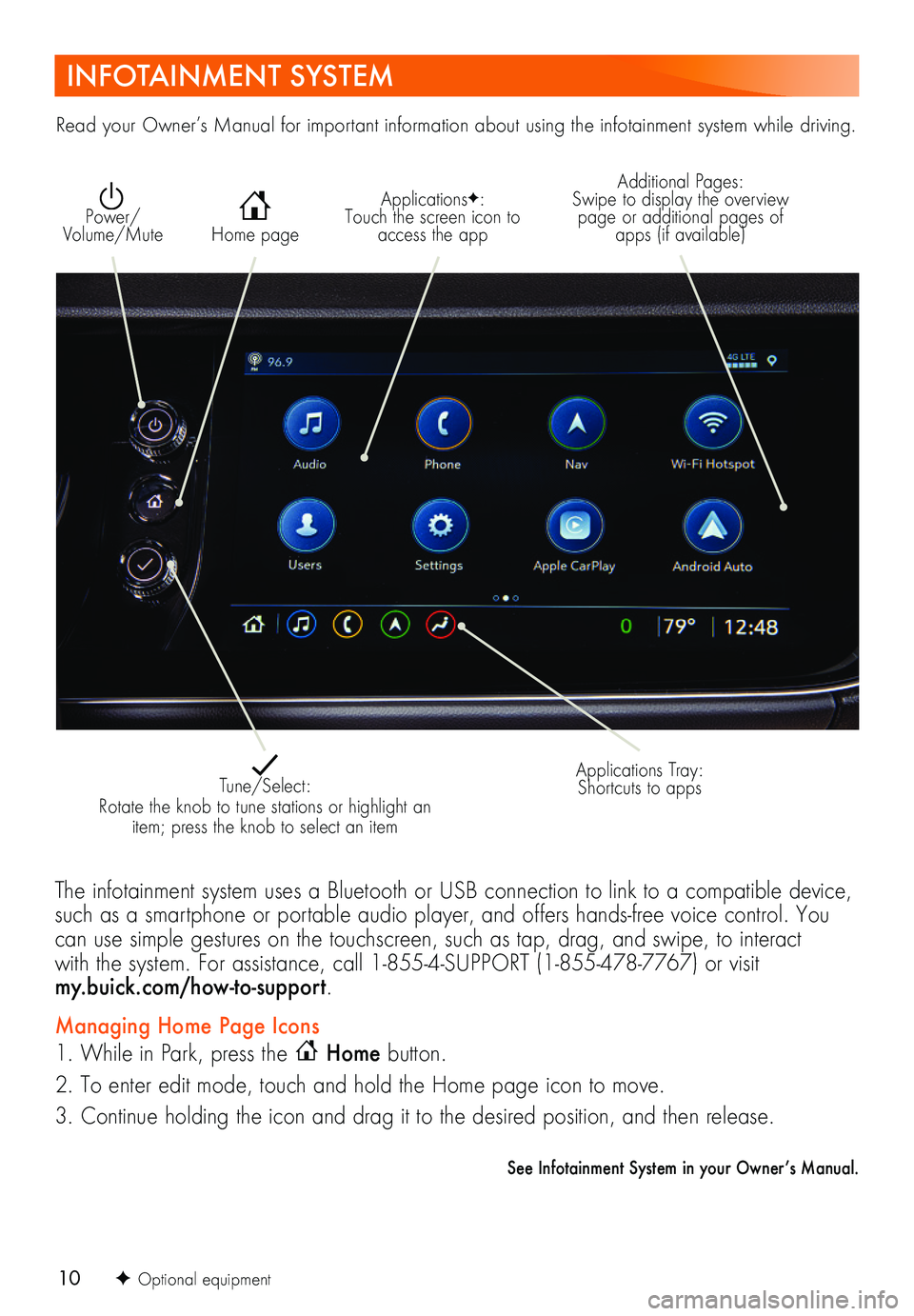
10
INFOTAINMENT SYSTEM
ApplicationsF: Touch the screen icon to access the app Home page
Additional Pages: Swipe to display the overview page or additional pages of apps (if available)
Power/ Volume/Mute
Applications Tray: Shortcuts to apps Tune/Select: Rotate the knob to tune stations or highlight an item; press the knob to select an item
The infotainment system uses a Bluetooth or USB connection to link to a compatible device, such as a smartphone or portable audio player, and offers hands-free voice control. You can use simple gestures on the touchscreen, such as tap, drag, and swipe, to interact with the system. For assistance, call 1-855-4-SUPPORT (1-855-478-7767) or visit my.buick.com/how-to-support.
Managing Home Page Icons
1. While in Park, press the Home button.
2. To enter edit mode, touch and hold the Home page icon to move.
3. Continue holding the icon and drag it to the desired position, and then release.
See Infotainment System in your Owner’s Manual.
Read your Owner’s Manual for important information about using the infotainment system while driving.
F Optional equipment
Page 11 of 20
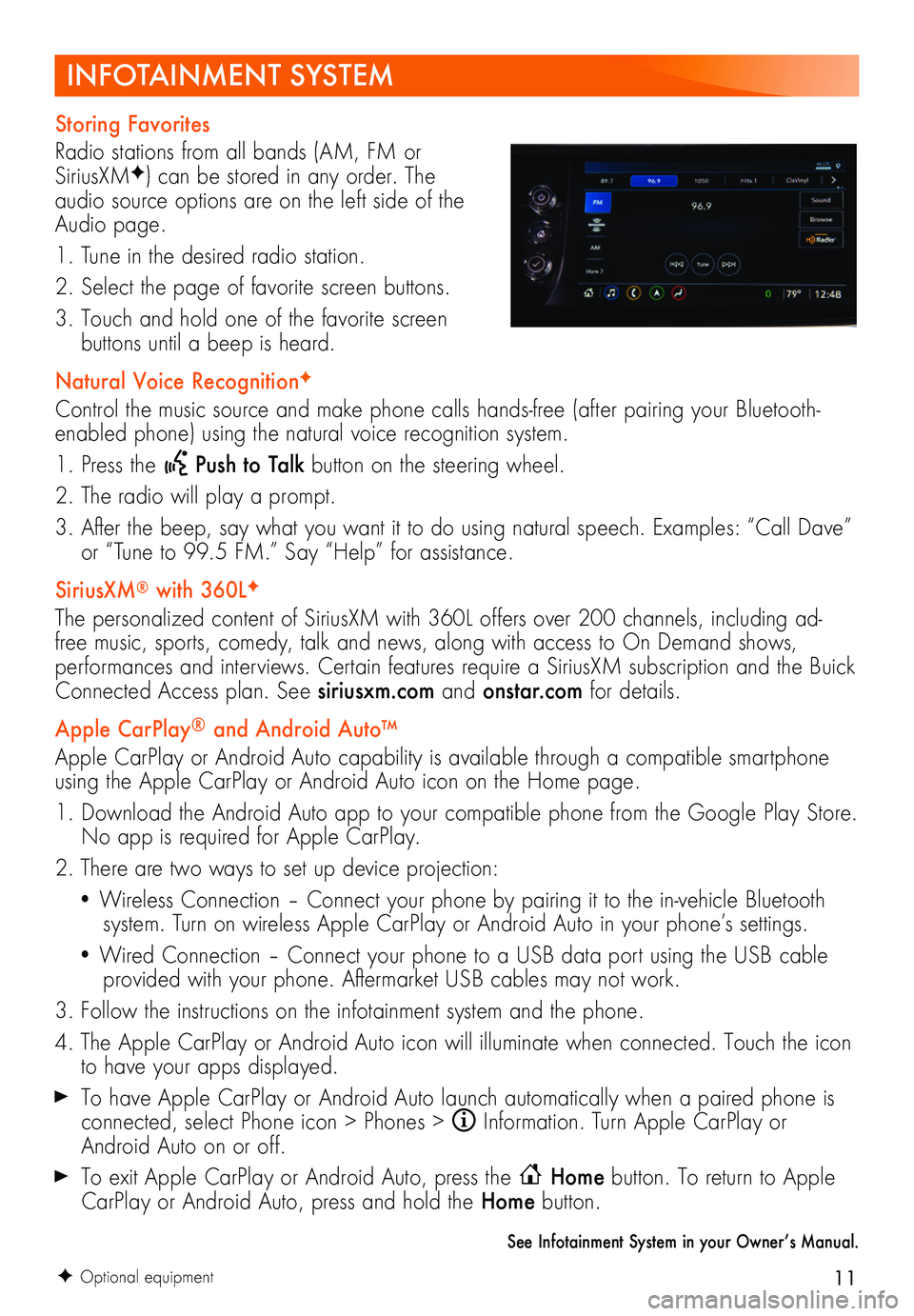
11
INFOTAINMENT SYSTEM
F Optional equipment
Storing Favorites
Radio stations from all bands (AM, FM or SiriusXMF) can be stored in any order. The audio source options are on the left side of the Audio page.
1. Tune in the desired radio station.
2. Select the page of favorite screen buttons.
3. Touch and hold one of the favorite screen
buttons until a beep is heard.
Natural Voice RecognitionF
Control the music source and make phone calls hands-free (after pairing your Bluetooth-enabled phone) using the natural voice recognition system.
1. Press the Push to Talk button on the steering wheel.
2. The radio will play a prompt.
3. After the beep, say what you want it to do using natural speech. Examples: “Call Dave” or “Tune to 99.5 FM.” Say “Help” for assistance.
SiriusXM® with 360LF
The personalized content of SiriusXM with 360L offers over 200 channels, including ad-free music, sports, comedy, talk and news, along with access to On Demand shows, performances and interviews. Certain features require a SiriusXM subscription and the Buick Connected Access plan. See siriusxm.com and onstar.com for details.
Apple CarPlay® and Android Auto™
Apple CarPlay or Android Auto capability is available through a compatible smartphone using the Apple CarPlay or Android Auto icon on the Home page.
1. Download the Android Auto app to your compatible phone from the Google Play Store. No app is required for Apple CarPlay.
2. There are two ways to set up device projection:
• Wireless Connection – Connect your phone by pairing it to the in-vehicle Bluetooth system. Turn on wireless Apple CarPlay or Android Auto in your phone’s settings.
• Wired Connection – Connect your phone to a USB data port using the USB cable provided with your phone. Aftermarket USB cables may not work.
3. Follow the instructions on the infotainment system and the phone.
4. The Apple CarPlay or Android Auto icon will illuminate when connected. Touch the icon to have your apps displayed.
To have Apple CarPlay or Android Auto launch automatically when a paired phone is connected, select Phone icon > Phones > Information. Turn Apple CarPlay or Android Auto on or off.
To exit Apple CarPlay or Android Auto, press the Home button. To return to Apple CarPlay or Android Auto, press and hold the Home button.
See Infotainment System in your Owner’s Manual.
Page 12 of 20
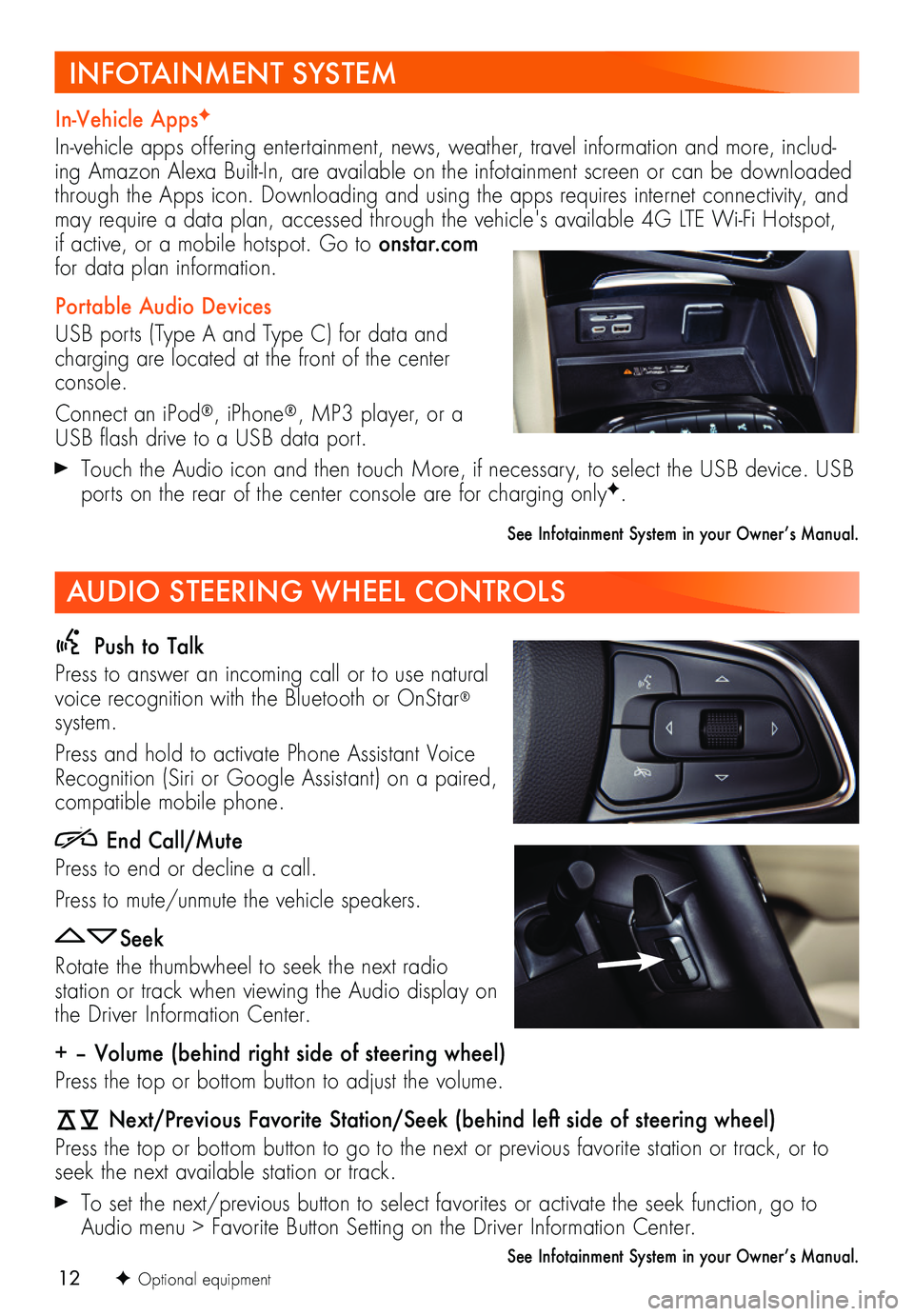
12
Push to Talk
Press to answer an incoming call or to use natural voice recognition with the Bluetooth or OnStar® system.
Press and hold to activate Phone Assistant Voice Recognition (Siri or Google Assistant) on a paired,
compatible mobile phone.
End Call/Mute
Press to end or decline a call.
Press to mute/unmute the vehicle speakers.
Seek
Rotate the thumbwheel to seek the next radio
station or track when viewing the Audio display on the Driver Information Center.
+ – Volume (behind right side of steering wheel)
Press the top or bottom button to adjust the volume.
Next/Previous Favorite Station/Seek (behind left side of steering wheel)
Press the top or bottom button to go to the next or previous favorite station or track, or to seek the next available station or track.
To set the next/previous button to select favorites or activate the seek function, go to Audio menu > Favorite Button Setting on the Driver Information Center.
See Infotainment System in your Owner’s Manual.F Optional equipment
In-Vehicle AppsF
In-vehicle apps offering entertainment, news, weather, travel information and more, includ-ing Amazon Alexa Built-In, are available on the infotainment screen or can be downloaded through the Apps icon. Downloading and using the apps requires internet connectivity, and may require a data plan, accessed through the vehicle's available 4G LTE Wi-Fi Hotspot, if active, or a mobile hotspot. Go to onstar.com for data plan information.
Portable Audio Devices
USB ports (Type A and Type C) for data and charging are located at the front of the center console.
Connect an iPod®, iPhone®, MP3 player, or a USB flash drive to a USB data port.
Touch the Audio icon and then touch More, if necessary, to select the USB device. USB ports on the rear of the center console are for charging onlyF.
See Infotainment System in your Owner’s Manual.
INFOTAINMENT SYSTEM
AUDIO STEERING WHEEL CONTROLS