Page 17 of 20
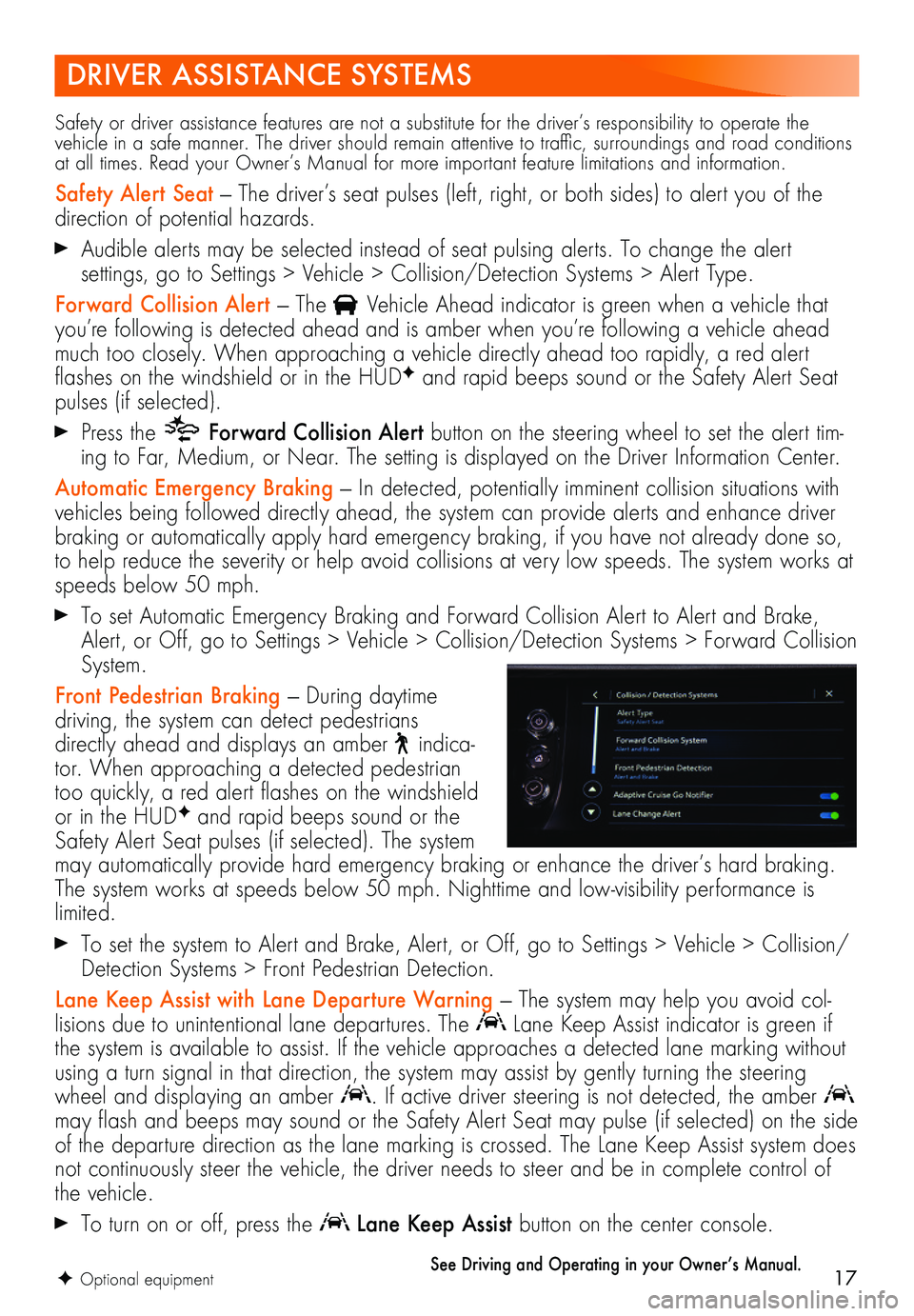
17
DRIVER ASSISTANCE SYSTEMS
F Optional equipment
Safety or driver assistance features are not a substitute for the driver’s responsibility to operate the vehicle in a safe manner. The driver should remain attentive to traffic, surroundings and road conditions at all times. Read your Owner’s Manual for more important feature limitations and information.
Safety Alert Seat — The driver’s seat pulses (left, right, or both sides) to alert you of the direction of potential hazards.
Audible alerts may be selected instead of seat pulsing alerts. To change the alert
settings, go to Settings > Vehicle > Collision/Detection Systems > Alert Type.
Forward Collision Alert — The Vehicle Ahead indicator is green when a vehicle that you’re following is detected ahead and is amber when you’re following a vehicle ahead much too closely. When approaching a vehicle directly ahead too rapidly, a red alert flashes on the windshield or in the HUDF and rapid beeps sound or the Safety Alert Seat pulses (if selected).
Press the Forward Collision Alert button on the steering wheel to set the alert tim-ing to Far, Medium, or Near. The setting is displayed on the Driver Information Center.
Automatic Emergency Braking — In detected, potentially imminent collision situations with vehicles being followed directly ahead, the system can provide alerts and enhance driver braking or automatically apply hard emergency braking, if you have not already done so, to help reduce the severity or help avoid collisions at very low speeds. The system works at speeds below 50 mph.
To set Automatic Emergency Braking and Forward Collision Alert to Alert and Brake, Alert, or Off, go to Settings > Vehicle > Collision/Detection Systems > Forward Collision System.
Front Pedestrian Braking — During daytime
driving, the system can detect pedestrians directly ahead and displays an amber indica-tor. When approaching a detected pedestrian too quickly, a red alert flashes on the windshield or in the HUDF and rapid beeps sound or the Safety Alert Seat pulses (if selected). The system may automatically provide hard emergency braking or enhance the driver’s hard braking. The system works at speeds below 50 mph. Nighttime and low-visibility performance is limited.
To set the system to Alert and Brake, Alert, or Off, go to Settings > Vehicle > Collision/Detection Systems > Front Pedestrian Detection.
Lane Keep Assist with Lane Departure Warning — The system may help you avoid col-lisions due to unintentional lane departures. The Lane Keep Assist indicator is green if the system is available to assist. If the vehicle approaches a detected lane marking without using a turn signal in that direction, the system may assist by gently turning the steering wheel and displaying an amber . If active driver steering is not detected, the amber may flash and beeps may sound or the Safety Alert Seat may pulse (if selected) on the side of the departure direction as the lane marking is crossed. The Lane Keep Assist system does not continuously steer the vehicle, the driver needs to steer and be in complete control of the vehicle.
To turn on or off, press the Lane Keep Assist button on the center console.
See Driving and Operating in your Owner’s Manual.
Page 18 of 20
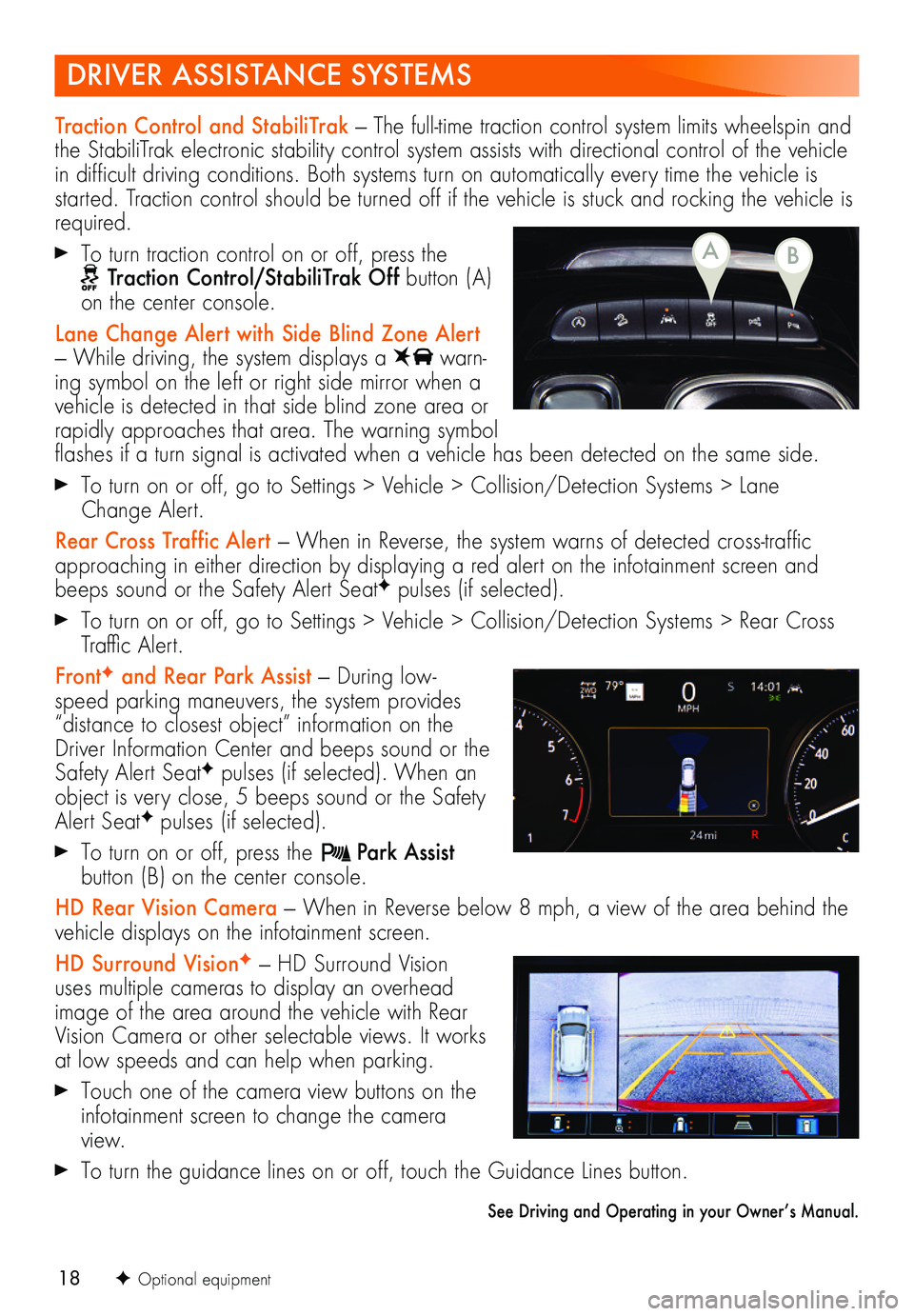
18
DRIVER ASSISTANCE SYSTEMS
F Optional equipment
Traction Control and StabiliTrak — The full-time traction control system limits wheelspin and the StabiliTrak electronic stability control system assists with directional control of the vehicle in difficult driving conditions. Both systems turn on automatically every time the vehicle is started. Traction control should be turned off if the vehicle is stuck and rocking the vehicle is required.
To turn traction control on or off, press the Traction Control/StabiliTrak Off button (A) on the center console.
Lane Change Alert with Side Blind Zone Alert — While driving, the system displays a warn-ing symbol on the left or right side mirror when a vehicle is detected in that side blind zone area or rapidly approaches that area. The warning symbol flashes if a turn signal is activated when a vehicle has been detected on the same side.
To turn on or off, go to Settings > Vehicle > Collision/Detection Systems > Lane Change Alert.
Rear Cross Traffic Alert — When in Reverse, the system warns of detected cross-traffic approaching in either direction by displaying a red alert on the infotainment screen and beeps sound or the Safety Alert SeatF pulses (if selected).
To turn on or off, go to Settings > Vehicle > Collision/Detection Systems > Rear Cross Traffic Alert.
FrontF and Rear Park Assist — During low-speed parking maneuvers, the system provides “distance to closest object” information on the Driver Information Center and beeps sound or the Safety Alert SeatF pulses (if selected). When an object is very close, 5 beeps sound or the Safety Alert SeatF pulses (if selected).
To turn on or off, press the Park Assist button (B) on the center console.
HD Rear Vision Camera — When in Reverse below 8 mph, a view of the area behind the vehicle displays on the infotainment screen.
HD Surround VisionF — HD Surround Vision uses multiple cameras to display an overhead image of the area around the vehicle with Rear Vision Camera or other selectable views. It works at low speeds and can help when parking.
Touch one of the camera view buttons on the infotainment screen to change the camera view.
To turn the guidance lines on or off, touch the Guidance Lines button.
See Driving and Operating in your Owner’s Manual.
BA
Page 19 of 20
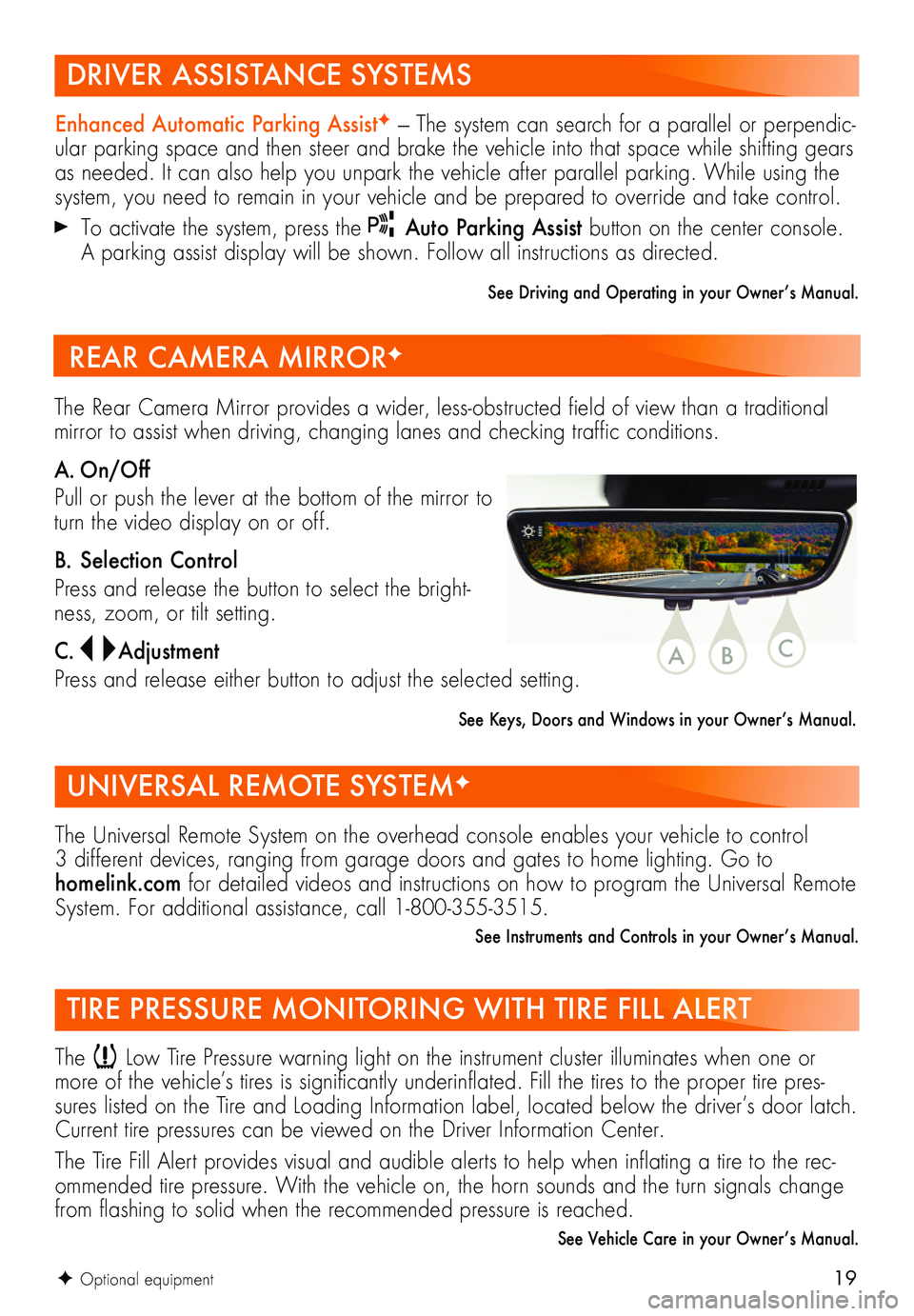
19F Optional equipment
DRIVER ASSISTANCE SYSTEMS
UNIVERSAL REMOTE SYSTEMF
TIRE PRESSURE MONITORING WITH TIRE FILL ALERT
Enhanced Automatic Parking AssistF — The system can search for a parallel or perpendic-ular parking space and then steer and brake the vehicle into that space while shifting gears as needed. It can also help you unpark the vehicle after parallel parking. While using the system, you need to remain in your vehicle and be prepared to override and take control.
To activate the system, press the Auto Parking Assist button on the center console. A parking assist display will be shown. Follow all instructions as directed.
See Driving and Operating in your Owner’s Manual.
The Universal Remote System on the overhead console enables your vehicle to control 3 different devices, ranging from garage doors and gates to home lighting. Go to homelink.com for detailed videos and instructions on how to program the Universal Remote System. For additional assistance, call 1-800-355-3515.
See Instruments and Controls in your Owner’s Manual.
The Low Tire Pressure warning light on the instrument cluster illuminates when one or more of the vehicle’s tires is significantly underinflated. Fill the tires to the proper tire pres-sures listed on the Tire and Loading Information label, located below the driver’s door latch. Current tire pressures can be viewed on the Driver Information Center.
The Tire Fill Alert provides visual and audible alerts to help when inflating a tire to the rec-ommended tire pressure. With the vehicle on, the horn sounds and the turn signals change from flashing to solid when the recommended pressure is reached.
See Vehicle Care in your Owner’s Manual.
The Rear Camera Mirror provides a wider, less-obstructed field of view than a traditional mirror to assist when driving, changing lanes and checking traffic conditions.
A. On/Off
Pull or push the lever at the bottom of the mirror to turn the video display on or off.
B. Selection Control
Press and release the button to select the bright-ness, zoom, or tilt setting.
C. Adjustment
Press and release either button to adjust the selected setting.
See Keys, Doors and Windows in your Owner’s Manual.
REAR CAMERA MIRRORF
CBA
Page 20 of 20
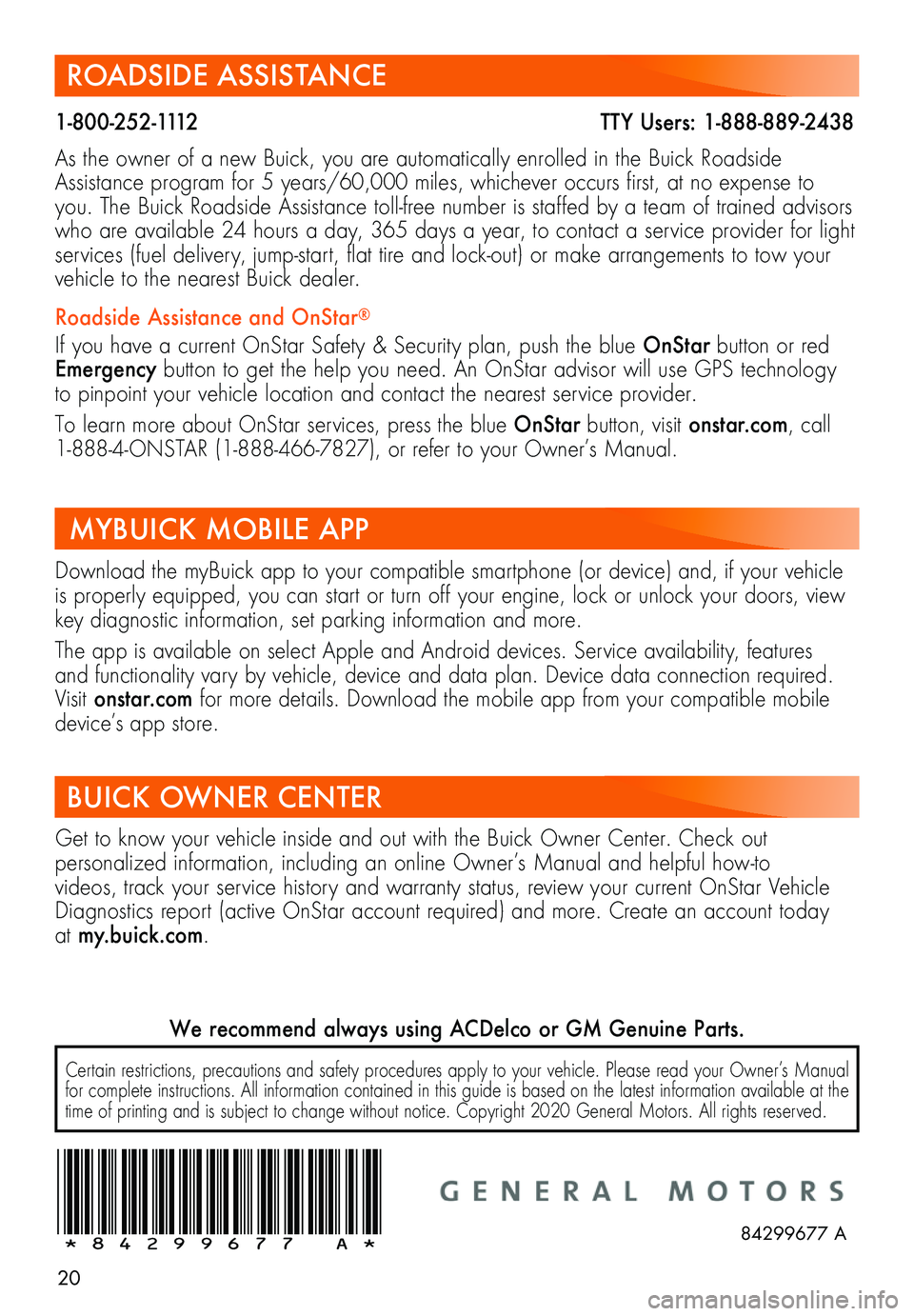
20
ROADSIDE ASSISTANCE
1-800-252-1112 TTY Users: 1-888-889-2438
As the owner of a new Buick, you are automatically enrolled in the Buick Roadside Assistance program for 5 years/60,000 miles, whichever occurs first, at no expense to you. The Buick Roadside Assistance toll-free number is staffed by a team of trained advisors who are available 24 hours a day, 365 days a year, to contact a service provider for light services (fuel delivery, jump-start, flat tire and lock-out) or make arrangements to tow your vehicle to the nearest Buick dealer.
Roadside Assistance and OnStar®
If you have a current OnStar Safety & Security plan, push the blue OnStar button or red Emergency button to get the help you need. An OnStar advisor will use GPS technology to pinpoint your vehicle location and contact the nearest service provider.
To learn more about OnStar services, press the blue OnStar button, visit onstar.com, call 1-888-4-ONSTAR (1-888-466-7827), or refer to your Owner’s Manual.
BUICK OWNER CENTER
Get to know your vehicle inside and out with the Buick Owner Center. Check out
per
sonalized information, including an online Owner’s Manual and helpful how-to
videos, track your service history and warranty status, review your current OnStar Vehicle Diagnostics report (active OnStar account required) and more. Create an account today at my.buick.com.
!84299677=A!
Download the myBuick app to your compatible smartphone (or device) and, if your vehicle is properly equipped, you can start or turn off your engine, lock or unlock your doors, view key diagnostic information, set parking information and more.
The app is available on select Apple and Android devices. Service availability, features and functionality vary by vehicle, device and data plan. Device data connection required.Visit onstar.com for more details. Download the mobile app from your compatible mobile device’s app store.
MYBUICK MOBILE APP
84299677 A
Certain restrictions, precautions and safety procedures apply to your vehicle. Please read your Owner’s Manual for complete instructions. All information contained in this guide is based on the latest information available at the time of printing and is subject to change without notice. Copyright 2020 General Motors. All rights reserved.
We recommend always using ACDelco or GM Genuine Parts.
Page:
< prev 1-8 9-16 17-24