2021 AUDI TT sat nav
[x] Cancel search: sat navPage 5 of 280

8S1012721BE
Table of contents
Infotainment system............ 110
Multi Media Interface............ 110
Traffic safety information............. 110
Introduction sess x s eesia os woune ys mes vo 110
MMI On/Off knob with joystick function.. 110
MMUOpPeration ; xcsu « : wows & g eam 2 pe 111
MMIPtOUGR « sscsise oo score o oie oo mee 2 112
Control knob with joystick function..... 115
Letter/number speller................ 117
Free text search............22--0 eee 118
Menus and symbols.................. 119
Voice recognition system........ 122
Generalinformation................. 121
Operating......... 2... eee eee eae 122
Command overview information........ 123
COMAMMANES « ssssws = x csnawns » x contains © w emeoens a 123
Telephone....................-005 128
IMtrOdUCtION sevens & & ewe «8 wea oo wea oo 128
Setup... 2... eee eee eee 128
Using the Audi phone box............. 130
Using the telephone...............00- 132
Favorites 134
Messages 135
Listening to voicemail................ 137
Directory... . 0... ccc eee eee 137
Additional settings.................. 139
Troubleshooting « noas ss coos s ass as ners 140
Audi connect..................04. 141
General information................. 141
Audi connect Infotainment............ 141
Using a Wi-Fi hotspot................ 143
Audi connect Infotainment services..... 143
SOttinGSscves so seems 2 a seus wow sense oceans a 145
Troubleshooting ...............00000- 146
Navigation....................0008 148
Opening navigation.................. 148
Entering adestination................ 149
Home addressivici: < o sccna vs eecia ee ees « 154
FAVONIEES: scsane 6 9 sonics © wieneon ow eee aw otecmte 154
Directory contacts................... 154
Alternative routes). « ciss ss essa s se veess 155
Additional settings .................. 155
Map... cece cece eee eee eee 157
Satellite Map’: = « seas < s seee eee oe 160
Accessing traffic information.......... 161
Troubleshooting.............0e00ee ee 163
REGIE. wei ss tion a 2 aoe 6s maswa & & ease 164
Opening the radio................... 164
RadiGTUnctiOns ecas . wees as ewe ss ves 165
RadioiMeNy « « sess so soc & 2 sono + reve 166
Presets... 0.0... cee eee eee eee eee 166
Additional settings................0. 167
Troubleshooting seis ss news as eewa ae es 168
Media.......... 6.6.6. cece ee eee 169
IntrOduetion s sews 2 «gus + een x 2 meme as 169
INGEOS s suis wc inavins a a suncina a symrene ao atrrmns 169
Media drives........... 000 c eee eee eee 170
Bluetooth audio player............... 172
Wi-Fi audio player................... 173
Online media and Internet radio........ 174
Multimedia connections.............. 175
Playing media’. «+ sesso a x wees eo aman oo sew 177
Additional settings...............005 180
Supported media and file formats...... 183
Troubleshooting « wo sicc ss vices ss eens ov 184
Audi smartphone interface...... 187
SOtUD « saiex o & eam oo paws 2 oe REwS s Rees 187
OPerating is « a seseos « wanseee « canon « 6 were @ » 188
Troubleshooting ........--...0seeeee 188
System settings.................. 189
Setting the date andtime............. 189
MMIS@ttiNGS aes 5 ¢ seis s x saree so es 189
Connection manager...............5. 190
System update............0.--000 ee 192
Sound Settings sees < = sews sv een se eee 193
VOLUMEISEELINGS suisse & & susan 6 inane 6 3 snare 193
Restarting the MMI...............00. 194
Software license information.......... 154
Additional information.......... 195
Brands and licenses.................. 195
Maintenance and Care........... 196
Checking and Filling............. 196
Ful@lesas = 2 ewe @ anes 5 = siete ee norms Fe Ree 196
RETUCLINQ ais. ce cnciosis oo seevave wo arene © ¥ aoe 197
Emissions control system............. 200
Motor compartment..............5.. 200
Page 128 of 280
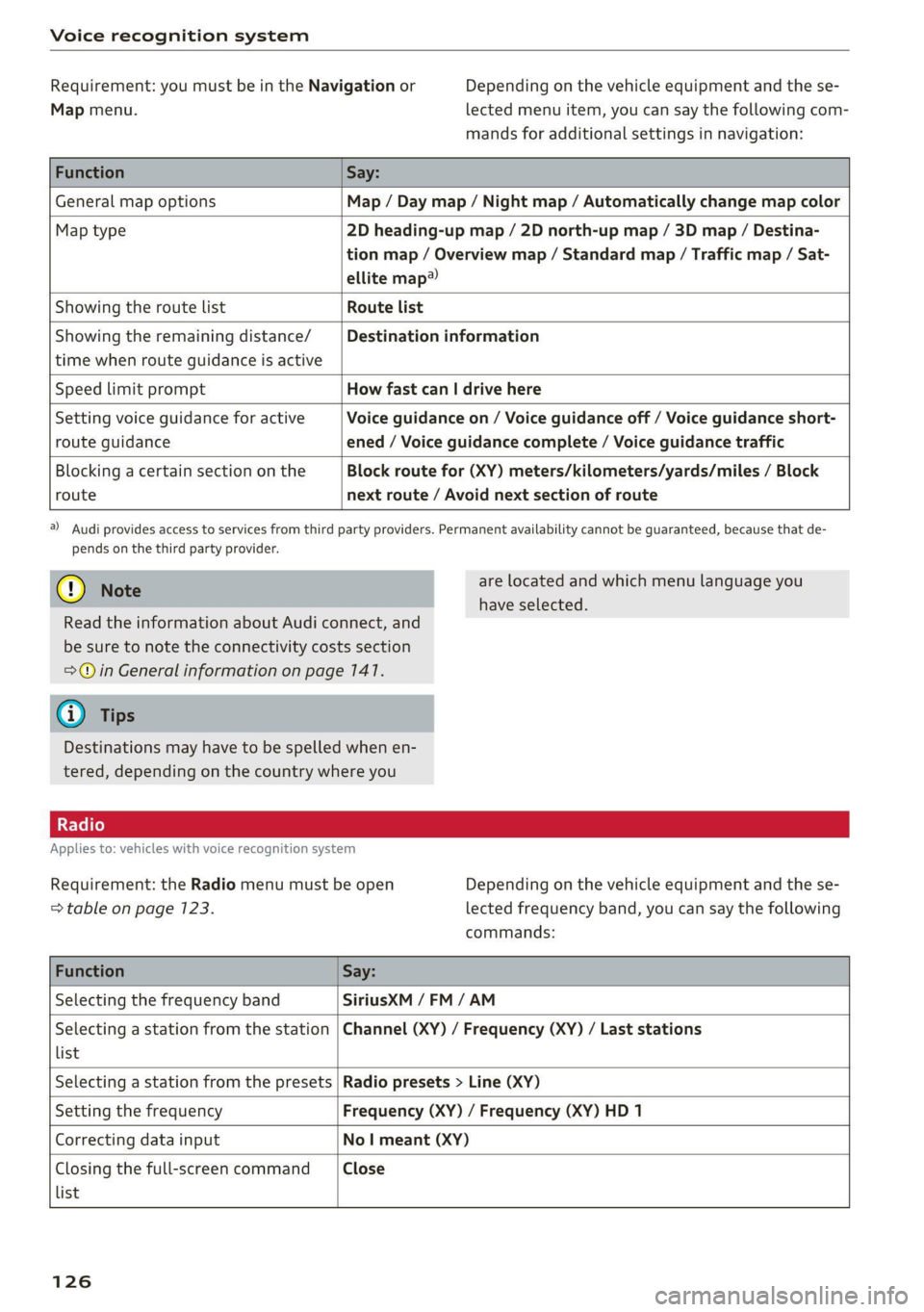
Voice recognition system
Requirement: you must be in the Navigation or
Map menu.
Depending on the vehicle equipment and the se-
lected menu item, you can say the following com-
mands for additional settings in navigation:
Function Say:
General map options Map / Day map / Night map / Automatically change map color
Map type 2D heading-up map / 2D north-up map / 3D map / Destina-
tion map / Overview map / Standard map / Traffic map / Sat-
ellite map®
Showing the route list Route list
Showing the remaining distance/
time when route guidance is active
Destination information
Speed limit prompt How fast can | drive here
Setting voice guidance for active
route guidance
Voice guidance on / Voice guidance off / Voice guidance short-
ened / Voice guidance complete / Voice guidance traffic
Blocking a certain section on the
route
Block route for (XY) meters/kilometers/yards/miles / Block
next route / Avoid next section of route
a) Audi provides access to services from third party providers. Permanent availability cannot be guaranteed, because that de-
pends on the third party provider.
@) Note
are located and which menu language you
have selected.
Read the information about Audi connect, and
be sure to note the connectivity costs section
=@ in General information on page 141.
G@) Tips
Destinations may have to be spelled when en-
tered, depending on the country where you
Applies to: vehicles with voice recognition system
Requirement: the Radio menu must be open
=> table on page 123.
Depending on the vehicle equipment and the se-
lected frequency band, you can say the following
commands:
Function Say:
Selecting the frequency band SiriusXM / FM/AM
Selecting a station from the station
list
Channel (XY) / Frequency (XY) / Last stations
Selecting a station from the presets Radio presets > Line (XY)
Setting the frequency Frequency (XY) / Frequency (XY) HD 1
Correcting data input No | meant (XY)
Closing the full-screen command
list
Close
126
Page 150 of 280
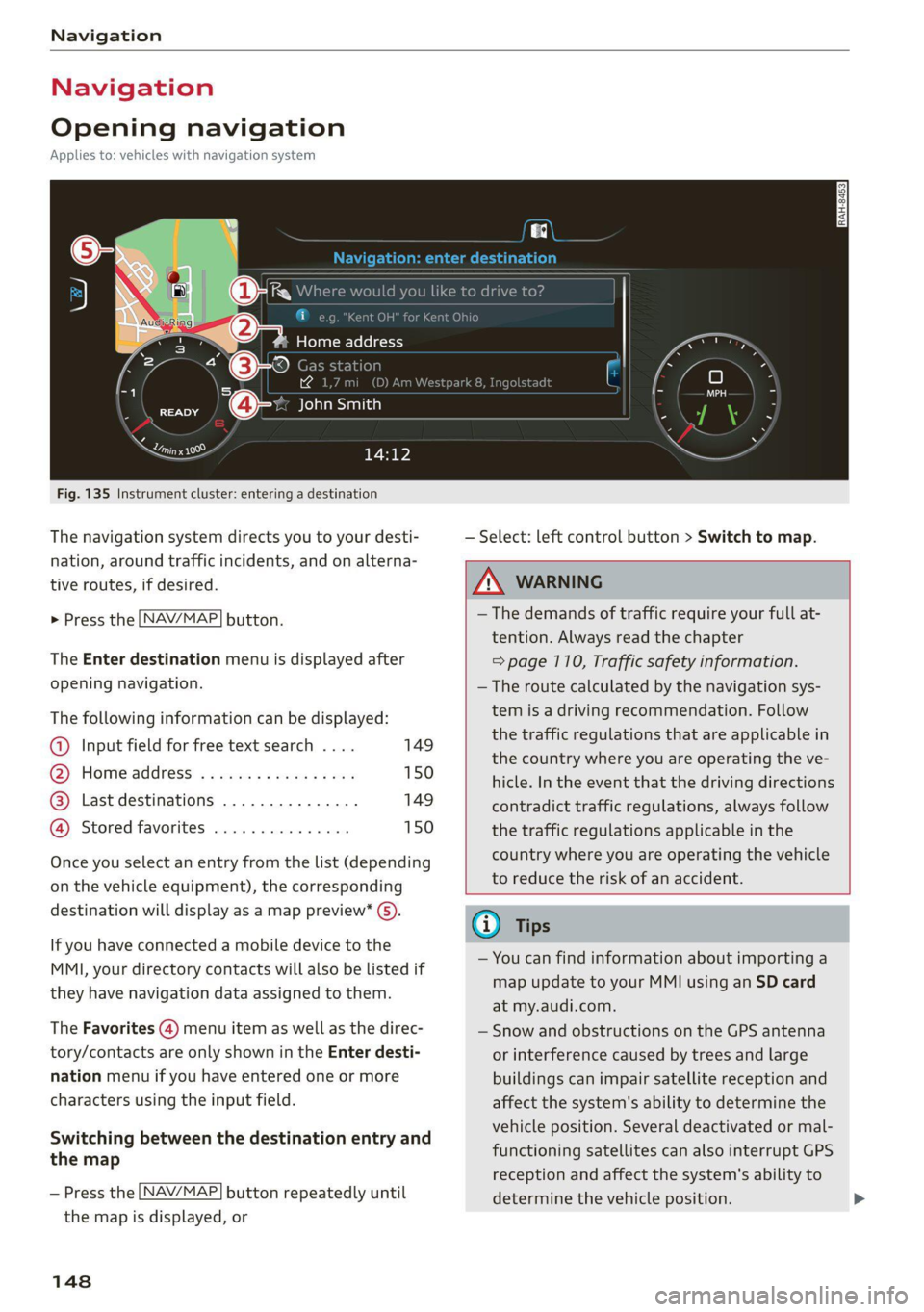
Navigation
Navigation
Opening navigation
Applies to: vehicles with navigation system
aay
Fig. 135 Instrument cluster: entering a destination
The navigation system directs you to your desti-
nation, around traffic incidents, and on alterna-
tive routes, if desired.
> Press the [NAV/MAP] button.
The Enter destination menu is displayed after
opening navigation.
The following information can be displayed:
@ Input field for free text search .... 149
@ Home address ................. 150
@® Last destinations ............... 149
@ Stored favorites ............... 150
Once you select an entry from the list (depending
on the vehicle equipment), the corresponding
destination will display as a map preview* ).
If you have connected a mobile device to the
MMI, your directory contacts will also be listed if
they have navigation data assigned to them.
The Favorites (4) menu item as well as the direc-
tory/contacts are only shown in the Enter desti-
nation menu if you have entered one or more
characters using the input field.
Switching between the destination entry and
the map
— Press the [NAV/MAP] button repeatedly until
the map is displayed, or
148
— Select: left control button > Switch to map.
ZA\ WARNING
— The demands of traffic require your full at-
tention. Always read the chapter
=> page 110, Traffic safety information.
— The route calculated by the navigation sys-
tem is a driving recommendation. Follow
the traffic regulations that are applicable in
the country where you are operating the ve-
hicle. In the event that the driving directions
contradict traffic regulations, always follow
the traffic regulations applicable in the
country where you are operating the vehicle
to reduce the risk of an accident.
(i) Tips
— You can find information about importing a
map update to your MMI using an SD card
at my.audi.com.
— Snow and obstructions on the GPS antenna
or interference caused by trees and large
buildings can impair satellite reception and
affect the system's ability to determine the
vehicle position. Several deactivated or mal-
functioning satellites can also interrupt GPS
reception and affect the system's ability to
determine the vehicle position.
Page 161 of 280

8S1012721BE
Navigation
Voice guidance > page 156.
Navigation settings > page 155.
Online traffic data*: > page 167.
Show alternative routes > page 755.
Parking along the route: parking options along
the route will be displayed.
Save current position: you can save your current
vehicle position as a favorite > page 154 or save
it as a contact in the directory > page 154.
Audi connect at this location”: allows you to
search for travel information at the entered loca-
tion (events, weather at the destination, etc.).
Country information: you can display the appli-
cable urban and rural speed limits for any coun-
try/state. If this function is activated, the infor-
mation will be automatically shown to you in the
route information @3 > page 157, fig. 147 when
the speed limit is exceeded > page 7159.
Avoid route*: when route guidance is active, the
calculated route will avoid the area you have
specified (maximum: 12 mi (20 km)), if possible.
The navigation system calculates an alternative
route. The route to be avoided that you have en-
tered applies only to the current route and must
be set again, if needed. The areas you have se-
lected to avoid will appear with red and white
shading on the map.
Applies to: vehicles with navigation system
> Press the [NAV/MAP] button repeatedly until
the map is displayed.
> Select: right control button > Map settings.
Depending on the selected function, the follow-
ing settings can be selected:
Map colors
Day/Night: the map is displayed with a light/
dark background.
”) Audi provides access to services from third party provid-
ers. Permanent availability cannot be guaranteed, because
that depends on the third party provider.
Automatic: the map display adapts to the light-
ing conditions (for example, changing from Day
to Night when driving through a tunnel).
Map display
Standard > page 157, fig. 140.
Satellite map*!) > page 160, fig. 142.
Traffic > page 167.
Map orientation
Destination map: the map indicates the destina-
tion and is oriented to the north.
2D heading-up map/2D north-up map: the cur-
rent vehicle position is displayed. The map is ori-
ented in the direction of travel or to the north.
3D heading-up map: the current vehicle position
is shown on a three-dimensional map and is
aligned to the direction of travel. At a scale of 62
mi (100 km) and larger, the map orientation is to
the north.
Overview map: the entire route from the vehicle
position to the destination or the next stopover is
displayed on the map. The map scale depends on
the length of the route and adapts automatically.
The map is oriented to the north.
Route information
The display of route information such as the cur-
rent road being driven on, upcoming maneuvers,
traffic information or points of interest along the
route can be switched on/off.
Automatic zoom
On: the map scale is adapted automatically de-
pending on the type of road being traveled (ex-
pressway, highway, other roads) so that you al-
ways have an optimal overview of the road ahead.
The scale will also be automatically adapted
when there are upcoming maneuvers to provide a
better detailed view.
Off: the map scale you have chosen is main-
tained.
159
Page 162 of 280

Navigation
Map content
Map content, such as traffic information, favor-
ites or restaurants, can be displayed or hidden M.
Satellite map
Applies to: vehicles with a navigation system and Audi con-
nect Infotainment
Sir ries
W Washington Blvd 5
Los Angeles ee
Fig. 142 Infotainment system: satellite map
You can display the navigation map with satellite
images.
Requirement: the requirements for Audi connect
must be met > page 147.
> Press the [NAV/MAP] button repeatedly until
the map is displayed.
> Select: right control button > Map settings >
Map display > Satellite map).
The map view is based on data packets received
from the Internet in the form of satellite images,
”) Audi provides access to services from third party provid-
ers. Permanent availability cannot be guaranteed, because
that depends on the third party provider.
160
which are then combined with the roadways from
the Standard map view. There are two gigabytes
of memory space in the MMI memory that can be
used to temporarily store the map or navigation
data that was received. This is roughly the
amount required for the map/navigation data for
a 2,485 mile (4,000 km) route. As long as the
satellite images loaded for route guidance are
stored, you can use them without having an ac-
tive data connection.
® Note
Read the information about Audi connect, and
be sure to note the connectivity costs section
=> page 1417.
@) Tips
—The stored satellite map data |) can be de-
leted under Factory settings > Navigation
and online memory > page 790.
—The satellite map!) is updated regularly
whenever the function is opened. The proc-
ess may take several seconds.
—When the satellite map display! is switched
on with the 3D position map, the map dis-
play will automatically switch to the 2D
heading up map type when driving through
tunnels.
Page 164 of 280
![AUDI TT 2021 Owner´s Manual Navigation
Switching the traffic map display on
For an optimum traffic information display:
NAV/MAP] button > right control button > Map
settings > Map display > Traffic.
You can al AUDI TT 2021 Owner´s Manual Navigation
Switching the traffic map display on
For an optimum traffic information display:
NAV/MAP] button > right control button > Map
settings > Map display > Traffic.
You can al](/manual-img/6/40287/w960_40287-163.png)
Navigation
Switching the traffic map display on
For an optimum traffic information display:
NAV/MAP] button > right control button > Map
settings > Map display > Traffic.
You can also display the online traffic information
in the satellite map*! > page 160 or the stand-
ard map > page 157, fig. 140.
@) Note
Read the information about Audi connect, and
be sure to note the connectivity costs section
=> page 1417.
G) Tips
Having the Online traffic data function
switched on provides the most accurate re-
ports of traffic situations as well as traffic
forecasting. Your vehicle transmits and proc-
esses its anonymous, encrypted position in-
formation at regular intervals to the traffic
data provider. If you do not want to use this,
you can switch off the online traffic informa-
tion function at any time.
13T-) ae-Tmcol tL)
Applies to: vehicles with a navigation system and Audi con-
nect
Infotainment
By receiving traffic information online, your MMI
calculates a better route if available and the pos-
sible time saved compared to the current route.
You can decide which route you would like to use.
Selecting a better route
Requirement: route guidance must be active and
online traffic information must be available
=>page 167
”) Audi provides access to services from third party provid-
ers. Permanent availability cannot be guaranteed, because
that depends on the third party provider.
162
> Press the [NAV/MAP] button repeatedly until
the map is displayed.
If your MMI has calculated a better route than the
current route guidance, the message A better
route is available. appears for several seconds
along with the time that may be saved. A better
route is indicated in the map view by the symbol
"3 > page 157, fig. 140.
Accept better route
> Press the right control button in the map view,
or:
> Select: left control button > Traffic messages.
The better route with the calculated arrival
time is displayed.
» Select and confirm the better route, or:
> Select and confirm Details to display details
about the better route.
> You can zoom in or out on the map using the
MMI touch control pad.
Requirement: there must be more than one opti-
mized route calculated.
> Press the control knob to switch to the next
route in the detailed view.
> Closing the detailed view: press the [BACK
button.
After you have selected a better route, the route
will be recalculated.
Page 276 of 280

Index
Settings
Directory... ... cece eee eee eee eee 139
Mapaeos x 2 aeee x & seem o 2 eH oe ee 2 Eee 159
Medias. «= seman ss wave ox amanus ¥ ancaaneos « saners 180
Navigation...........0..0..0200 eee ee 155
RadiGuess: x x game x = seme os wee fs eee a oe 167
System (MM]) « « asiws + wom 6 wan we mewn 189
Telephone........... 00 eee eee eee 139
Voice recognition system.............. 190
Wi-Fi hotspot coicvs <5 esorn es ows oe ween oe 146
Setting the language.................0. 189
Shift light indicator’: sess ss vows se wae sy we 15
Shift paddles (automatic transmission) .... . 85
Shuffle... 2... eee eee eee 180
Side assist... 2... eee eee eee 93
Adjusting the brightness................ 95
Cleaning the sensors...........0000005 237
Sensor range... ..- 22... cece ee eee 94
Switching on and off...............0-0- 95
also refer to Side assist... .......0000006 93
SIM card Teader’s « « wera 2 » enw 2 2 ges 2 ges 142
Ski DaGiics + ais & © nets & ¥ MOE oo SOUS FE 66
Smartphone
referto Telephone...............00005 128
Snowboard bag ; ¢ «sess ¢ seas cones a ewes 66
SNOW. Chains: « = scan & o wee eee & Hae & 229
Socket
refer to Power sourceS..........--.200-5 63
Software update
refer to System update (MMI).......... 192
Software (MMI)
Licensing agreements................. 194
Updates 2 aces ¢ seu & y reen ¢ come x oes 192
MersiOMies ¢ 2 ccmers @ v serses © v sone 2 6 seme 2 Y 192
SParetiress « s mse se seas x e wows x e ees «es 248
Speed dependent volume control......... 193
Speedometer’: sexs sz ween sy ses x eee gee 10
Speed warning system.............2--00. 89
Speller... 20... 2. eee eee eee eee ee 117
Sport displays....... 0.0.0... cee eee eee ee 15
Sport mode...... 2... eee eee eee eee ee 105
SPOT MWh & viene «+ srenoire w e embewie a w ease a wa 13
Sporty CrivVing wien «+ wows = 0 wow © © eee oo ws 81
Stabilization program
refer to Electronic Stabilization
Control (ESC)... 2... eee 104
274
Start/Stop SYSte Mier «2 ssa = 2 ance ev eae 77
Engine does not switch off.............. 78
Engine starts automatically............. 78
Indicator lights: . . cise oe cme «sane ee oe 77.
MessageS.... 0.2... cece eee ee eee eee 79
Stopping and starting the engine......... 77
Switching off and/oni. « «swe sa wei «2 ames 79
START ENGINE STOP button........... 75,76
SUAEIMG EO ArIVEle: = = coun + x coups oe Rue ye om 80
Starting (Cngine)ixe « «wees x » ween ss mee 2 oe 75
Steering............ 00.0. cece eee eee 107
Indicator lighticcs ss scape seems so ewes ve 16
also refer to Steering...............4. 107
Steering
wheel
Adjusting ...... 0.6... cece eee eee 48
Shift paddles (automatic transmission) .... 85
also refer to Multifunction
steering wheel..............-.0000- 12,14
Steps for determining correct load limit... 228
Stopover (navigation) .............0000- 153
Storage:areasiia: « 6 wns e+ were « ¥ ewes © 9 swear 64
Streaming
refer to Online media................. 174
S tronic (automatic transmission).......... 81
Subtithes(DVD) « + seovse x 6 swine a 6 seaians 6 @ ones 180
SUIWISOFS.« wesu = 5 wane 6 s wang x % geRE & & BEER 41
SUSPENSION CONtOlws « < nem: « pea se ews 96
Swappinigiealls): « « seme 2s amex zs mee s oe 133
Switching daytime running lights on and off. 38
Switching the ignitionon................- 75
Symbols... 0.00... 0 cece eee eee eee 119
NaViGBtiOnece = y sews ¢ 2 deaik 2 eee § Bas 157
TRAFIC scoxe os esata oe ore 6 2 aor ae aeRO 161
also refer to Indicator lights.............. 7
System settings (MMI) w.cesx « cncu ee wane a « 189
System update (MMI)...............0088 192
System VOLUME « ace s case es nae ev eee os 193
T
Tachometer iiss « + wus ¢ ¢ were a eeoee 4 2 10,11
Technical datas: «sews < pase se nee ss ve 263
Technical modifications................. 258
Telephone.......... 0. cece cece eee eee 128
Audi phone box... .:c..sseecesneeees 130
Connecting a mobile phone............ 128
Dialinganumber..............-.0000- 132