2021 AUDI A8 warning
[x] Cancel search: warningPage 214 of 362

Telephone
— This is a CONSUMER device.
— BEFORE USE, you MUST REGISTER THIS DE-
VICE with your wireless provider and have
your provider’s consent. Most wireless pro-
viders consent to the use of signal boosters.
Some providers may not consent to the use
of this device on their network. If you are
unsure, contact your service provider.
— You MUST operate this device with approved
antennas and cables as specified by the
manufacturer. Antennas MUST be installed
at least 20 cm (8 inches) from any person.
— You MUST cease operating this device im-
mediately if requested by the FCC or a li-
censed wireless service provider.
— WARNING: E911 location information may
not be provided or may be inaccurate for
calls served by using this device.
@) Note
Applicable to Canada
In Canada, operation of a Zone Enhancer,
such as an Audi phone box, is subject to the
following requirements of the Innovation,
Science and Economic Development Canada
(ISED):
— This is a CONSUMER device.
— BEFORE USE, you MUST meet all require-
ments set out in CPC-2-1-05. At the time of
printing this user manual, the CPC-2-1-05
client procedures circular of ISED Canada
was available at the following web page:
http://www.ic.gc.ca/eic/site/smt-gst.
nsf/eng/sf08942.html.
— You MUST operate this device with approved
antennas and cables as specified by the
manufacturer. Antennas MUST NOT be in-
stalled within 20 cm of any person.
— You MUST cease operating this device im-
mediately if requested by ISED or a licensed
wireless service provider.
— WARNING: £911 location information may
not be provided or may be inaccurate for
calls served by using this device.
@ Tips
The system complies with United States FCC
regulations and ISED regulations > page 341.
212
Making phone calls using the exterior
antenna
Applies to: vehicles with Audi phone box
With the Audi phone box, you can make calls us-
ing the exterior antenna on the vehicle. Using the
external antenna helps when there is a low signal
and also provides better reception quality.
Requirement: the ignition must be switched on.
Applies to: vehicles with front Audi phone box
» Fold open the holder for the Audi phone box (4)
=> page 211, fig. 153.
> To make phone calls through the vehicle's exte-
rior antenna using your mobile device, lay your
device with the rear side against the phone
symbol (2) in the center of the Audi phone box
and holder (@).
Applies to: vehicles with Audi phone box in the rear
> To make phone calls through the vehicle's exte-
rior antenna using your mobile device, lay your
device on the phone symbol @) > page 211,
fig. 154 in the center of the Audi phone box
with the display facing up.
Charging the battery using the USB input
Applies to: vehicles with Audi phone box
You can charge your mobile device using a special
USB adapter with the Audi phone box
=> page 252.
Requirement: the ignition must be switched on.
> To charge your mobile device via USB, connect it
to the USB input @ °% page 211,
fig. 153/> page 211, fig. 154.
G) Tips
— You can purchase a USB adapter from an au-
thorized Audi dealer or authorized Audi
Service Facility, or at specialty stores.
— Audi recommends using Audi Genuine Ac-
cessories. Audi has verified their reliability,
safety, and suitability.
Page 215 of 362

4N0012721BF
Telephone
Charging a mobile device wirelessly
Applies to: vehicles with Audi phone box
Depending on vehicle equipment, you may be
able to charge your mobile device wirelessly with
the Audi phone box.
Requirement: the ignition must be switched on.
Your mobile device must meet the Qi standard.
> Make sure that the wireless charging function is
switched on:
>» Applies to: MMI: Select on the home screen:
SETTINGS > General > Reminder signal and
mobile device charging.
> Applies to: vehicles without Audi phone box in
the rear: Switch the Mobile device wireless
charging function on.
> Applies to: vehicles without Audi phone box in
the rear: Switch the Mobile device wireless
charging in front or Mobile device wireless
charging in rear function on.
Applies to: vehicles with front Audi phone box
> Fold open the holder for the Audi phone box (@)
=> page 211, fig. 153.
> To charge your mobile device wirelessly, lay
your device with the rear side against the 9
symbol @) between the Audi phone box and
holder @).
Applies to: vehicles with Audi phone box in the rear
> To charge your mobile device wirelessly, lay it
on the @ symbol @ > page 211, fig. 154 in the
center of the Audi phone box with the display
facing up.
ZA WARNING
— The mobile device may become hot during
wireless charging. Pay attention to the tem-
perature of your mobile device and be care-
ful when removing it from the Audi phone
box.
— An alternating magnetic field is used for
wireless charging. Maintain a minimum dis-
tance of approximately 2.4 inches (6 cm) to
the Audi phone box charging plate. The
thresholds for prolonged exposure at this
distance comply with ICNIRP1998. There-
fore, interactions such as irritation of senso-
ry organs, malfunctions of active implants
(such as pacemakers, infusion pumps, or
neurostimulators) or effects on passive im-
plants (such as prosthetic limbs) is highly
unlikely. If you have an implant, consult a
medical specialist if you have any questions.
You can also switch the function for wireless
charging in the Audi phone box on or off
separately for the front* and rear*. You can
continue to charge your mobile device using
a cable connection.
@ Tips
—The maximum charging output is 5 W.
— The charging time and temperature will vary
depending on the mobile device being used.
Mobile device reminder signal
Applies to: vehicles with Audi phone box
When the device reminder signal is switched on,
you will be notified that your mobile device is still
in the Audi phone box when you leave the vehicle.
Requirement: your mobile device must be located
in the Audi phone box (if Qi-capable) or connect-
ed to the Audi music interface with a USB adapt-
er, and the Audi smartphone interface must be
active or your iPhone must be connected to the
MMI via Bluetooth and charging using a USB
adapter
connected to the Audi music interface.
> Applies to: MMI: Select on the home screen:
SETTINGS > General > Reminder signal and
mobile device charging.
The following settings may be available, depend-
ing on vehicle equipment:
— Signal tone
— Off
Spoken cue
this setting is switched on at the factory.
Mobile device notes: reminder, charge level
When this function is switched on, the charge
status of your mobile device is displayed. You will
also be reminded not to forget your mobile de-
vice when leaving the vehicle.
213
Page 216 of 362

Telephone
Messages will appear in the MMI when using the
Audi phone box in the front*. Messages will ap-
pear in the Rear Seat Remote* when using the
Audi phone box in the rear*.
Using the Rear Seat
Remote
(ere ele laced)
Applies to: vehicles with Rear Seat Remote
You can use many phone functions with the Rear
Seat Remote. You can only adjust settings, such
as Bluetooth settings for connecting with the
mobile phone, in the MMI.
ZA\ WARNING
Observe the safety precautions > page 26,
Rear Seat Remote.
Making phone calls using the exterior
Yaar)
Applies to: vehicles with Rear Seat Remote
You can connect two mobile devices to the MMI
and use them to make phone calls through the
exterior antenna with the Rear Seat Remote. Us-
ing the exterior antenna helps when there is a
low signal and also provides better reception
quality.
When making phone calls, you can leave the Rear
Seat
Remote in the holder or remove it. If you
hold the Rear Seat Remote in your hand, the
screen will automatically switch to the Phone
menu when there is an active phone call. Pay at-
tention to the positioning of the screen so that
the other person on the call can hear you.
Displaying connected devices
Applies to: vehicles with Rear Seat Remote
> Applies to: Rear Seat Remote: Select on the
home screen: DEVICES. The list of all devices
already connected will be displayed.
> Press a mobile device in the list of devices al-
ready connected. The status in each category
will be shown:
— Connected/Not connected
214
— Private mode on/Private mode off
— Favorite/Not a favorite
Manage connected devices
Applies to: vehicles with Rear Seat Remote
Requirement: the DEVICES menu must be dis-
played.
Connecting a device
Requirement: the Bluetooth settings must be
open on your mobile device during the connec-
tion setup. The Bluetooth function and visibility
of the MMI and mobile device must be switched
on. The mobile device to be connected must not
be actively connected to any other Bluetooth de-
vice. The Rear Seat Remote can be connected to a
maximum of one mobile device through the MMI.
> To search for and connect your mobile device,
press ® & page 209, Connecting a mobile
phone via Bluetooth.
Selecting a connected device
> Press on a Bluetooth device that is not connect-
ed.
> Press Not connected. The selected Bluetooth
device is connected.
Disconnecting a connected device
> Press on a connected Bluetooth device.
> Press Connected. The selected Bluetooth device
is disconnected.
Deleting a device
> Press on a Bluetooth device.
> Press Delete.
Activating private mode
> Press on a connected Bluetooth device.
> To allow contacts and call details to only be dis-
played on the Rear Seat Remote display, press
Private mode off. The private mode will be acti-
vated.
Storing a device as a favorite
> Press on a connected Bluetooth device.
> To set a Bluetooth device as a favorite, press
Not a favorite.
Page 220 of 362
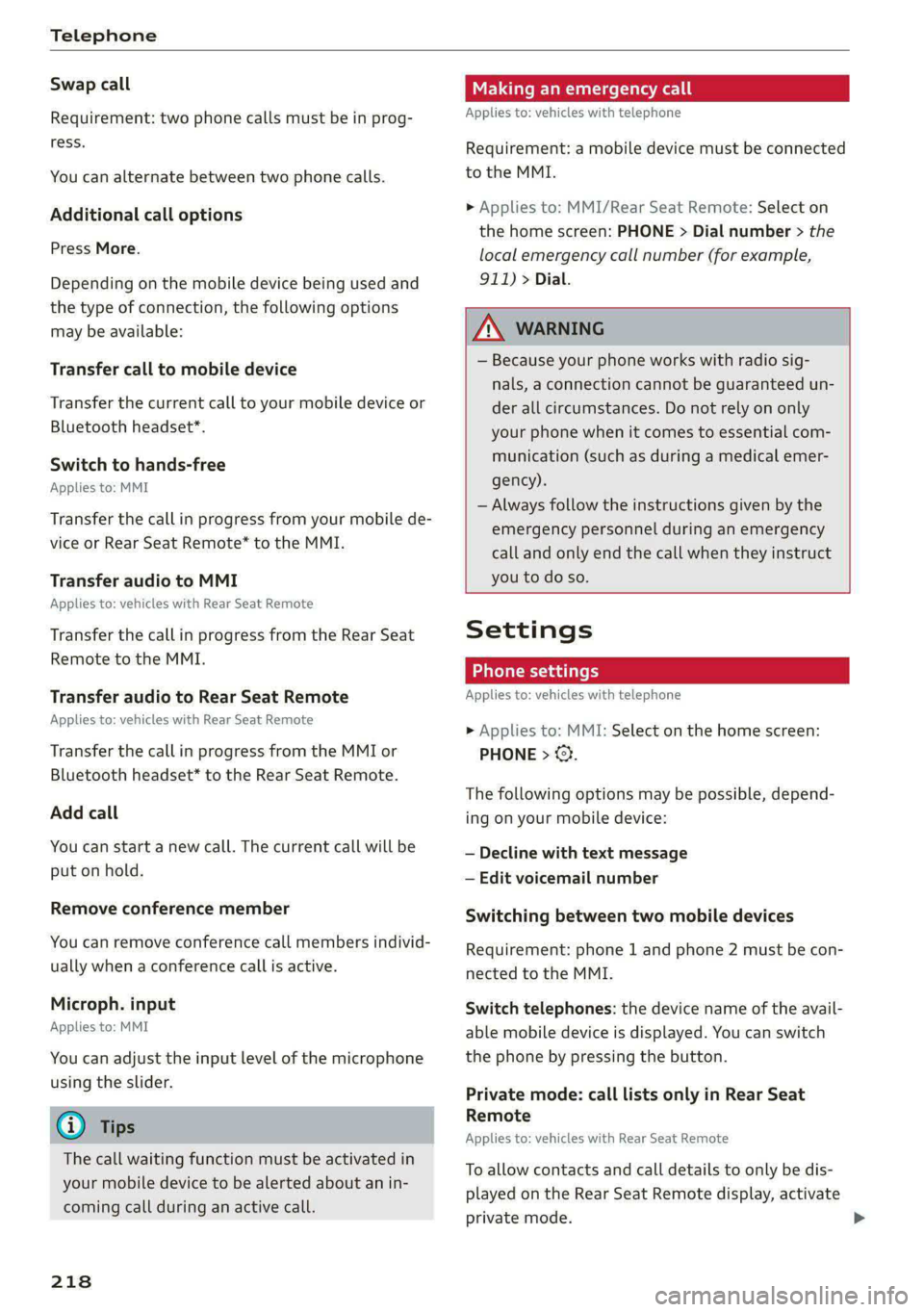
Telephone
Swap call
Requirement: two phone calls must be in prog-
ress.
You can alternate between two phone calls.
Additional call options
Press More.
Depending on the mobile device being used and
the type of connection, the following options
may be available:
Transfer call to mobile device
Transfer the current call to your mobile device or
Bluetooth headset*.
Switch to hands-free
Applies to: MMI
Transfer the callin progress from your mobile de-
vice or Rear Seat Remote* to the MMI.
Transfer audio to MMI
Applies to: vehicles with Rear Seat Remote
Transfer the callin progress from the Rear Seat
Remote to the MMI.
Transfer audio to Rear Seat Remote
Applies to: vehicles with Rear Seat Remote
Transfer the call in progress from the MMI or
Bluetooth headset* to the Rear Seat Remote.
Add call
You can start a new call. The current call will be
put on hold.
Remove conference member
You can remove conference call members individ-
ually when a conference call is active.
Microph. input
Applies to: MMI
You can adjust the input level of the microphone
using the slider.
@ Tips
The call waiting function must be activated in
your mobile device to be alerted about an in-
coming call during an active call.
218
Making an emergency call
Applies to: vehicles with telephone
Requirement: a mobile device must be connected
to the MMI.
> Applies to: MMI/Rear Seat Remote: Select on
the home screen: PHONE > Dial number > the
local emergency call number (for example,
911) > Dial.
ZA\ WARNING
— Because your phone works with radio sig-
nals, a connection cannot be guaranteed un-
der all circumstances. Do not rely on only
your phone when it comes to essential com-
munication (such as during a medical emer-
gency).
— Always follow the instructions given by the
emergency personnel during an emergency
call and only end the call when they instruct
you to do so.
Settings
Phone settings
Applies to: vehicles with telephone
> Applies to: MMI: Select on the home screen:
PHONE > ©}.
The following options may be possible, depend-
ing on your mobile device:
— Decline with text message
— Edit voicemail number
Switching between two mobile devices
Requirement: phone 1 and phone 2 must be con-
nected to the MMI.
Switch telephones: the device name of the avail-
able mobile device is displayed. You can switch
the phone by pressing the button.
Private mode: call lists only in Rear Seat
Remote
Applies to: vehicles with Rear Seat Remote
To allow contacts and call details to only be dis-
played on the Rear Seat Remote display, activate
private mode.
Page 224 of 362
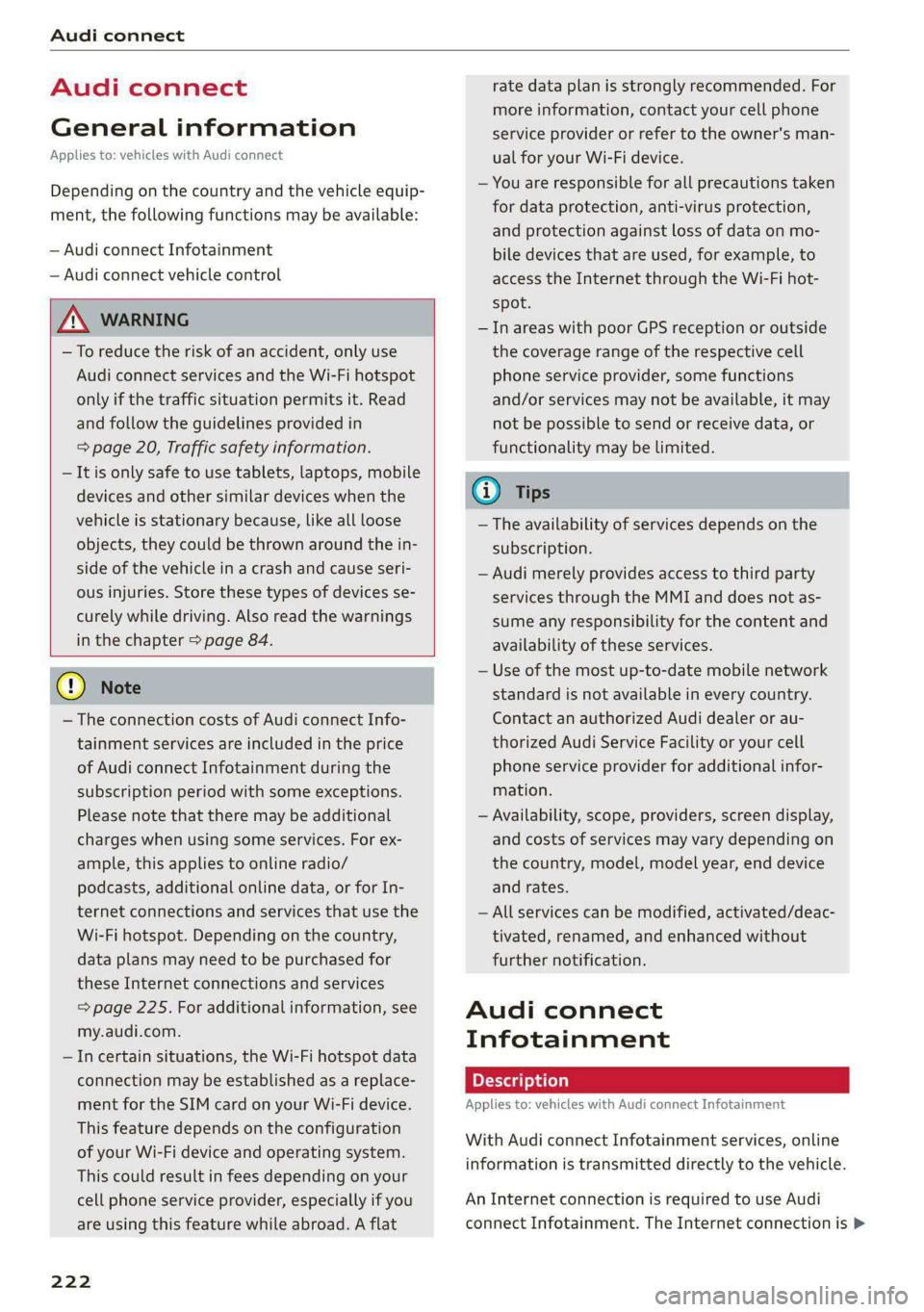
Audi connect
Audi connect
General information
Applies to: vehicles with Audi connect
Depending on the country and the vehicle equip-
ment, the following functions may be available:
— Audi connect Infotainment
— Audi connect vehicle control
ZA WARNING
—To reduce the risk of an accident, only use
Audi connect services and the Wi-Fi hotspot
only if the traffic situation permits it. Read
and follow the guidelines provided in
= page 20, Traffic safety information.
— It is only safe to use tablets, laptops, mobile
devices and other similar devices when the
vehicle is stationary because, like all loose
objects, they could be thrown around the in-
side of the vehicle in a crash and cause seri-
ous injuries. Store these types of devices se-
curely while driving. Also read the warnings
in the chapter > page 84.
@) Note
—The connection costs of Audi connect Info-
tainment services are included in the price
of Audi connect Infotainment during the
subscription period with some exceptions.
Please note that there may be additional
charges when using some services. For ex-
ample, this applies to online radio/
podcasts, additional online data, or for In-
ternet connections and services that use the
Wi-Fi hotspot. Depending on the country,
data plans may need to be purchased for
these Internet connections and services
= page 225. For additional information, see
my.audi.com.
— In certain situations, the Wi-Fi hotspot data
connection may be established as a replace-
ment for the SIM card on your Wi-Fi device.
This feature depends on the configuration
of your Wi-Fi device and operating system.
This could result in fees depending on your
cell phone service provider, especially if you
are using this feature while abroad. A flat
222
rate data plan is strongly recommended. For
more information, contact your cell phone
service provider or refer to the owner's man-
ual for your Wi-Fi device.
— You are responsible for all precautions taken
for data protection, anti-virus protection,
and protection against loss of data on mo-
bile devices that are used, for example, to
access the Internet through the Wi-Fi hot-
spot.
— In areas with poor GPS reception or outside
the coverage range of the respective cell
phone service provider, some functions
and/or services may not be available, it may
not be possible to send or receive data, or
functionality may be limited.
@) Tips
— The availability of services depends on the
subscription.
— Audi merely provides access to third party
services through the MMI and does not as-
sume any responsibility for the content and
availability of these services.
— Use of the most up-to-date mobile network
standard is not available in every country.
Contact an authorized Audi dealer or au-
thorized Audi Service Facility or your cell
phone service provider for additional infor-
mation.
— Availability, scope, providers, screen display,
and costs of services may vary depending on
the country, model, model year, end device
and rates.
— All services can be modified, activated/deac-
tivated, renamed, and enhanced without
further notification.
Audi connect
Infotainment
Applies to: vehicles with Audi connect Infotainment
With Audi connect Infotainment services, online
information is transmitted directly to the vehicle.
An Internet connection is required to use Audi
connect Infotainment. The Internet connection is >
Page 225 of 362

4N0012721BF
Audi connect
established using the embedded SIM card
(eSIM).
ZA WARNING
Always follow the information found in > AV
in General information on page 222.
@) Note
Always follow the information found in >@ in
General information on page 222.
Embedded SIM card
Applies to: vehicles with Audi connect Infotainment and an
embedded SIM card
The data connection for Audi connect Infotain-
ment services is made through an embedded SIM
card (eSIM card) that is installed in the vehicle.
You can use the Audi connect Infotainment serv-
ices immediately.
@) Note
Always follow the information found in >@ in
General information on page 222.
Using a Wi-Fi hotspot
Applies to: vehicles with Wi-Fi hotspot
You can connect up to eight Wi-Fi devices (such
as smartphones) with the MMI Wi-Fi hotspot. If
the MMI is connected to the Internet
=> page 222, the connected Wi-Fi devices can also
use the MMI’s Internet connection.
Requirement: the ignition must be switched on. A
data plan must be available > page 225.
> Applies to: MMI: Select on the home screen:
SETTINGS > Connection settings > Wi-Fi
Switch on the Wi-Fi hotspot.
> Applies to: MMI: Select on the home screen:
SETTINGS > Connection settings > Wi-Fi > Wi-
Fi hotspot settings. The access data for the Wi-
Fi hotspot is displayed. Switch on the visibility
of the Wi-Fi hotspot if necessary.
> Switch the Wi-Fi function on in your mobile de-
vice and connect it to the MMI Wi-Fi hotspot
using the authentication data that is shown.
> Follow any additional system prompts on your
Wi-Fi device if necessary.
Your device is successfully connected with the
MMI's Wi-Fi hotspot.
Z\ WARNING
Always follow the information found in > A\
in General information on page 222.
() Note
Always follow the information found in © in
General information on page 222.
G@) Tips
The system complies with United States FCC
regulations and ISED regulations > page 341.
Audi connect
Infotainment services
Configuration
Applies to: vehicles with Audi connect Infotainment
Some Audi connect Infotainment services must
be configured through your personal myAudi ac-
count at my.audi.com before using them for the
first time.
@) Tips
—A myAudi user must be logged in for some
Audi connect Infotainment services.
— Some Audi connect Infotainment services
must be activated at my.audi.com.
— Depending on the country, you may be able
to use the myAudi app or my.audi.com.
— For detailed information on configuration,
visit my.audi.com.
Applies to: vehicles with Audi connect Infotainment
Depending on the country and the vehicle equip-
ment, the following services may be available:
Weather information
Applies to: MMI
> Press WEATHER on the home screen.
Editing settings: Select: WEATHER > Au.
> To display the weather for a location, press ona
location in the list.
223
>
Page 226 of 362

Audi connect
> To display the weather for your current loca-
tion, press on the location that is marked with
the crosshairs.
Requirement: route guidance must be active.
> To display the weather at your destination,
press on the location that is marked with the
flag PB.
Adding a location: select: WEATHER > Gu > Ina
new city > a location.
Removing a location: select: WEATHER > 44 > Z
> one or more locations or Select all > Delete.
Online news
> Applies to: MMI: Select on the home screen:
NEWS.
Access to the calendar
Requirement: the myAudi app must be installed
and open on your mobile device. Access to your
calendar must be enabled on your mobile device.
You must be logged into the myAudi app with
your myAudi login data and you must have select-
ed your vehicle. The Wi-Fi function on your mo-
bile device and the MMI must be enabled and
your mobile device must be paired to the MMI
Wi-Fi hotspot > page 225, Wi-Fi.
You can display the your mobile device calendar
on the MMI.
> Applies to: MMI: Select on the home screen:
CALENDAR.
ZA\ WARNING
Always follow the information found in > A\
in General information on page 222.
©) Note
Always follow the information found in >@ in
General information on page 222.
224
Audi connect vehicle
control services
Services
Applies to: vehicles with Audi connect vehicle control
Using Audi connect vehicle control services, you
can perform tasks such as viewing data about
your vehicle or control vehicle functions remote-
ly.
You can view and use services available for your
vehicle at my.audi.com or through the myAudi
app.
Information about the services and the corre-
sponding app was accurate at the time this man-
ual was printed. The scope of services depends
on the country and equipment. There may be
changes over the service life of the vehicle.
Z\ WARNING
— Always follow the information found in > AA
in General information on page 222.
— Driver messages, text messages, and illumi-
nated warning and indicator lights in the ve-
hicle always take priority over information
from the Audi connect services. The infor-
mation displayed by the Audi connect serv-
ices should not cause you to take safety
risks. This can result in the vehicle breaking
down in traffic and to serious injuries or ac-
cidents.
— Applies to: vehicles with plug-in hybrid
drive: Only perform the Audi connect cli-
mate control functions if your vehicle was
shut off correctly and the ignition is switch-
ed off.
— Applies to: vehicles with plug-in hybrid
drive: Only perform charging functions on
the high-voltage battery if the vehicle is
shut off correctly, is connected to a suitable
socket ,and if the ignition is switched off.
G) Tips
— Accessing specific data or controlling func-
tions remotely depends on the charge level
of the vehicle battery. Therefore, these
Page 227 of 362

4N0012721BF
Audi connect
functions only have limited availability after
switching off the ignition.
— An eSIM card establishes the Internet con-
nection for Audi connect vehicle control
services. The costs for this are included in
the price of Audi connect vehicle control
services. The cell phone network, for exam-
ple, must be available to use these services.
Applies to: vehicles with Audi connect vehicle control
Create a myAudi account by registering in the
myAudi app or at my.audi.com, depending on
your country.
> Set the key user > page 38.
> Install the myAudi app on your mobile device
and log in with your access information.
@) Tips
Some services require you to enter a 4-digit
PIN that you set up during registration.
Settings
Applies to: vehicles with Wi-Fi hotspot
Requirement: the ignition must be switched on.
> Applies to: MMI: Select on the home screen:
SETTINGS > Connection settings > Wi-Fi
Depending on the country and the vehicle equip-
ment, the following functions may be available:
Wi-Fi
When the function is switched on, the MMI's Wi-
Fi hotspot is active and Wi-Fi devices can be con-
nected to the hotspot.
Wi-Fi hotspot settings
The Wi-Fi connection between the MMI and your
Wi-Fi device is encrypted. You can change the fol-
lowing information if needed.
— Access point (SSID): name of the Wi-Fi hot-
spot.
))_ Not available in every market.
— Password: an initial password was set at the
factory in the MMI. Audi recommends changing
the initial password. Only use secure passwords
that conform to the general guidelines for se-
cure passwords. For more information, refer to
reputable and current sources on password se-
curity.
Allow data connection through Wi-Fi
When the function is switched on, mobile devices
can use the Internet connection through the Wi-
Fi hotspot. A data plan is needed to do this.
Z\ WARNING
Always follow the information found in > A\
in General information on page 222.
@) Note
Always follow the information found in >@ in
General information on page 222.
peeve Mo) Elen
Applies to: vehicles with Audi connect
Data plans must be purchased in order to use cer-
tain services >@) in General information on
page 222.
You can purchase data plans at my.audi.com.
ZA\ WARNING
Always follow the information found in > A\
in General information on page 222.
() Note
Always follow the information found in >@ in
General information on page 222.
@) Tips
— Depending on the country, you may be able
to use the myAudi app or my.audi.com.
— Depending on the country, there may be re-
strictions on the use of data plans (such as
mobile phone service providers) when driv-
ing in other countries.
225