2021 AUDI A7 phone
[x] Cancel search: phonePage 5 of 350

4K8012721BF
Table of contents
Electronic Stabilization Control......... Lis
Rear spoiler...... 0... ee eee 117
High-voltage system............. Lig.
Generalinformation................. 119
Charging the high-voltage battery...... 119
Charging equipment................. 126
Trailer towing.................055 135
Driving with atrailer................. 135
Assist systems................... 138
Assist systems............... eee 138
General information................. 138
Surrounding area detection............ 139
Switching the systems on and off....... 141
Driving information.............. 143
Speed warning system..............-. 143
Camera-based traffic sign recognition... 143
Traffic light information.............. 145
Laptimer................0..0.0000. 146
Acceleration measurement............ 147
Night vision assist..............-.04. 148
Integrated Toll Module............... 149
Driver assistance................. 151
Cruise control system.............0-. 151
Efficiency assist sacas ¢ ¢ exau so eves so een 152
Adaptive cruise assist................ 154
Distance warning .........eeeee eee eee 164
Lane departure warning............... 165
Audi preisense « sesies ss wea 2 2 ena « waco 166
Side assist... 0.2.0.0... eee eee ee 170
EXiCWanniG: seme « 2 aacae x § smnee 4 z seme Fg 172
Intersection assistant................ 173
Emergency assist...........--.000005 174
Parking and maneuvering....... 176
TMEROGUCHION « & cuescice « « sseienn «vests % © anenoes 176
Parking aid plus
Rearview camera and peripheral cameras. 179
Rear cross-traffic assist............... 183
Assisted parking.............02-0 eee 184
ParkeASSiStplUS’s « = execs = v wees 2 x emis o 186
Remote controlled parking............ 190
Maneuver assist............--.000005 195
Infotainment system............ 197
Telephone............... cece eee 187
INthOAUCEION:: « « sews « ¢ news ¢ © mee a x eee 197
SOLU o cncses vo sess + 8 cosine 6 5 ameueus ¥ tuesenens 197
Using the Audi phone box............. 199
Using the telephone.................. 201
SettINGS wien oo ames + emo w + we wo RaHeT 204
Messages ......... 00-00. c ee eee eee 205
TRGUBIESHOOLING sass ¢ s seem s 3 ae 5 te 207
Audi connect.................000. 208
General
information................. 208
Audi connect Infotainment............ 208
Using a Wi-Fi hotspot................ 209
Audi connect Infotainment services..... 209
Functions
on demand...............- 210
Audi connect vehicle control services.... 210
Settings............0..0 200-02 211
TrOUBlESHOOtING gas 2 s geay s 5 nome & a ae 212
Emergency call................... PaBe |
OVERVIEW some: » = meus <2 came & eee bo ee 213.
Emergency call «: issios ¢ sce w ¥ wane wo narem 213
Online roadside assistance............ 214
Navigation «.. < oics seis sc ewe ee os 216
Opening navigation.................. 216
myAudi navigation.................05 216
Entering adestination................ 217
Stopping route guidance.............. 220
Map... sce cece eee eee 220
Alternative routes.............2.-04. 222
Additional functions................. 222
Satellite map............... 0c eee 223
ElGGtriGHanGe veces ¢ ¢ cawy 9 = seme 7 2 ee & 224
Map:updates
« ccc xs sco vo eens eo wees 224
Traffic incidents........ 0.00... eee eee 225
SGQtinGS seuss = » aus « Hewes Heme Fx ORE 226
Radio.......... 0... eee 228
Generalinformation................. 228
Radio functions sive. cies as wee 2s wee 229
Online radio... . eee ee eee eee 232
Options and settings................. 233
TroubleShOOting ewes vs woe as eas oe ees 234
Page 6 of 350

Table of contents
Co | fan a 236
General information................. 236
DVD: drive « swe s 2 awe 2 ewes 2 ewe see 236
Bluetooth audio player............... 237
Amazon Alexa.... 2.0.0. cece eee eee 237
Multimedia connections.............. 238
Playing medias. « & ssc 2c ewae « owe oo ee 239
Options
and settings................. 243
Supported media and file formats...... 244
Troubleshooting ewies 2 < sce se enw so xy 245
Audi smartphone interface...... 247
S@tUD « ses + y gam peas + yoms os Bene 247
Troubleshooting.............-..00005 248
Additional settings.............. 249
Systemisettingsc « + cssuene so mvswee a soseeue vs 249
Software update........... 0.0 e eee 250
Connected devices..............2---5 251
Legal.information ss « sess s+ ama sx ween « 252
Additional information.......... 253
Brands and licenses...............-4- 253
Maintenance and Care........... 254
Checking and Filling............. 254
Fuel... cee eee 254
Refueling ......... 0... ce eee ee eee eee 255
Emissions control system............. 259
Engine compartment.............+06% 259
Engineoil........ 00... eee eee eee 262
COOLINGSYSEEM « « sees & = nets 5 = eetew so ore 266
Brake:fluid «2 csoswe s 2 wscceve ov eevee oo erm 269
Electrical system. ...........002-0 00 269
Battery: » = sees = » mean 5 4 meee ye ee Gt BE 270
Windshield washer system...........- 272
Service interval display............... 273
WWATEBUSE. core 5 6 sae oo sms oo ee oo oe 274
Wheels and Tires...........--0000 00s 274
Tire pressure monitoring system....... 292
Tire pressure monitoring system....... 294
Run-flat tires... 2.2... cee eee eee eee 296
Care and cleaning................ 298
General information..............4.. 298
Car washes ........... 0000 e eee ee eee 298
Cleaning and care information......... 299
Taking your vehicle out of service....... 304
Doilt Yoursell eis ics tiie as nscwa so ease 305
Emergency assistance........... 305
General information................. 305
EQUIPIMIENE sso 6s cass a 2 sam o & aueeM wow 305
Tire mobility kit.............0...000. 305
Replacing wheels................-.4. 308
Space-saving spare tire............... 311
JUN PESTAREIAG « x sensves » a seemme @ » emcee oo econ 311
TOWING... 2 eee eee eee ee 313
Fuses and bulbs.................. 316
Fuses... 0... eee eee eee 316
Bul BSc = = geupe 2 » eeu ¢ e meuee xe Ee a eS 320
Customer information........... 321
Data privacy...................... 324:
Privacy NOtiCe « iesis 2s moms + eee ¥ wee 321
Image recording................-.00. 321
Data memories............0.ceeeeeee 321
Transmitted information.............. 323
Accessories and technical
CHANGES: « « owes 5 ¢ sews + & eeu bc eS oe 326
Wa Plat yiis < s eseceits © + seavene i + snereie © w omneete 326
Audi Literature Shop..............0-- 326
Driving in other countries............. 326
Maintenance, repairs, and technical
modifications..................00008 326
Accessories and parts..............-. 328
Reporting Safety Defects.............. 328
Declaration of compliance for
telecommunications equipment and
electronicisystemsi. se sve sx esis 2 x ee 329
Technical data.................... 331
Identification data................00. 331
Vehicle data........... 0... cee eee eee 331
TMAOX:: « s sence 3 2 neem © 2 eens © x eee 2 Be 333
Page 9 of 350

4K8012721BF
Quick access
PESOGKEH oo cscieie vw encase vo asveame v a ae 82
— Vehicle key holder
@_ Depending on equipment:
— Starting the engine if there is a
MAlFUNCCION gsc ¢ 2 xawa x s geen a 5 94
— Audi musicinterface .......... 238
— Audi phone box ............... 199
@9 Electromechanical parking brake
BUttON asso «a asowces 0 x amowinte x 3 awssni Y 107
@2 Automatic transmission selector
LOVER arcane oo arnene mn emma os mao Ka 95
@ START ENGINE STOP] button .... 93
@3) Steering wheel adjustment ...... 66
@4 Lever for:
— Cruise control system ......... 151,
— Adaptive cruise assist .......... 154
@5) Connection port for the On Board
Diagnostic System (OBD) ........ 321
@8) Buttons for:
—Lights ..................004. 52
—All-weather lights ............ 52
—Rear fog lights ............... 52
@) Hood release .............0.0.. 261
Button for:
— Luggage compartment lid ...... 43
— Fuel filler door release (plug-in
hybrid drive): : ssc scses s swan 256
@9) Exterior mirror adjustment ...... 57
69 Buttons for:
— Power windows ............0. 47
—Child safety lock .............. 46
@) Tips
Some the equipment listed here is only instal-
led in certain models or is available as an op-
tion.
Indicator lights overview
The indicator lights in the instrument cluster
blink or turn on. They indicate functions or mal-
functions. Some warning and indicator lights
turn on when you switch the ignition on and must
turn off when the drive system is switched on or
while driving.
With some indicator lights, messages may ap-
pear and warning signals may sound. The indica-
tor lights and messages may be covered by other
displays. To show them again, select the second
tab for messages with the multifunction steering
wheel > page 13.
Some indicator lights in the display can display in
several colors.
OMe eee any
If the wA or N indicator light turns on, check
the message in the instrument cluster.
The following indicator lights may be available,
depending on the vehicle equipment:
Red indicator lights
Central indicator light
=> page 7,
Instrument cluster
=> page 12
Safety belt
=> page 70
Engine start system
=> page 94
Transmission
=>page 99
Drive system
=> page 104,
Electrical system
=> page 269
Charging system
=>page 125
Electromechanical parking brake
=> page 107
Electromechanical parking brake
=> page 108
Brake system
=> page 107, > page 108,
=> page 269
Page 16 of 350

Instrument cluster
Fifth tab Telephone > page 201
Sixth tab Navigation > page 216
Adjusting the display
Applies to: Audi virtual cockpit
Fig. 6 Upper display: adjusting the display
Switching the view
Applies to: Audi virtual cockpit
> Press the VIEW button to switch between the
default view @) and the enhanced view ().
Adjusting the layout
Applies to: Audi virtual cockpit
Depending on the vehicle equipment, various lay-
outs may be available.
> Applies to: MMI: Select on the home screen:
SETTINGS > Display & brightness > Audi virtu-
al cockpit.
> To adjust the desired layout, press @).
Setting the automatic layout change
Applies to: RS models
Requirement: depending on vehicle equipment,
the RS Performance or RS Runway layout must
be set.
> Applies to: MMI: Select on the home screen:
SETTINGS > Display & brightness > Audi virtu-
al cockpit > Configure > Automatic activation
of RS layout.
Depending on vehicle equipment, the RS Per-
formance or RS Runway layout will be automati-
cally set when switching into the RS modes
=> page 111.
Adjusting the additional display
Applies to: Audi virtual cockpit
Depending on the vehicle equipment, the addi-
tional displays that can be selected may vary.
14
> Applies to: MMI: Select on the home screen:
SETTINGS > Display & brightness > Audi virtu-
al cockpit > Configure.
> Select the desired additional display.
Reducing the display
Depending on the vehicle equipment, you can
hide the central area in the instrument cluster.
> Applies to: analog instrument cluster: Press the
VIEW button on the multifunction steering
wheel.
> Applies to: Audi virtual cockpit: Select on the
instrument cluster: vehicle functions tab >
button > Reduced display.
Coolant temperature
display
Applies to: vehicles with a coolant temperature indicator
The coolant temperature display @ > page 12
only functions when the ignition is switched on.
To reduce the risk of engine damage, please ob-
serve the following notes about the temperature
ranges.
Cold range
If only the LEDs at the bottom of the gauge turn
on, the engine has not reached operating tem-
perature yet. Avoid high engine speeds, full accel-
eration, and heavy engine loads.
Normal range
The engine has reached its operating tempera-
ture once the LEDs up to the center of the gauge
turn on. If the | indicator light in the instru-
ment cluster display turns on, the coolant tem-
perature is too high > page 266.
() Note
— Auxiliary headlights and other accessories in
front of the air intake impair the cooling ef-
fect of the coolant. This increases the risk of
the engine overheating during high outside
temperatures and heavy engine load.
— The front spoiler also helps to distribute
cooling air correctly while driving. If the
spoiler is damaged, the cooling effect will
be impaired and the risk of the engine
Page 21 of 350
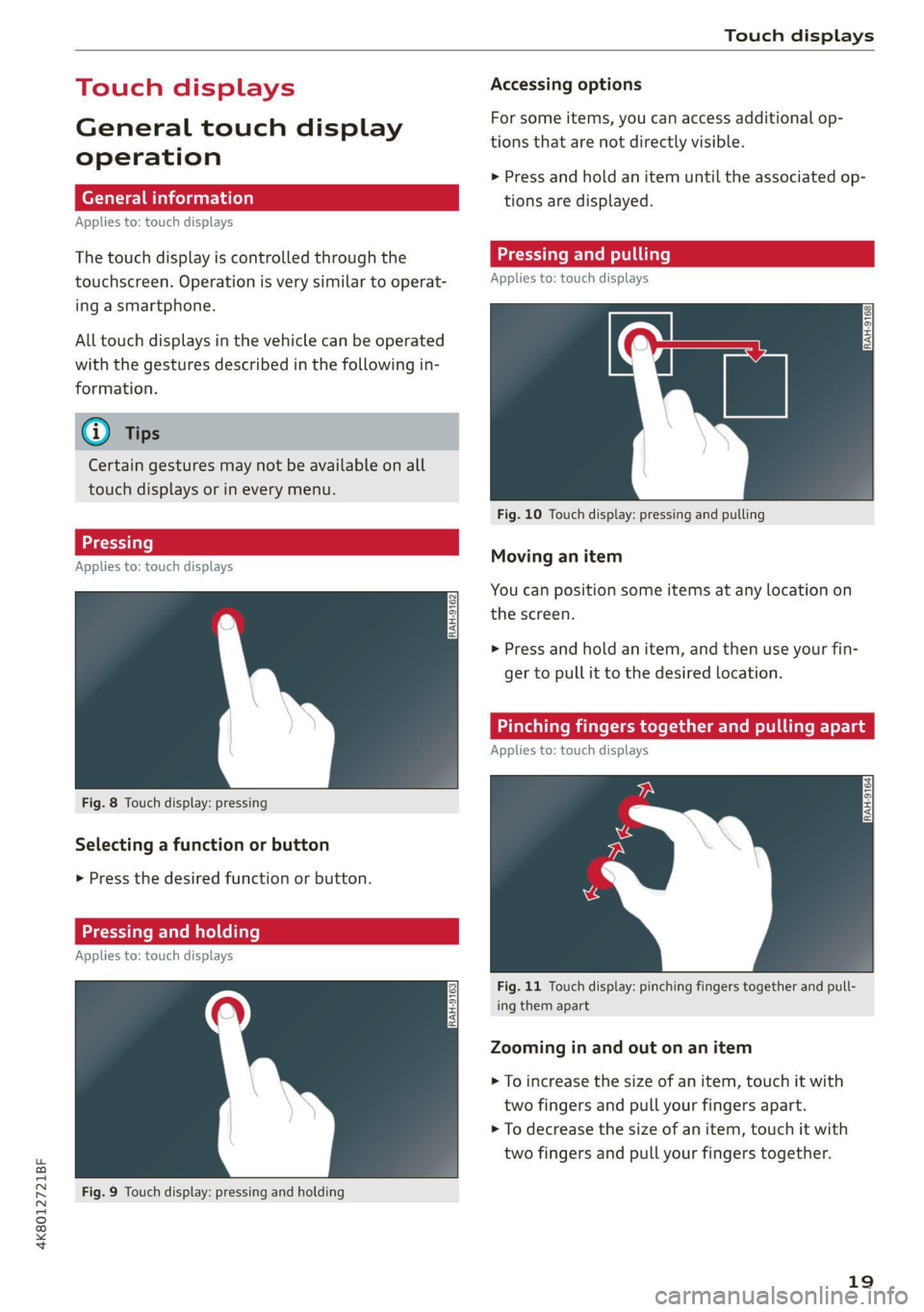
4K8012721BF
Touch displays
General touch display
operation
Applies to: touch displays
The touch display is controlled through the
touchscreen. Operation is very similar to operat-
ing a smartphone.
All touch displays in the vehicle can be operated
with the gestures described in the following in-
formation.
G@) Tips
Certain gestures may not be available on all
touch displays or in every menu.
Applies to: touch displays
Fig. 8 Touch display: pressing
Selecting a function or button
> Press the desired function or button.
Applies to: touch displays
Fig. 9 Touch display: pressing and holding
Accessing options
For some items, you can access additional op-
tions that are not directly visible.
> Press and hold an item until the associated op-
tions are displayed.
Applies to: touch displays
Fig. 10 Touch display: pressing and pulling
Moving an item
You can position some items at any location on
the screen.
> Press and hold an item, and then use your fin-
ger to pull it to the desired location.
Pinching fingers t
Applies to: touch displays
Fig. 11 Touch display: pinching fingers together and pull-
ing them apart
Zooming in and out on an item
> To increase the size of an item, touch it with
two fingers and pull your fingers apart.
> To decrease the size of an item, touch it with
two fingers and pull your fingers together.
19
Page 23 of 350
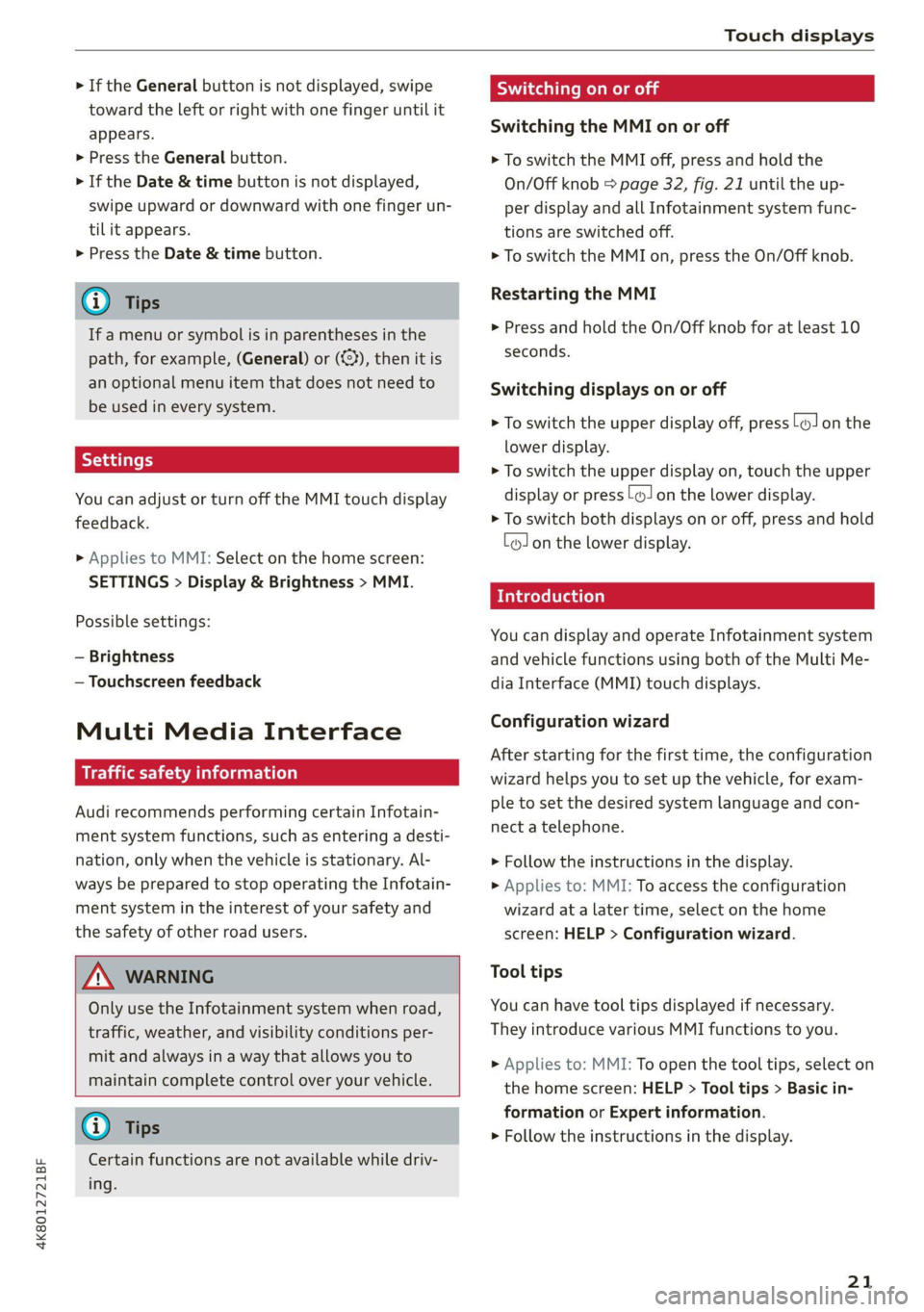
4K8012721BF
Touch displays
> If the General button is not displayed, swipe
toward the left or right with one finger until it
appears.
>» Press the General button.
> If the Date & time button is not displayed,
swipe upward or downward with one finger un-
tilit appears.
> Press the Date & time button.
@ Tips
If a menu or symbol is in parentheses in the
path, for example, (General) or (423), then it is
an optional menu item that does not need to
be used in every system.
You can adjust or turn off the MMI touch display
feedback.
> Applies to MMI: Select on the home screen:
SETTINGS > Display & Brightness > MMI.
Possible settings:
— Brightness
— Touchscreen feedback
Multi Media Interface
Traffic safety information
Audi recommends performing certain Infotain-
ment system functions, such as entering a desti-
nation, only when the vehicle is stationary. Al-
ways be prepared to stop operating the Infotain-
ment system in the interest of your safety and
the safety of other road users.
Z\ WARNING
Only use the Infotainment system when road,
traffic, weather, and visibility conditions per-
mit and always in a way that allows you to
maintain complete control over your vehicle.
@ Tips
Certain functions are not available while driv-
ing.
Switching on or off
Switching the MMI on or off
> To switch the MMI off, press and hold the
On/Off knob > page 32, fig. 21 until the up-
per
display and all Infotainment system func-
tions are switched off.
> To switch the MMI on, press the On/Off knob.
Restarting the MMI
>» Press and hold the On/Off knob for at least 10
seconds.
Switching displays on or off
> To switch the upper display off, press [1] on the
lower display.
> To switch the upper display on, touch the upper
display or press [@J on the lower display.
> To switch both displays on or off, press and hold
Co] on the lower display.
Introduction
You can display and operate Infotainment system
and vehicle functions using both of the Multi Me-
dia Interface (MMI) touch displays.
Configuration wizard
After starting for the first time, the configuration
wizard helps you to set up the vehicle, for exam-
ple to set the desired system language and con-
nect
a telephone.
> Follow the instructions in the display.
> Applies to: MMI: To access the configuration
wizard at a later time, select on the home
screen: HELP > Configuration wizard.
Tool tips
You can have tool tips displayed if necessary.
They introduce various MMI functions to you.
> Applies to: MMI: To open the tool tips, select on
the home screen: HELP > Tool tips > Basic in-
formation or Expert information.
> Follow the instructions in the display.
21
Page 25 of 350

4K8012721BF
Touch displays
Description
Open settings for the selected
menu
Open the submenu
Adjust the settings
Set as favorite
Switch functions on or off
Switch functions on or off
Switch functions on or off
Open additional actions
Open additional information for
the selected menu
@ Tips
The following pages primarily show Illustra-
tions of the upper display with the largest
possible screen size. The display or location of
the items shown may vary depending on the
vehicle equipment.
Overview screen
Applies to: vehicles with overview screen
The overview screen is the first menu page in the
MMI. Information about certain vehicle functions
such as media, time, and phone is displayed in
tiles. The available information tiles can be rear-
ranged on the overview screen or replaced with
others. Depending on the system context, you
may be able to operate certain functions directly,
such as muting the sound.
Switching between the overview screen and
the home screen
> Press ( repeatedly until the desired view ap-
pears.
Configuring the overview screen
> Press and hold an information tile on the over-
view screen.
> To change the position of an information tile,
press and hold it and then slide it to the desired
position.
> To replace an information tile, press Z and se-
lect the desired information tile.
> Press Done to complete the configuration.
With quick access, you can return to the home
screen and quickly switch between four menus
that can be individually configured.
Returning to the home screen or opening a
menu quickly
> Press (© or one of the four buttons.
Configuring quick access
> Press and hold a button on the home screen
display area or in the quick access bar.
> To move a button to the quick access bar, pull it
from the display area to the quick access bar.
> To adjust the placement of the buttons in the
quick access bar, pull them to the desired posi-
tion in the bar.
>» Press Done to complete the configuration.
(i) Tips
The position of © cannot be adjusted.
Display area
You can freely change the location of the buttons
on the home screen display area.
Configuring the display area
> Press and hold a button on the home screen
display area.
> To adjust the placement of the buttons, pull
them to the desired locations.
> Press Done to complete the configuration.
Switching between menu pages
If a menu contains multiple menu pages, Eee] is
displayed in the display area. The white bar
shows the location of the current menu page.
> To switch between menu pages, swipe your fin-
ger to the right or left.
23
Page 26 of 350

Touch displays
hola i ast)
By creating favorites, you can have quick access
to various items, such as radio stations, frequent-
ly-used contacts, or vehicle settings. In the FA-
VORITES menu, the stored favorites are sorted
by topic into information tiles.
Adding a favorite
A YY button indicates if you can add a favorite,
such as a selected radio station. Depending on
the context, you may also be able to add items
without the YY button to the favorites, such as
entries in a list.
> Press YY, or
> Press and hold an item ina list.
> Press Store as favorite. The selected item will
be added as a favorite.
Using favorites
> Applies to: MMI: Select on the home screen:
FAVORITES. The stored favorites will be dis-
played.
> To access a stored favorite, press that favorite.
Stored favorites can only be deleted or config-
ured in the corresponding menu (such as RADIO).
Arranging information tiles
» Applies to: MMI: Select on the home screen:
FAVORITES.
> Press and hold the desired information tile.
> Pull the information tile into the desired posi-
tion.
> Press Done to confirm the configuration.
OB OB OB
Of of af
O88 o8 of of
Fig. 16 Upper display: common symbols in the status bar
[RAZ-1078.
The symbols in the status bar show you informa-
tion at a glance, such as if a mobile device is con-
24
nected or if there is a data connection. The most
common symbols are listed in the table.
Description
There is a data connection. The bar indi-
@ | cates the signal strength of the data con-
nection. Data is being transmitted now.
There is a data connection. The bar indi-
cates the signal strength of the data con-
nection. No data is being transmitted now.
©
A mobile device is connected. The bar indi-
cates the signal strength of the cell phone
connection.
There is no data connection.
An error occurred with the mobile device
connection to the MMI.
A user is selected. If a question mark ap-
pears in the symbol ;h, the guest user is ac-
tive.
A Bluetooth device is connected.
Bluetooth is switched on, but no Bluetooth
device is connected.
®©®
Pe;
©
|@|e|
©
Audio playback was interrupted.
©|© The audio source is muted.
Privacy settings are enabled. The additional
symbol indicates which privacy settings are
currently activated > page 323.
The Integrated Toll Module is switched on.
The numbers 1 - 3+ indicate how many pas-
sengers are selected in the MMI.
Notification center
aiels )
reuse
©
©
Eel Eat
Eerie
RAX-0013]
See i
Cred
coe ke Ge
Pere
Fig. 17 Upper display: notification center
Notifications can be displayed in the upper dis-
play. After a specified time, they will be hidden
and a corresponding symbol will appear in the
status bar © > page 22, fig. 15. In the