2020 YAMAHA YZF-R1 change time
[x] Cancel search: change timePage 27 of 136

Instrument and control functions
4-4
4
EAU66091
Pass/LAP switch “ /LAP”
Press this switch to flash the head-
lights and to mark the start of each lap
when using the lap timer.
EAU79872
Dimmer switch “ / ”
Set this switch to “ ” for the high
beam and to “ ” for the low beam.TIPWhen the switch is set to low beam,
only the left headlight comes on. When
the switch is set to high beam, both
headlights come on.
EAU66040
Turn si gnal switch “ / ”
To signal a right-hand turn, push this
switch to “ ”. To signal a left-hand
turn, push this switch to “ ”. When
released, the switch returns to the cen-
ter position. To cancel the turn signal
lights, push the switch in after it has re-
turned to the center position.
EAU66030
Horn switch “ ”
Press this switch to sound the horn.
EAU66060
Stop/Run/Start switch “ / / ”
To crank the engine with the starter,
set this switch to “ ”, and then push
the switch down towards “ ”. See
page 6-2 for starting instructions prior
to starting the engine.
Set this switch to “ ” to stop the en-
gine in case of an emergency, such as
when the vehicle overturns or when the
throttle cable is stuck.
EAU88272
Hazar d switch “OFF/ ”
Use this switch to turn on the hazard
lights (simultaneous flashing of all turn
signal lights). The hazard lights are
used in case of an emergency or to
warn other drivers when your vehicle is
stopped where it might be a traffic haz-
ard.
The hazard lights can be turned on or
off only when the key is in the “ON” po-
sition. You can turn the main switch to
the “OFF” or “LOCK” position, and the
hazard lights will continue to flash. To
turn off the hazard lights, turn the main
switch to the “ON” position and oper-
ate the hazard switch again.
NOTICE
ECA10062
Do not use the hazar d lig hts for an
exten ded len gth of time with the en-
g ine not runnin g, otherwise the bat-
tery may d ischarge.
EAU88400
Mo de switch “MODE”
Use the mode switch to change YRC
modes or edit the PWR, TCS, SCS,
and EBM settings from the main
screen. This switch has three buttons.
Up button - push this button to
change the selected YRC setting up-
ward.
Center button - push this button to
scroll left to right among the MODE,
PWR, TCS, SCS, and EBM items.
Down button - push this button to
change the selected YRC setting
downward.TIP The center button is also used to
activate the launch control sys-
tem. When the LCS icon is grey,
push and hold the center button.
UB3LE0E0.book Page 4 Tuesday, July 23, 2019 12:05 PM
Page 28 of 136

Instrument and control functions
4-5
4 The LCS icon will flash and turn
white when the system has been
activated.
The traction control system can
only be turned off from the main
screen. Select TCS with the center
button, then push and hold the up
button until TCS OFF is displayed.
To turn the traction control system
back on, use the down button.
When TCS has been turned off,
the SCS, LCS, and LIF systems
are also turned off for all YRC
modes.
See “YRC Setting” on page 4-16
for more information on how to
customize YRC modes and adjust
YRC item setting levels.
EAU66100
Wheel switch “ ”
When the main screen is set to
STREET MODE, use the wheel switch
to scroll and reset the information dis-
play items.
When the main screen is set to TRACK
MODE, use the wheel switch to scroll
and reset the information display items
and to activate the lap timer. When the display has been changed to
the MENU screen, use the wheel
switch to navigate the setting modules
and make setting changes.
Operate the wheel switch as follows.
Rotate up
- rotate the wheel upward to
scroll up/left or increase a setting val-
ue.
Rotate down - rotate the wheel down-
ward to scroll down/right or decrease a
setting value.
Short push - briefly press the switch
inward to make and confirm selec-
tions.
Lon g push - press the switch inward
for one second to reset an information
display item or to access and exit the
MENU screen.
TIP See page 4-9 for more information
on the main screen and its func-
tions.
See page 4-15 for more informa-
tion on the MENU screen and how
to make setting changes.
EAU4939H
Indicator li ghts an d warnin g
li g hts1. Fuel level warning light “ ”
2. Oil pressure and Coolant temperature warn-
ing light “ ”
3. Auxiliary system warning light “ ”
4. Stability control indicator light “ ”
5. Shift indicator light “ ”
6. High beam indicator light “ ”
7. ABS warning light “ ”
8. Malfunction indicator light “ ”
9. Right turn signal indicator light “ ”
10.Left turn signal indicator light “ ”
11.Neutral indicator light “ ”
12.Immobilizer system indicator light “ ”
ABS
1 2
GPSN
LCSQS
LIF 2
ODO123456 TRIP-1
1234.5
1000 r/min
km
km
km/h
10:
00
MODE-APWR 1TCS 3SCS 2EBM 1T-2
5
12
6
7
9
8
1012
11
3
4
UB3LE0E0.book Page 5 Tuesday, July 23, 2019 12:05 PM
Page 34 of 136

Instrument and control functions
4-11
4
When the fuel tank reserve level
has been reached, F-TRIP ap-
pears automatically and begins
recording distance traveled from
that point.
After refueling and traveling some
distance, F-TRIP will automatically
disappear.
See “Unit” on page 4-24 to
change the fuel consumption
units.
The air temperature displayed
may vary from the actual ambient
temperature.
In TRACK MODE, information dis-
play items FASTEST (fastest lap
time) and AVERAGE (average lap
time) are also available.
TRIP-1, TRIP-2, F-TRIP, FUEL CON,
and FUEL AVE items can be individual-
ly reset.
To reset information display items1. Use the wheel switch to scroll
through the display items until the
item you want to reset appears. 2. Short push the wheel switch and
the item will flash for five seconds.
(For STREET MODE, if both items
are resettable items, the top item
will flash first. Scroll down to se-
lect the bottom item.)
3. While the item is flashing, press and hold the wheel switch for one
second.
Transmission gear display
This shows which gear the transmis-
sion is in. This model has 6 gears and a
neutral position. The neutral position is
indicated by the neutral indicator
light “ ” and by the transmission gear
display “ ”.
Front brake pressure in dicator
This shows how much braking power
is being applied to the front brakes.
Acceleration in dicator
This shows the vehicle’s forward ac-
celeration and deceleration forces. Revolution peak hol
d in dicator
This small bar momentarily appears
within the tachometer to mark the most
recent peak engine speed.
YRC items
MODE/PWR/TCS/SCS/EBM
The current MODE (YRC mode) and its
related PWR, TCS, SCS, and EBM set-
tings are shown here.
The individual settings for YRC items
PWR, TCS, SCS, LCS, QSS, LIF, EBM,
and BC can be organized into four
groups and set independently for each
group. These groups of settings are the
YRC modes MODE-A, MODE-B,
MODE-C, and MODE-D. Use the mode
switch to change YRC modes or make
YRC item setting changes from the
main screen.
TIPThe YRC modes come preset from the
factory for different riding conditions.
When using the factory presets, the
suggested YRC modes are as follows.
MODE-A: suitable for track riding
MODE-B: softer track-riding setting
MODE-C: suitable for road use
UB3LE0E0.book Page 11 Tuesday, July 23, 2019 12:05 PM
Page 36 of 136

Instrument and control functions
4-13
4 change the registered ERS mode or
adjust ERS setting levels.) If the ERS
mode disappears from the ERS indica-
tor (the icon turns blank), stop the vehi-
cle and wait a few seconds until the
mode reappears.
TIP
The suspension will remain fixed
at its most recent settings until
self-reset has completed.
If the ERS indicator does not re-
turn to normal, have a Yamaha
dealer inspect the vehicle.GPS in dicator “ ”
(CCU-equippe d mo dels)
This icon comes on when a GPS unit is
synched with your vehicle.
Lo gg ing in dicator “ ”
(CCU-equipped models)
This icon comes on when vehicle data
is being recorded via the logging func-
tion.
Clock
The clock uses a 12-hour time system. Lap timer
This stopwatch function measures and
records up to forty laps. On the main
screen, the lap timer shows the current
lap time and lap number (indicated by
the LAP mark). Use the Pass/LAP
switch to mark lap times. When a lap is
completed, the lap timer will show the
latest lap time (marked by the LATEST
indicator) for five seconds.
To use the lap timer
1. Short push the wheel switch. The
information display item will flash
for five seconds. 2. While the information display item
is flashing, rotate the wheel switch
upward. The lap timer will flash for
five seconds.
3. While the lap timer is flashing, long push the wheel switch to activate
the lap timer or stop the lap timer.
4. When the lap timer has been acti- vated, press the Pass/LAP switch
to start the lap timer.
TIPThe engine must be running to use
the lap timer.
Set the information display to
FASTEST or AVERAGE for addi-
tional lap time information.
Accessing the MENU screen will
automatically stop the lap timer.
Whenever the lap timer is
stopped, the current lap will not be
recorded.
The lap time record can be viewed
and reset from the MENU screen.
GPS
1. Lap time
2. Latest lap time indicator “LATEST”
3. Information display item
4. Lap number
N
12
12 34
LAP 01
ODO
km
123456
LATEST
1000 r/min
km/h
123
km/h
123
GEAR
GPS
LCS
QS
LIF
10:
00
MODE-
APWR
1
TCS
3
SCS
2
EBM
1
T-2
3
4
1
22
UB3LE0E0.book Page 13 Tuesday, July 23, 2019 12:05 PM
Page 38 of 136

Instrument and control functions
4-15
4
EAU79297
MENU screenThe MENU screen contains the follow-
ing setting modules. Select a module
to make related setting changes. Al-
though some settings can be changed
or reset via the main screen, the MENU
screen offers access to all display and
control settings. MENU access an
d operation
The following wheel switch operations
are common operations for accessing,
selecting, and moving within the
MENU screen and its modules.
Lon g push - press and hold the wheel
switch for one second to access the
MENU screen or exit MENU entirely.
Select - rotate the wheel switch up or
down to highlight the desired module
or setting item and then short push the
wheel switch (briefly press the wheel
switch inward) to confirm the selection. Trian
gle mark - certain setting
screens have an upward pointing trian-
gle mark item. Select the triangle mark
to save setting changes made and exit
that screen.
TIP Should vehicle motion be detect-
ed, the screen will automatically
exit MENU and change to the
main screen.
To ensure that the desired setting
changes are saved, be sure to exit
via the triangle mark. Simply per-
forming a long push and exiting
the MENU screen entirely may not
save setting changes.“Display Mo de”
There are two main screen display
modes, STREET MODE and TRACK
MODE.
To set the main screen display mode1. From the MENU screen, select “Display Mode”.
Mo dule Description
Switch the main screen
display between street and
track modes.
Adjust YRC settings (all
models) and ERS settings
(YZF-R1M).
View and reset lap times.
Turn vehicle information
logging function on/off
(CCU-equipped models).
YRC Setting
Lap TimeLogging
Maintenance
Unit
Display ModeMENU
km/h
GPS
10
:
00
Display ModeYRC SettingLogging
View and reset three main-
tenance item intervals.
Set fuel consumption and
distance units.
Set background colors.
Turn the shift indicator
on/off and adjust tachom-
eter settings.
Set the multi-function dis-
play window items.
Adjust screen brightness.
Adjust the clock.
Return all settings to fac-
tory default settings.
Maintenance
Unit
WallpaperShift IndicatorDisplay SettingBrightnessClockAll Reset
UB3LE0E0.book Page 15 Tuesday, July 23, 2019 12:05 PM
Page 44 of 136
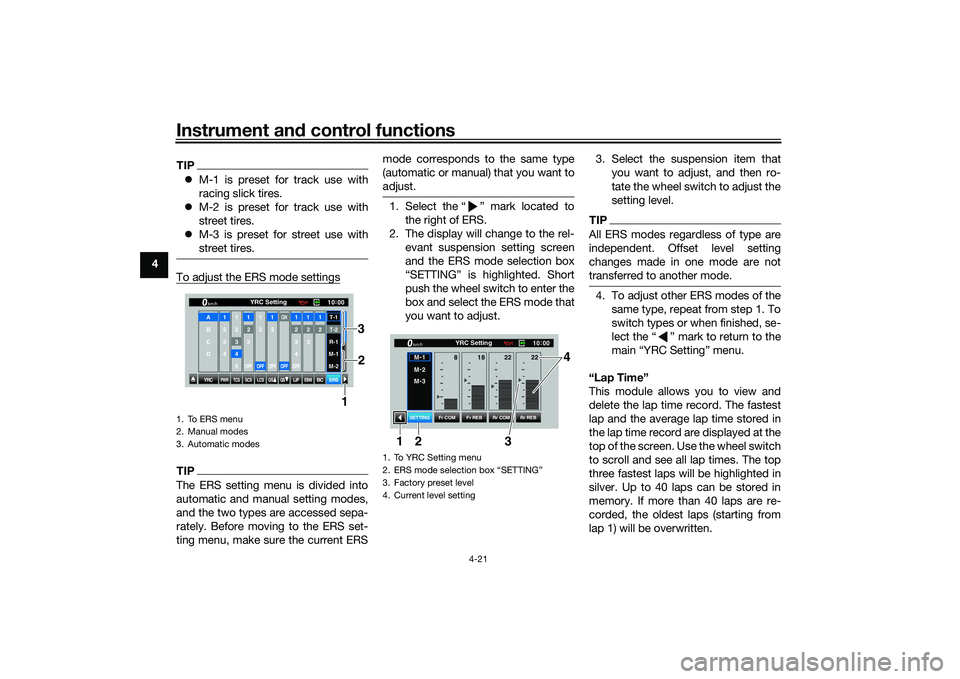
Instrument and control functions
4-21
4
TIP M-1 is preset for track use with
racing slick tires.
M-2 is preset for track use with
street tires.
M-3 is preset for street use with
street tires.To adjust the ERS mode settingsTIPThe ERS setting menu is divided into
automatic and manual setting modes,
and the two types are accessed sepa-
rately. Before moving to the ERS set-
ting menu, make sure the current ERS mode corresponds to the same type
(automatic or manual) that you want to
adjust.
1. Select the “ ” mark located to
the right of ERS.
2. The display will change to the rel- evant suspension setting screen
and the ERS mode selection box
“SETTING” is highlighted. Short
push the wheel switch to enter the
box and select the ERS mode that
you want to adjust. 3. Select the suspension item that
you want to adjust, and then ro-
tate the wheel switch to adjust the
setting level.
TIPAll ERS modes regardless of type are
independent. Offset level setting
changes made in one mode are not
transferred to another mode.4. To adjust other ERS modes of thesame type, repeat from step 1. To
switch types or when finished, se-
lect the “ ” mark to return to the
main “YRC Setting” menu.
“Lap Time”
This module allows you to view and
delete the lap time record. The fastest
lap and the average lap time stored in
the lap time record are displayed at the
top of the screen. Use the wheel switch
to scroll and see all lap times. The top
three fastest laps will be highlighted in
silver. Up to 40 laps can be stored in
memory. If more than 40 laps are re-
corded, the oldest laps (starting from
lap 1) will be overwritten.
1. To ERS menu
2. Manual modes
3. Automatic modes
YRC
PWR
TCS
SCS
LCSQS
QS
LIFEBM
BC
ERS10 :
00
YRC Setting
km/hA
B
C
D
1
2
3
4
1 2345
12
3OFF
1 2OFF
12OFF
ON
OFF
12
3
4OFF
12
3
12T-1T-2
R-1
M-1
M-2
1
2
3
1. To YRC Setting menu
2. ERS mode selection box “SETTING”
3. Factory preset level
4. Current level setting
10
:
00
YRC Setting
km/hM -
1
M -
2
M -
3
Fr COM Rr COM
Fr REB Rr REB
SETTING
18
8 22 22
3 4
1
2
UB3LE0E0.book Page 21 Tuesday, July 23, 2019 12:05 PM
Page 46 of 136
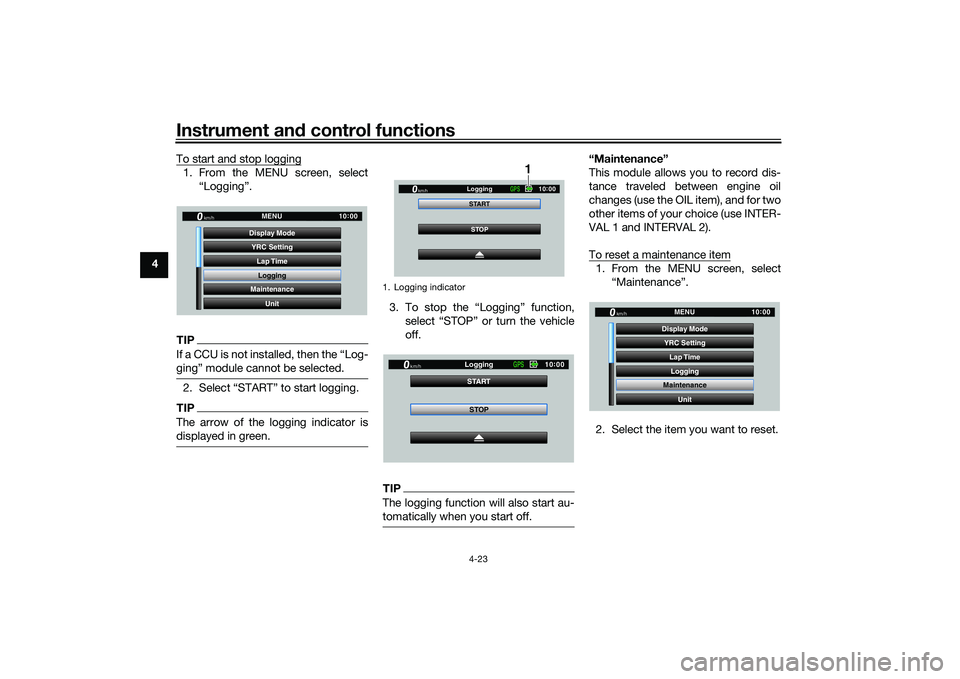
Instrument and control functions
4-23
4 To start and stop logging
1. From the MENU screen, select
“Logging”.TIPIf a CCU is not installed, then the “Log-
ging” module cannot be selected.2. Select “START” to start logging.TIPThe arrow of the logging indicator is
displayed in green.
3. To stop the “Logging” function,select “STOP” or turn the vehicle
off.TIPThe logging function will also start au-
tomatically when you start off.
“Maintenance”
This module allows you to record dis-
tance traveled between engine oil
changes (use the OIL item), and for two
other items of your choice (use INTER-
VAL 1 and INTERVAL 2).
To reset a maintenance item1. From the MENU screen, select“Maintenance”.
2. Select the item you want to reset.
YRC Setting Lap TimeLogging
Maintenance
Unit
Display ModeMENU
km/h
GPS
10
:
00
1. Logging indicator
STOP
START
Logging
km/h
10
:
00
GPS
1
STOP
START
Logging
km/h
10
:
00
GPS
YRC Setting
Lap TimeLogging
Maintenance
Unit
Display ModeMENU
km/h
GPS
10
:
00
UB3LE0E0.book Page 23 Tuesday, July 23, 2019 12:05 PM
Page 47 of 136
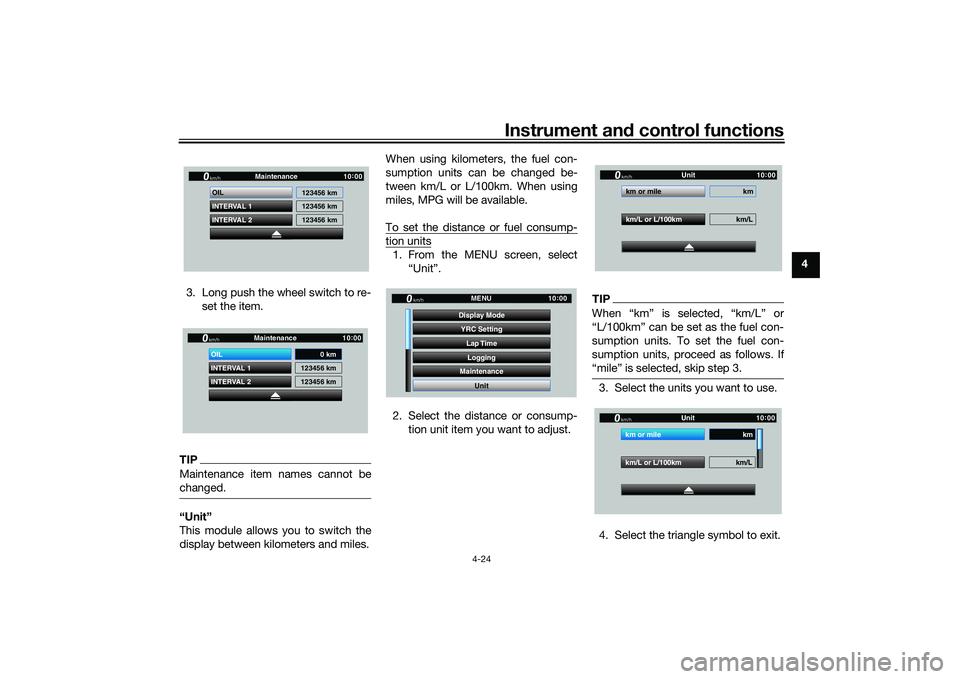
Instrument and control functions
4-24
4
3. Long push the wheel switch to re- set the item.
TIPMaintenance item names cannot be
changed.“Unit”
This module allows you to switch the
display between kilometers and miles. When using kilometers, the fuel con-
sumption units can be changed be-
tween km/L or L/100km. When using
miles, MPG will be available.
To set the distance or fuel consump-
tion units1. From the MENU screen, select
“Unit”.
2. Select the distance or consump- tion unit item you want to adjust.
TIPWhen “km” is selected, “km/L” or
“L/100km” can be set as the fuel con-
sumption units. To set the fuel con-
sumption units, proceed as follows. If
“mile” is selected, skip step 3.3. Select the units you want to use.
4. Select the triangle symbol to exit.
INTERVAL 2 OIL
INTERVAL 1 123456 km
123456 km
123456 km
Maintenancekm/h
GPS
10
:
00
INTERVAL 2 OIL
INTERVAL 1 123456 km
123456 km
Maintenancekm/h
GPS
10
:
00
0 km
YRC Setting
Lap TimeLogging
Maintenance
Unit
Display ModeMENU
km/h
GPS
10
:
00
km/L or L/100km km/L
km or mile km
Unitkm/h
GP GPS
10
:
00
km/L or L/100km km/L
km or mile km
Unitkm/h
GP GPS
10
:
00
UB3LE0E0.book Page 24 Tuesday, July 23, 2019 12:05 PM