2020 VOLVO XC90 TWIN ENGINE radio
[x] Cancel search: radioPage 6 of 693

4
Changing settings in the center display's Top view135
Opening contextual setting in thecenter display 136
Resetting user data when thevehicle changes owners 137
Resetting center display settings 137
Table of settings in the center display 138
Driver profiles 139
Selecting a driver profile 140
Changing a driver profile's name 140
Protecting a driver profile 141
Linking a remote key to a driver profile 141
Resetting driver profile settings 143
Messages in the center display 143
Handling messages in the centerdisplay 144
Handling messages saved fromthe center display 144
Head-up display *
145
Activating and deactivating the head-up display * 147
Head-up display settings *
147
Voice Control 148
Use voice recognition 149
Voice control for cellular phones 151
Voice control for radio and media152
Voice control settings 153
LIGHTING
Lighting control and panel 156
Adjusting light functions via the center display 157
Parking lights 158
Daytime running lights 158
Low beams 159
Using high beam 160
Active high beam 161
Using turn signals 162
Active Bending Lights *
162
Rear fog light 163
Brake lights 164
Emergency brake lights 164
Hazard warning flashers 164
Using home safe lighting 165
Welcome Light 165
Interior Lighting 165
Adjusting interior lighting 167
Page 13 of 693
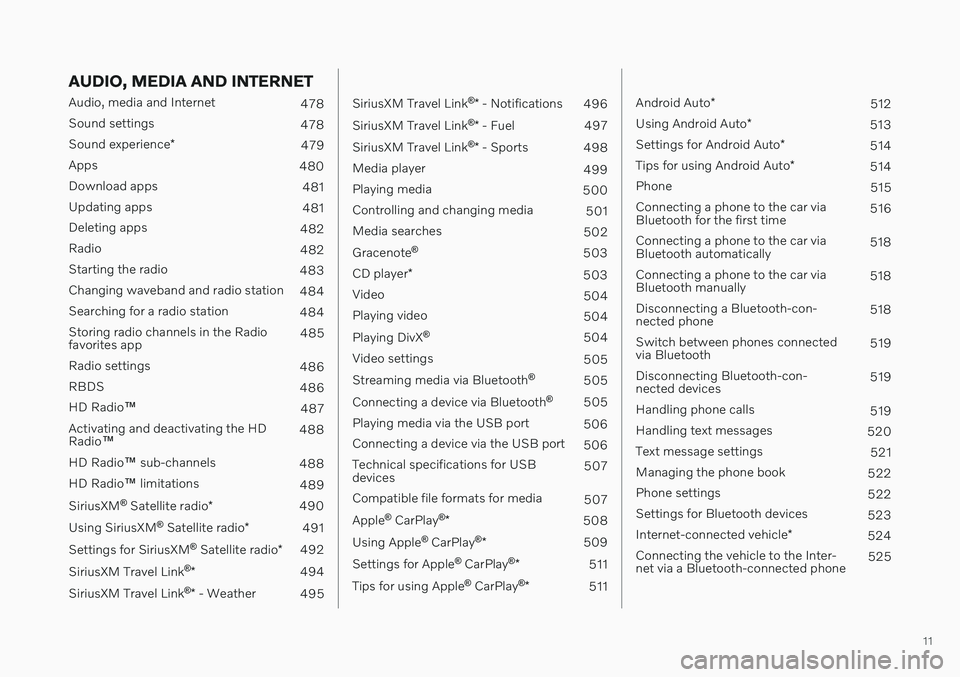
11
AUDIO, MEDIA AND INTERNET
Audio, media and Internet478
Sound settings 478
Sound experience *
479
Apps 480
Download apps 481
Updating apps 481
Deleting apps 482
Radio 482
Starting the radio 483
Changing waveband and radio station 484
Searching for a radio station 484
Storing radio channels in the Radio favorites app 485
Radio settings 486
RBDS 486
HD Radio ™
487
Activating and deactivating the HDRadio ™ 488
HD Radio ™ sub-channels
488
HD Radio ™ limitations
489
SiriusXM ®
Satellite radio *
490
Using SiriusXM ®
Satellite radio *
491
Settings for SiriusXM ®
Satellite radio *
492
SiriusXM Travel Link ®
* 494
SiriusXM Travel Link ®
* - Weather
495
SiriusXM Travel Link ®
* - Notifications
496
SiriusXM Travel Link ®
* - Fuel
497
SiriusXM Travel Link ®
* - Sports
498
Media player 499
Playing media 500
Controlling and changing media 501
Media searches 502
Gracenote ®
503
CD player *
503
Video 504
Playing video 504
Playing DivX ®
504
Video settings 505
Streaming media via Bluetooth ®
505
Connecting a device via Bluetooth ®
505
Playing media via the USB port 506
Connecting a device via the USB port 506
Technical specifications for USB devices 507
Compatible file formats for media 507
Apple ®
CarPlay ®
* 508
Using Apple ®
CarPlay ®
* 509
Settings for Apple ®
CarPlay ®
* 511
Tips for using Apple ®
CarPlay ®
* 511
Android Auto *
512
Using Android Auto *
513
Settings for Android Auto *
514
Tips for using Android Auto *
514
Phone 515
Connecting a phone to the car via Bluetooth for the first time 516
Connecting a phone to the car viaBluetooth automatically 518
Connecting a phone to the car viaBluetooth manually 518
Disconnecting a Bluetooth-con-nected phone 518
Switch between phones connectedvia Bluetooth 519
Disconnecting Bluetooth-con-nected devices 519
Handling phone calls 519
Handling text messages 520
Text message settings 521
Managing the phone book 522
Phone settings 522
Settings for Bluetooth devices 523
Internet-connected vehicle *
524
Connecting the vehicle to the Inter-net via a Bluetooth-connected phone 525
Page 44 of 693

||
YOUR VOLVO
42
WARNING
Never use a hand-held cellular tele- phone while driving. Some jurisdictionsprohibit cellular telephone use by adriver while the vehicle is moving.
If your vehicle is equipped with a navi-gation system, set and make changesto your travel itinerary only with thevehicle parked.
Never program your audio systemwhile the vehicle is moving. Programradio presets with the vehicle parked,and use your programmed presets tomake radio use quicker and simpler.
Never use portable computers or per-sonal digital assistants while the vehi-cle is moving.
Related information
Audio, media and Internet (p. 478)
Page 116 of 693

||
DISPLAYS AND VOICE CONTROL
* Option/accessory.
114
Function view ‒ vehicle functions that can
be activated or deactivated with one tap. Certain functions, called "trigger func-tions", open windows with settingsoptions. One example is the
Camera. Set-
tings for the head-up display * are also
started from Function view, but adjusted using the right-side steering wheel key-pad.
Home view ‒ the initial view displayed
when the screen is turned on.
App view ‒ shows downloaded apps
(third-party apps) as well as apps for inte- grated functions, such as
FM radio. Tap
an app icon to open that app.
Status bar ‒ current vehicle activities are
shown at the top of the screen. Network and connection information is shown tothe left of the status bar. Media-relatedinformation, the clock and informationabout background activities are shown tothe right.
Top view ‒ pull the tab down to open Top
view. From here, you can access Settings,Owner's manual, Profile and messages
stored in the vehicle. In certain cases, con- textual setting (e.g.
Navigation Settings)
and the contextual Owner's Manual (e.g.
Navigation Manual) can also be accessed
in Top view.
Navigation ‒ takes you to map navigation
with e.g. Sensus Navigation *. Tap the tile
to expand it.
Media ‒ most recently used media-related
apps. Tap the tile to expand it.
Phone ‒ used to access phone-related
functions. Tap the tile to expand it.
Fourth tile ‒ most recently used apps or
vehicle functions not associated with the other tiles. Tap the tile to expand it.
Climate row - information and direct inter- action to set temperature and seat heating for example *. Tap the symbol in the center
of the climate bar to open Climate view and additional setting options.
Related information
Handling the center display (p. 115)
Navigating in the center display's views (p. 118)
Function view in the center display (p. 125)
Apps (p. 480)
Symbols in the center display status bar(p. 127)
Changing settings in the center display'sTop view (p. 135)
Opening contextual setting in the centerdisplay (p. 136)
Owner's Manual in the center display(p. 19)
Media player (p. 499)
Phone (p. 515)
Climate system controls (p. 219)
Turning off and adjusting the volume ofthe center display system sounds (p. 134)
Changing the appearance of the centerdisplay (p. 134)
Changing system language (p. 135)
Changing system units of measurement(p. 135)
Cleaning the center display (p. 639)
Messages in the center display (p. 143)
4
In right-hand drive vehicles, these views are mirror images of the ones shown here.
Page 120 of 693

DISPLAYS AND VOICE CONTROL
* Option/accessory.
118
Activating and deactivating the center display The center display can be temporarily switched off and reactivated using the homebutton under the screen.
Center display's home button.
When the home button is used, the screen will go dark and the touchscreen no longer reactsto touch. The climate bar will remain visible.All functions connected to the screen continue to operate, such as climate, audio, guiding *
and apps. The center display screen can be cleaned when the display is dimmed. The dim-ming function can also be used to darken thescreen so it is not a distraction while driving. 1. Press and hold the button beneath the
screen.
> The screen will go dark (the climate barwill remain visible). All functions con- nected to the screen continue to oper-ate.
2. To reactivate the screen, briefly press the Home button.
> The view that was displayed before thescreen was turned off will be displayed again.
NOTE
The screen cannot be turned off when a prompt to perform an action is being dis-played on the screen.
NOTE
The center display is turned off automati- cally when the engine is off and the driver'sdoor is opened.
Related information
Cleaning the center display (p. 639)
Changing the appearance of the center display (p. 134)
Center display overview (p. 113)
Navigating in the center display's views
There are five different basic views in the cen- ter display: Home view, Top view, Climateview, App view and Function view. Thescreen is automatically activated when thedriver's door is opened.
Home viewHome view is the view displayed when the screen is activated. It consists of four tiles:
Navigation, Media, Phone and a fourth tile.
An app or vehicle function selected from the App or Function views will start in the respec- tive tile in Home view.
FM radio, for example,
will start in the Media tile.
The extra tile displays the most recently used app or vehicle function that is not related tothe other three tiles. The tiles display brief information about the respective apps.
NOTE
When the vehicle is started, information on the current status of apps will be displayedin the respective tile in Home view.
Page 122 of 693

||
DISPLAYS AND VOICE CONTROL
* Option/accessory.
120
App view
App view showing the vehicle's apps.
Swipe the screen from right to left 5
to access
App view from Home view. This view displays downloaded apps (third-party apps) as well as apps for integrated functions, such as
FM
radio. Brief information will be displayed
directly in App view for certain apps, such as unread text messages for
Messages. Tap an app to open it. It will then be opened in its associated tile, e.g.
Media.
Depending on the number of apps, it is possi- ble to scroll down in App view. This is done bysweeping/dragging from the bottom upwards. To return to Home view, swipe the screen from left to right 5
or press the Home button.Function view
Function view with buttons for various vehicle func- tions.
Swipe the screen from left to right 5
to access
Function view from Home view. From Func- tion view, you can activate or deactivate vari- ous vehicle functions such as
BLIS* , Lane
Keeping Aid* and Park Assist*.
5
Applies for left-hand drive vehicles. For right-hand drive vehicles, swipe in the other direction.
Page 130 of 693

||
DISPLAYS AND VOICE CONTROL
* Option/accessory.
128
Symbol Meaning
Tethering activated (Wi-Fi hot- spot). This means that the vehi-cle shares an available Internetconnection.
Vehicle modem activated.
USB sharing active.
Action in progress.
Timer for preconditioning active. A
Audio source being played.
Audio source paused.
Phone call in progress.
Audio source muted.
News broadcasts from current radio station.B
Traffic information being received.B
Clock.
A
Only hybrid models.
B Not available in all markets.
Related information
Navigating in the center display's views (p. 118)
Messages in the center display (p. 143)
Internet-connected vehicle
* (p. 524)
Connecting a device via the USB port(p. 506)
Phone (p. 515)
Date and time (p. 96)
Page 138 of 693

||
DISPLAYS AND VOICE CONTROL
136
A sub-category in the Settings menu with various possible settings; has a multi-selection button andradio buttons.
Related information
Center display overview (p. 113)
Resetting center display settings (p. 137)
Table of settings in the center display (p. 138)
Opening contextual setting in the center display Most of the settings for the vehicle's basic apps can be changed directly in Top view inthe center display via contextual settings.
Top view with button for contextual settings.
Contextual setting is a shortcut for accessing specific settings related to the active functiondisplayed on the screen. Apps that are factory- installed in your vehicle, e.g.
FM radio andUSB, are part of Sensus and are used to con-
trol the vehicle's integrated functions. The set- tings for these apps can be changed directlyvia contextual setting in Top view. When contextual setting is available:
1. Pull down Top view when an app is in
expanded form, e.g.
Navigation. 2.
Tap
Navigation Settings.
> The navigation settings page will open.
3. Change the desired settings and confirm. Tap
Close or press the Home button under
the center display to close Settings view. Most of the vehicle's basic apps have this con- textual setting option, but not all.
Third-party appsThird-party apps are apps that are not factory-installed in the vehicle's system, but can be downloaded, e.g.
Volvo ID. Settings for these
apps are changed in the apps themselves, not in Top view.
Related information
Changing settings in the center display'sTop view (p. 135)
Center display overview (p. 113)
Resetting center display settings (p. 137)
Download apps (p. 481)