2020 VOLVO V60 TWIN ENGINE audio
[x] Cancel search: audioPage 359 of 673

DRIVER SUPPORT
* Option/accessory.357
Park Assist*
The Park Assist function can help the driver when maneuvering in tight spaces by indicat-ing distances to obstacles using audible sig-nals and graphics in the center display.
Display view showing obstacle zones and sensor sectors.
The center display shows an overview of the vehicle in relation to objects that have beendetected. The marked sector indicates where the obsta- cle is located. The closer the vehicle symbol isto a marked sector forward/rearward, thecloser the detected obstacle is to your vehicle. The side sectors change color as the distance between the vehicle and an object decreases. The audible signals will also speed up the closer the obstacle is to the vehicle. The vol- ume of the audio system will be automaticallylowered. Audible signals for obstacles in front and to the sides of the vehicle are active when thevehicle is moving but will cease after the vehi-cle has been stationary for approx. 2 seconds.Audible signals for obstacles behind the vehi-cle will remain active even when the vehicle isstationary. If a detected obstacle is within approx. 30 cm (1 ft) from the front or rear of the vehicle, thetone will become constant and the active sen-sor's field closest to the vehicle symbol will befilled in. At distances within approx. 25 cm (0.8 ft) from an obstacle to the sides of the vehicle, anrapid pulsing signal will be given and theactive sector fields will change color fromORANGE to RED. The volume of the Park Assist audible signals can be adjusted while the signal is being givenusing the
>II knob or in the center display's
Top view under
Settings.
NOTE
Besides in the sector closest to the vehicle symbol, audible warnings are only providedfor objects located directly in the vehicle'spath.
WARNING
The function is supplementary driver support intended to facilitate drivingand help make it safer – it cannot han-dle all situations in all traffic, weatherand road conditions.
The driver is advised to read all sec-tions in the Owner's Manual about thisfunction to learn of its limitations,which the driver must be aware ofbefore using the function.
Driver support functions are not a sub-stitute for the driver's attention andjudgment. The driver is always respon-sible for ensuring the vehicle is drivenin a safe manner, at the appropriatespeed, with an appropriate distance toother vehicles, and in accordance withcurrent traffic rules and regulations.
Related information
Driver support systems (p. 268)
Park Assist front, rear and sides
* (p. 358)
Activating or deactivating Park Assist
*
(p. 359)
Park Assist symbols and messages(p. 361)
Park Assist limitations (p. 359)
Page 444 of 673

STARTING AND DRIVING
442
Battery drain
The electrical functions in the vehicle drain the battery to varying degrees. Avoid usingignition mode II when the engine is switched
off. Use ignition mode I instead, as this uses
less electrical current.
Note that certain accessories may also drain power from the electrical system. Do not usefunctions that use a lot of electrical currentwhen the engine is turned off. Examples ofsuch functions are: blower
headlights
windshield wipers
audio system (especially at high volume).
If the starter battery voltage is low, a message is shown in the driver display. The vehicle'senergy-saving function will then turn off orreduce certain functions, such as the blowerand/or the audio system.
–Charge the battery by starting the engine and let it run for at least 15 minutes (driv-ing charges the battery faster than lettingthe engine idle).
Related information
Start battery (p. 593)
Ignition modes (p. 403)
Jump starting using another battery If the start battery is discharged, current from another battery can be used to start the vehi-cle.
Jumper cable connecting points.
CAUTION
The charging point of the vehicle is only intended for jump starting the vehicle inquestion. The charging point is notintended for jump-starting another vehicle.Using the charging point to start anothervehicle could cause a fuse to blow, whichwould cause the charging point to stopworking.
If a fuse has blown, 12 V Battery Fuse failure
Service required will be displayed in the instrument panel. Volvo recommends contact- ing an authorized Volvo workshop. To avoid short circuits or other damage, the following steps are recommended when jumpstarting the battery:
Page 460 of 673
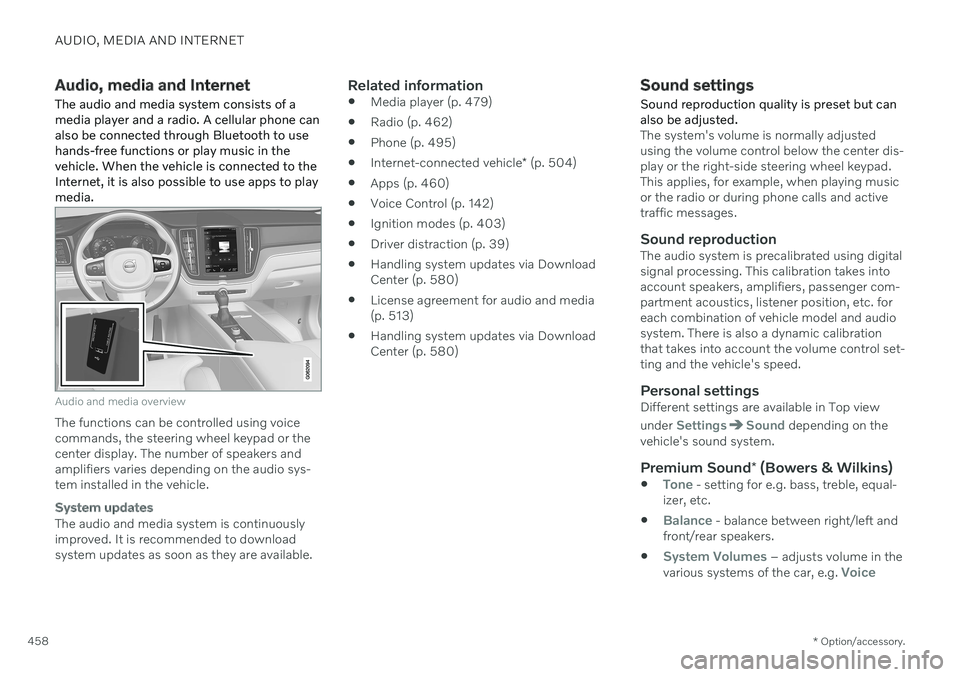
AUDIO, MEDIA AND INTERNET
* Option/accessory.
458
Audio, media and Internet
The audio and media system consists of a media player and a radio. A cellular phone canalso be connected through Bluetooth to usehands-free functions or play music in thevehicle. When the vehicle is connected to theInternet, it is also possible to use apps to playmedia.
Audio and media overview
The functions can be controlled using voice commands, the steering wheel keypad or thecenter display. The number of speakers andamplifiers varies depending on the audio sys-tem installed in the vehicle.
System updates
The audio and media system is continuously improved. It is recommended to download system updates as soon as they are available.
Related information
Media player (p. 479)
Radio (p. 462)
Phone (p. 495)
Internet-connected vehicle
* (p. 504)
Apps (p. 460)
Voice Control (p. 142)
Ignition modes (p. 403)
Driver distraction (p. 39)
Handling system updates via DownloadCenter (p. 580)
License agreement for audio and media(p. 513)
Handling system updates via DownloadCenter (p. 580)
Sound settings
Sound reproduction quality is preset but can also be adjusted.
The system's volume is normally adjusted using the volume control below the center dis-play or the right-side steering wheel keypad.This applies, for example, when playing musicor the radio or during phone calls and activetraffic messages.
Sound reproductionThe audio system is precalibrated using digitalsignal processing. This calibration takes intoaccount speakers, amplifiers, passenger com-partment acoustics, listener position, etc. foreach combination of vehicle model and audiosystem. There is also a dynamic calibrationthat takes into account the volume control set-ting and the vehicle's speed.
Personal settingsDifferent settings are available in Top view under
SettingsSound depending on the
vehicle's sound system.
Premium Sound * (Bowers & Wilkins)
Tone - setting for e.g. bass, treble, equal-
izer, etc.
Balance - balance between right/left and
front/rear speakers.
System Volumes – adjusts volume in the
various systems of the car, e.g. Voice
Page 461 of 673
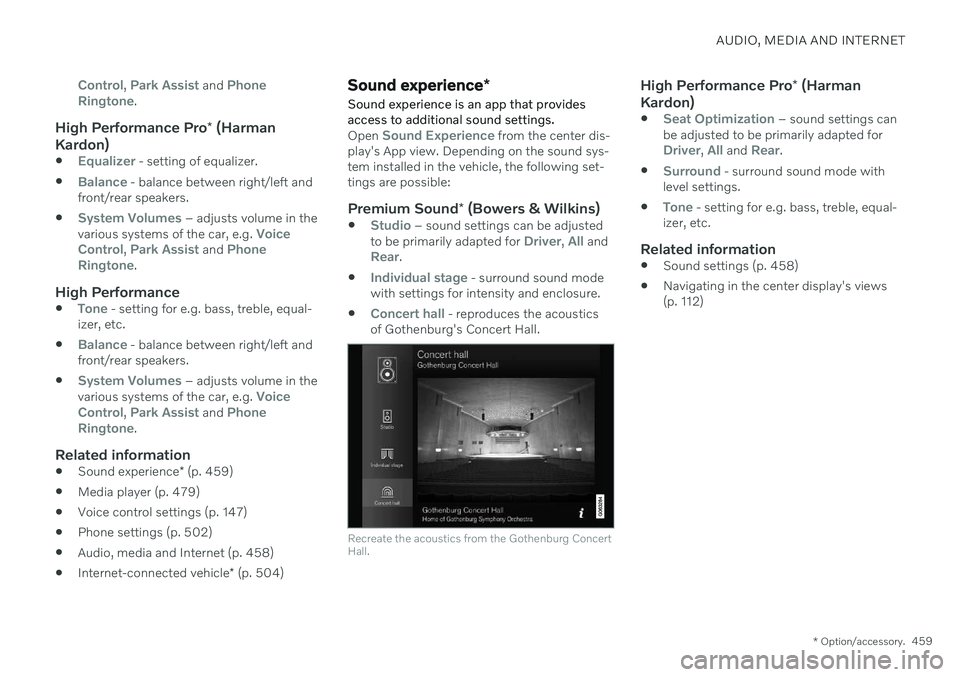
AUDIO, MEDIA AND INTERNET
* Option/accessory.459
Control, Park Assist and Phone
Ringtone.
High Performance Pro * (Harman
Kardon)
Equalizer - setting of equalizer.
Balance - balance between right/left and
front/rear speakers.
System Volumes – adjusts volume in the
various systems of the car, e.g. Voice
Control, Park Assist and Phone
Ringtone.
High Performance
Tone - setting for e.g. bass, treble, equal-
izer, etc.
Balance - balance between right/left and
front/rear speakers.
System Volumes – adjusts volume in the
various systems of the car, e.g. Voice
Control, Park Assist and Phone
Ringtone.
Related information
Sound experience
* (p. 459)
Media player (p. 479)
Voice control settings (p. 147)
Phone settings (p. 502)
Audio, media and Internet (p. 458)
Internet-connected vehicle
* (p. 504)
Sound experience *
Sound experience is an app that provides access to additional sound settings.
Open Sound Experience from the center dis-
play's App view. Depending on the sound sys- tem installed in the vehicle, the following set-tings are possible:
Premium Sound * (Bowers & Wilkins)
Studio – sound settings can be adjusted
to be primarily adapted for Driver, All andRear.
Individual stage - surround sound mode
with settings for intensity and enclosure.
Concert hall - reproduces the acoustics
of Gothenburg's Concert Hall.
Recreate the acoustics from the Gothenburg Concert Hall.
High Performance Pro * (Harman
Kardon)
Seat Optimization – sound settings can
be adjusted to be primarily adapted for
Driver, All and Rear.
Surround - surround sound mode with
level settings.
Tone - setting for e.g. bass, treble, equal-
izer, etc.
Related information
Sound settings (p. 458)
Navigating in the center display's views (p. 112)
Page 462 of 673
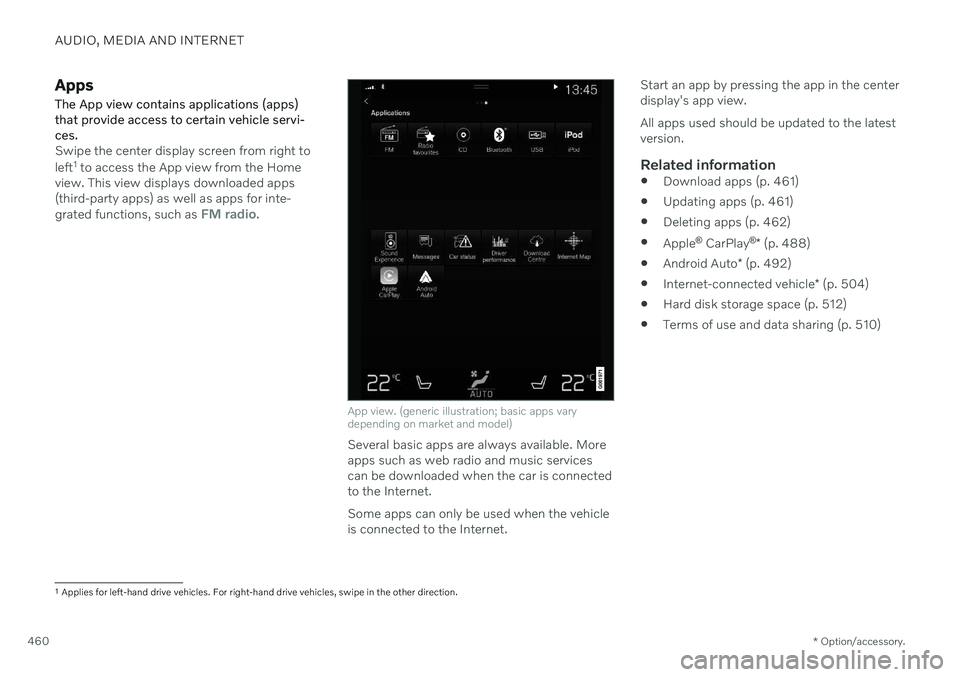
AUDIO, MEDIA AND INTERNET
* Option/accessory.
460
Apps
The App view contains applications (apps) that provide access to certain vehicle servi-ces.
Swipe the center display screen from right to left 1
to access the App view from the Home
view. This view displays downloaded apps (third-party apps) as well as apps for inte- grated functions, such as
FM radio.
App view. (generic illustration; basic apps vary depending on market and model)
Several basic apps are always available. More apps such as web radio and music servicescan be downloaded when the car is connectedto the Internet. Some apps can only be used when the vehicle is connected to the Internet. Start an app by pressing the app in the centerdisplay's app view. All apps used should be updated to the latest version.
Related information
Download apps (p. 461)
Updating apps (p. 461)
Deleting apps (p. 462)
Apple ®
CarPlay ®
* (p. 488)
Android Auto
* (p. 492)
Internet-connected vehicle
* (p. 504)
Hard disk storage space (p. 512)
Terms of use and data sharing (p. 510)
1
Applies for left-hand drive vehicles. For right-hand drive vehicles, swipe in the other direction.
Page 463 of 673
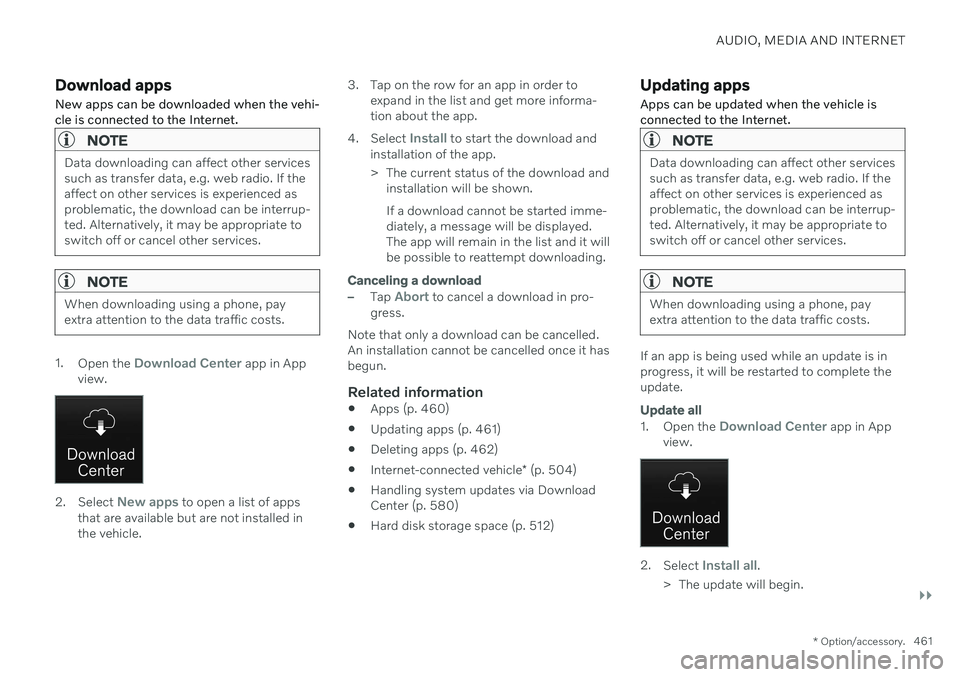
AUDIO, MEDIA AND INTERNET
}}
* Option/accessory.461
Download apps New apps can be downloaded when the vehi- cle is connected to the Internet.
NOTE
Data downloading can affect other services such as transfer data, e.g. web radio. If theaffect on other services is experienced asproblematic, the download can be interrup-ted. Alternatively, it may be appropriate toswitch off or cancel other services.
NOTE
When downloading using a phone, pay extra attention to the data traffic costs.
1.
Open the Download Center app in App
view.
2. Select New apps to open a list of apps
that are available but are not installed in the vehicle. 3. Tap on the row for an app in order to
expand in the list and get more informa-tion about the app.
4. Select
Install to start the download and
installation of the app.
> The current status of the download and installation will be shown. If a download cannot be started imme- diately, a message will be displayed.The app will remain in the list and it willbe possible to reattempt downloading.
Canceling a download
–Tap Abort to cancel a download in pro-
gress.
Note that only a download can be cancelled. An installation cannot be cancelled once it hasbegun.
Related information
Apps (p. 460)
Updating apps (p. 461)
Deleting apps (p. 462)
Internet-connected vehicle
* (p. 504)
Handling system updates via DownloadCenter (p. 580)
Hard disk storage space (p. 512)
Updating apps
Apps can be updated when the vehicle is connected to the Internet.
NOTE
Data downloading can affect other services such as transfer data, e.g. web radio. If theaffect on other services is experienced asproblematic, the download can be interrup-ted. Alternatively, it may be appropriate toswitch off or cancel other services.
NOTE
When downloading using a phone, pay extra attention to the data traffic costs.
If an app is being used while an update is in progress, it will be restarted to complete theupdate.
Update all
1. Open the Download Center app in App
view.
2. Select Install all.
> The update will begin.
Page 464 of 673
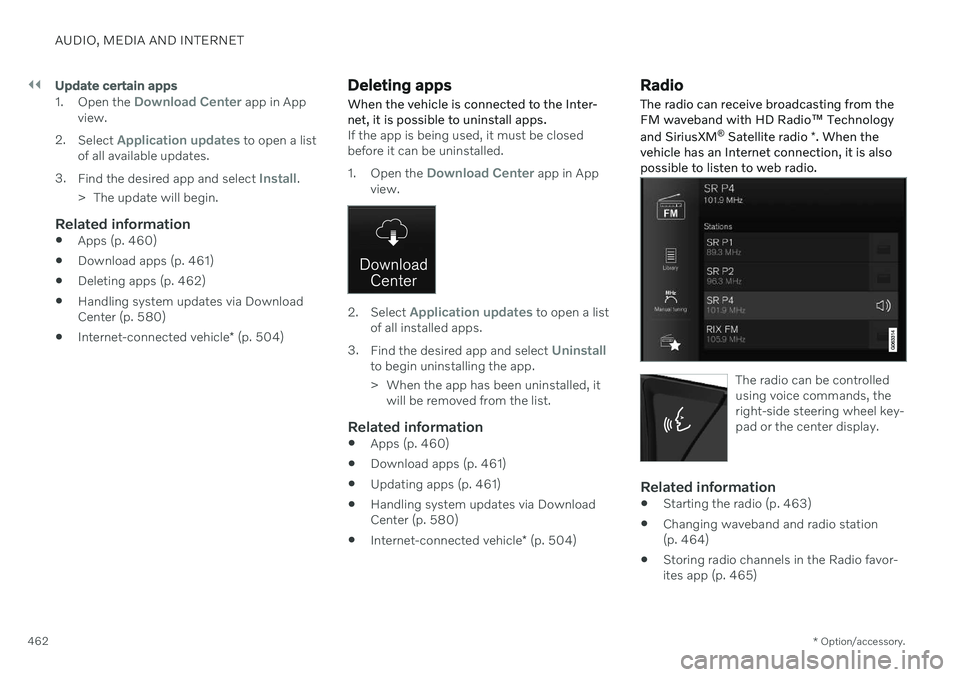
||
AUDIO, MEDIA AND INTERNET
* Option/accessory.
462
Update certain apps
1.
Open the Download Center app in App
view.
2. Select
Application updates to open a list
of all available updates.
3. Find the desired app and select
Install.
> The update will begin.
Related information
Apps (p. 460)
Download apps (p. 461)
Deleting apps (p. 462)
Handling system updates via Download Center (p. 580)
Internet-connected vehicle
* (p. 504)
Deleting apps
When the vehicle is connected to the Inter- net, it is possible to uninstall apps.
If the app is being used, it must be closed before it can be uninstalled. 1. Open the
Download Center app in App
view.
2. Select Application updates to open a list
of all installed apps.
3. Find the desired app and select
Uninstallto begin uninstalling the app.
> When the app has been uninstalled, it
will be removed from the list.
Related information
Apps (p. 460)
Download apps (p. 461)
Updating apps (p. 461)
Handling system updates via Download Center (p. 580)
Internet-connected vehicle
* (p. 504)
Radio
The radio can receive broadcasting from the FM waveband with HD Radio ™ Technology
and SiriusXM ®
Satellite radio *. When the
vehicle has an Internet connection, it is alsopossible to listen to web radio.
The radio can be controlled using voice commands, theright-side steering wheel key-pad or the center display.
Related information
Starting the radio (p. 463)
Changing waveband and radio station (p. 464)
Storing radio channels in the Radio favor-ites app (p. 465)
Page 465 of 673

AUDIO, MEDIA AND INTERNET
* Option/accessory.463
Radio settings (p. 466)
RBDS (p. 466)
HD Radio
™ (p. 467)
SiriusXM ®
Satellite radio * (p. 470)
Internet-connected vehicle
* (p. 504)
Voice control for radio and media (p. 146)
Media player (p. 479)
Starting the radio
The radio is started from the center display's App view.
1. Open the desired waveband (e.g. FM)
from App view.
2. Select a radio station.
Related information
Radio (p. 462)
Searching for a radio station (p. 464)
Changing waveband and radio station (p. 464)
Storing radio channels in the Radio favor-ites app (p. 465)
Radio settings (p. 466)
Voice control for radio and media (p. 146)