2020 VOLVO S90 technical specifications
[x] Cancel search: technical specificationsPage 12 of 643
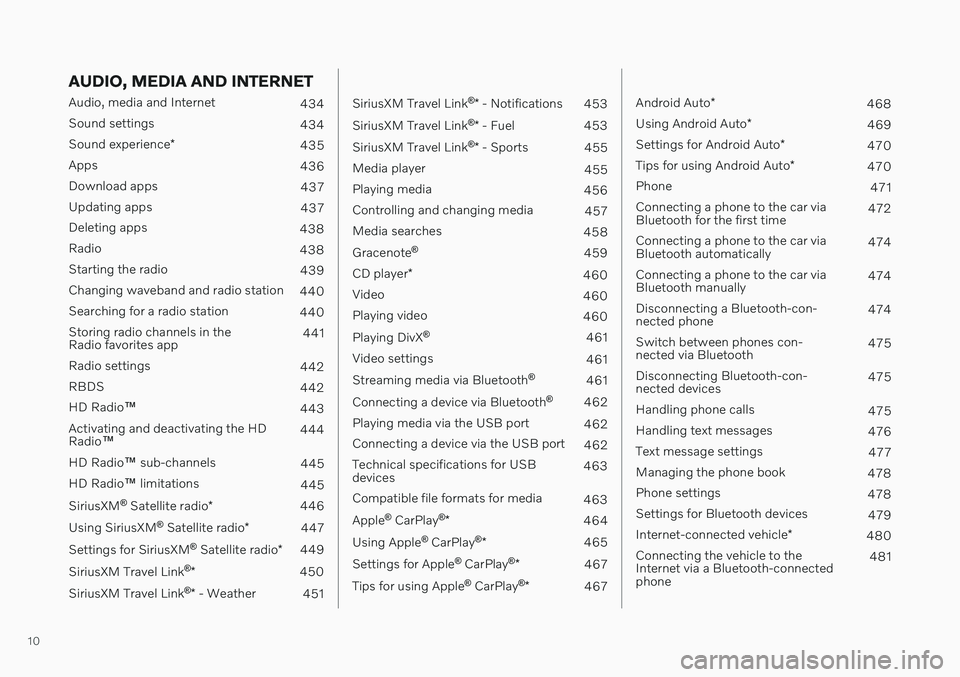
10
AUDIO, MEDIA AND INTERNET
Audio, media and Internet434
Sound settings 434
Sound experience *
435
Apps 436
Download apps 437
Updating apps 437
Deleting apps 438
Radio 438
Starting the radio 439
Changing waveband and radio station 440
Searching for a radio station 440
Storing radio channels in the Radio favorites app 441
Radio settings 442
RBDS 442
HD Radio ™
443
Activating and deactivating the HDRadio ™ 444
HD Radio ™ sub-channels
445
HD Radio ™ limitations
445
SiriusXM ®
Satellite radio *
446
Using SiriusXM ®
Satellite radio *
447
Settings for SiriusXM ®
Satellite radio *
449
SiriusXM Travel Link ®
* 450
SiriusXM Travel Link ®
* - Weather
451
SiriusXM Travel Link ®
* - Notifications
453
SiriusXM Travel Link ®
* - Fuel
453
SiriusXM Travel Link ®
* - Sports
455
Media player 455
Playing media 456
Controlling and changing media 457
Media searches 458
Gracenote ®
459
CD player *
460
Video 460
Playing video 460
Playing DivX ®
461
Video settings 461
Streaming media via Bluetooth ®
461
Connecting a device via Bluetooth ®
462
Playing media via the USB port 462
Connecting a device via the USB port 462
Technical specifications for USB devices 463
Compatible file formats for media 463
Apple ®
CarPlay ®
* 464
Using Apple ®
CarPlay ®
* 465
Settings for Apple ®
CarPlay ®
* 467
Tips for using Apple ®
CarPlay ®
* 467
Android Auto *
468
Using Android Auto *
469
Settings for Android Auto *
470
Tips for using Android Auto *
470
Phone 471
Connecting a phone to the car via Bluetooth for the first time 472
Connecting a phone to the car viaBluetooth automatically 474
Connecting a phone to the car viaBluetooth manually 474
Disconnecting a Bluetooth-con-nected phone 474
Switch between phones con-nected via Bluetooth 475
Disconnecting Bluetooth-con-nected devices 475
Handling phone calls 475
Handling text messages 476
Text message settings 477
Managing the phone book 478
Phone settings 478
Settings for Bluetooth devices 479
Internet-connected vehicle *
480
Connecting the vehicle to theInternet via a Bluetooth-connectedphone 481
Page 431 of 643
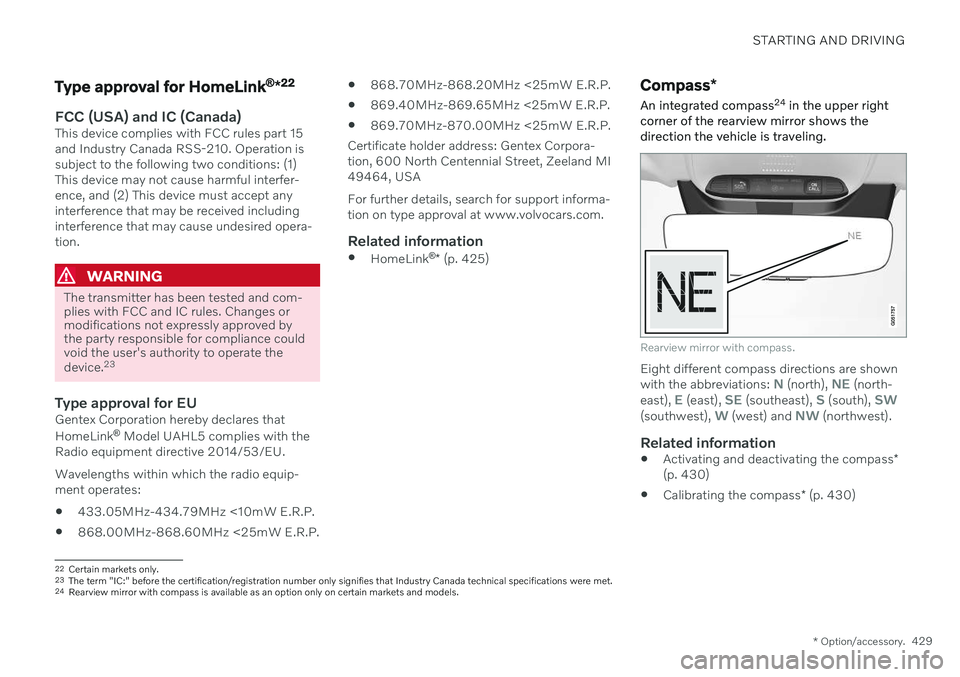
STARTING AND DRIVING
* Option/accessory.429
Type approval for HomeLink ®
*22
FCC (USA) and IC (Canada)This device complies with FCC rules part 15 and Industry Canada RSS-210. Operation issubject to the following two conditions: (1)This device may not cause harmful interfer-ence, and (2) This device must accept anyinterference that may be received includinginterference that may cause undesired opera-tion.
WARNING
The transmitter has been tested and com- plies with FCC and IC rules. Changes ormodifications not expressly approved bythe party responsible for compliance couldvoid the user's authority to operate the device.
23
Type approval for EUGentex Corporation hereby declares that HomeLink
®
Model UAHL5 complies with the
Radio equipment directive 2014/53/EU. Wavelengths within which the radio equip- ment operates:
433.05MHz-434.79MHz <10mW E.R.P.
868.00MHz-868.60MHz <25mW E.R.P.
868.70MHz-868.20MHz <25mW E.R.P.
869.40MHz-869.65MHz <25mW E.R.P.
869.70MHz-870.00MHz <25mW E.R.P.
Certificate holder address: Gentex Corpora-tion, 600 North Centennial Street, Zeeland MI49464, USA For further details, search for support informa- tion on type approval at www.volvocars.com.
Related information
HomeLink ®
* (p. 425)
Compass *
An integrated compass 24
in the upper right
corner of the rearview mirror shows the direction the vehicle is traveling.
Rearview mirror with compass.
Eight different compass directions are shown with the abbreviations: N (north), NE (north-
east), E (east), SE (southeast), S (south), SW(southwest), W (west) and NW (northwest).
Related information
Activating and deactivating the compass
*
(p. 430)
Calibrating the compass
* (p. 430)
22
Certain markets only.
23 The term "IC:" before the certification/registration number only signifies that Industry Canada technical specifications were met.
24 Rearview mirror with compass is available as an option only on certain markets and models.
Page 464 of 643
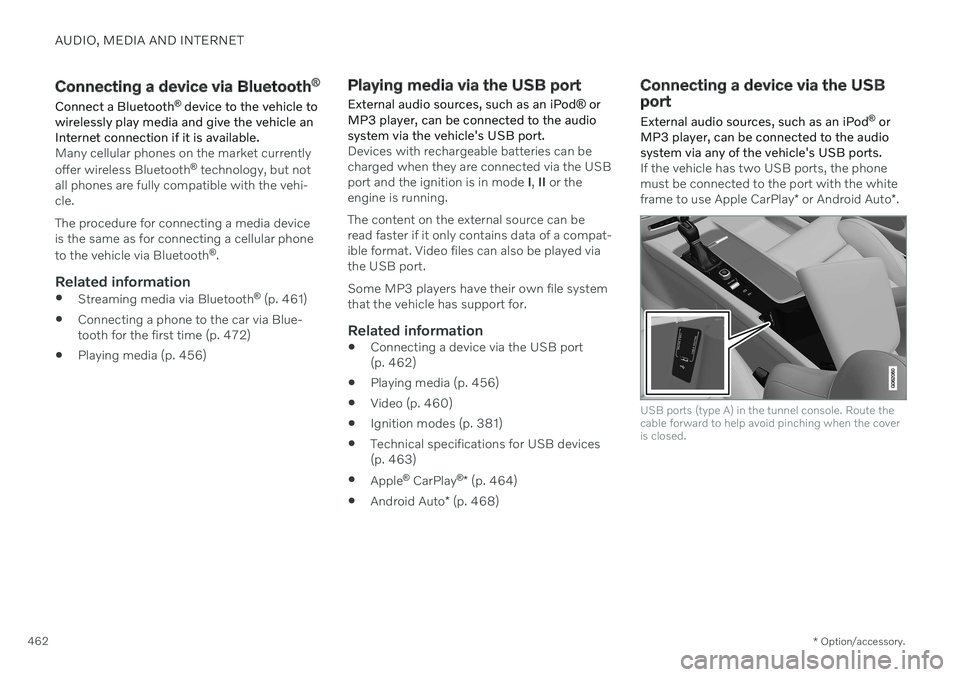
AUDIO, MEDIA AND INTERNET
* Option/accessory.
462
Connecting a device via Bluetooth ®
Connect a Bluetooth ®
device to the vehicle to
wirelessly play media and give the vehicle an Internet connection if it is available.
Many cellular phones on the market currently offer wireless Bluetooth ®
technology, but not
all phones are fully compatible with the vehi- cle. The procedure for connecting a media device is the same as for connecting a cellular phone to the vehicle via Bluetooth ®
.
Related information
Streaming media via Bluetooth ®
(p. 461)
Connecting a phone to the car via Blue- tooth for the first time (p. 472)
Playing media (p. 456)
Playing media via the USB port
External audio sources, such as an iPod ® or
MP3 player, can be connected to the audio system via the vehicle's USB port.
Devices with rechargeable batteries can be charged when they are connected via the USBport and the ignition is in mode I, II or the
engine is running. The content on the external source can be read faster if it only contains data of a compat-ible format. Video files can also be played viathe USB port. Some MP3 players have their own file system that the vehicle has support for.
Related information
Connecting a device via the USB port(p. 462)
Playing media (p. 456)
Video (p. 460)
Ignition modes (p. 381)
Technical specifications for USB devices(p. 463)
Apple ®
CarPlay ®
* (p. 464)
Android Auto
* (p. 468)
Connecting a device via the USB port
External audio sources, such as an iPod ®
or
MP3 player, can be connected to the audio system via any of the vehicle's USB ports.
If the vehicle has two USB ports, the phone must be connected to the port with the white frame to use Apple CarPlay * or Android Auto *.
USB ports (type A) in the tunnel console. Route the cable forward to help avoid pinching when the coveris closed.
Page 465 of 643
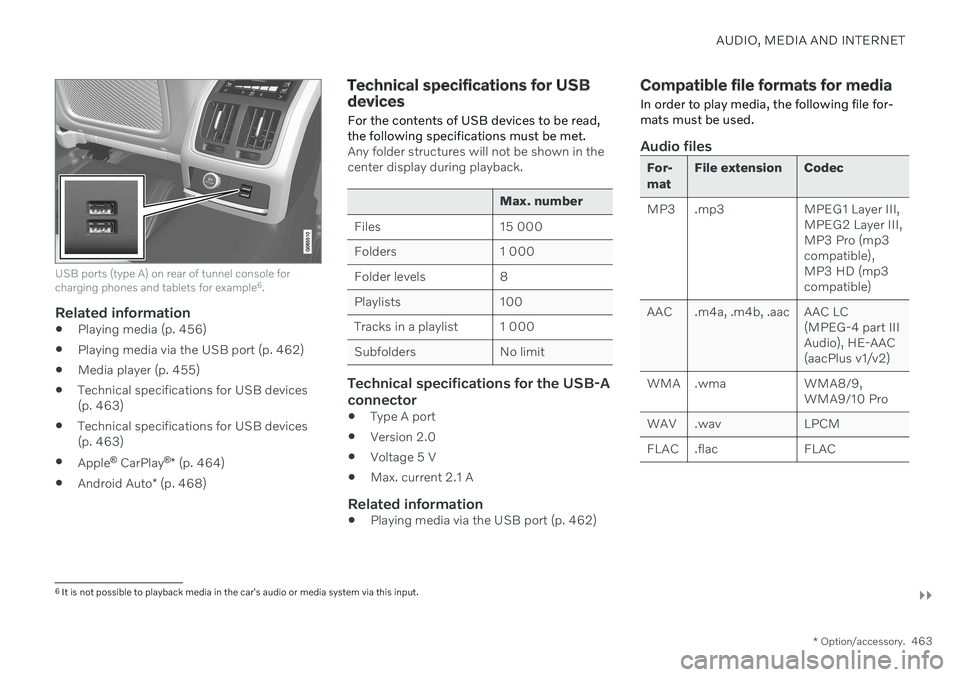
AUDIO, MEDIA AND INTERNET
}}
* Option/accessory.463
USB ports (type A) on rear of tunnel console for charging phones and tablets for example 6
.
Related information
Playing media (p. 456)
Playing media via the USB port (p. 462)
Media player (p. 455)
Technical specifications for USB devices (p. 463)
Technical specifications for USB devices(p. 463)
Apple ®
CarPlay ®
* (p. 464)
Android Auto
* (p. 468)
Technical specifications for USB devices
For the contents of USB devices to be read, the following specifications must be met.
Any folder structures will not be shown in the center display during playback.
Max. number
Files 15 000
Folders 1 000
Folder levels 8
Playlists 100
Tracks in a playlist 1 000
Subfolders No limit
Technical specifications for the USB-A connector
Type A port
Version 2.0
Voltage 5 V
Max. current 2.1 A
Related information
Playing media via the USB port (p. 462)
Compatible file formats for media
In order to play media, the following file for- mats must be used.
Audio files
For- mat File extension Codec
MP3 .mp3 MPEG1 Layer III, MPEG2 Layer III, MP3 Pro (mp3compatible),MP3 HD (mp3compatible)
AAC .m4a, .m4b, .aac AAC LC (MPEG-4 part IIIAudio), HE-AAC(aacPlus v1/v2)
WMA .wma WMA8/9, WMA9/10 Pro
WAV .wav LPCM
FLAC .flac FLAC
6 It is not possible to playback media in the car's audio or media system via this input.