2020 VOLVO S90 ECO mode
[x] Cancel search: ECO modePage 424 of 643

STARTING AND DRIVING
422
Selecting ignition mode (p. 382)
Support battery (p. 571)
Towing using a towline
This section refers to one vehicle being towed behind another using a towline.
Before towing another vehicle, check applica- ble speed limit regulations.
Preparations and towing
CAUTION
Vehicles with the small gear selector can- not shift out of the P position when theengine is off. Contact an authorized Volvoworkshop or a professional towing com-pany for assistance towing the vehicle.
CAUTION
Note that the vehicle must always be towed with the wheels rolling forward.
Do not tow a vehicle with automatictransmission at a speed greater than80 km/h (50 mph) or for a distancegreater than 80 km (50 miles).
WARNING
Ignition mode
II must be active – all
airbags are deactivated in ignition mode I.
Always have the remote key in thevehicle when it is towed.
WARNING
The brake and steering servos do not work when the engine is off – it takesabout 5 times more pressure on the brakepedal and steering requires much moreeffort than normal.
1. Turn on the hazard warning flashers.
2. Attach the towline to the towing eyelet.
3. Put the vehicle in ignition mode II – with-
out pressing the brake pedal, turn the start knob clockwise and hold it there for about4 seconds. Release the knob, which willautomatically return to its original position.
4. Move the gear selector to neutral (N) and release the parking brake. If the battery charge level is too low, it may not be possible to release the parkingbrake. Connect an auxiliary battery to thevehicle if the battery is discharged.
> The towing vehicle can now start driv-ing.
Page 425 of 643

STARTING AND DRIVING
}}
423
5. Keep the towline taut when the towing
vehicle slows down by applying light pres- sure to the brake pedal. This will helpavoid jarring movements.
6. Be prepared to apply the brakes to stop the vehicle.
Jump startingDo not tow the vehicle to start the engine. Usean auxiliary battery if the start battery's chargelevel is so low that the engine cannot bestarted.
CAUTION
Attempting to tow with the engine running could result in damage to the three-waycatalytic converter.
Related information
Attaching and removing the towing eyelet (p. 423)
Hazard warning flashers (p. 157)
Recovery (p. 425)
Jump starting using another battery(p. 420)
Selecting ignition mode (p. 382)
Transmission (p. 391)
Attaching and removing the towing eyelet
Use the towing eyelet when towing. Screw the towing eyelet securely into place in thethreaded outlet behind the cover on the right-hand side of the front and rear bumpers.
NOTE
If the vehicle is equipped with a towbar, there is no rear attachment for the towingeye.
Attaching the towing eyelet
Take out the towing eyelet, which is stored in a foam block under the floor inthe cargo compartment.
Front: Remove the cover by pressing on the mark with a finger.
> The cover turns along its center line and can then be removed.
Page 430 of 643

||
STARTING AND DRIVING
* Option/accessory.
428
Related information
Using HomeLink ®
* (p. 428)
HomeLink ®
* (p. 425)
Type approval for HomeLink ®
* (p. 429)Using HomeLink ®
*21
Once HomeLink ®
is programmed, it can be
used instead of the separate remote controls.
Press and hold the programming button. The garage door, gate, alarm system, etc. will beactivated (this may take several seconds). Ifthe button is held down for more than 20 sec-onds, reprogramming will begin. The indicatorlight will glow steadily or flash when the but-ton has been pressed. The original remotecontrols may be used concurrently with HomeLink ®
if desired.
NOTE
When the ignition is switched off, HomeLink ®
will be active for at least
7 minutes.
NOTE
HomeLink ®
cannot be used if the vehicle is
locked and the alarm is armed * from the
outside.
WARNING
If you use HomeLink ®
to open a garage
door or gate, be sure no one is near the gate or door while it is in motion.
Do not use HomeLink ®
with any
garage door opener that lacks safetystop and reverse features as requiredby US federal safety standards (thisincludes any garage door opener modelmanufactured before April 1, 1982). Agarage door that cannot detect anobject - signaling the door to stop andreverse - does not meet current U.S.federal safety standards. For moreinformation, contact HomeLink at:www.homelink.com.
Related information
HomeLink ®
* (p. 425)
Programming HomeLink ®
* (p. 426)
Type approval for HomeLink ®
* (p. 429)
21
Certain markets only.
Page 432 of 643

STARTING AND DRIVING
* Option/accessory.
430
Activating and deactivating the compass *
An integrated compass 25
in the upper right
corner of the rearview mirror shows the direction the vehicle is traveling.
The compass is automatically activated when the vehicle is started. To deactivate/activate the compass manually:
–Use a paper clip or similar object to press the button on the bottom of the mirror.
> If the compass is deactivated when the vehicle is switched off, it will not be activated the next time the vehicle isstarted. The compass will then need tobe activated manually.
Related information
Compass
* (p. 429)
Calibrating the compass
* (p. 430)
Calibrating the compass *
The globe is divided into 15 magnetic zones. The compass 26
should be calibrated if the
vehicle is driven from one zone to another.
1. Stop the vehicle in a large, open area away from steel constructions and high-voltage power lines.
2. Start the engine and switch off all electri- cal equipment (climate system, wipers,etc.) and make sure all doors are closed.
NOTE
Calibration may fail or not even be initiated if electrical equipment is not turned off.
3. Hold the button on the bottom of the rear-view mirror pressed for about 3 seconds (using e.g. a paper clip). The number of thecurrent magnetic zone is shown.
15
14
13
12
11
9
8
7
6
5
4
3
2
1
10
Magnetic zones.
4. Press the button on the underside of themirror repeatedly until the desired mag- netic zone (
1–15) appears (see the map of
magnetic zones).
5. Wait until the display again shows
C, or
press and hold the button on the under- side of the rearview mirror for approx.
6 seconds until
C is displayed.
6. Drive slowly in a circle at a speed of no more than 10 km/h (6 mph) until a com- pass direction is shown in the display. Thisindicates that calibration is complete.Drive in a circle two more times to fine-tune the calibration.
25Rearview mirror with compass is available as an option only on certain markets and models.
26 Rearview mirror with compass is available as an option only on certain markets and models.
Page 436 of 643
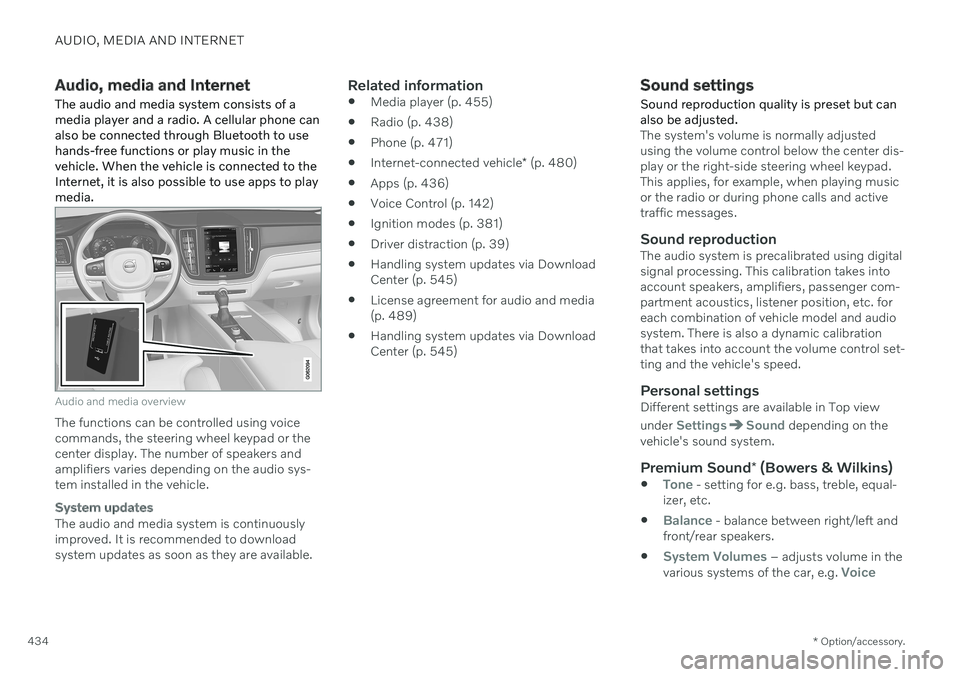
AUDIO, MEDIA AND INTERNET
* Option/accessory.
434
Audio, media and Internet
The audio and media system consists of a media player and a radio. A cellular phone canalso be connected through Bluetooth to usehands-free functions or play music in thevehicle. When the vehicle is connected to theInternet, it is also possible to use apps to playmedia.
Audio and media overview
The functions can be controlled using voice commands, the steering wheel keypad or thecenter display. The number of speakers andamplifiers varies depending on the audio sys-tem installed in the vehicle.
System updates
The audio and media system is continuously improved. It is recommended to download system updates as soon as they are available.
Related information
Media player (p. 455)
Radio (p. 438)
Phone (p. 471)
Internet-connected vehicle
* (p. 480)
Apps (p. 436)
Voice Control (p. 142)
Ignition modes (p. 381)
Driver distraction (p. 39)
Handling system updates via DownloadCenter (p. 545)
License agreement for audio and media(p. 489)
Handling system updates via DownloadCenter (p. 545)
Sound settings
Sound reproduction quality is preset but can also be adjusted.
The system's volume is normally adjusted using the volume control below the center dis-play or the right-side steering wheel keypad.This applies, for example, when playing musicor the radio or during phone calls and activetraffic messages.
Sound reproductionThe audio system is precalibrated using digitalsignal processing. This calibration takes intoaccount speakers, amplifiers, passenger com-partment acoustics, listener position, etc. foreach combination of vehicle model and audiosystem. There is also a dynamic calibrationthat takes into account the volume control set-ting and the vehicle's speed.
Personal settingsDifferent settings are available in Top view under
SettingsSound depending on the
vehicle's sound system.
Premium Sound * (Bowers & Wilkins)
Tone - setting for e.g. bass, treble, equal-
izer, etc.
Balance - balance between right/left and
front/rear speakers.
System Volumes – adjusts volume in the
various systems of the car, e.g. Voice
Page 445 of 643

AUDIO, MEDIA AND INTERNET
}}
443
HD Radio™
HD Radio is a brand name registered by the
DTS, Inc. 3
. They are the developer of a broad-
casting technology called IBOC or In Band On Channel, which refers to the method of trans-mitting a digital radio broadcast signal cen-tered on the same frequency as the AM or FMstation's present frequency.
Introduction
Display when the radio is receiving an HD Radio broadcast (generic illustration)
NOTE
HD Radio volume may fade in and out at times due to coverage limitations.
The IBOC system is referred to as a "hybrid" since it is both analog and digital. Duringhybrid operation, receivers still continue toreceive the analog (non-digital) signal. HDRadio receivers incorporate both modes ofreception, where the receiver will automati-cally switch to the analog signal if the digitalsignal cannot be decoded or is lost by thereceiver. When you have tuned to an HD Radio station, the
symbol will appear in the infotain-
ment system display. The symbol will be dis- played in different colors: Grayed-out symbol
: no HD Radio broad-
cast reception
White symbol
: the radio is actively receiv-
ing an HD broadcast
Orange symbol
: the radio is receiving an
HD broadcast with digital sound
More information about HD Radio and IBOC can be found on DTS, Inc.'s website,www.dts.com.
Artist Experience ™A radio station's logo and album art can bedisplayed. If a station opts to provide thisinformation, it is broadcast once every 12minutes, which means that there may be adelay before the logo/album art appear on thescreen. The radio can store 100 station logos so the next time the radio is tuned to the samestation, the logo will be displayed immedi-ately. Album art is synched with the artist thatyou are currently listening to.
Ball game modeThis feature means that a main FM station(HD1) will broadcast live events, where thecontent of the programming is more importantthan sound quality, in analog mode only tohelp prevent the delay between analog anddigital broadcasting. The HD Radio symbolwill be white during live broadcasts and "Live"will be displayed next to the symbol.
Benefits of digital broadcasting
Better sound (FM sounds near CD qualityand AM as analog FM).
Some FM frequencies offer a greaternumber of listening choices through multi-casting (consisting of a frequency's mainchannel and any sub-channels that mayalso be available on that particular fre-quency.)
When receiving a digital signal there is nomultipath disturbance or hisses/pops/crackling due to outside influences.
3
HD Radio ™ technology is manufactured under license from DTS, Inc. U.S. and Foreign Patents. HD Radio ™ and the HD and HD Radio logos are proprietary trademarks of DTS, Inc.
Page 447 of 643

AUDIO, MEDIA AND INTERNET
}}
445
HD Radio™ sub-channels
In many cases, a main HD Radio station (FM wavebands only) will also have sub-channelsoffering additional types of programming ormusic.
Sub-channels
Example of an HD Radio station with sub-channels
If any sub-channels are available, they will lis- ted below the main channel on the screen. Inthis example, WILD-FM HD2 is a sub-chan-nel.
Selecting sub-channels
To listen to a station's sub-channel(s), tap the station on the screen or press the forward/back arrow keys on the right-side steering wheel keypad or below the screen. Sub-channels can also be saved as radio favorites. If you tap a sub-channel favorite, it may takeup to
6 seconds before the channel becomes
audible. If you tap a station while you are out of digital range of the transmitter,
No
reception will be displayed.
Related information
HD Radio
™ (p. 443)
Activating and deactivating the HD Radio
™ (p. 444)
Changing waveband and radio station(p. 440)
Searching for a radio station (p. 440)
HD Radio
™
limitations (p. 445)
HD Radio ™ limitations
Limitations
Main channel vs. sub-channels (FM only)
: The main channel is the only chan-
nel that can receive in hybrid mode (bothdigital and analog). If a frequency has sub-channels, they are broadcast in digitalmode only. The main FM channel will bedisplayed as, for example, "WRIF-FMHD1". The sub-FM channels will be dis-played as"WRIF-FM HD2", "WRIF-FMHD3", etc.
Reception coverage area
: Due to current
IBOC transmitter power limitations, thereception coverage area in digital mode issomewhat more limited than the station'sanalog coverage area. Be aware that, likeall radio transmission technology, terrain,time of day, vegetation and buildings canhave a positive or negative effect on radioreception.
Analog to digital/digital to analogblending
: Analog to digital blending will
occur as the signal strength reaches a pre-set threshold in the receiver. This will benoticeable in fringe areas (areas with weakreception) and is normal.
Page 448 of 643

||
AUDIO, MEDIA AND INTERNET
* Option/accessory.
446
NOTE
There may be a noticeable difference in sound quality when a change from ana-logue to digital or digital to analogueoccurs, such as:
Volume increase or decrease
Equalizer settings, i.e., Bass/ Mid-range/Treble cut or boost
Time alignment (Digital program mate-rial in extreme cases can be as muchas 8 seconds behind the analogue).This will noticeable as a "stuttering"effect.
The above items are dependant on thebroadcaster's equipment settings anddo not indicate a fault in the vehicle'sradio receiver or antenna systems .
Related information
HD Radio
™ (p. 443)
Activating and deactivating the HD Radio
™ (p. 444)
HD Radio
™ sub-channels (p. 445)
SiriusXM ®
Satellite radio *
The SiriusXM ®
Satellite system broadcasts
from of a number of high elevation satellites in geosynchronous orbit.
Listening to satellite radioThe digital signals from the satellites are line- of-sight, which means that physical obstruc-tions such as bridges, tunnels, etc, may tem-porarily interfere with signal reception. Avoid any obstructions, such as metallic objects transported on roof racks or in a skibox, or other antennas that may impede sig- nals from the SiriusXM ®
satellites.
Selecting SiriusXM ®
Satellite radio
mode
1. From the center display's Home view, swipe from right to left to come to App view.
2.Tap the SiriusXM ®
Satellite radio icon.
Home view with SiriusXM ®
Satellite radio activated
If there is no subscription activated, tap chan- nel 1, where you will be prompted on the screen to phone SiriusXM ®
.
If a cell phone is paired and connected to the vehicle, you can also subscribe by:
1. From Home view, pull down the Settings menu.