2020 VOLVO S90 display
[x] Cancel search: displayPage 340 of 643
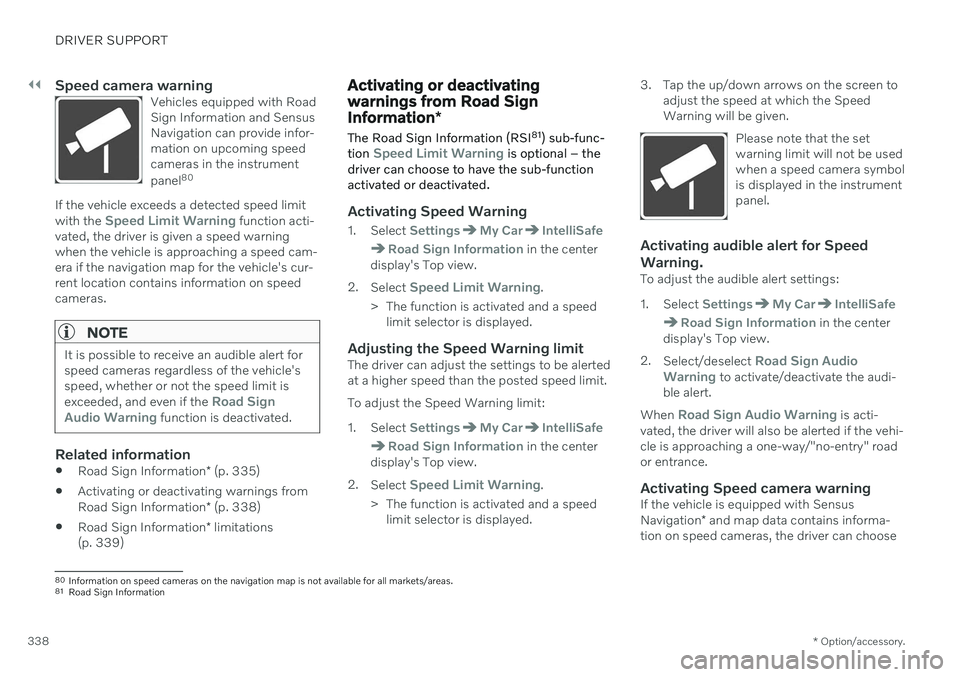
||
DRIVER SUPPORT
* Option/accessory.
338
Speed camera warningVehicles equipped with Road Sign Information and SensusNavigation can provide infor-mation on upcoming speedcameras in the instrument panel 80
If the vehicle exceeds a detected speed limit with the Speed Limit Warning function acti-
vated, the driver is given a speed warning when the vehicle is approaching a speed cam-era if the navigation map for the vehicle's cur-rent location contains information on speedcameras.
NOTE
It is possible to receive an audible alert for speed cameras regardless of the vehicle'sspeed, whether or not the speed limit is exceeded, and even if the
Road Sign
Audio Warning function is deactivated.
Related information
Road Sign Information
* (p. 335)
Activating or deactivating warnings from Road Sign Information
* (p. 338)
Road Sign Information
* limitations
(p. 339)
Activating or deactivating warnings from Road Sign Information *
The Road Sign Information (RSI 81
) sub-func-
tion
Speed Limit Warning is optional – the
driver can choose to have the sub-function activated or deactivated.
Activating Speed Warning
1. Select SettingsMy CarIntelliSafe
Road Sign Information in the center
display's Top view.
2. Select
Speed Limit Warning.
> The function is activated and a speed limit selector is displayed.
Adjusting the Speed Warning limitThe driver can adjust the settings to be alerted at a higher speed than the posted speed limit. To adjust the Speed Warning limit:
1. Select
SettingsMy CarIntelliSafe
Road Sign Information in the center
display's Top view.
2. Select
Speed Limit Warning.
> The function is activated and a speed limit selector is displayed. 3. Tap the up/down arrows on the screen to
adjust the speed at which the Speed Warning will be given.
Please note that the setwarning limit will not be usedwhen a speed camera symbolis displayed in the instrumentpanel.
Activating audible alert for Speed Warning.
To adjust the audible alert settings:
1. Select
SettingsMy CarIntelliSafe
Road Sign Information in the center
display's Top view.
2. Select/deselect
Road Sign Audio
Warning to activate/deactivate the audi-
ble alert.
When
Road Sign Audio Warning is acti-
vated, the driver will also be alerted if the vehi- cle is approaching a one-way/"no-entry" roador entrance.
Activating Speed camera warningIf the vehicle is equipped with Sensus Navigation * and map data contains informa-
tion on speed cameras, the driver can choose
80 Information on speed cameras on the navigation map is not available for all markets/areas.
81 Road Sign Information
Page 341 of 643
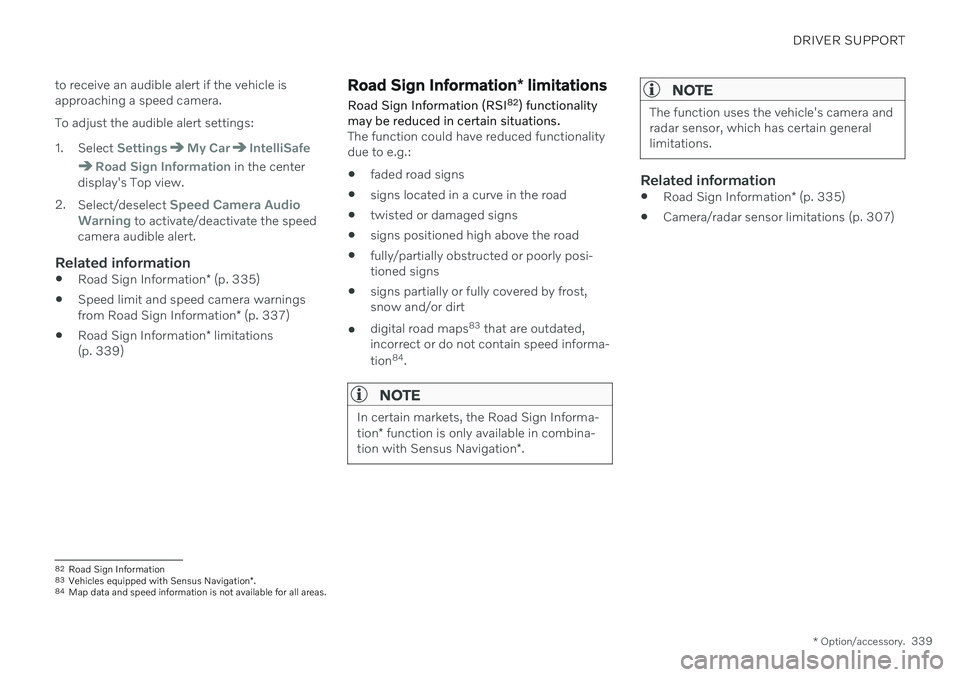
DRIVER SUPPORT
* Option/accessory.339
to receive an audible alert if the vehicle is approaching a speed camera. To adjust the audible alert settings:
1. Select
SettingsMy CarIntelliSafe
Road Sign Information in the center
display's Top view.
2. Select/deselect
Speed Camera Audio
Warning to activate/deactivate the speed
camera audible alert.
Related information
Road Sign Information
* (p. 335)
Speed limit and speed camera warnings from Road Sign Information
* (p. 337)
Road Sign Information
* limitations
(p. 339)
Road Sign Information * limitations
Road Sign Information (RSI 82
) functionality
may be reduced in certain situations.
The function could have reduced functionality due to e.g.: faded road signs
signs located in a curve in the road
twisted or damaged signs
signs positioned high above the road
fully/partially obstructed or poorly posi- tioned signs
signs partially or fully covered by frost,snow and/or dirt
digital road maps 83
that are outdated,
incorrect or do not contain speed informa- tion 84
.
NOTE
In certain markets, the Road Sign Informa- tion * function is only available in combina-
tion with Sensus Navigation *.
NOTE
The function uses the vehicle's camera and radar sensor, which has certain generallimitations.
Related information
Road Sign Information
* (p. 335)
Camera/radar sensor limitations (p. 307)
82
Road Sign Information
83 Vehicles equipped with Sensus Navigation *.
84 Map data and speed information is not available for all areas.
Page 343 of 643
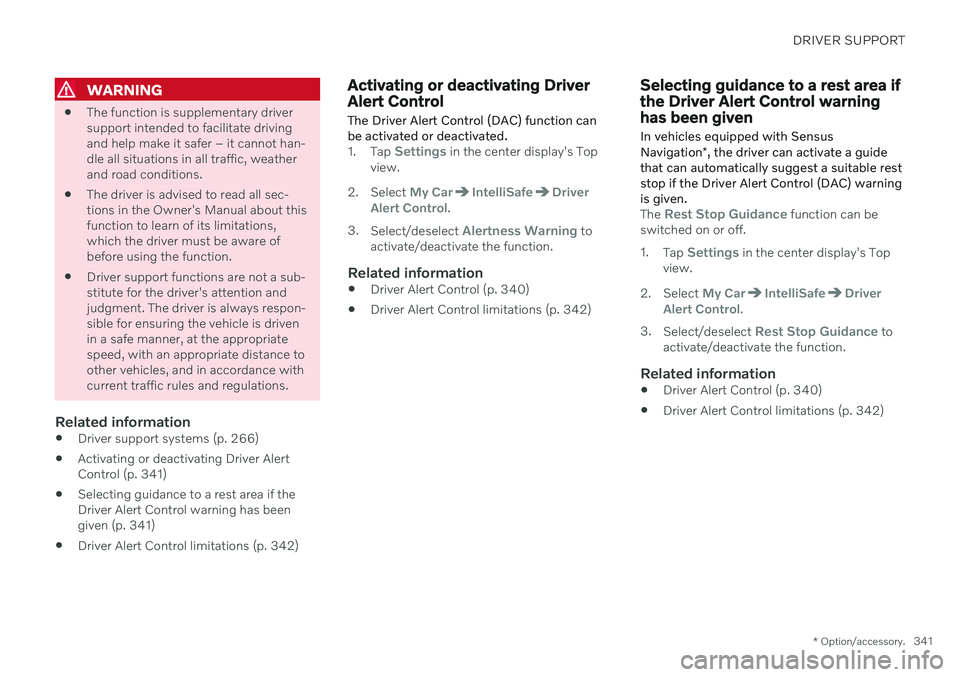
DRIVER SUPPORT
* Option/accessory.341
WARNING
The function is supplementary driver support intended to facilitate drivingand help make it safer – it cannot han-dle all situations in all traffic, weatherand road conditions.
The driver is advised to read all sec-tions in the Owner's Manual about thisfunction to learn of its limitations,which the driver must be aware ofbefore using the function.
Driver support functions are not a sub-stitute for the driver's attention andjudgment. The driver is always respon-sible for ensuring the vehicle is drivenin a safe manner, at the appropriatespeed, with an appropriate distance toother vehicles, and in accordance withcurrent traffic rules and regulations.
Related information
Driver support systems (p. 266)
Activating or deactivating Driver AlertControl (p. 341)
Selecting guidance to a rest area if theDriver Alert Control warning has beengiven (p. 341)
Driver Alert Control limitations (p. 342)
Activating or deactivating Driver Alert Control
The Driver Alert Control (DAC) function can be activated or deactivated.
1. Tap Settings in the center display's Top
view.
2. Select
My CarIntelliSafeDriver
Alert Control.
3. Select/deselect
Alertness Warning to
activate/deactivate the function.
Related information
Driver Alert Control (p. 340)
Driver Alert Control limitations (p. 342)
Selecting guidance to a rest area if the Driver Alert Control warninghas been given
In vehicles equipped with Sensus Navigation *, the driver can activate a guide
that can automatically suggest a suitable rest stop if the Driver Alert Control (DAC) warningis given.
The Rest Stop Guidance function can be
switched on or off. 1. Tap
Settings in the center display's Top
view.
2. Select
My CarIntelliSafeDriver
Alert Control.
3. Select/deselect
Rest Stop Guidance to
activate/deactivate the function.
Related information
Driver Alert Control (p. 340)
Driver Alert Control limitations (p. 342)
Page 346 of 643
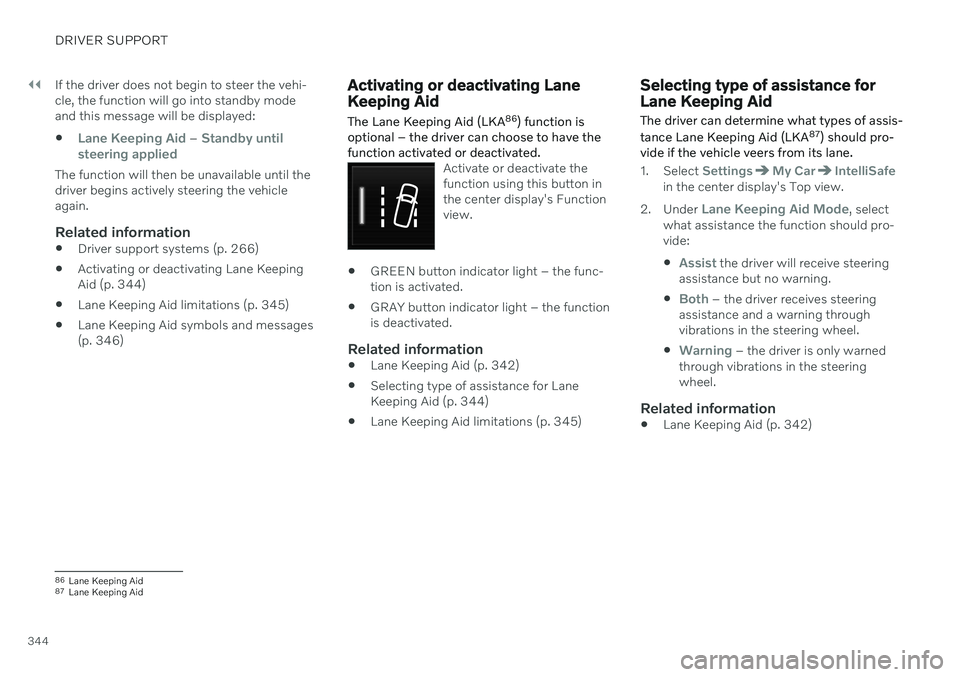
||
DRIVER SUPPORT
344If the driver does not begin to steer the vehi- cle, the function will go into standby modeand this message will be displayed:
Lane Keeping Aid – Standby until
steering applied
The function will then be unavailable until the driver begins actively steering the vehicleagain.
Related information
Driver support systems (p. 266)
Activating or deactivating Lane KeepingAid (p. 344)
Lane Keeping Aid limitations (p. 345)
Lane Keeping Aid symbols and messages(p. 346)
Activating or deactivating Lane Keeping Aid
The Lane Keeping Aid (LKA 86
) function is
optional – the driver can choose to have the function activated or deactivated.
Activate or deactivate the function using this button inthe center display's Functionview.
GREEN button indicator light – the func- tion is activated.
GRAY button indicator light – the functionis deactivated.
Related information
Lane Keeping Aid (p. 342)
Selecting type of assistance for LaneKeeping Aid (p. 344)
Lane Keeping Aid limitations (p. 345)
Selecting type of assistance for Lane Keeping Aid
The driver can determine what types of assis- tance Lane Keeping Aid (LKA 87
) should pro-
vide if the vehicle veers from its lane.
1. Select SettingsMy CarIntelliSafein the center display's Top view.
2. Under
Lane Keeping Aid Mode, select
what assistance the function should pro- vide:
Assist the driver will receive steering
assistance but no warning.
Both – the driver receives steering
assistance and a warning through vibrations in the steering wheel.
Warning – the driver is only warned
through vibrations in the steering wheel.
Related information
Lane Keeping Aid (p. 342)
86
Lane Keeping Aid
87 Lane Keeping Aid
Page 349 of 643

DRIVER SUPPORT
347
A text message can be erased by briefly press- ing the
button in the center of the right-
side steering wheel keypad. If a message cannot be erased, contact a workshop A
.
Related information
Lane Keeping Aid (p. 342)
Lane Keeping Aid display (p. 348)
Lane Keeping Aid limitations (p. 345)
Page 350 of 643

DRIVER SUPPORT
348
Lane Keeping Aid display Lane Keeping Aid (LKA90
) uses symbols in
the instrument panel for various situations.
Some examples of symbols and descriptions of the situa-tions in which they mightappear are provided below.
Available
Available ‒ the marker lines in the symbol are
WHITE.
Lane Keeping Aid is able to detect one or both of the traffic lane's side marker lines.
Unavailable
Unavailable ‒ the marker lines in the symbol are
GRAY.
Lane Keeping Aid is unable to detect the lane marker lines, the vehicle's speed is too low orthe road is too narrow.
Steering/warning indicator
Steering/warning ‒
the marker lines in the symbol
are COLORED.
Indicates that the Lane Keeping Aid system is alerting the driver and/or attempting to steerthe vehicle back into the lane.
Related information
Lane Keeping Aid (p. 342)
Lane Keeping Aid limitations (p. 345)
90
Lane Keeping Aid
Page 352 of 643
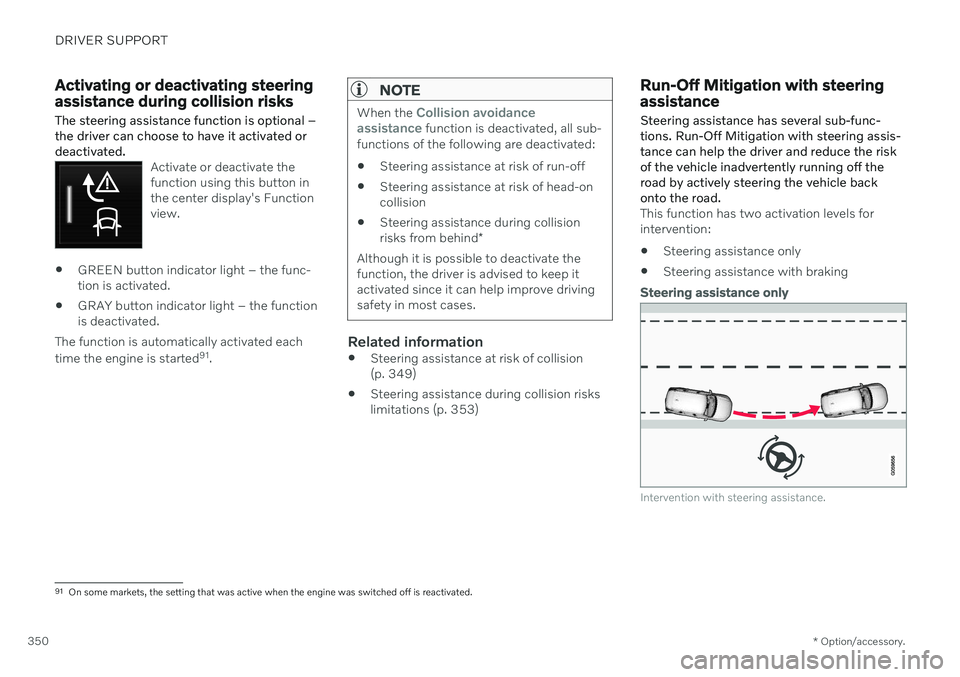
DRIVER SUPPORT
* Option/accessory.
350
Activating or deactivating steering assistance during collision risks
The steering assistance function is optional – the driver can choose to have it activated ordeactivated.
Activate or deactivate the function using this button inthe center display's Functionview.
GREEN button indicator light – the func- tion is activated.
GRAY button indicator light – the functionis deactivated.
The function is automatically activated each time the engine is started 91
.
NOTE
When the Collision avoidance
assistance function is deactivated, all sub-
functions of the following are deactivated:
Steering assistance at risk of run-off
Steering assistance at risk of head-on collision
Steering assistance during collision risks from behind
*
Although it is possible to deactivate the function, the driver is advised to keep itactivated since it can help improve drivingsafety in most cases.
Related information
Steering assistance at risk of collision (p. 349)
Steering assistance during collision riskslimitations (p. 353)
Run-Off Mitigation with steering assistance
Steering assistance has several sub-func- tions. Run-Off Mitigation with steering assis-tance can help the driver and reduce the riskof the vehicle inadvertently running off theroad by actively steering the vehicle backonto the road.
This function has two activation levels for intervention: Steering assistance only
Steering assistance with braking
Steering assistance only
Intervention with steering assistance.
91
On some markets, the setting that was active when the engine was switched off is reactivated.
Page 356 of 643

DRIVER SUPPORT
354
Symbols and messages for steering assistance during collisionrisks
A number of symbols and messages related to steering assistance may be displayed in the instrument panel. Several examples areprovided below.
Symbol Message
Meaning
Collision avoidance assistance Automatic interventionWhen the function is activated, a message will appear to alert the driver.
Windscreen sensor Sensor blocked, see Owner's manualThe camera's ability to detect the lane in front of the vehicle is reduced.
A text message can be erased by briefly press- ing the
button in the center of the right-
side steering wheel keypad. If the message persists: Contact a workshop ‒
an authorized Volvo workshop is recom- mended.
Related information
Steering assistance at risk of collision(p. 349)
Steering assistance during collision riskslimitations (p. 353)