2020 VOLVO S90 CD player
[x] Cancel search: CD playerPage 437 of 643
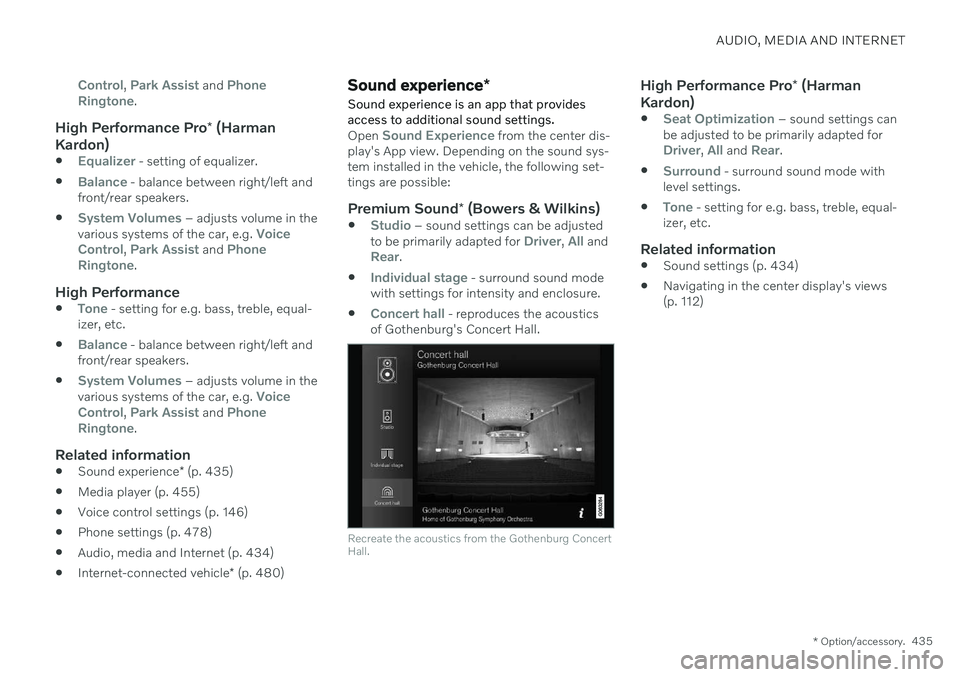
AUDIO, MEDIA AND INTERNET
* Option/accessory.435
Control, Park Assist and Phone
Ringtone.
High Performance Pro * (Harman
Kardon)
Equalizer - setting of equalizer.
Balance - balance between right/left and
front/rear speakers.
System Volumes – adjusts volume in the
various systems of the car, e.g. Voice
Control, Park Assist and Phone
Ringtone.
High Performance
Tone - setting for e.g. bass, treble, equal-
izer, etc.
Balance - balance between right/left and
front/rear speakers.
System Volumes – adjusts volume in the
various systems of the car, e.g. Voice
Control, Park Assist and Phone
Ringtone.
Related information
Sound experience
* (p. 435)
Media player (p. 455)
Voice control settings (p. 146)
Phone settings (p. 478)
Audio, media and Internet (p. 434)
Internet-connected vehicle
* (p. 480)
Sound experience *
Sound experience is an app that provides access to additional sound settings.
Open Sound Experience from the center dis-
play's App view. Depending on the sound sys- tem installed in the vehicle, the following set-tings are possible:
Premium Sound * (Bowers & Wilkins)
Studio – sound settings can be adjusted
to be primarily adapted for Driver, All andRear.
Individual stage - surround sound mode
with settings for intensity and enclosure.
Concert hall - reproduces the acoustics
of Gothenburg's Concert Hall.
Recreate the acoustics from the Gothenburg Concert Hall.
High Performance Pro * (Harman
Kardon)
Seat Optimization – sound settings can
be adjusted to be primarily adapted for
Driver, All and Rear.
Surround - surround sound mode with
level settings.
Tone - setting for e.g. bass, treble, equal-
izer, etc.
Related information
Sound settings (p. 434)
Navigating in the center display's views (p. 112)
Page 441 of 643

AUDIO, MEDIA AND INTERNET
* Option/accessory.439
Radio settings (p. 442)
RBDS (p. 442)
HD Radio
™ (p. 443)
SiriusXM ®
Satellite radio * (p. 446)
Internet-connected vehicle
* (p. 480)
Voice control for radio and media (p. 145)
Media player (p. 455)
Starting the radio
The radio is started from the center display's App view.
1. Open the desired waveband (e.g. FM)
from App view.
2. Select a radio station.
Related information
Radio (p. 438)
Searching for a radio station (p. 440)
Changing waveband and radio station (p. 440)
Storing radio channels in the Radio favor-ites app (p. 441)
Radio settings (p. 442)
Voice control for radio and media (p. 145)
Page 457 of 643

AUDIO, MEDIA AND INTERNET
}}
* Option/accessory.455
SiriusXM Travel Link ®
* - Sports
This SiriusXM Travel Link service provides information about sporting events, tourna-ments, teams, leagues, etc.
From the SiriusXM Travel Link home screen, to display sports information:
–Tap the Sports button to display the main
sports screen.
A number of sports categories will be listed (Football, Baseball, Basketball, etc.) Tap a sport to select a league in that sport (NFL, MLB, etc.) or a sport organization (PGA,LPGA, etc.). The following is an example of the result of tapping Baseball :
1. MLB (Major League Baseball) will be dis- played.
2. Tap MLB to display the two leagues in Major League Baseball (American Leagueor National League).
3. Tap one of the league names to display the divisions in the league. 4. Tap one of the divisions to display:
In progress: play-by-play information
about a match/game/tournament cur- rently in progress. Continue tapping todisplay. In the detailed view, you canalso select a radio station that is cur-rently broadcasting an ongoing sport-ing event
Headlines for MLB: tap to display
brief headline information
Scheduled: schedules for coming
matches, games, etc.
Scores: match/game results
The same principle applies to all sports.
Related information
SiriusXM Travel Link ®
* (p. 450)
SiriusXM Travel Link ®
* - Notifications
(p. 453)
SiriusXM Travel Link ®
* - Fuel (p. 453)
SiriusXM Travel Link ®
* - Weather (p. 451)
Media player
The media player can play audio from the CD player * and from external audio sources con-
nected via USB port or Bluetooth. It can also play video format via the USB port.
When the vehicle is connected to the Internet, it is also possible to listen to web radio, audiobooks and to access music services via apps.
The media player is controlled from the center display. Sev-eral functions can also becontrolled using voice com-mands or the right-side steer-ing wheel keypad.
The radio, which is also handled by the media player, is described in a separate section.
Page 458 of 643

||
AUDIO, MEDIA AND INTERNET
* Option/accessory.
456
Related information
Playing media (p. 456)
Controlling and changing media (p. 457)
Media searches (p. 458)
Apps (p. 436)
Radio (p. 438)
CD player
* (p. 460)
Video (p. 460)
Streaming media via Bluetooth ®
(p. 461)
Playing media via the USB port (p. 462)
Internet-connected vehicle
* (p. 480)
Playing media
The media player is controlled from the cen- ter display. Several other functions can alsobe controlled using the right-side steeringwheel keypad or by using voice commands. The radio can also be controlled in the media player. See the section describing the radio.
Starting a media source
App view. (Generic illustration; basic apps vary depending on market and model).
CD *
1. Insert a CD. 2.
Open the
CD app from App view.
3. Select the track you would like to play. > Playback will begin.
USB flash drive
1. Inset a USB flash drive. 2.Open the
USB app from App view.
3. Select the track you would like to play. > Playback will begin.
MP3 player and iPod®
NOTE
To start playback from an iPod, the iPod app must be used (not USB). When an iPod is used as source, the car's audio and media system has a menu struc-ture similar to the iPod player's own menustructure.
1. Connect a media source.
2. Start playback in the connected media
source.
3. Open the app (
iPod, USB) from App view.
> Playback will begin.
Page 459 of 643

AUDIO, MEDIA AND INTERNET
}}
* Option/accessory.457
Bluetooth-connected device
1. Activate Bluetooth in the media source.
2. Connect a media source.
3. Start playback in the connected media
source.
4. Open the
Bluetooth app from App view.
> Playback will begin.
Media with Internet connection
Medial playback from apps with Internet con- nection:
1. Connect the vehicle to the Internet.
2. Open the app from the App view. > Playback will begin.
Read the separate section on how to down- load apps.
Video
1. Connect a media source. 2. Open the
USB app from App view.
3. Tap the title you would like to play. > Playback will begin.
Apple CarPlay
CarPlay is described in a separate section.
Android Auto
Android Auto is described in a separate sec- tion.
Related information
Handling the App menu in the instrumentpanel (p. 102)
Radio (p. 438)
Controlling and changing media (p. 457)
Connecting a device via the USB port(p. 462)
Connecting a device via Bluetooth ®
(p. 462)
Download apps (p. 437)
Internet-connected vehicle
* (p. 480)
Video (p. 460)
Apple ®
CarPlay ®
* (p. 464)
Android Auto
* (p. 468)
Voice control for radio and media (p. 145)
Compatible file formats for media (p. 463)
Controlling and changing media
Media playback can be controlled using voice commands, the steering wheel keypad or thecenter display.
The media player can be con- trolled using voice com-mands, the right-side steer-ing wheel keypad or the cen-ter display.
Volume - turn the knob under the center dis- play or tap
on the right-side steering
wheel keypad to raise or lower the volume. Play/pause - tap the image for the track you would like to play, or press the button below the center display or
on the right-side
steering wheel keypad.
Page 460 of 643

||
AUDIO, MEDIA AND INTERNET
458Changing track/song - tap the desired track in the center display, or press
or below
the center display or on the right-side steering wheel keypad. Rewinding/fast-forwarding - tap the time axis in the center display and drag it sideways, or press and hold
or below the center
display or on the right-side steering wheel keypad. Changing media source - select from among previous sources in the app, tap the desiredapp in App view or use the right-side steeringwheel keypad to select the app in the app menu
.
Library - tap the button to
play from the library.
Shuffle - tap the button to
play tracks in a random order.
Similar - tap the button to
use Gracenote to search for similar music on the USBdevice and create a playlistfrom the music found. Theplaylist can contain up to 50tracks.
Change device - tap the but-
ton to toggle between USB devices when more than oneis connected.
Related information
Media player (p. 455)
Media searches (p. 458)
Sound settings (p. 434)
Apps (p. 436)
Gracenote ®
(p. 459)
Voice control for radio and media (p. 145)
Media searches
Searches can be performed to locate a spe- cific artist, composer, song title, album,video, audio book or playlist. If the vehicle isconnected to the Internet, it is also possibleto search for podcasts (online digital media).
1. Tap .
> Search view will displayed and the key- board will open.
2. Enter a search word/phrase. 3. Tap
Search.
> A search will be performed on con- nected devices and the results will be displayed by category.
Swipe the screen horizontally to display eachcategory separately.
Page 461 of 643

AUDIO, MEDIA AND INTERNET
* Option/accessory.459
Related information
Media player (p. 455)
Internet-connected vehicle
* (p. 480)
Playing media (p. 456)
Entering characters, letters and words by hand in the center display (p. 126)Gracenote ®
Gracenote identifies artists, albums, tracks and any associated images that can be dis-played during playback.
Gracenote MusicID ®
is a standard for music
recognition. It can identify and analyze the metadata of music files and present informa-tion about the music. Metadata from differentsources may sometimes be inconsistent orinsufficient. Because Gracenote supports phonetic pro- cessing of artist name, album titles and gen-res, voice commands can be used to controlmusic playback. 1. Tap
Settings in the Top view.
2. Tap
MediaGracenote ®.
3. Choose settings for Gracenote data:
Gracenote ® Online Search - search
Gracenote's online database for currently playing media.
Gracenote ® Multiple Results - select
how Gracenote data should be displayed if there are multiple search results.
1 - the file's original data will be used. 2 - Gracenote data will be used.3 - Gracenote or original data can be selected.
None - no result will be displayed.
Updating GracenoteThe contents of the Gracenote database are continuously updated. Download the latestupdate to take advantage of improvements. See support.volvocars.com for information and downloads.
Related information
Playing media (p. 456)
License agreement for audio and media(p. 489)
Voice control for radio and media (p. 145)
Page 462 of 643

AUDIO, MEDIA AND INTERNET
* Option/accessory.
460
CD player *
The media player can play CDs with compati- ble audio files.
Disc slot.
Eject button.
Related information
Playing media (p. 456)
Voice control for radio and media (p. 145)
Compatible file formats for media (p. 463)
Video
The media player can play videos from USB- connected devices.
Video is not available when the vehicle is mov- ing; only audio will be played. Video willresume when the vehicle is stationary. Information on compatible media formats is provided in a separate section.
Related information
Playing video (p. 460)
Playing DivX ®
(p. 461)
Video settings (p. 461)
Compatible file formats for media
(p. 463)
Playing video The
USB app in App view is used to play vid-
eos.
1. Connecting media source (USB device). 2. Open the
USB app from App view.
3. Tap the title you would like to play. > Playback will begin.
If the USB device also contains music and audio tracks, it may be difficult to locate the video files. To find them, go to
Library and
select the video tab.
Related information
Video (p. 460)
Playing DivX ®
(p. 461)
Video settings (p. 461)
Compatible file formats for media (p. 463)