2020 VOLVO S60 TWIN ENGINE audio
[x] Cancel search: audioPage 12 of 657
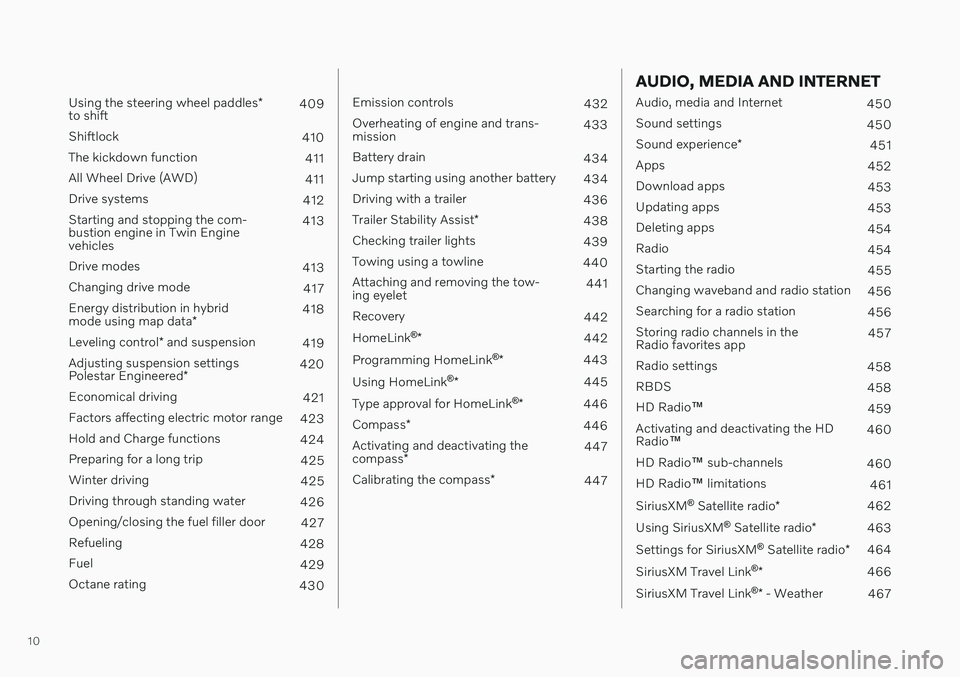
10
Using the steering wheel paddles*
to shift 409
Shiftlock 410
The kickdown function 411
All Wheel Drive (AWD) 411
Drive systems 412
Starting and stopping the com- bustion engine in Twin Enginevehicles 413
Drive modes 413
Changing drive mode 417
Energy distribution in hybrid mode using map data *418
Leveling control * and suspension
419
Adjusting suspension settingsPolestar Engineered * 420
Economical driving 421
Factors affecting electric motor range 423
Hold and Charge functions 424
Preparing for a long trip 425
Winter driving 425
Driving through standing water 426
Opening/closing the fuel filler door 427
Refueling 428
Fuel 429
Octane rating 430
Emission controls 432
Overheating of engine and trans- mission 433
Battery drain 434
Jump starting using another battery 434
Driving with a trailer 436
Trailer Stability Assist *
438
Checking trailer lights 439
Towing using a towline 440
Attaching and removing the tow-ing eyelet 441
Recovery 442
HomeLink ®
* 442
Programming HomeLink ®
* 443
Using HomeLink ®
* 445
Type approval for HomeLink ®
* 446
Compass *
446
Activating and deactivating the compass * 447
Calibrating the compass *
447
AUDIO, MEDIA AND INTERNET
Audio, media and Internet
450
Sound settings 450
Sound experience *
451
Apps 452
Download apps 453
Updating apps 453
Deleting apps 454
Radio 454
Starting the radio 455
Changing waveband and radio station 456
Searching for a radio station 456
Storing radio channels in the Radio favorites app 457
Radio settings 458
RBDS 458
HD Radio ™
459
Activating and deactivating the HDRadio ™ 460
HD Radio ™ sub-channels
460
HD Radio ™ limitations
461
SiriusXM ®
Satellite radio *
462
Using SiriusXM ®
Satellite radio *
463
Settings for SiriusXM ®
Satellite radio *
464
SiriusXM Travel Link ®
* 466
SiriusXM Travel Link ®
* - Weather
467
Page 13 of 657

11
SiriusXM Travel Link®
* - Notifications
468
SiriusXM Travel Link ®
* - Fuel
469
SiriusXM Travel Link ®
* - Sports
470
Media player 471
Playing media 472
Controlling and changing media 473
Media searches 474
Gracenote ®
475
CD player *
475
Video 476
Playing video 476
Playing DivX ®
476
Video settings 477
Streaming media via Bluetooth ®
477
Connecting a device via Bluetooth ®
477
Playing media via the USB port 478
Connecting a device via the USB port 478
Technical specifications for USB devices 479
Compatible file formats for media 479
Apple ®
CarPlay ®
* 480
Using Apple ®
CarPlay ®
* 481
Settings for Apple ®
CarPlay ®
* 483
Tips for using Apple ®
CarPlay ®
* 483
Android Auto *
484
Using Android Auto *
485
Settings for Android Auto *
486
Tips for using Android Auto *
486
Phone 487
Connecting a phone to the car via Bluetooth for the first time 488
Connecting a phone to the car viaBluetooth automatically 490
Connecting a phone to the car viaBluetooth manually 490
Disconnecting a Bluetooth-con-nected phone 490
Switch between phones con-nected via Bluetooth 491
Disconnecting Bluetooth-con-nected devices 491
Handling phone calls 491
Handling text messages 492
Text message settings 493
Managing the phone book 494
Phone settings 494
Settings for Bluetooth devices 495
Internet-connected vehicle *
496
Connecting the vehicle to theInternet via a Bluetooth-connectedphone 497
Connecting the vehicle to the Internet via a phone (Wi-Fi)
497
Connecting the vehicle to theInternet via vehicle modem (SIM card) 498
Vehicle modem settings 499
Sharing Internet from the vehiclevia Wi-Fi hotspot (tethering) 500
No or poor Internet connection 501
Deleting Wi-Fi networks 501
Wi-Fi technology and security 502
Terms of use and data sharing 502
Activating and deactivating datasharing 503
Data sharing for services 503
Hard disk storage space 504
License agreement for audio andmedia 505
Page 41 of 657

YOUR VOLVO
}}
39
Volvo Structural Parts StatementVolvo is one of the leading companies for car safety.
Volvo engineers and manufactures vehicles designed to help protect vehicle occupants inthe event of a collision. Volvos are designed to absorb the impact of a collision. This energy absorption systemincluding, but not limited to, structural compo-nents such as bumper reinforcement bars,bumper energy absorbers, frames, rails, fenderaprons, A-pillars, B-pillars and body panelsmust work together to maintain cabin integrityand protect the vehicle occupants. The supplemental restraint system including but not limited to air bags, side curtain airbags, and deployment sensors work togetherwith the above components to provide propertiming for air bag deployment. Due to the above, Volvo Car USA does not support the use of aftermarket, alternative oranything other than original Volvo parts forcollision repair. Volvo Car USA also recommends using Volvo- approved replacement glass. The use of after-market glass, particularly a windshield, canhave an adverse effect on collision avoidanceand advanced lighting systems. In addition Volvo does not support the use or re-use of structural components from an exist-ing vehicle that has been previously damaged. Although these parts may appear equivalent, itis difficult to tell if the parts have been previ-ously replaced with non-OE parts or if the parthas been damaged as a result of a prior colli-sion. The quality of these used parts may alsohave been affected due to environmentalexposure.
Related information
Data recording (p. 33)
Driver distraction A driver has a responsibility to do everything possible to ensure his or her own safety andthe safety of passengers in the vehicle andothers sharing the roadway. Part of thisresponsibility is avoiding distractions, includ-ing performing activities that are not directlyrelated to controlling the vehicle in the drivingenvironment.
Your new Volvo is, or can be, equipped with feature-rich entertainment and communica-tion systems. These include hands-free cellulartelephones, navigation systems, and multipur-pose audio systems. You may also own otherportable electronic devices for your own con-venience. When used properly and safely, theyenrich the driving experience. Improperly used,any of these could cause a distraction. For all of these systems, we want to provide the following warning that reflects the strongVolvo concern for your safety. Never use thesedevices or any feature of your vehicle in a waythat distracts you from the task of drivingsafely. Distraction can lead to a serious acci-dent. In addition to this general warning, weoffer the following guidance regarding specificnew features that may be found in your vehi-cle:
Page 42 of 657

||
YOUR VOLVO
40
WARNING
Never use a hand-held cellular tele- phone while driving. Some jurisdictionsprohibit cellular telephone use by adriver while the vehicle is moving.
If your vehicle is equipped with a navi-gation system, set and make changesto your travel itinerary only with thevehicle parked.
Never program your audio systemwhile the vehicle is moving. Programradio presets with the vehicle parked,and use your programmed presets tomake radio use quicker and simpler.
Never use portable computers or per-sonal digital assistants while the vehi-cle is moving.
Related information
Audio, media and Internet (p. 450)
Page 54 of 657

||
SAFETY
52
Seat belt reminder
Reminder light in ceiling console.
A seat belt reminder light illuminates in the ceiling console and a warning symbol is dis-played in the instrument panel. The audible reminder varies depending on the vehicle's speed, driving time and distancedriven. A seat belt status graphic in the instrument panel indicates when the driver's or a pas-senger's seat belt is buckled or unbuckled. Child seats are not included in the seat belt reminder system.
Front seats
An audible signal and an indicator light remind unbuckled occupants to fasten their seatbelts.
Rear seat
The rear seat belt reminder has two functions:
To indicate which seat belts are buckled in the rear seats. This will also be displayedin an instrument panel graphic.
To provide audio and visual reminders ifany seat belt in the rear seat is removedwhile the vehicle is in motion. Thereminder will stop when the seat belt hasbeen rebuckled.
Door/hood/trunk lid and fuel filler door
reminder
If the hood, trunk lid, fuel filler door or anydoor is not properly closed, this will be indi-cated by a graphic in the instrument panel.Stop the vehicle safely and close the opendoor, hood, etc.
If the vehicle is moving at a speedunder approx. 10 km/h (6 mph), theinformation symbol will illuminate inthe instrument panel.
If the vehicle is moving at a speed above approx. 10 km/h (6 mph), thewarning symbol will illuminate in theinstrument panel.
Related information
Seat belts (p. 47)
Buckling and unbuckling seat belts (p. 48)
Airbags
The vehicle is equipped with airbags and inflatable curtains for the driver and passen-gers.
WARNING
If the airbag warning light stays on after the engine has started or if it illu-minates while you are driving, have thevehicle inspected by a trained andqualified Volvo service technician assoon as possible.
Never attempt to alter or repair any ofthe vehicle's safety systems yourself.Incorrectly performed repairs to anysystem could impair function and leadto serious injury. All work on these sys-tems should be performed by a trainedand qualified Volvo service technician.
Page 114 of 657

DISPLAYS AND VOICE CONTROL
* Option/accessory.
112
Activating and deactivating the center display The center display can be temporarily switched off and reactivated using the homebutton under the screen.
Center display's home button.
When the home button is used, the screen will go dark and the touchscreen no longer reactsto touch. The climate bar will remain visible.All functions connected to the screen continue to operate, such as climate, audio, guiding *
and apps. The center display screen can be cleaned when the display is dimmed. The dim-ming function can also be used to darken thescreen so it is not a distraction while driving. 1. Press and hold the button beneath the
screen.
> The screen will go dark (the climate barwill remain visible). All functions con- nected to the screen continue to oper-ate.
2. To reactivate the screen, briefly press the Home button.
> The view that was displayed before thescreen was turned off will be displayed again.
NOTE
The screen cannot be turned off when a prompt to perform an action is being dis-played on the screen.
NOTE
The center display is turned off automati- cally when the engine is off and the driver'sdoor is opened.
Related information
Cleaning the center display (p. 605)
Changing the appearance of the center display (p. 128)
Center display overview (p. 107)
Navigating in the center display's views
There are five different basic views in the cen- ter display: Home view, Top view, Climateview, App view and Function view. Thescreen is automatically activated when thedriver's door is opened.
Home viewHome view is the view displayed when the screen is activated. It consists of four tiles:
Navigation, Media, Phone and a fourth tile.
An app or vehicle function selected from the App or Function views will start in the respec- tive tile in Home view.
FM radio, for example,
will start in the Media tile.
The extra tile displays the most recently used app or vehicle function that is not related tothe other three tiles. The tiles display brief information about the respective apps.
NOTE
When the vehicle is started, information on the current status of apps will be displayedin the respective tile in Home view.
Page 124 of 657

||
DISPLAYS AND VOICE CONTROL
* Option/accessory.
122
Symbol Meaning
Tethering activated (Wi-Fi hot- spot). This means that the vehi-cle shares an available Internetconnection.
Vehicle modem activated.
USB sharing active.
Action in progress.
Timer for preconditioning active. A
Audio source being played.
Audio source paused.
Phone call in progress.
Audio source muted.
News broadcasts from current radio station.B
Traffic information being received.B
Clock.
A
Only hybrid models.
B Not available in all markets.
Related information
Navigating in the center display's views (p. 112)
Messages in the center display (p. 137)
Internet-connected vehicle
* (p. 496)
Connecting a device via the USB port(p. 478)
Phone (p. 487)
Date and time (p. 90)
Page 135 of 657
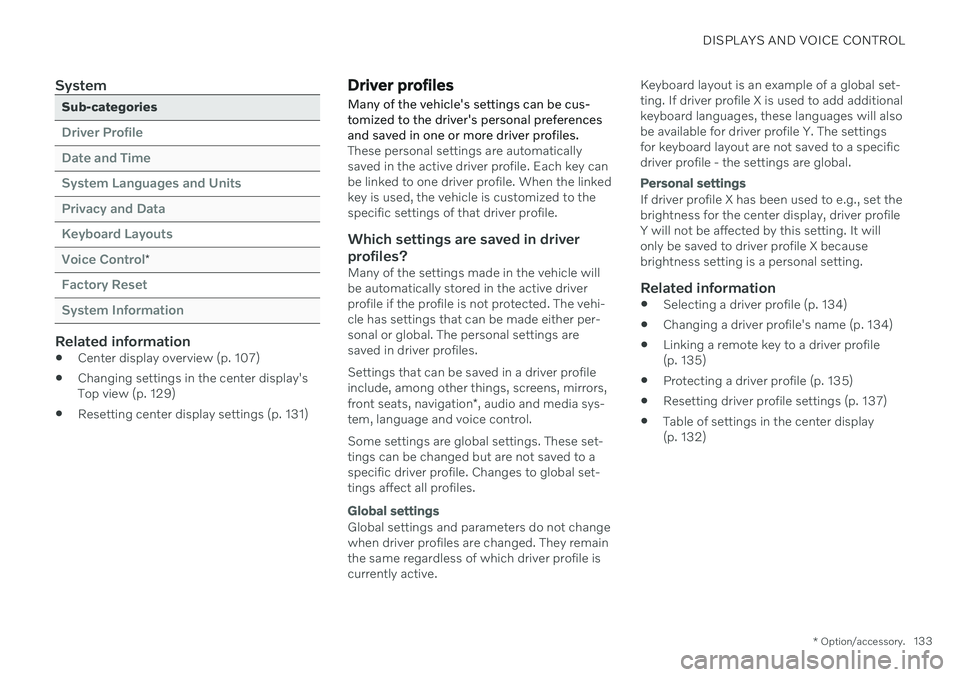
DISPLAYS AND VOICE CONTROL
* Option/accessory.133
System
Sub-categories
Driver Profile Date and TimeSystem Languages and UnitsPrivacy and DataKeyboard LayoutsVoice Control
*
Factory Reset System Information
Related information
Center display overview (p. 107)
Changing settings in the center display's Top view (p. 129)
Resetting center display settings (p. 131)
Driver profiles
Many of the vehicle's settings can be cus- tomized to the driver's personal preferencesand saved in one or more driver profiles.
These personal settings are automatically saved in the active driver profile. Each key canbe linked to one driver profile. When the linkedkey is used, the vehicle is customized to thespecific settings of that driver profile.
Which settings are saved in driver
profiles?
Many of the settings made in the vehicle willbe automatically stored in the active driverprofile if the profile is not protected. The vehi-cle has settings that can be made either per-sonal or global. The personal settings aresaved in driver profiles. Settings that can be saved in a driver profile include, among other things, screens, mirrors, front seats, navigation *, audio and media sys-
tem, language and voice control. Some settings are global settings. These set- tings can be changed but are not saved to aspecific driver profile. Changes to global set-tings affect all profiles.
Global settings
Global settings and parameters do not change when driver profiles are changed. They remainthe same regardless of which driver profile iscurrently active. Keyboard layout is an example of a global set-ting. If driver profile X is used to add additionalkeyboard languages, these languages will alsobe available for driver profile Y. The settingsfor keyboard layout are not saved to a specificdriver profile - the settings are global.
Personal settings
If driver profile X has been used to e.g., set the brightness for the center display, driver profileY will not be affected by this setting. It willonly be saved to driver profile X becausebrightness setting is a personal setting.
Related information
Selecting a driver profile (p. 134)
Changing a driver profile's name (p. 134)
Linking a remote key to a driver profile(p. 135)
Protecting a driver profile (p. 135)
Resetting driver profile settings (p. 137)
Table of settings in the center display(p. 132)