2020 VOLVO S60 TWIN ENGINE climate control
[x] Cancel search: climate controlPage 7 of 657

5
WINDOWS, GLASS AND MIRRORS
Windows, glass and mirrors166
Pinch protection for windows and sun curtains 166
Reset procedure for pinch protection 167
Power windows 167
Operating the power windows 168
Using sun curtains *
169
Rearview/door mirrors 170
Adjusting the rearview mirror dim-ming function 170
Adjusting the door mirrors 171
Panoramic roof *
172
Operating the panoramic roof *
174
Auto closing the panoramic roof *
sun curtain 176
Wiper blades and washer fluid 177
Using the windshield wipers 177
Using the rain sensor 178
Using the rain sensor's memoryfunction 179
Using the windshield and head-light washers 179
SEATS AND STEERING WHEEL
Manual front seats
182
Power * front seats
183
Adjusting the power * front seats
183
Storing positions for seats, mir- rors and head-up display *184
Using stored positions for seats,mirrors and head-up display *185
Front seat massage * settings
186
Adjusting front seat massage set-tings * 187
Adjusting * front seat cushion length
188
Adjusting front seat side bolstersettings * 189
Adjusting front seat lumbar support *
189
Adjusting the passenger seat fromthe driver's seat * 191
Folding down the rear seat backrests *
192
Adjusting the rear seat head restraints 193
Steering wheel controls and horn 194
Adjusting the steering wheel 195
CLIMATE CONTROL
Climate198
Climate zones 198
Climate control sensors 198
Perceived temperature 199
Climate control system voice commands 199
Air quality 200
Clean Zone *
201
Clean Zone Interior Package *
201
Interior Air Quality System *
202
Activating and deactivating the air quality sensor * 202
Passenger compartment air filter 203
Air distribution 203
Adjusting air distribution 204
Opening, closing and directing air vents 204
Air distribution options 206
Climate system controls 209
Activating and deactivating power front seats * 210
Activating and deactivating theheated front seat * 211
Activating and deactivating theheated rear seats * 211
Activating and deactivating frontseat ventilation * 211
Page 8 of 657

6
Activating and deactivating the heated steering wheel*212
Activating and deactivating auto-matic steering wheel heating *212
Activating auto climate control 213
Activating and deactivating recir- culation 213
Activating and deactivating therecirculation timer setting 214
Activating and deactivating maxdefroster 214
Activating and deactivating theheated rear window and door mirrors 215
Automatically activating and deac-tivating the heated rear windowand door mirrors 216
Setting the blower speed for thefront seats 216
Setting the temperature for thefront seats 217
Synchronize temperature 218
Activating and deactivating airconditioning 219
Parking climate 219
Preconditioning 220
Starting and stopping preconditioning 220
Preconditioning timer 221
Adding and editing timer settingsfor preconditioning 222
Activating and deactivating pre- conditioning timer223
Deleting preconditioning timersettings 223
Climate comfort retaining function 224
Starting and switching off the cli-mate retaining function when parking 224
Parking climate symbols and mes-sages 226
Heater 227
Parking heater 227
Additional heater 227
Activating and deactivating theauxiliary heater 228
KEY, LOCKS AND ALARM
Lock indication
230
Lock confirmation settings 231
Remote key 232
Locking and unlocking using the remote key 234
Settings for remote and insidedoor unlock 235
Remote key range 235
Replacing the remote key's battery 236
Ordering additional remote keys 239
Red Key - restricted remote key *
240
Settings for Red Key *
241
Detachable key blade 242
Locking and unlocking withdetachable key blade 243
Electronic immobilizer 244
Start and lock system type desig-nations 245
Keyless and touch-sensitive surfaces *
246
Keyless locking and unlocking *
247
Keyless unlock settings *
248
Keyless trunk lid unlock *
249
Antenna locations for the startand lock system 249
Locking and unlocking from insidethe vehicle 250
Page 15 of 657

13
LOADING, STORAGE AND PASSENGER COMPARTMENT
Passenger compartment interior550
Tunnel console 551
Electrical outlets 552
Using the electrical outlets 554
Using the glove compartment 555
Sun visors 557
Cargo compartment 557
Loading recommendations 557
Roof loads and load carriers 558
Grocery bag holders 559
Load anchoring eyelets 560
Rear seat ski hatch *
560
MAINTENANCE AND SERVICE
Volvo's service program
562
Data transfer between vehicle and workshop over Wi-Fi 565
Download Center 565
Handling system updates viaDownload Center 566
Vehicle status 567
Scheduling service and repairs 567
Sending vehicle information to theworkshop 568
Hoisting the vehicle 569
Climate control system service 571
Replacing a windshield with head- up display * 571
Opening and closing the hood 571
Engine compartment overview 573
Engine oil 574
Checking and filling engine oil 575
Refilling coolant 576
Replacing bulbs 578
Start battery 579
Hybrid battery 583
Battery symbols 584
Battery recycling 584
Fuses and fuseboxes 585
Replacing fuses 585
Fuses in the engine compartment 587
Fuses under the glove compartment 594
Fuses in the trunk 600
Cleaning the interior 605
Cleaning the center display 605
Cleaning the head-up display *
606
Cleaning fabric upholstery and ceiling liner 607
Cleaning the seat belt 607
Cleaning floor mats and inlay mats 607
Cleaning leather upholstery *
608
Cleaning the leather steering wheel 609
Cleaning interior plastic, metal andwood surfaces 609
Cleaning the exterior 610
Polishing and waxing 610
Hand washing 611
Automatic car washes 613
High-pressure washing 614
Cleaning the wiper blades 614
Cleaning exterior plastic, rubberand trim components 615
Cleaning rims 616
Corrosion protection 616
Paintwork 617
Page 34 of 657

||
YOUR VOLVO
* Option/accessory.
32 track currently playing. It is controlled using the steering wheel keypads.
Center display
Many of the vehicle's main functions are con- trolled from the center display, a touchscreenthat reacts to taps and other gestures. Thisminimizes the number of physical buttons andcontrols needed in the vehicle. The screen canalso be operated while wearing gloves. The center display is used to control e.g. the climate and entertainment systems and to adjust the power seats
*. The information pre-
sented in the center display can be handled by the driver or, in some situations, by a passen-ger.
Voice control system
The voice control system ena- bles the driver to control cer-tain vehicle functions withouttaking their hands off thewheel. The system canunderstand natural speech.Use voice commands to e.g.
play a song, make a phone call, increase thetemperature in the passenger compartment orhave a text message read aloud.
Related information
Head-up display
* (p. 139)
Instrument panel (p. 80)
Center display overview (p. 107)
Voice Control (p. 142)
Internet-connected vehicle
* (p. 496)
Sharing Internet from the vehicle via Wi-Fi hotspot (tethering) (p. 500)
Page 88 of 657

||
DISPLAYS AND VOICE CONTROL
86
Distance to empty tankThe trip computer calculates the dis- tance that can be driven on the fuelremaining in the tank.
This calculation is based on average fuel con- sumption during the last 30 km (20 miles)and the amount of fuel remaining in the tank. When the gauge displays "----", there is not enough fuel remaining to calculate the remain-ing mileage. Refuel as soon as possible.
NOTE
The information will change based on your driving style.
An economical driving style will generally increase how far you can drive on a certainamount of fuel.
Distance to discharged batteryThis gauge shows the approximatedistance that can be driven with theremaining current in the hybrid bat-tery.
This calculation is based on average consump- tion with a normally loaded vehicle in normaldriving conditions, and takes into accountwhether the air conditioning is on or off. Changing drive modes from
Hybrid to Puremay increase the calculated distance because
Pure mode has reduced climate control set-
tings (ECO Climate). When the gauge displays "----", there is little charge remaining in the battery and electricmotor range cannot be reliably calculated.
NOTE
The information will change based on your driving style.
An economical driving style will generally increase how far you can drive on a certainamount of fuel.
Starting values for fully charged hybrid battery
Because it is difficult to predict driving style and other factors that affect the range of elec-tric motors, Volvo uses a starting value whenthe vehicle is fully charged. This starting valueprovides an "up to" amount instead of a pre-diction on the range of the electric current inthe motor. The difference in starting value between
Hybrid and Pure is because the
vehicle is permitted to use more current from the hybrid battery in
Pure mode, and because
the vehicle switches to ECO Climate.
Mileage when using electric motor
To achieve the longest possible mileage when using the electric motor, the driver of an elec-tric vehicle also needs to think about conserv- ing electricity. The more electricity consumers(stereo, heated windows/mirrors/seats, verycold air from climate control system, etc.) thatare active, the shorter the potential mileage.
NOTE
In addition to high electrical consumption in the passenger compartment, rapidacceleration, sudden braking, high speeds,heavy loads, low ambient temperaturesand driving up hills can reduce possibledriving distance.
Tourist - alternative speedometerThe alternative digital speedometer makes it easier to drive in countries where speed limitsigns are shown in a different measurementunit than the one shown in the vehicle'sgauges. When used, the digital speed is displayed in the opposite unit to that shown in the analogspeedometer. If
mph is used in the analog
speedometer, the equivalent speed in km/h
will be shown in the digital speedometer.
Related information
Displaying trip data in the instrumentpanel (p. 87)
Resetting the trip odometer (p. 88)
Displaying trip statistics in the center dis-play (p. 88)
Page 110 of 657
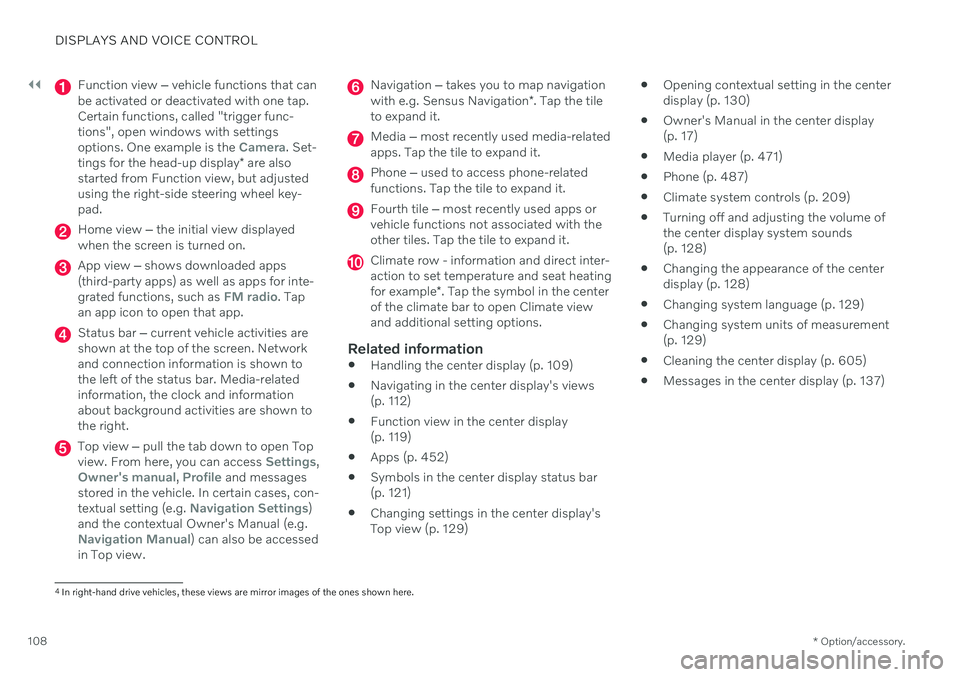
||
DISPLAYS AND VOICE CONTROL
* Option/accessory.
108
Function view ‒ vehicle functions that can
be activated or deactivated with one tap. Certain functions, called "trigger func-tions", open windows with settingsoptions. One example is the
Camera. Set-
tings for the head-up display * are also
started from Function view, but adjusted using the right-side steering wheel key-pad.
Home view ‒ the initial view displayed
when the screen is turned on.
App view ‒ shows downloaded apps
(third-party apps) as well as apps for inte- grated functions, such as
FM radio. Tap
an app icon to open that app.
Status bar ‒ current vehicle activities are
shown at the top of the screen. Network and connection information is shown tothe left of the status bar. Media-relatedinformation, the clock and informationabout background activities are shown tothe right.
Top view ‒ pull the tab down to open Top
view. From here, you can access Settings,Owner's manual, Profile and messages
stored in the vehicle. In certain cases, con- textual setting (e.g.
Navigation Settings)
and the contextual Owner's Manual (e.g.
Navigation Manual) can also be accessed
in Top view.
Navigation ‒ takes you to map navigation
with e.g. Sensus Navigation *. Tap the tile
to expand it.
Media ‒ most recently used media-related
apps. Tap the tile to expand it.
Phone ‒ used to access phone-related
functions. Tap the tile to expand it.
Fourth tile ‒ most recently used apps or
vehicle functions not associated with the other tiles. Tap the tile to expand it.
Climate row - information and direct inter- action to set temperature and seat heating for example *. Tap the symbol in the center
of the climate bar to open Climate view and additional setting options.
Related information
Handling the center display (p. 109)
Navigating in the center display's views (p. 112)
Function view in the center display (p. 119)
Apps (p. 452)
Symbols in the center display status bar(p. 121)
Changing settings in the center display'sTop view (p. 129)
Opening contextual setting in the centerdisplay (p. 130)
Owner's Manual in the center display(p. 17)
Media player (p. 471)
Phone (p. 487)
Climate system controls (p. 209)
Turning off and adjusting the volume ofthe center display system sounds(p. 128)
Changing the appearance of the centerdisplay (p. 128)
Changing system language (p. 129)
Changing system units of measurement(p. 129)
Cleaning the center display (p. 605)
Messages in the center display (p. 137)
4
In right-hand drive vehicles, these views are mirror images of the ones shown here.
Page 111 of 657

DISPLAYS AND VOICE CONTROL
}}
109
Handling the center displayMany of the vehicle's functions and features can be controlled and adjusted from the cen-ter display. The center display is atouchscreen that reacts to taps and othergestures.
Using the center display's touchscreen
The touchscreen reacts differently depending on whether the user taps, drags or swipes the screen. It is possible to e.g. move between dif-ferent views, mark objects, scroll in a list andmove apps by touching the screen in variousways. An infrared light curtain just above the surface of the screen enables the screen to detectwhen a finger is directly in front of the screen.This technology makes it possible to use thescreen even while wearing gloves. Two people can interact with the screen at the same time, e.g. to adjust climate system set-tings for both the driver and passenger sides.
CAUTION
Do not use sharp objects on the screen as this could cause scratches.
The following table presents the various pro- cedures for using the screen:
Procedure Gesture Result
Tap once. Marks an object, confirms a selection or activates a function.
Double-tap. Zooms in on a digital object, such as a map.
Press and hold. Grabs hold of an object so it can be moved. Can be used to move apps or points on a map. Press and hold
your finger on the screen and drag the object to the desired position.
Tap once with two fingers.Zooms out from a digital object, such as a map.
Page 114 of 657

DISPLAYS AND VOICE CONTROL
* Option/accessory.
112
Activating and deactivating the center display The center display can be temporarily switched off and reactivated using the homebutton under the screen.
Center display's home button.
When the home button is used, the screen will go dark and the touchscreen no longer reactsto touch. The climate bar will remain visible.All functions connected to the screen continue to operate, such as climate, audio, guiding *
and apps. The center display screen can be cleaned when the display is dimmed. The dim-ming function can also be used to darken thescreen so it is not a distraction while driving. 1. Press and hold the button beneath the
screen.
> The screen will go dark (the climate barwill remain visible). All functions con- nected to the screen continue to oper-ate.
2. To reactivate the screen, briefly press the Home button.
> The view that was displayed before thescreen was turned off will be displayed again.
NOTE
The screen cannot be turned off when a prompt to perform an action is being dis-played on the screen.
NOTE
The center display is turned off automati- cally when the engine is off and the driver'sdoor is opened.
Related information
Cleaning the center display (p. 605)
Changing the appearance of the center display (p. 128)
Center display overview (p. 107)
Navigating in the center display's views
There are five different basic views in the cen- ter display: Home view, Top view, Climateview, App view and Function view. Thescreen is automatically activated when thedriver's door is opened.
Home viewHome view is the view displayed when the screen is activated. It consists of four tiles:
Navigation, Media, Phone and a fourth tile.
An app or vehicle function selected from the App or Function views will start in the respec- tive tile in Home view.
FM radio, for example,
will start in the Media tile.
The extra tile displays the most recently used app or vehicle function that is not related tothe other three tiles. The tiles display brief information about the respective apps.
NOTE
When the vehicle is started, information on the current status of apps will be displayedin the respective tile in Home view.