2020 VOLVO S60 TWIN ENGINE display
[x] Cancel search: displayPage 458 of 657
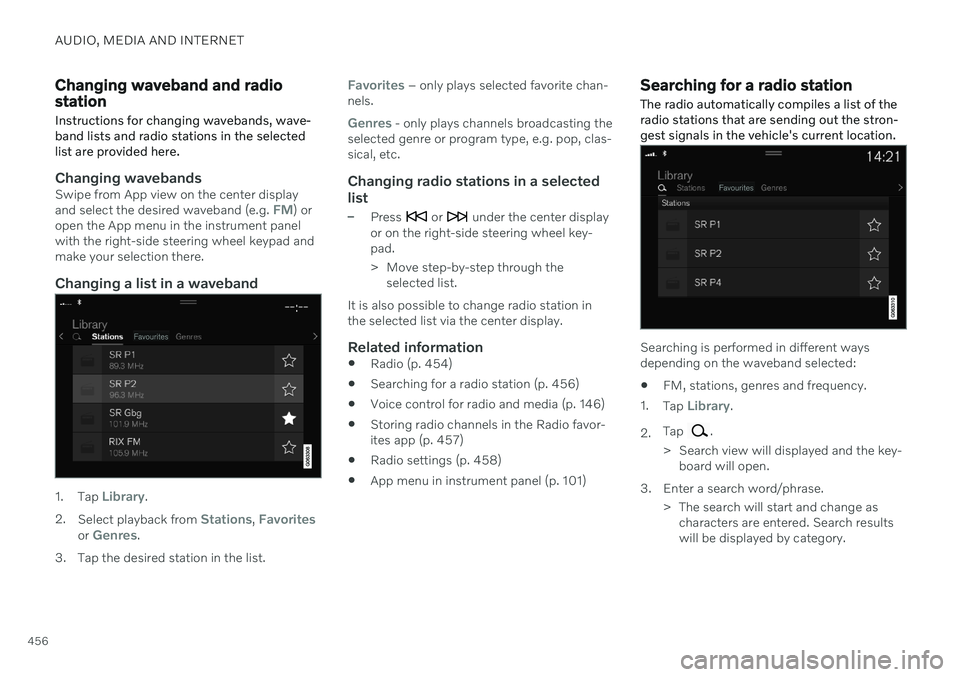
AUDIO, MEDIA AND INTERNET
456
Changing waveband and radio station
Instructions for changing wavebands, wave- band lists and radio stations in the selectedlist are provided here.
Changing wavebandsSwipe from App view on the center display and select the desired waveband (e.g. FM) or
open the App menu in the instrument panel with the right-side steering wheel keypad andmake your selection there.
Changing a list in a waveband
1. Tap Library.
2. Select playback from
Stations, Favoritesor Genres.
3. Tap the desired station in the list.
Favorites – only plays selected favorite chan-
nels.
Genres - only plays channels broadcasting the
selected genre or program type, e.g. pop, clas- sical, etc.
Changing radio stations in a selected
list
–Press or under the center display
or on the right-side steering wheel key- pad.
> Move step-by-step through the selected list.
It is also possible to change radio station in the selected list via the center display.
Related information
Radio (p. 454)
Searching for a radio station (p. 456)
Voice control for radio and media (p. 146)
Storing radio channels in the Radio favor-ites app (p. 457)
Radio settings (p. 458)
App menu in instrument panel (p. 101)
Searching for a radio station
The radio automatically compiles a list of the radio stations that are sending out the stron-gest signals in the vehicle's current location.
Searching is performed in different ways depending on the waveband selected:
FM, stations, genres and frequency.
1. Tap
Library.
2. Tap
.
> Search view will displayed and the key- board will open.
3. Enter a search word/phrase. > The search will start and change ascharacters are entered. Search results will be displayed by category.
Page 460 of 657
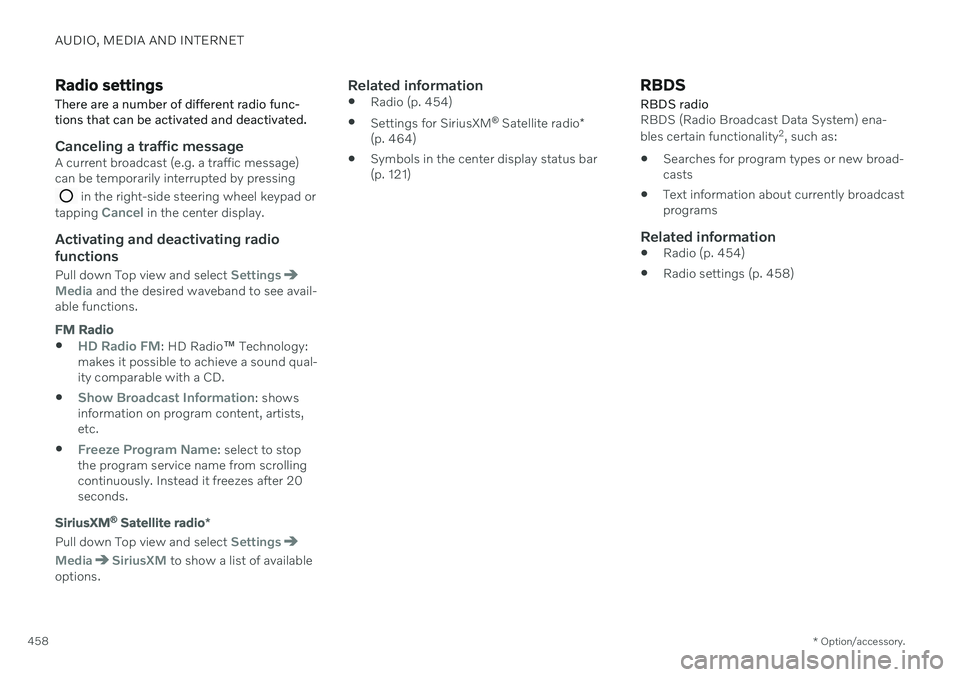
AUDIO, MEDIA AND INTERNET
* Option/accessory.
458
Radio settings
There are a number of different radio func- tions that can be activated and deactivated.
Canceling a traffic messageA current broadcast (e.g. a traffic message) can be temporarily interrupted by pressing
in the right-side steering wheel keypad or
tapping Cancel in the center display.
Activating and deactivating radio
functions
Pull down Top view and select SettingsMedia and the desired waveband to see avail-
able functions.
FM Radio
HD Radio FM: HD Radio ™
Technology:
makes it possible to achieve a sound qual- ity comparable with a CD.
Show Broadcast Information: shows
information on program content, artists, etc.
Freeze Program Name: select to stop
the program service name from scrolling continuously. Instead it freezes after 20seconds.
SiriusXM ®
Satellite radio *
Pull down Top view and select Settings
MediaSiriusXM to show a list of available
options.
Related information
Radio (p. 454)
Settings for SiriusXM ®
Satellite radio *
(p. 464)
Symbols in the center display status bar (p. 121)
RBDS
RBDS radio
RBDS (Radio Broadcast Data System) ena- bles certain functionality 2
, such as:
Searches for program types or new broad- casts
Text information about currently broadcastprograms
Related information
Radio (p. 454)
Radio settings (p. 458)
Page 461 of 657

AUDIO, MEDIA AND INTERNET
}}
459
HD Radio™
HD Radio is a brand name registered by the
DTS, Inc. 3
. They are the developer of a broad-
casting technology called IBOC or In Band On Channel, which refers to the method of trans-mitting a digital radio broadcast signal cen-tered on the same frequency as the FM sta-tion's present frequency.
Introduction
Display when the radio is receiving an HD Radio broadcast (generic illustration)
NOTE
HD Radio volume may fade in and out at times due to coverage limitations.
The IBOC system is referred to as a "hybrid" since it is both analog and digital. Duringhybrid operation, receivers still continue toreceive the analog (non-digital) signal. HDRadio receivers incorporate both modes ofreception, where the receiver will automati-cally switch to the analog signal if the digitalsignal cannot be decoded or is lost by thereceiver. When you have tuned to an HD Radio station, the
symbol will appear in the infotain-
ment system display. The symbol will be dis- played in different colors: Grayed-out symbol
: no HD Radio broad-
cast reception
White symbol
: the radio is actively receiv-
ing an HD broadcast
Orange symbol
: the radio is receiving an
HD broadcast with digital sound
More information about HD Radio and IBOC can be found on DTS, Inc.'s website,www.dts.com.
Artist Experience ™A radio station's logo and album art can bedisplayed. If a station opts to provide thisinformation, it is broadcast once every 12minutes, which means that there may be adelay before the logo/album art appear on the screen. The radio can store 100 station logosso the next time the radio is tuned to the samestation, the logo will be displayed immedi-ately. Album art is synched with the artist thatyou are currently listening to.
Ball game modeThis feature means that a main FM station(HD1) will broadcast live events, where thecontent of the programming is more importantthan sound quality, in analog mode only tohelp prevent the delay between analog anddigital broadcasting. The HD Radio symbolwill be white during live broadcasts and "Live"will be displayed next to the symbol.
Benefits of digital broadcasting
Better sound (FM sounds near CD qual-ity).
Some FM frequencies offer a greaternumber of listening choices through multi-casting (consisting of a frequency's mainchannel and any sub-channels that mayalso be available on that particular fre-quency.)
When receiving a digital signal there is nomultipath disturbance or hisses/pops/crackling due to outside influences.
2
Certain stations only.
3 HD Radio ™ technology is manufactured under license from DTS' U.S. and foreign Patents. HD Radio ™ and the HD and HD Radio logos are proprietary trademarks of DTS.
Page 462 of 657

||
AUDIO, MEDIA AND INTERNET
460
How HD Radio ™ Technology
broadcasting works
HD Radio works similarly to conventional radio and broadcasts of this type are availablein many areas of the United States. However,there are a few key differences:
Instead of transmitting one analogue sig-nal, stations send out a bundled signal –both analog and digital.
An HD Radio receiver can receive bothdigital and analog broadcasts. Dependingon the terrain and location of the vehicle(which will influence the signal strength),the receiver will determine which signal toreceive.
Related information
Radio (p. 454)
Activating and deactivating the HDRadio
™ (p. 460)
HD Radio
™ sub-channels (p. 460)
HD Radio
™ limitations (p. 461)
Changing waveband and radio station(p. 456)
Searching for a radio station (p. 456)
Activating and deactivating the HD Radio
™
HD Radio is deactivated when the car leaves the factory.
When listening to an HD Radio station and driving through areas with weak HD signals(fringe areas), you may experience that theradio repeatedly switches between analog/digital and digital/analog reception. If this hap-pens, it may be desirable to switch HD off. Carry out the following to activate or deacti- vate HD Radio:
1. Drag down the top view and tap on
Settings.
2. Press
Media and FM Radio.
3. Press
HD Radio FM to activate/deacti-
vate the function.
If HD radio is deactivated, the radio will be unable to receive digital broadcasts but it willcontinue to function as a conventional radio(analog FM receiver). Please note that whenHD is switched off, it will not be possible totune in to sub-channels.
Related information
HD Radio
™
(p. 459)
HD Radio
™ sub-channels (p. 460)
HD Radio
™
limitations (p. 461)
Opening contextual setting in the centerdisplay (p. 130)
HD Radio
™ sub-channels
In many cases, a main HD Radio station (FM wavebands only) will also have sub-channelsoffering additional types of programming ormusic.
Sub-channels
Example of an HD Radio station with sub-channels
If any sub-channels are available, they will lis- ted below the main channel on the screen. Inthis example, WILD-FM HD2 is a sub-chan-nel.
Page 463 of 657
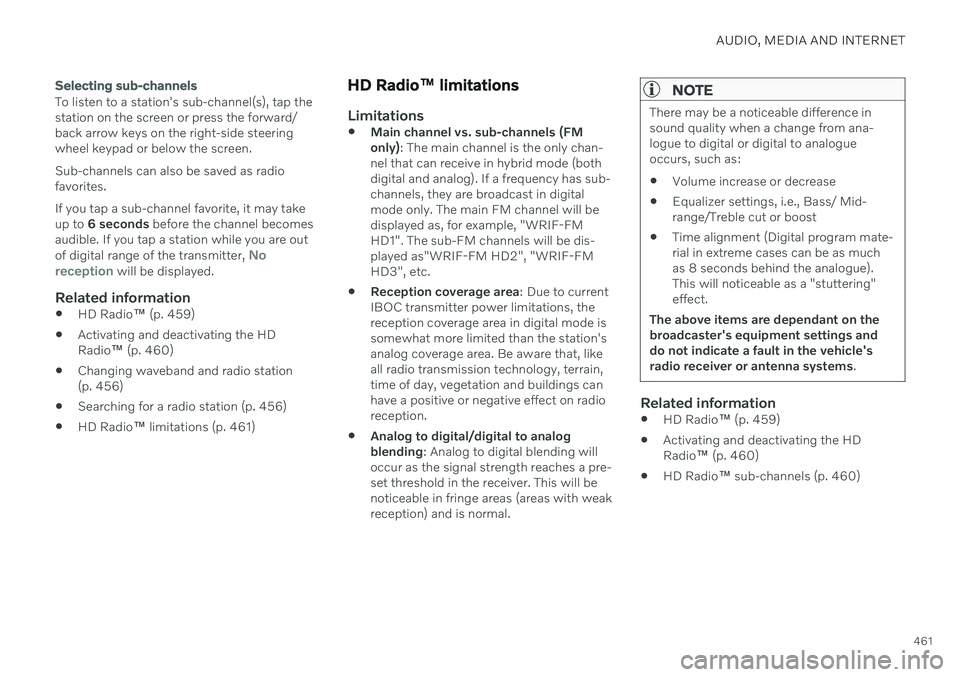
AUDIO, MEDIA AND INTERNET
461
Selecting sub-channels
To listen to a station's sub-channel(s), tap the station on the screen or press the forward/back arrow keys on the right-side steeringwheel keypad or below the screen. Sub-channels can also be saved as radio favorites. If you tap a sub-channel favorite, it may take up to 6 seconds before the channel becomes
audible. If you tap a station while you are out of digital range of the transmitter,
No
reception will be displayed.
Related information
HD Radio
™
(p. 459)
Activating and deactivating the HD Radio
™ (p. 460)
Changing waveband and radio station(p. 456)
Searching for a radio station (p. 456)
HD Radio
™
limitations (p. 461)
HD Radio ™ limitations
Limitations
Main channel vs. sub-channels (FM only)
: The main channel is the only chan-
nel that can receive in hybrid mode (bothdigital and analog). If a frequency has sub-channels, they are broadcast in digitalmode only. The main FM channel will bedisplayed as, for example, "WRIF-FMHD1". The sub-FM channels will be dis-played as"WRIF-FM HD2", "WRIF-FMHD3", etc.
Reception coverage area
: Due to current
IBOC transmitter power limitations, thereception coverage area in digital mode issomewhat more limited than the station'sanalog coverage area. Be aware that, likeall radio transmission technology, terrain,time of day, vegetation and buildings canhave a positive or negative effect on radioreception.
Analog to digital/digital to analogblending
: Analog to digital blending will
occur as the signal strength reaches a pre-set threshold in the receiver. This will benoticeable in fringe areas (areas with weakreception) and is normal.
NOTE
There may be a noticeable difference in sound quality when a change from ana-logue to digital or digital to analogueoccurs, such as:
Volume increase or decrease
Equalizer settings, i.e., Bass/ Mid-range/Treble cut or boost
Time alignment (Digital program mate-rial in extreme cases can be as muchas 8 seconds behind the analogue).This will noticeable as a "stuttering"effect.
The above items are dependant on thebroadcaster's equipment settings anddo not indicate a fault in the vehicle'sradio receiver or antenna systems .
Related information
HD Radio
™ (p. 459)
Activating and deactivating the HD Radio
™ (p. 460)
HD Radio
™ sub-channels (p. 460)
Page 464 of 657
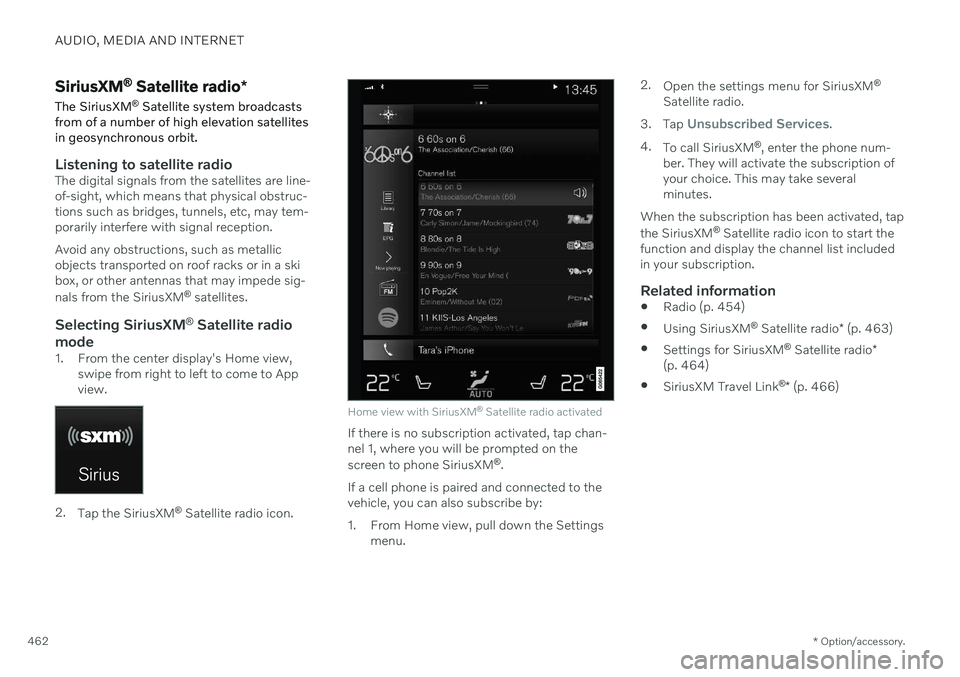
AUDIO, MEDIA AND INTERNET
* Option/accessory.
462
SiriusXM ®
Satellite radio *
The SiriusXM ®
Satellite system broadcasts
from of a number of high elevation satellites in geosynchronous orbit.
Listening to satellite radioThe digital signals from the satellites are line- of-sight, which means that physical obstruc-tions such as bridges, tunnels, etc, may tem-porarily interfere with signal reception. Avoid any obstructions, such as metallic objects transported on roof racks or in a skibox, or other antennas that may impede sig- nals from the SiriusXM ®
satellites.
Selecting SiriusXM ®
Satellite radio
mode
1. From the center display's Home view, swipe from right to left to come to App view.
2.Tap the SiriusXM ®
Satellite radio icon.
Home view with SiriusXM ®
Satellite radio activated
If there is no subscription activated, tap chan- nel 1, where you will be prompted on the screen to phone SiriusXM ®
.
If a cell phone is paired and connected to the vehicle, you can also subscribe by:
1. From Home view, pull down the Settings menu. 2.
Open the settings menu for SiriusXM ®
Satellite radio.
3. Tap
Unsubscribed Services.
4. To call SiriusXM ®
, enter the phone num-
ber. They will activate the subscription of your choice. This may take severalminutes.
When the subscription has been activated, tap the SiriusXM ®
Satellite radio icon to start the
function and display the channel list included in your subscription.
Related information
Radio (p. 454)
Using SiriusXM ®
Satellite radio * (p. 463)
Settings for SiriusXM ®
Satellite radio *
(p. 464)
SiriusXM Travel Link ®
* (p. 466)
Page 465 of 657

AUDIO, MEDIA AND INTERNET
}}
* Option/accessory.463
Using SiriusXM ®
Satellite radio *
SiriusXM ®
Satellite radio offers several fea-
tures for finding and listening to music, news, sporting events, etc. being broadcast on sat-ellite radio stations.
SiriusXM ®
Satellite radio functions
With SiriusXM ®
Satellite radio activated, tapLibrary to display a screen offering the follow-
ing functions:
Search (the magnifying glass icon)
Channels
Favorites
Categories
If you have used this view previously, you will be returned to the most recently used one.
Search
Tap the magnifying glass to display a screen where you can enter text using the center dis-play's keyboard or by writing in the free-textfield to search for e.g., a station number, anartist, song title, etc.
Channels
Tap to display a complete list of the channels included in your subscription. Tap a channelname to listen. If a subscription to a channelhas expired, its name will be grayed-out on thescreen. For quick access to a channel that you often listen to, tap the star to the right of the chan-nel's name. It will then be added to your list offavorites.
Favorites
Tap to display the channels that you have added to this list. Tap a channel name to lis-ten.
Categories/Genres
Tap to display the categories available. Tap a category or genre name to display the chan-nels that it contains and then tap a channel tolisten. If you have activated alerts (see the “Alerts” section below) and an alert is activated for anartist, song or team, temporary virtual catego-ries will also be created and displayed. Thechannels currently broadcasting the song,artist or broadcasting a program with the selected team will be listed in a virtual cate-gory.
EPG (Electronic Program Guide)On the center display's Home view, tap EPGfor information about e.g., when a program is being broadcast and its name, description,artist, etc. If no information is currently availa- ble,
No information will be displayed.
AlertsIf this feature has been selected underSiriusXM Settings, the Alerts button will be
displayed on the Home view. To add e.g. an artist's name, song title or a sports team to the list of alerts:
1. Tune to a channel that is broadcasting a song, game, etc., of your choice.
2. Tap the
Alerts button.
3. A pop-up window will be displayed show- ing a list of alerts (nothing will be dis- played if the selected channel does notsupport the alert function).
4. Select one of the alternatives in list (only one can be selected at a time).
Page 466 of 657

||
AUDIO, MEDIA AND INTERNET
* Option/accessory.
464 5. The song/artist/team will now be added to
the list of alerts. Favorite sports teams can also be added to the list using “GameAlert” in the SiriusXM satellite radio set-tings.
> When your choice is being broadcaston a channel, you will be informed by a pop-up.
iTunes taggingFrom the center display's Top view, tapSiriusXM Settings. Tap the iTunes Taggingmenu. Tap the iTunes Tagging box to acti-
vate/deactivate this function and tap Close to
return to Home view. Tap Tags List to display
a list of all tagged songs. If the function is activated, the
iTunes tagbutton will be displayed in Home view. If a song is played that you would like to buy inthe iTunes store, tap this button while the song is playing to tag it. If a song with
iTunes
Tagging information is available, the button
will be selectable. Tap the button to tag the song. If you would like to buy a tagged songvia iTunes, Tap the iTunes tag button. To buy a song in iTunes, begin by connecting an iPhone/iPod/iPad to the USB port in thetunnel console. The iTunes tagging list willautomatically be transferred to the device andremoved from the list in the vehicle. If thedevice is connected when a song is tagged,the data will automatically be saved in the device. To purchase the song, consult theiTunes support page.
Related information
SiriusXM ®
Satellite radio * (p. 462)
Entering characters, letters and words byhand in the center display (p. 126)
Settings for SiriusXM ®
Satellite radio *
(p. 464)
Settings for SiriusXM ®
Satellite radio *
(p. 464)
Connecting a device via the USB port(p. 478)
Settings for SiriusXM ®
Satellite
radio *
There are numerous settings that can be made to enhance your SiriusXM ®
Satellite
radio listening experience.
SettingsDrag down the top view and tap on Settings
MediaSiriusXM. The following alterna-
tives will be displayed: