Page 25 of 43
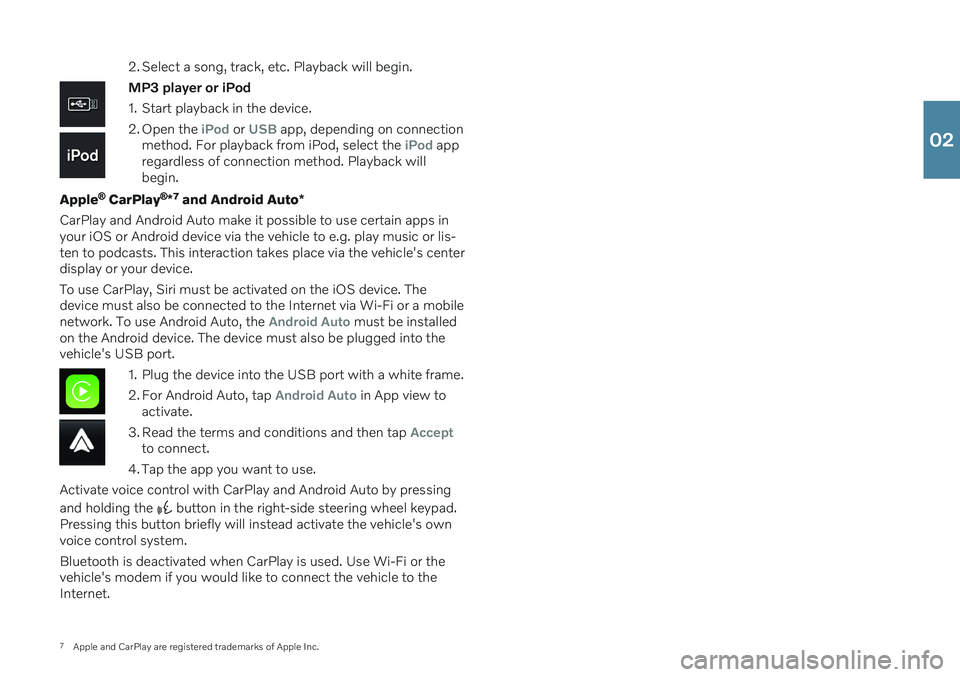
7Apple and CarPlay are registered trademarks of Apple Inc. 2. Select a song, track, etc. Playback will begin.
MP3 player or iPod
1. Start playback in the device.
2. Open the
iPod or USB app, depending on connection
method. For playback from iPod, select the iPod app
regardless of connection method. Playback will begin.
Apple
® CarPlay ®
*7
and Android Auto *
CarPlay and Android Auto make it possible to use certain apps in your iOS or Android device via the vehicle to e.g. play music or lis-ten to podcasts. This interaction takes place via the vehicle's centerdisplay or your device. To use CarPlay, Siri must be activated on the iOS device. The device must also be connected to the Internet via Wi-Fi or a mobilenetwork. To use Android Auto, the
Android Auto must be installed
on the Android device. The device must also be plugged into the vehicle's USB port.
1. Plug the device into the USB port with a white frame.
2. For Android Auto, tap
Android Auto in App view to
activate.
3. Read the terms and conditions and then tap
Acceptto connect.
4. Tap the app you want to use.
Activate voice control with CarPlay and Android Auto by pressing and holding the
button in the right-side steering wheel keypad.
Pressing this button briefly will instead activate the vehicle's own voice control system. Bluetooth is deactivated when CarPlay is used. Use Wi-Fi or the vehicle's modem if you would like to connect the vehicle to theInternet.
02
Page 26 of 43
Page 27 of 43
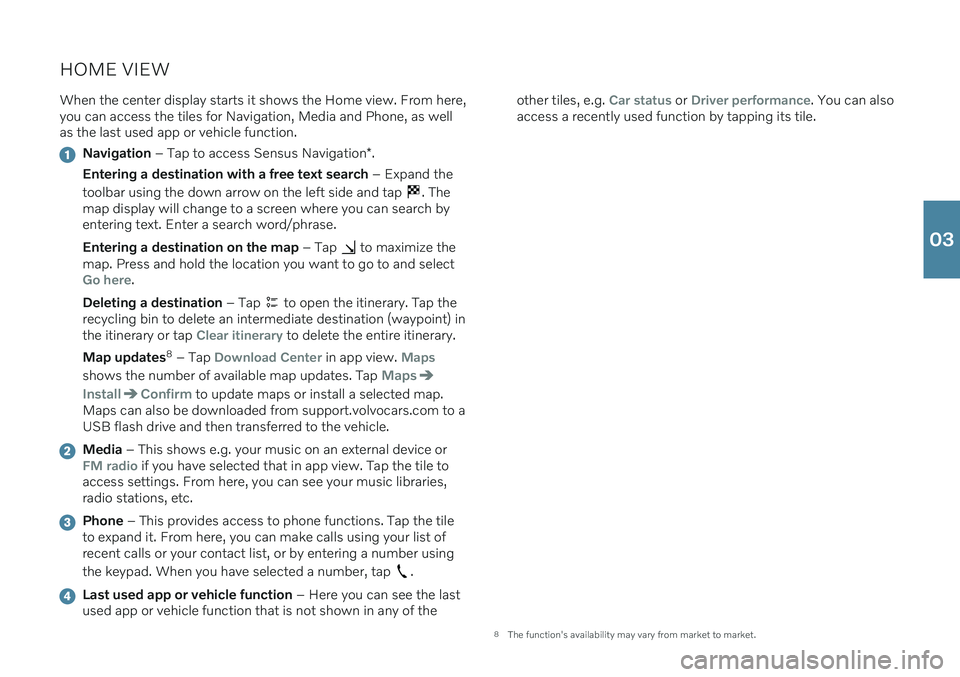
HOME VIEWWhen the center display starts it shows the Home view. From here, you can access the tiles for Navigation, Media and Phone, as wellas the last used app or vehicle function.
Navigation – Tap to access Sensus Navigation *.
Entering a destination with a free text search – Expand the
toolbar using the down arrow on the left side and tap
. The
map display will change to a screen where you can search by entering text. Enter a search word/phrase. Entering a destination on the map – Tap
to maximize the
map. Press and hold the location you want to go to and select
Go here.
Deleting a destination – Tap
to open the itinerary. Tap the
recycling bin to delete an intermediate destination (waypoint) in the itinerary or tap
Clear itinerary to delete the entire itinerary.
Map updates 8
– Tap
Download Center in app view. Maps
shows the number of available map updates. Tap Maps
InstallConfirm to update maps or install a selected map.
Maps can also be downloaded from support.volvocars.com to a USB flash drive and then transferred to the vehicle.
Media – This shows e.g. your music on an external device orFM radio if you have selected that in app view. Tap the tile to
access settings. From here, you can see your music libraries, radio stations, etc.
Phone – This provides access to phone functions. Tap the tile
to expand it. From here, you can make calls using your list of recent calls or your contact list, or by entering a number using the keypad. When you have selected a number, tap
.
Last used app or vehicle function – Here you can see the last
used app or vehicle function that is not shown in any of the other tiles, e.g.
Car status or Driver performance. You can also
access a recently used function by tapping its tile.
8 The function's availability may vary from market to market.
03
Page 28 of 43
Page 29 of 43
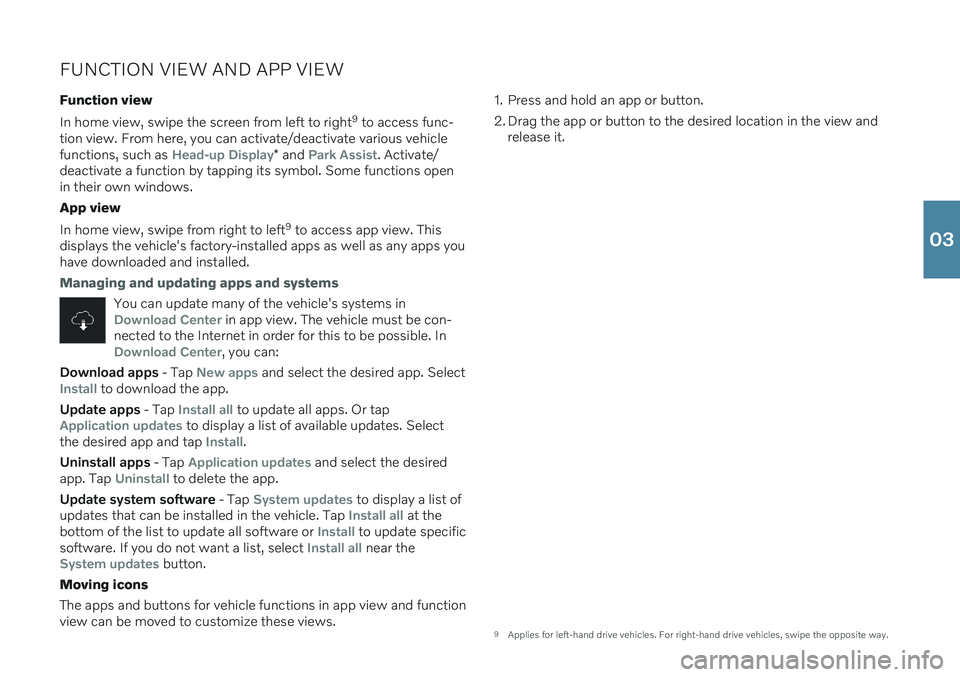
FUNCTION VIEW AND APP VIEW
Function view In home view, swipe the screen from left to right 9
to access func-
tion view. From here, you can activate/deactivate various vehicle functions, such as
Head-up Display* and Park Assist. Activate/
deactivate a function by tapping its symbol. Some functions open in their own windows. App view In home view, swipe from right to left 9
to access app view. This
displays the vehicle's factory-installed apps as well as any apps you have downloaded and installed.
Managing and updating apps and systems
You can update many of the vehicle's systems inDownload Center in app view. The vehicle must be con-
nected to the Internet in order for this to be possible. In
Download Center, you can:
Download apps - Tap New apps and select the desired app. SelectInstall to download the app.
Update apps - Tap
Install all to update all apps. Or tapApplication updates to display a list of available updates. Select
the desired app and tap Install.
Uninstall apps - Tap
Application updates and select the desired
app. Tap
Uninstall to delete the app.
Update system software - Tap
System updates to display a list of
updates that can be installed in the vehicle. Tap Install all at the
bottom of the list to update all software or Install to update specific
software. If you do not want a list, select Install all near theSystem updates button.
Moving icons The apps and buttons for vehicle functions in app view and function view can be moved to customize these views. 1. Press and hold an app or button.
2. Drag the app or button to the desired location in the view and
release it.
9 Applies for left-hand drive vehicles. For right-hand drive vehicles, swipe the opposite way.
03
Page 30 of 43
Page 31 of 43
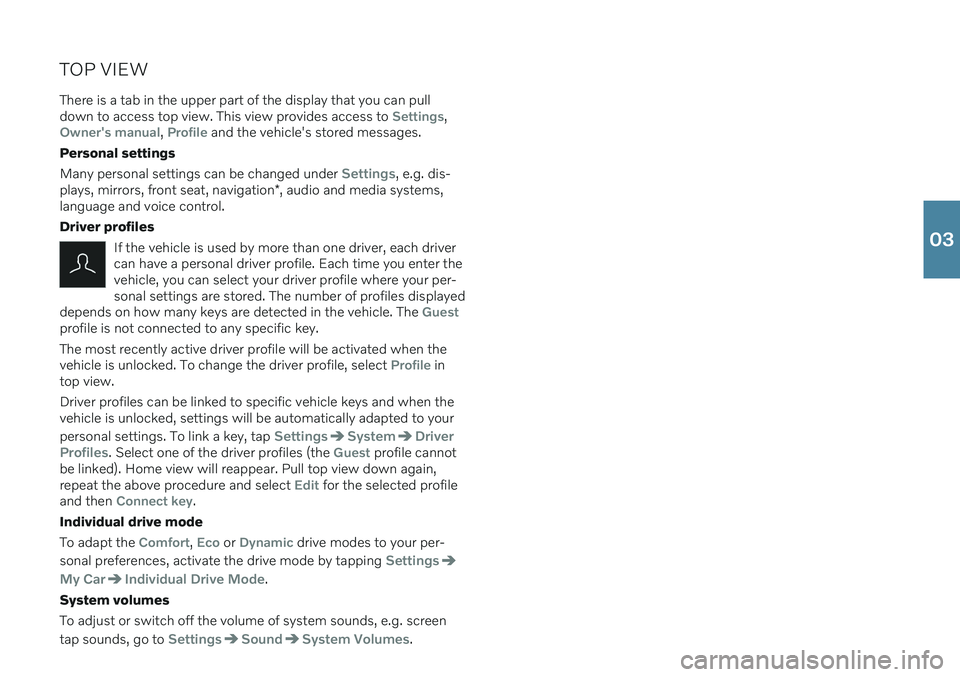
TOP VIEWThere is a tab in the upper part of the display that you can pull down to access top view. This view provides access to
Settings,Owner's manual, Profile and the vehicle's stored messages.
Personal settings Many personal settings can be changed under
Settings, e.g. dis-
plays, mirrors, front seat, navigation *, audio and media systems,
language and voice control. Driver profiles
If the vehicle is used by more than one driver, each driver can have a personal driver profile. Each time you enter thevehicle, you can select your driver profile where your per-sonal settings are stored. The number of profiles displayed
depends on how many keys are detected in the vehicle. The
Guestprofile is not connected to any specific key. The most recently active driver profile will be activated when the vehicle is unlocked. To change the driver profile, select
Profile in
top view. Driver profiles can be linked to specific vehicle keys and when the vehicle is unlocked, settings will be automatically adapted to your personal settings. To link a key, tap
SettingsSystemDriver
Profiles
. Select one of the driver profiles (the Guest profile cannot
be linked). Home view will reappear. Pull top view down again, repeat the above procedure and select
Edit for the selected profile
and then Connect key.
Individual drive mode To adapt the
Comfort, Eco or Dynamic drive modes to your per-
sonal preferences, activate the drive mode by tapping
Settings
My CarIndividual Drive Mode.
System volumes To adjust or switch off the volume of system sounds, e.g. screen tap sounds, go to
SettingsSoundSystem Volumes.
03
Page 32 of 43