2020 VOLKSWAGEN T-ROC ESP
[x] Cancel search: ESPPage 270 of 502

-on parts, e.g. bicycle carriers.
Changes have been made to the paintwork in the area of the camera or structural modifications
have been made, e.g. on the running gear.
No camera visibility, error message, system switches itself off
Clean the camera or remove stickers or accessories from the camera Caring for and cleaning the
vehicle exterior
Check whether any damage is visible.
Possible solution
Switch off the system temporarily.
Check whether any of the causes described apply.
You can switch the system back on again once you have rectified the cause of the problem.
If the system still fails to respond as expected, have the system checked by a qualified workshop.
Park Assist
Introduction
This chapter contains information on the followingsubjects:
Prerequisites
Looking for a parking space
Driving into a parking space
Driving out of a parking space
Troubleshooting
Park Assist shows parking spaces which are suitable for parking and assists the driver when driving
into and out of parking spaces.
Park Assist is an extension of Park Distance Control Park Distance Control
Park Assist automatically steers the vehicle. The driver must control the accelerator, gear changes
and brake Safety notes on the parking systems
WARNING
Fast steering wheel movements can cause serious injury.
During the manoeuvring operation, do not reach for the steering wheel until prompted to do so by
the system.
Exception: if a dangerous situation occurs, intervene and take over the steering.
Page 272 of 502

Fig. 130 On the instrument cluster display: display of parking modes.
First read and observe the introductoryinformation and safety warnings
Park Assist has three parking modes Fig. 130(illustration).
Reverse parallel parking.Reverse perpendicular parking.Forward perpendicular parking.
Drive slowly past a row of parked vehicles, paying attention to the traffic.
Press the button. Park Assist automatically searches for a suitable parking space on the front
passenger side.
Stop when Park Assist displays a recommended parking mode on the instrument cluster display.
Drive into the parking space when a corresponding prompt Fig.
Driving into a parking space
If you want Park Assist to search for a parking space on the opposite side of the road, operate the
turn signal for the corresponding side.
Changing parking mode
If Park Assist has found other alternative parking modes, these will be displayed in a miniature view.
They can be selected in turn by repeatedly pressing the button. Park Assist will switch itself off
after selection of all found parking modes. The originally recommended parking mode is offered
when the button is pressed again.
If you wish to park in a perpendicular parking space in forward direction, select Forward
perpendicular parking Fig. 130. Otherwise the vehicle will reverse into the perpendicular
parking space.
Park Assist can be activated retrospectively. If the vehicle has previously driven past a suitable
parking space, it will be displayed.
Driving into a parking space
Page 273 of 502
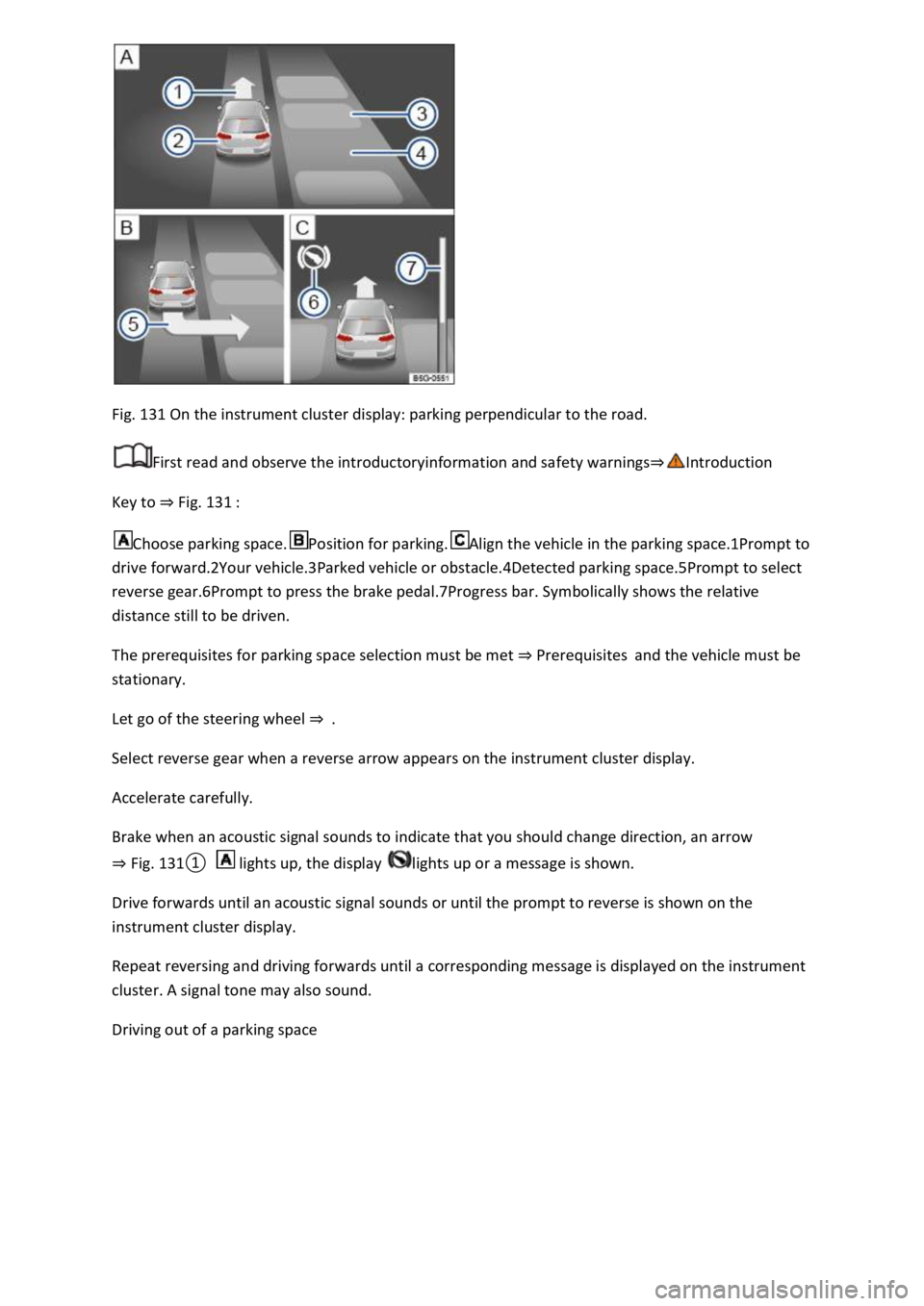
Fig. 131 On the instrument cluster display: parking perpendicular to the road.
First read and observe the introductoryinformation and safety warnings
Key to Fig. 131
Choose parking space.Position for parking.Align the vehicle in the parking space.1Prompt to
drive forward.2Your vehicle.3Parked vehicle or obstacle.4Detected parking space.5Prompt to select
reverse gear.6Prompt to press the brake pedal.7Progress bar. Symbolically shows the relative
distance still to be driven.
The prerequisites for parking space selection must be met Prerequisitesand the vehicle must be
stationary.
Let go of the steering wheel
Select reverse gear when a reverse arrow appears on the instrument cluster display.
Accelerate carefully.
Brake when an acoustic signal sounds to indicate that you should change direction, an arrow
Fig.
0 lights up, the display lights up or a message is shown.
Drive forwards until an acoustic signal sounds or until the prompt to reverse is shown on the
instrument cluster display.
Repeat reversing and driving forwards until a corresponding message is displayed on the instrument
cluster. A signal tone may also sound.
Driving out of a parking space
Page 274 of 502

Fig. 132 On the instrument cluster display: driving out of a parallel parking space.
First read and observe the introductoryinformation and safety warnings
Key to Fig. 132
Parked vehicle.
Own vehicle with reverse gear engaged.
Progress bar. Symbolically shows the relative distance still to be driven.
Direction indicator for next manoeuvre for driving out of the parking space.
Park Assist can drive out of parallel parking spaces if the prerequisites for this are met
Prerequisites
Press the button.
Use the turn signal lever to select the direction (left or right) in which you would like to drive out of
the parking space.
Select reverse gear.
Release the steering wheel when the following message is shown: Steer. intervention active.
Monitor vehicle area.
Accelerate carefully.
Brake when an acoustic signal sounds, the display lights up or until the prompt to drive forward
appears on the instrument cluster display.
Depress the brake pedal until Park Assist has finished steering or until the display in the
instrument cluster display will go out.
Repeat reversing and driving forwards until a corresponding message is displayed on the instrument
cluster. A signal tone may also sound.
Take over steering with the steering angle set by Park Assist.
Drive the vehicle out of the parking space when permitted by the traffic situation.
Page 275 of 502

First read and observe the introductoryinformation and safety warnings
The system is not responding as expected
The sensors are dirty Caring for and cleaning the vehicle exterior
impaired by dirt and snow or also residue from cleaning agents or coatings.
The system requirements must be met Prerequisites
The sensors are covered by water.
The vehicle is damaged in the area of the sensors, e.g. caused by parking collisions.
The detection ranges of the sensors are blocked by add-on parts, e.g. bicycle carriers.
Changes have been made to the paintwork in the area of the sensors or structural modifications
have been made, e.g. on the vehicle front end or the running gear.
The ultrasound signal is subject to interference from external noise sources, e.g. rough tarmac
surface or cobblestones.
No sensor visibility, error message, system switches itself off
Park Assist is switched off if a sensor fails.
Clean the sensors or remove stickers or accessories from the sensors and cameras Caring for and
cleaning the vehicle exterior
Check whether any damage is visible.
Possible solution
Switch off the system temporarily.
Check whether any of the causes described apply.
You can switch the system back on again once you have rectified the cause of the problem.
If the system still fails to respond as expected, have the system checked by a qualified workshop.
Automatic cancellation of driving in/out of a parking space
Park Assist cancels parking or driving out of a parking space in the following situations:
The button is pressed.
The driver intervenes using the steering wheel.
The driver door is opened.
The parking operation is not completed within around six minutes.
There is a system fault.
TCS is switched off or is taking corrective action.
Page 278 of 502
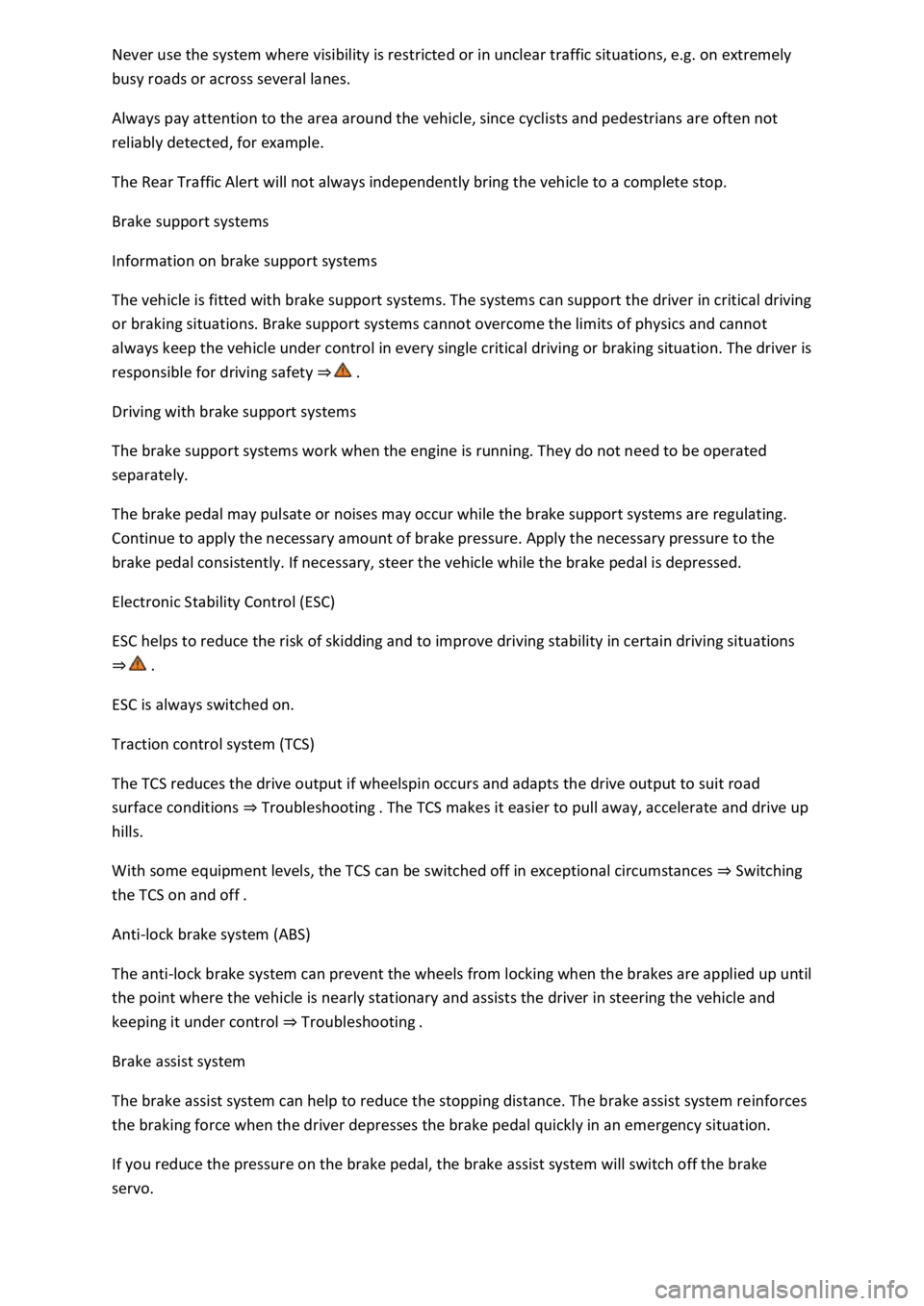
busy roads or across several lanes.
Always pay attention to the area around the vehicle, since cyclists and pedestrians are often not
reliably detected, for example.
The Rear Traffic Alert will not always independently bring the vehicle to a complete stop.
Brake support systems
Information on brake support systems
The vehicle is fitted with brake support systems. The systems can support the driver in critical driving
or braking situations. Brake support systems cannot overcome the limits of physics and cannot
always keep the vehicle under control in every single critical driving or braking situation. The driver is
responsible for driving safety
Driving with brake support systems
The brake support systems work when the engine is running. They do not need to be operated
separately.
The brake pedal may pulsate or noises may occur while the brake support systems are regulating.
Continue to apply the necessary amount of brake pressure. Apply the necessary pressure to the
brake pedal consistently. If necessary, steer the vehicle while the brake pedal is depressed.
Electronic Stability Control (ESC)
ESC helps to reduce the risk of skidding and to improve driving stability in certain driving situations
ESC is always switched on.
Traction control system (TCS)
The TCS reduces the drive output if wheelspin occurs and adapts the drive output to suit road
surface conditions Troubleshooting
hills.
With some equipment levels, the TCS can be switched off in exceptional circumstances Switching
the TCS on and off
Anti-lock brake system (ABS)
The anti-lock brake system can prevent the wheels from locking when the brakes are applied up until
the point where the vehicle is nearly stationary and assists the driver in steering the vehicle and
keeping it under control Troubleshooting
Brake assist system
The brake assist system can help to reduce the stopping distance. The brake assist system reinforces
the braking force when the driver depresses the brake pedal quickly in an emergency situation.
If you reduce the pressure on the brake pedal, the brake assist system will switch off the brake
servo.
Page 293 of 502

hina: www.vwcarnet.com.cn
Before using the Volkswagen Car-Net services for the first time, please read and observe the
information in the relevant service description. This will quickly help you to become familiar with the
services and make you aware of potential risks to yourself and others, and how to avoid them.
WARNING
Accidents and injuries can occur if the driver is distracted.
Always drive carefully and responsibly.
WARNING
Failure to observe the information in the service description can lead to your vehicle breaking down
in traffic, and can cause accidents and serious injuries.
Always use the most up-to-date edition of the relevant service descriptions which is available on the
Volkswagen website.
WARNING
The following conditions can make it impossible to make a telephone call, run a Volkswagen Car-Net
service or transfer data:
If your current location is in an area with no or insufficient mobile communications and GPS
reception. This can also include tunnels, streets with tall buildings, garages, multi-storey car parks,
underpasses, mountains and valleys.
If you are in an area with sufficient mobile communications and GPS reception but the
telecommunications provider's mobile network is overloaded, out of order or unavailable.
If the components in the vehicle required for the services and data transmission are damaged, not
working or do not have sufficient electrical power.
The battery for the mobile device is empty, does not have a sufficient charge level or has no more
call credit.
WARNING
Using computers and mobile devices in public or non-secured LAN and WLAN networks can lead to a
loss of control over your Volkswagen Car-Net services.
In addition to the usual precautionary measures to be taken when using the Internet, you should
protect your computer and mobile device with suitable anti-virus software and regularly update its
signatures.
Page 294 of 502

-Net portal, your computer and mobile device against misuse.
WARNING
Applications and Volkswagen Car-Net services which are unsuitable or faulty or that are used
incorrectly can cause damage to the vehicle, accidents or serious injury.
Never make changes to applications or Volkswagen Car-Net services.
NOTICE
Volkswagen is not responsible for damage to the vehicle caused by poor quality or faulty third-party
applications, insufficient programming of applications, insufficient network strength, loss of data
during transmission or through misuse of your computers, tablets or mobile devices.
Legal requirements
Fig. 144 Symbol for vehicles that send tracking information
First read and observe the introductoryinformation and safety warnings
By concluding a Volkswagen Car-Net contract for your vehicle, you as the contracting party
undertake within the meaning of data protection law to inform each driver that the vehicle can
transmit and receive data online. This also applies if you sell or lend your vehicle.
Failure to observe this obligation to inform can infringe certain rights of vehicle occupants.
GPS tracking: check with all occupants
Some Volkswagen Car-Net services require vehicle data to determine whether the vehicle is
complying with set speed limits, where the vehicle is parked, or whether the vehicle is located within
a defined area. This information can be displayed in the Car-Net portal and in the Volkswagen Car-
Net app.
Therefore, before setting off, ask all occupants if they agree to use of the activated services. If an
occupant does not agree, deactivate the service (if possible) or exclude the occupant from use of the
vehicle. If you do not observe this, you may violate certain rights of the vehicle occupants.
GPS tracking: symbol
If a factory-fitted control unit is used to transmit the vehicle's current location and speed, this
symbol Fig. 144will always be located in the vehicle (e.g. on the roof console). However, the