2020 VAUXHALL VIVARO C infotainment
[x] Cancel search: infotainmentPage 95 of 117
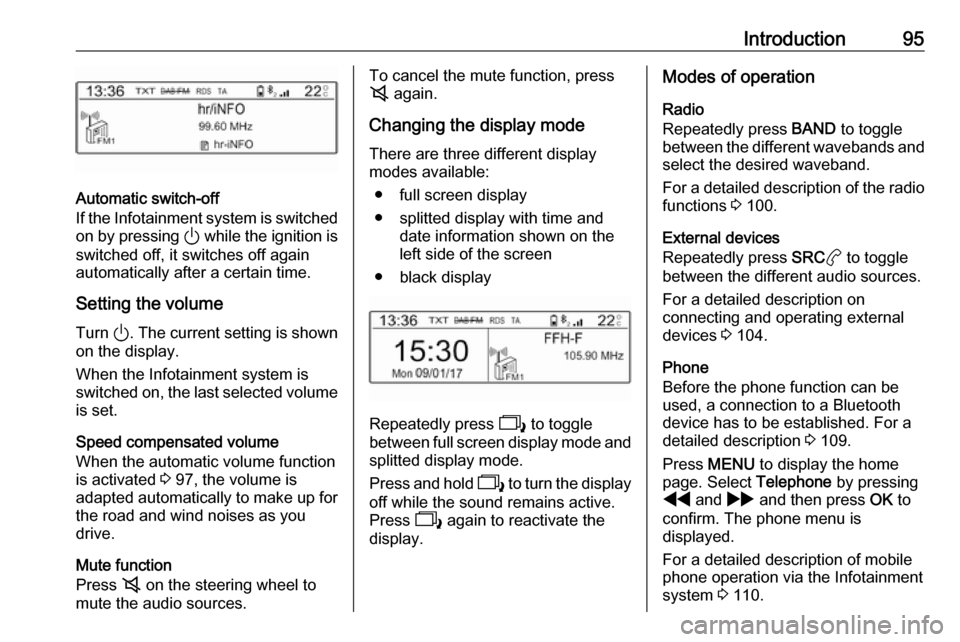
Introduction95
Automatic switch-off
If the Infotainment system is switched
on by pressing ) while the ignition is
switched off, it switches off again
automatically after a certain time.
Setting the volume
Turn ). The current setting is shown
on the display.
When the Infotainment system is switched on, the last selected volume
is set.
Speed compensated volume
When the automatic volume function
is activated 3 97, the volume is
adapted automatically to make up for the road and wind noises as you
drive.
Mute function
Press 8 on the steering wheel to
mute the audio sources.
To cancel the mute function, press
8 again.
Changing the display mode There are three different display
modes available:
● full screen display
● splitted display with time and date information shown on the
left side of the screen
● black display
Repeatedly press 2 to toggle
between full screen display mode and splitted display mode.
Press and hold 2 to turn the display
off while the sound remains active.
Press 2 again to reactivate the
display.
Modes of operation
Radio
Repeatedly press BAND to toggle
between the different wavebands and
select the desired waveband.
For a detailed description of the radio functions 3 100.
External devices
Repeatedly press SRCa to toggle
between the different audio sources.
For a detailed description on
connecting and operating external
devices 3 104.
Phone
Before the phone function can be
used, a connection to a Bluetooth
device has to be established. For a detailed description 3 109.
Press MENU to display the home
page. Select Telephone by pressing
f and g and then press OK to
confirm. The phone menu is
displayed.
For a detailed description of mobile phone operation via the Infotainment
system 3 110.
Page 97 of 117
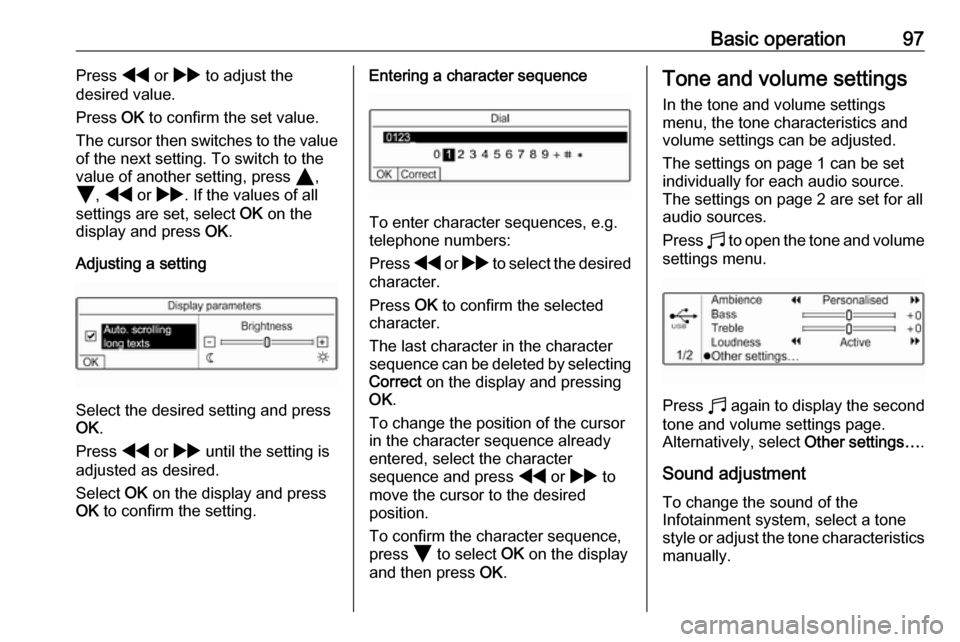
Basic operation97Press f or g to adjust the
desired value.
Press OK to confirm the set value.
The cursor then switches to the value
of the next setting. To switch to the
value of another setting, press Y,
Z , f or g . If the values of all
settings are set, select OK on the
display and press OK.
Adjusting a setting
Select the desired setting and press
OK .
Press f or g until the setting is
adjusted as desired.
Select OK on the display and press
OK to confirm the setting.
Entering a character sequence
To enter character sequences, e.g.
telephone numbers:
Press f or g to select the desired
character.
Press OK to confirm the selected
character.
The last character in the character
sequence can be deleted by selecting Correct on the display and pressing
OK .
To change the position of the cursor
in the character sequence already
entered, select the character
sequence and press f or g to
move the cursor to the desired position.
To confirm the character sequence,
press Z to select OK on the display
and then press OK.
Tone and volume settings
In the tone and volume settings
menu, the tone characteristics and volume settings can be adjusted.
The settings on page 1 can be set
individually for each audio source.
The settings on page 2 are set for all
audio sources.
Press b to open the tone and volume
settings menu.
Press b again to display the second
tone and volume settings page.
Alternatively, select Other settings….
Sound adjustment To change the sound of the
Infotainment system, select a tone
style or adjust the tone characteristics
manually.
Page 98 of 117
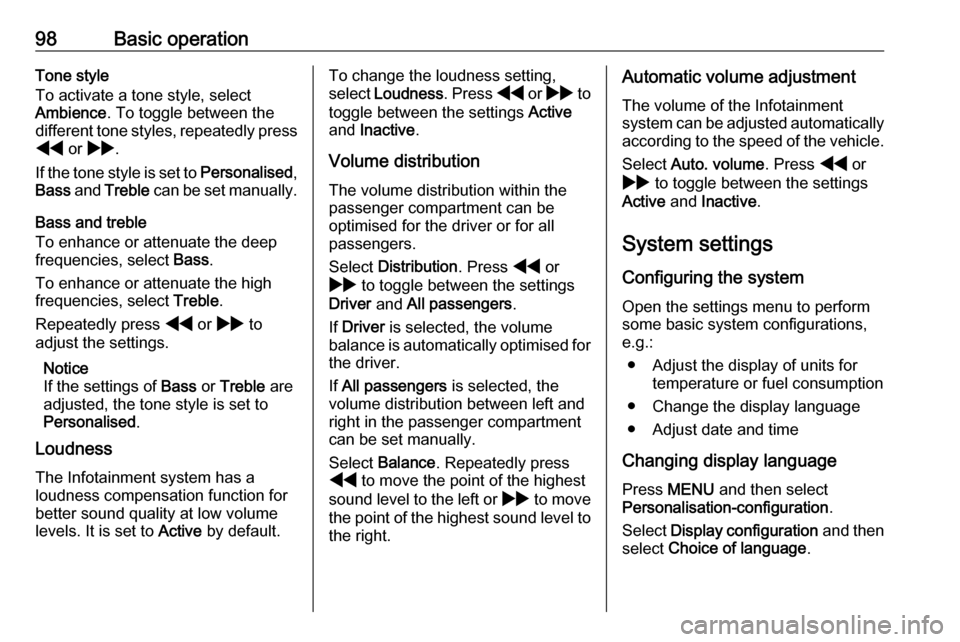
98Basic operationTone style
To activate a tone style, select
Ambience . To toggle between the
different tone styles, repeatedly press f or g .
If the tone style is set to Personalised,
Bass and Treble can be set manually.
Bass and treble
To enhance or attenuate the deep
frequencies, select Bass.
To enhance or attenuate the high
frequencies, select Treble.
Repeatedly press f or g to
adjust the settings.
Notice
If the settings of Bass or Treble are
adjusted, the tone style is set to
Personalised .
Loudness
The Infotainment system has a
loudness compensation function for better sound quality at low volume
levels. It is set to Active by default.To change the loudness setting,
select Loudness . Press f or g to
toggle between the settings Active
and Inactive .
Volume distribution The volume distribution within the
passenger compartment can be
optimised for the driver or for all
passengers.
Select Distribution . Press f or
g to toggle between the settings
Driver and All passengers .
If Driver is selected, the volume
balance is automatically optimised for
the driver.
If All passengers is selected, the
volume distribution between left and
right in the passenger compartment
can be set manually.
Select Balance . Repeatedly press
f to move the point of the highest
sound level to the left or g to move
the point of the highest sound level to the right.Automatic volume adjustment
The volume of the Infotainment
system can be adjusted automatically
according to the speed of the vehicle.
Select Auto. volume . Press f or
g to toggle between the settings
Active and Inactive .
System settings
Configuring the system Open the settings menu to perform
some basic system configurations,
e.g.:
● Adjust the display of units for temperature or fuel consumption
● Change the display language
● Adjust date and time
Changing display language Press MENU and then select
Personalisation-configuration .
Select Display configuration and then
select Choice of language .
Page 101 of 117
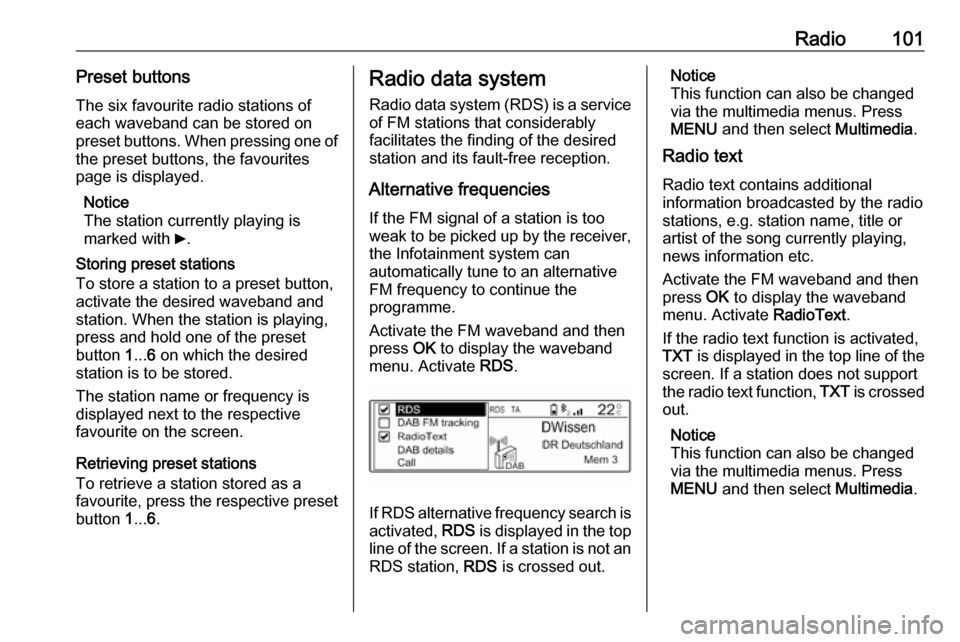
Radio101Preset buttonsThe six favourite radio stations ofeach waveband can be stored on
preset buttons. When pressing one of
the preset buttons, the favourites
page is displayed.
Notice
The station currently playing is
marked with 6.
Storing preset stations
To store a station to a preset button, activate the desired waveband and
station. When the station is playing, press and hold one of the preset
button 1... 6 on which the desired
station is to be stored.
The station name or frequency is
displayed next to the respective
favourite on the screen.
Retrieving preset stations
To retrieve a station stored as a
favourite, press the respective preset
button 1... 6.Radio data system
Radio data system (RDS) is a service
of FM stations that considerably
facilitates the finding of the desired
station and its fault-free reception.
Alternative frequenciesIf the FM signal of a station is too
weak to be picked up by the receiver,
the Infotainment system can
automatically tune to an alternative
FM frequency to continue the
programme.
Activate the FM waveband and then
press OK to display the waveband
menu. Activate RDS.
If RDS alternative frequency search is
activated, RDS is displayed in the top
line of the screen. If a station is not an
RDS station, RDS is crossed out.
Notice
This function can also be changed
via the multimedia menus. Press
MENU and then select Multimedia.
Radio text
Radio text contains additional
information broadcasted by the radio stations, e.g. station name, title or
artist of the song currently playing,
news information etc.
Activate the FM waveband and then
press OK to display the waveband
menu. Activate RadioText.
If the radio text function is activated,
TXT is displayed in the top line of the
screen. If a station does not support
the radio text function, TXT is crossed
out.
Notice
This function can also be changed
via the multimedia menus. Press
MENU and then select Multimedia.
Page 102 of 117
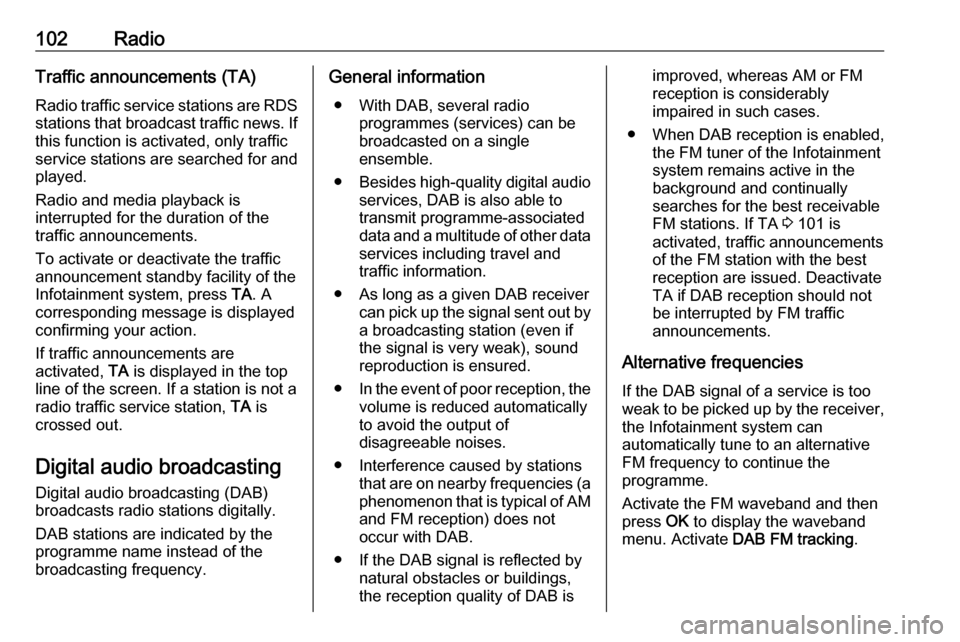
102RadioTraffic announcements (TA)
Radio traffic service stations are RDS
stations that broadcast traffic news. If this function is activated, only trafficservice stations are searched for and
played.
Radio and media playback is
interrupted for the duration of the
traffic announcements.
To activate or deactivate the traffic
announcement standby facility of the
Infotainment system, press TA. A
corresponding message is displayed
confirming your action.
If traffic announcements are
activated, TA is displayed in the top
line of the screen. If a station is not a
radio traffic service station, TA is
crossed out.
Digital audio broadcasting
Digital audio broadcasting (DAB)
broadcasts radio stations digitally.
DAB stations are indicated by the
programme name instead of the
broadcasting frequency.General information
● With DAB, several radio programmes (services) can be
broadcasted on a single
ensemble.
● Besides high-quality digital audio
services, DAB is also able to
transmit programme-associated
data and a multitude of other data services including travel andtraffic information.
● As long as a given DAB receiver can pick up the signal sent out bya broadcasting station (even if
the signal is very weak), sound
reproduction is ensured.
● In the event of poor reception, the
volume is reduced automatically
to avoid the output of
disagreeable noises.
● Interference caused by stations that are on nearby frequencies (a
phenomenon that is typical of AM
and FM reception) does not
occur with DAB.
● If the DAB signal is reflected by natural obstacles or buildings,
the reception quality of DAB isimproved, whereas AM or FM
reception is considerably
impaired in such cases.
● When DAB reception is enabled, the FM tuner of the Infotainmentsystem remains active in the
background and continually
searches for the best receivable
FM stations. If TA 3 101 is
activated, traffic announcements
of the FM station with the best
reception are issued. Deactivate
TA if DAB reception should not
be interrupted by FM traffic
announcements.
Alternative frequencies If the DAB signal of a service is too
weak to be picked up by the receiver, the Infotainment system can
automatically tune to an alternative
FM frequency to continue the
programme.
Activate the FM waveband and then
press OK to display the waveband
menu. Activate DAB FM tracking .
Page 104 of 117
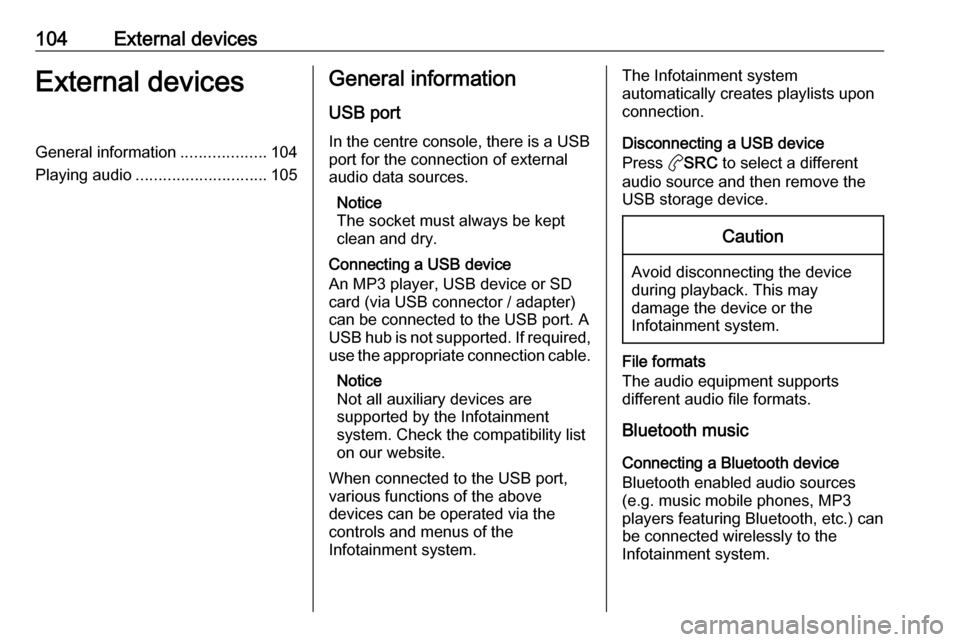
104External devicesExternal devicesGeneral information...................104
Playing audio ............................. 105General information
USB port
In the centre console, there is a USB
port for the connection of external
audio data sources.
Notice
The socket must always be kept
clean and dry.
Connecting a USB device
An MP3 player, USB device or SD
card (via USB connector / adapter)
can be connected to the USB port. A
USB hub is not supported. If required,
use the appropriate connection cable.
Notice
Not all auxiliary devices are
supported by the Infotainment
system. Check the compatibility list
on our website.
When connected to the USB port,
various functions of the above
devices can be operated via the
controls and menus of the
Infotainment system.The Infotainment system
automatically creates playlists upon connection.
Disconnecting a USB device
Press aSRC to select a different
audio source and then remove the
USB storage device.Caution
Avoid disconnecting the device
during playback. This may
damage the device or the
Infotainment system.
File formats
The audio equipment supports
different audio file formats.
Bluetooth music
Connecting a Bluetooth device
Bluetooth enabled audio sources
(e.g. music mobile phones, MP3
players featuring Bluetooth, etc.) can
be connected wirelessly to the
Infotainment system.
Page 105 of 117

External devices105The external Bluetooth device must
be paired to the Infotainment system
3 109.
If the device is paired but not
connected to the Infotainment
system, establish the connection via
the Connections management menu:
Press MENU and then select
Connections . Select Connections
management and then choose the
desired Bluetooth device to enter a
submenu.
To serve as audio source, the device
must be connected as media player.
Select Connect media player or
Connect telephone + media player as
desired. The device is connected.
Disconnecting a Bluetooth device
Press MENU and then select
Connections . Select Connections
management and then choose the
desired Bluetooth device to enter a
submenu.
Select Disconnect media player to
disconnect the device only as
Bluetooth audio source. In this case,
the connection for the telephone
function remains active.To completely disconnect the device,
select Disconnect telephone + media
player .
Select Yes in the message and press
OK .
Playing audio
Playing audio via the USB port
Activating the USB music function
If the device is not yet connected to
the Infotainment system, connect the
device.
The Infotainment system
automatically switches to USB music
mode.
If the device is already connected,
repeatedly press aSRC to change to
USB music mode.
Playback of the audio tracks starts automatically.Playing the next or previous track
Press g to play the next track.
Press f to play the previous track.
Fast forwarding and rewinding
Press and hold f or g . Release
to return to normal playback mode.
Playing the next or previous folder/
artist/playlist
Press Z to play the next folder, artist,
album, or playlist depending on the
track listing options.
Press Y to play the previous folder,
artist, album, or playlist depending on
the track listing options.
Browse menu
Using the browse menu, you can
search for a track via categories.Browse function
To display the browse list, press
LIST . The tracks are sorted in
categories of folders, genres, artists,
and playlists.
Select the desired categories and
choose a track. Select the track to
start playback.
Page 106 of 117

106External devicesChoice of track listing
Press and hold LIST to display a
selection menu. Scroll through the list
and select the desired track listing
option. The browse menu is changed
accordingly.
Notice
Depending on the metadata stored
on the device, not all track listing
options may be available.
Notice
This function can also be changed
via the multimedia menus. Press
MENU and then select Multimedia.
USB music menu
In the USB music menu, you can set
the play mode for the tracks on the
device connected.
Activate the USB music mode and then press OK to display the USB
music menu.
Activate the desired play mode.
Normal : The songs of the album,
folder or playlist chosen are played in the usual order.Random : The songs of the album,
folder or playlist chosen are played in
random order.
Random all : All tracks stored on the
device connected are played in
random order.
Repeat : The album, folder or playlist
chosen is played repeatedly.
Playing audio via Bluetooth
Activating the USB music function
If the device is not yet connected to
the Infotainment system, connect the
device 3 109.
The Infotainment system
automatically switches to Bluetooth
music mode.
If the device is already connected,
repeatedly press aSRC to change to
Bluetooth music mode.
If music playback does not start
automatically, it may be required to
start the audio files from the Bluetooth device.
Playing the next or previous track
Press g to play the next track.
Press f to play the previous track.Playing audio via the AUX input
Depending on the version, in the
glovebox there is an AUX socket for
the connection of external audio
sources.
Notice
The socket must always be kept
clean and dry.
It is possible, for example, to connect a portable CD player with a 3.5 mm
jack plug to the AUX input.