2020 VAUXHALL CORSA F Preset
[x] Cancel search: PresetPage 11 of 103

Introduction111).......................................... 12
If switched off: switch
power on / off
If switched on: mute system
Turn: adjust volume
2 Info Display
Home menu will be
displayed by a 3-finger
touch on screen
3 h
Open climate menu if
available, see Owner's Manual
4 c
Display embedded
navigation map .....................33
5 b
Open audio menu:
Radio ..................................... 23
External devices (USB,
Bluetooth) .............................. 28
6 a
Open phone menu ................497d
Open apps menu ..................31
8 _
Open vehicle settings
menu, see Owner's ManualSteering wheel controls
1 SRC (Source)
Select audio source,
confirm selection with A...... 12
Long press: mute system
2 c / d
Select next / previous
preset radio station when
radio active ............................ 23
or select next / previous
track / picture when
external devices active .........28
Page 21 of 103
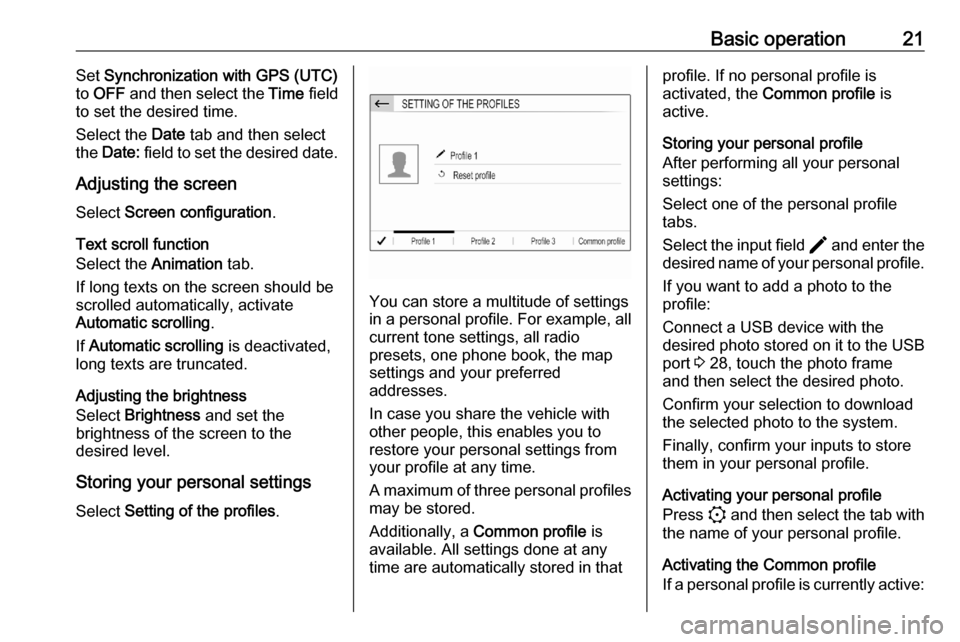
Basic operation21Set Synchronization with GPS (UTC)
to OFF and then select the Time field
to set the desired time.
Select the Date tab and then select
the Date: field to set the desired date.
Adjusting the screen
Select Screen configuration .
Text scroll function
Select the Animation tab.
If long texts on the screen should be
scrolled automatically, activate
Automatic scrolling .
If Automatic scrolling is deactivated,
long texts are truncated.
Adjusting the brightness
Select Brightness and set the
brightness of the screen to the
desired level.
Storing your personal settings
Select Setting of the profiles .
You can store a multitude of settings
in a personal profile. For example, all
current tone settings, all radio
presets, one phone book, the map
settings and your preferred
addresses.
In case you share the vehicle with other people, this enables you to
restore your personal settings from
your profile at any time.
A maximum of three personal profiles may be stored.
Additionally, a Common profile is
available. All settings done at any
time are automatically stored in that
profile. If no personal profile is
activated, the Common profile is
active.
Storing your personal profile
After performing all your personal
settings:
Select one of the personal profile
tabs.
Select the input field > and enter the
desired name of your personal profile.
If you want to add a photo to the
profile:
Connect a USB device with the
desired photo stored on it to the USB
port 3 28, touch the photo frame
and then select the desired photo.
Confirm your selection to download
the selected photo to the system.
Finally, confirm your inputs to store
them in your personal profile.
Activating your personal profile
Press : and then select the tab with
the name of your personal profile.
Activating the Common profile
If a personal profile is currently active:
Page 24 of 103

24RadioStation lists
In the station lists, all receivable radio
stations within the current reception
area are available for selection.
To display the station list of the
waveband currently active, select
List .
Select the desired station.Update station lists
If the stations stored in the waveband-
specific station list can no longer be
received, the AM and the DAB station lists must be updated. The FM station list is updated automatically.
Select OPTIONS , select Radio
stations and then select the desired
waveband.
To start an update for the selected
waveband, select U.
Storing favourite stations
Up to 15 radio stations of all
wavebands can be stored as
favourites in the Presets list.
Select Presets to display the preset
buttons.
Storing the currently active station
Touch and hold the desired button for a few seconds. The respective
frequency or station name is
displayed on the button.
If a station is already stored on a
preset button, that station will be
overwritten by the new one.
Storing a station from a station list
Select OPTIONS , select Radio
stations and then select the desired
waveband.Briefly touch the button next to the
desired station. Alternatively, select
7 to switch to the tiled view. Then
briefly touch a on the tile of the
desired station.
Select Add to favourites and then
touch and hold for a few seconds on the list row where you want to store
the station.
If a station is already stored on a list
row, that station will be overwritten by
the new one.
Retrieving stations
In the radio main menu select
Presets and then briefly touch the
preset button of the desired station.
Page 45 of 103
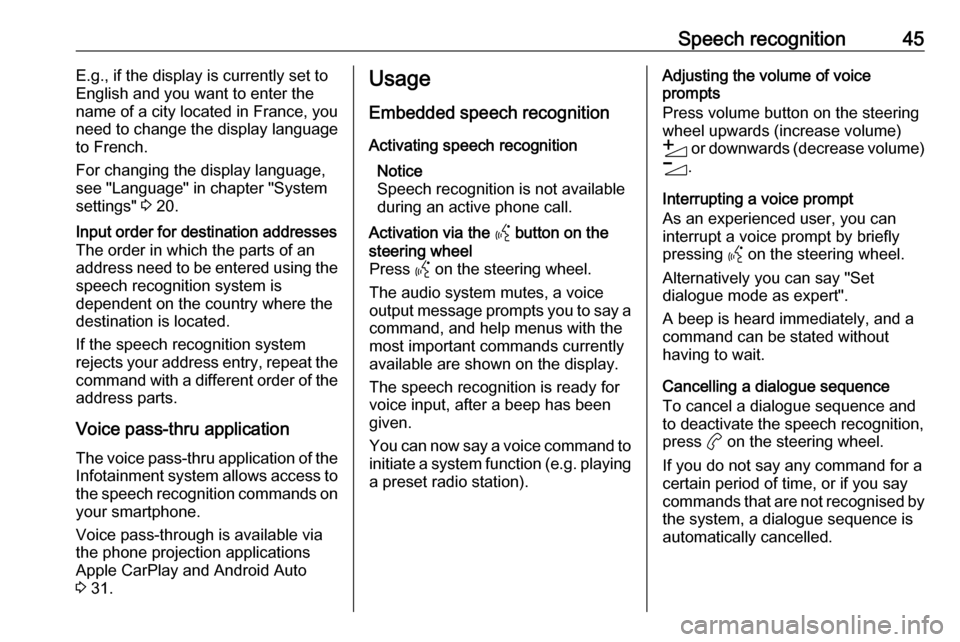
Speech recognition45E.g., if the display is currently set to
English and you want to enter the
name of a city located in France, you
need to change the display language
to French.
For changing the display language,
see "Language" in chapter "System
settings" 3 20.Input order for destination addresses
The order in which the parts of an
address need to be entered using the speech recognition system is
dependent on the country where the
destination is located.
If the speech recognition system
rejects your address entry, repeat the
command with a different order of the
address parts.
Voice pass-thru application
The voice pass-thru application of the Infotainment system allows access tothe speech recognition commands on
your smartphone.
Voice pass-through is available via
the phone projection applications
Apple CarPlay and Android Auto
3 31.
Usage
Embedded speech recognition Activating speech recognition Notice
Speech recognition is not available
during an active phone call.Activation via the Y button on the
steering wheel
Press Y on the steering wheel.
The audio system mutes, a voice
output message prompts you to say a command, and help menus with the
most important commands currently
available are shown on the display.
The speech recognition is ready for
voice input, after a beep has been given.
You can now say a voice command to
initiate a system function (e.g. playing
a preset radio station).Adjusting the volume of voice
prompts
Press volume button on the steering wheel upwards (increase volume)
Y or downwards (decrease volume)
Z .
Interrupting a voice prompt
As an experienced user, you can
interrupt a voice prompt by briefly
pressing Y on the steering wheel.
Alternatively you can say "Set dialogue mode as expert".
A beep is heard immediately, and a
command can be stated without
having to wait.
Cancelling a dialogue sequence
To cancel a dialogue sequence and
to deactivate the speech recognition,
press a on the steering wheel.
If you do not say any command for a
certain period of time, or if you say
commands that are not recognised by the system, a dialogue sequence is
automatically cancelled.
Page 55 of 103
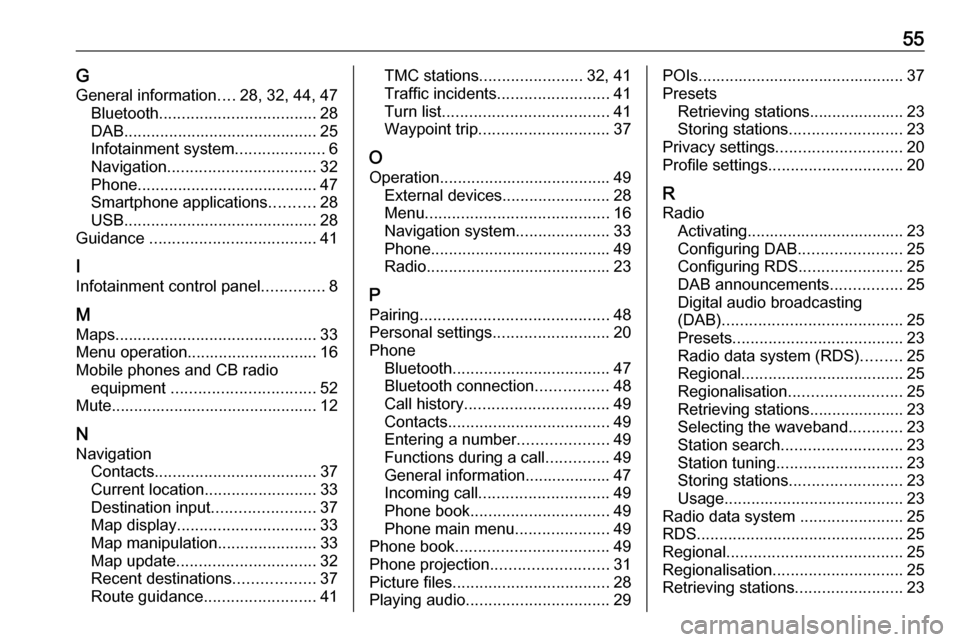
55GGeneral information ....28, 32, 44, 47
Bluetooth ................................... 28
DAB ........................................... 25
Infotainment system ....................6
Navigation ................................. 32
Phone ........................................ 47
Smartphone applications ..........28
USB ........................................... 28
Guidance ..................................... 41
I
Infotainment control panel ..............8
M
Maps ............................................. 33
Menu operation............................. 16
Mobile phones and CB radio equipment ................................ 52
Mute.............................................. 12
N Navigation Contacts .................................... 37
Current location ......................... 33
Destination input .......................37
Map display ............................... 33
Map manipulation ......................33
Map update ............................... 32
Recent destinations ..................37
Route guidance ......................... 41TMC stations....................... 32, 41
Traffic incidents ......................... 41
Turn list ..................................... 41
Waypoint trip ............................. 37
O
Operation ...................................... 49
External devices ........................28
Menu ......................................... 16
Navigation system .....................33
Phone ........................................ 49
Radio ......................................... 23
P Pairing .......................................... 48
Personal settings ..........................20
Phone Bluetooth ................................... 47
Bluetooth connection ................48
Call history ................................ 49
Contacts .................................... 49
Entering a number ....................49
Functions during a call ..............49
General information................... 47
Incoming call ............................. 49
Phone book ............................... 49
Phone main menu .....................49
Phone book .................................. 49
Phone projection .......................... 31
Picture files ................................... 28
Playing audio ................................ 29POIs.............................................. 37
Presets Retrieving stations..................... 23
Storing stations ......................... 23
Privacy settings ............................ 20
Profile settings .............................. 20
R Radio Activating................................... 23
Configuring DAB .......................25
Configuring RDS .......................25
DAB announcements ................25
Digital audio broadcasting
(DAB) ........................................ 25
Presets ...................................... 23
Radio data system (RDS) .........25
Regional .................................... 25
Regionalisation ......................... 25
Retrieving stations..................... 23
Selecting the waveband ............23
Station search ........................... 23
Station tuning ............................ 23
Storing stations ......................... 23
Usage ........................................ 23
Radio data system .......................25
RDS .............................................. 25
Regional ....................................... 25
Regionalisation ............................. 25
Retrieving stations ........................23
Page 61 of 103
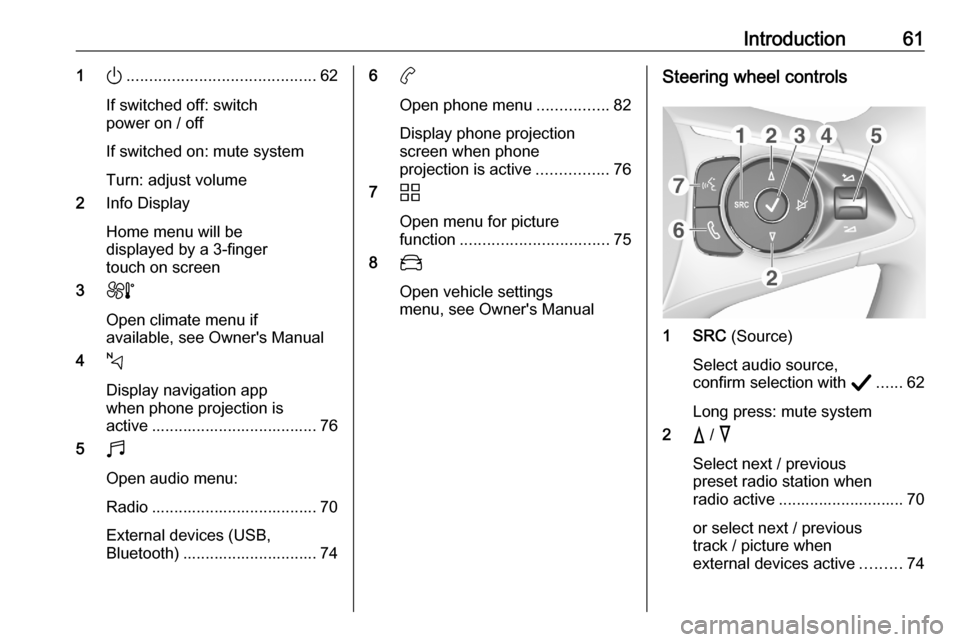
Introduction611).......................................... 62
If switched off: switch
power on / off
If switched on: mute system
Turn: adjust volume
2 Info Display
Home menu will be
displayed by a 3-finger
touch on screen
3 h
Open climate menu if
available, see Owner's Manual
4 c
Display navigation app
when phone projection is
active ..................................... 76
5 b
Open audio menu:
Radio ..................................... 70
External devices (USB,
Bluetooth) .............................. 746 a
Open phone menu ................82
Display phone projection
screen when phone
projection is active ................76
7 d
Open menu for picture
function ................................. 75
8 _
Open vehicle settings
menu, see Owner's ManualSteering wheel controls
1 SRC (Source)
Select audio source,
confirm selection with A...... 62
Long press: mute system
2 c / d
Select next / previous
preset radio station when
radio active ............................ 70
or select next / previous
track / picture when
external devices active .........74
Page 69 of 103
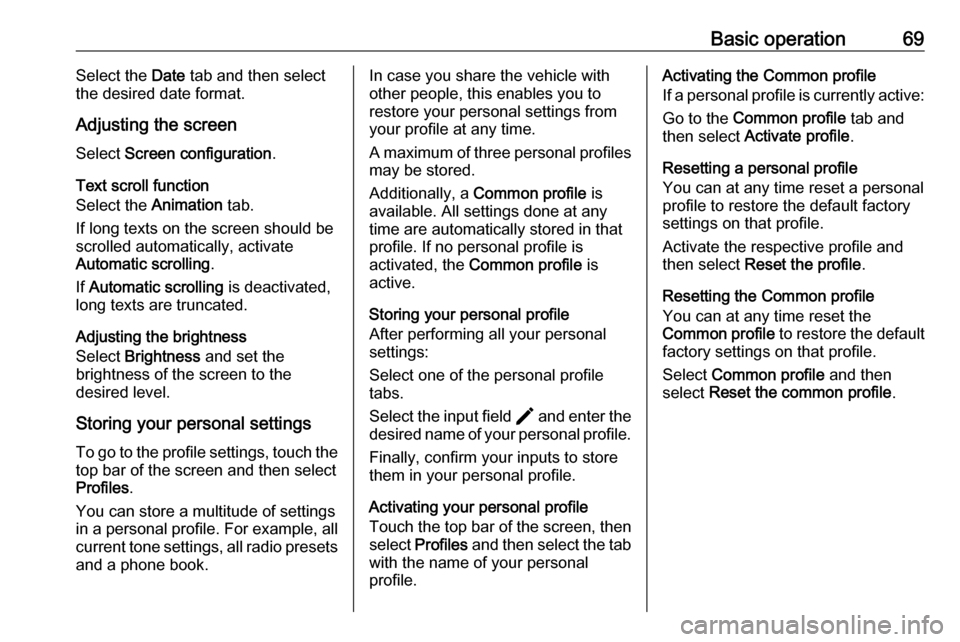
Basic operation69Select the Date tab and then select
the desired date format.
Adjusting the screen
Select Screen configuration .
Text scroll function
Select the Animation tab.
If long texts on the screen should be scrolled automatically, activate
Automatic scrolling .
If Automatic scrolling is deactivated,
long texts are truncated.
Adjusting the brightness
Select Brightness and set the
brightness of the screen to the
desired level.
Storing your personal settings
To go to the profile settings, touch the top bar of the screen and then select
Profiles .
You can store a multitude of settings
in a personal profile. For example, all
current tone settings, all radio presets
and a phone book.In case you share the vehicle with
other people, this enables you to
restore your personal settings from
your profile at any time.
A maximum of three personal profiles may be stored.
Additionally, a Common profile is
available. All settings done at any
time are automatically stored in that
profile. If no personal profile is
activated, the Common profile is
active.
Storing your personal profile
After performing all your personal
settings:
Select one of the personal profile
tabs.
Select the input field > and enter the
desired name of your personal profile.
Finally, confirm your inputs to store
them in your personal profile.
Activating your personal profile
Touch the top bar of the screen, then select Profiles and then select the tab
with the name of your personal profile.Activating the Common profile
If a personal profile is currently active:
Go to the Common profile tab and
then select Activate profile .
Resetting a personal profile
You can at any time reset a personal
profile to restore the default factory
settings on that profile.
Activate the respective profile and
then select Reset the profile .
Resetting the Common profile
You can at any time reset the
Common profile to restore the default
factory settings on that profile.
Select Common profile and then
select Reset the common profile .
Page 71 of 103
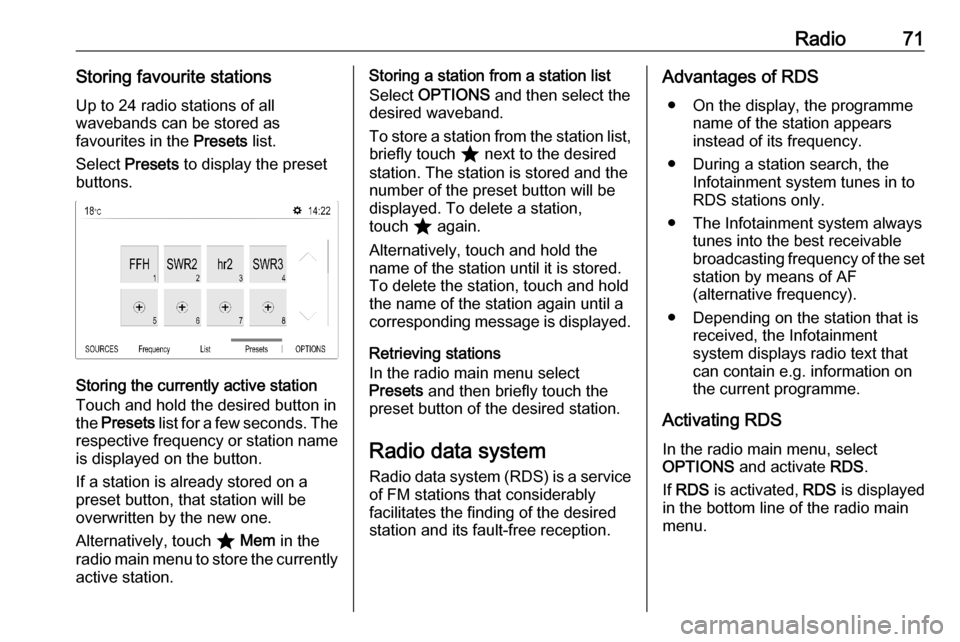
Radio71Storing favourite stationsUp to 24 radio stations of all
wavebands can be stored as
favourites in the Presets list.
Select Presets to display the preset
buttons.
Storing the currently active station
Touch and hold the desired button in
the Presets list for a few seconds. The
respective frequency or station name is displayed on the button.
If a station is already stored on a
preset button, that station will be
overwritten by the new one.
Alternatively, touch ; Mem in the
radio main menu to store the currently
active station.
Storing a station from a station list
Select OPTIONS and then select the
desired waveband.
To store a station from the station list, briefly touch ; next to the desired
station. The station is stored and the
number of the preset button will be
displayed. To delete a station,
touch ; again.
Alternatively, touch and hold the name of the station until it is stored.To delete the station, touch and hold
the name of the station again until a corresponding message is displayed.
Retrieving stations
In the radio main menu select
Presets and then briefly touch the
preset button of the desired station.
Radio data system
Radio data system (RDS) is a service of FM stations that considerably
facilitates the finding of the desired
station and its fault-free reception.Advantages of RDS
● On the display, the programme name of the station appears
instead of its frequency.
● During a station search, the Infotainment system tunes in to
RDS stations only.
● The Infotainment system always tunes into the best receivable
broadcasting frequency of the set station by means of AF
(alternative frequency).
● Depending on the station that is received, the Infotainment
system displays radio text that
can contain e.g. information on
the current programme.
Activating RDS In the radio main menu, select
OPTIONS and activate RDS.
If RDS is activated, RDS is displayed
in the bottom line of the radio main
menu.