2020 VAUXHALL CORSA F USB
[x] Cancel search: USBPage 74 of 103
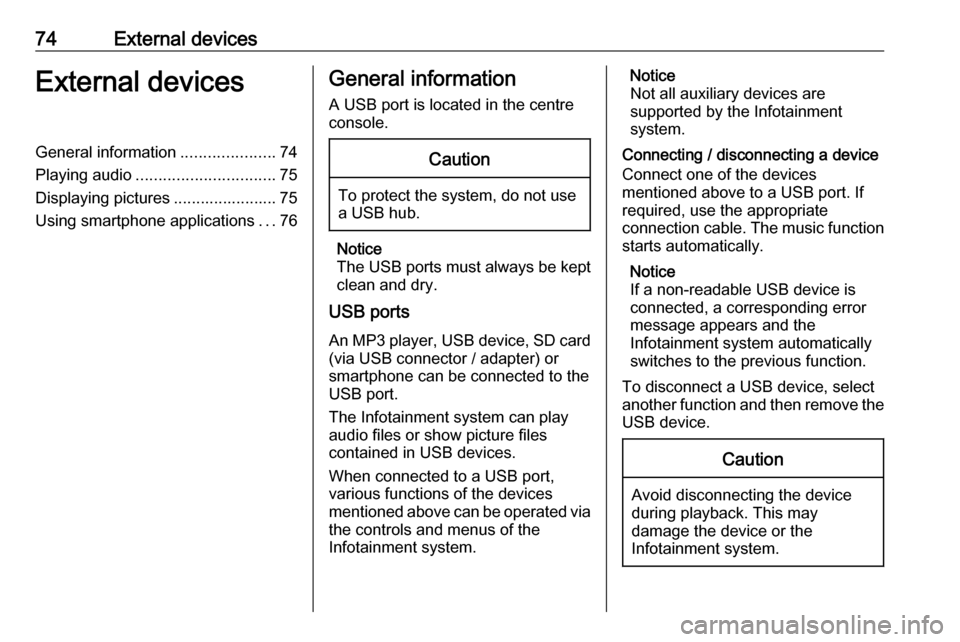
74External devicesExternal devicesGeneral information.....................74
Playing audio ............................... 75
Displaying pictures ....................... 75
Using smartphone applications ...76General information
A USB port is located in the centre
console.Caution
To protect the system, do not use
a USB hub.
Notice
The USB ports must always be kept clean and dry.
USB ports
An MP3 player, USB device, SD card (via USB connector / adapter) or
smartphone can be connected to the
USB port.
The Infotainment system can play
audio files or show picture files
contained in USB devices.
When connected to a USB port,
various functions of the devices
mentioned above can be operated via the controls and menus of the
Infotainment system.
Notice
Not all auxiliary devices are
supported by the Infotainment
system.
Connecting / disconnecting a device Connect one of the devices
mentioned above to a USB port. If
required, use the appropriate
connection cable. The music function
starts automatically.
Notice
If a non-readable USB device is
connected, a corresponding error
message appears and the
Infotainment system automatically
switches to the previous function.
To disconnect a USB device, select
another function and then remove the USB device.Caution
Avoid disconnecting the device
during playback. This may
damage the device or the
Infotainment system.
Page 75 of 103

External devices75Bluetooth audio streamingStreaming allows you to listen to
music from your smartphone.
For a detailed description on how to
establish a Bluetooth connection
3 81.
If audio playback does not start
automatically, it may be necessary to
start the playback on the smartphone.
First adjust the volume on your
smartphone (to a high level). Then
adjust the volume of Infotainment system.
File formats The audio equipment supports
different file formats.
Playing audio
Activating the music function
Connecting the USB or Bluetooth
device 3 74.
If device already connected, but
playback of stored music files not
active:Press b, select SOURCES and then
select the respective source.
Playback of the audio tracks starts
automatically.
Playback functionsInterrupting and resuming playback
Touch 5 to interrupt playback. The
screen button changes to 4.
Touch 4 to resume playback.Playing the previous or next track
Touch P or Q.Fast forwarding and rewinding
Touch and hold P or Q. Release to
return to normal playback mode.
Alternatively, you can move the slider
showing the current track position to
the left or right.Playing tracks randomly
Select OPTIONS and touch the
Random icon repeatedly:
j : play tracks of currently selected
list (album, artist, etc.) in random
order.
k : play tracks of currently
selected list (album, artist, etc.) in normal playback mode.Repeating tracks
Select OPTIONS and touch the
Repeat icon n repeatedly to select
one of the following options:
● repeat tracks of currently selected list (album, artist, etc.)
● repeat tracks of currently selected list (album, artist, etc.)
once
● play tracks of currently selected list (album, artist, etc.) in normal
playback mode
Displaying pictures
You can view pictures stored on a
USB device.
Activating the picture viewer Connecting the USB device 3 74.
If device already connected, but
picture viewer not active:
Press d, select Photos and choose
the desired folder and picture.
Page 76 of 103

76External devices
Touch the screen to display the menu
bar.
Viewing the previous or next
picture
Touch f or g .
Starting or stopping a slide show
Select 4 to view the pictures stored
on the USB device in a slide show.
Touch 5 to end the slide show.
Using smartphone
applications
Phone projection
The phone projection applications
Apple CarPlay and Android Auto
display selected apps from your
smartphone on the Info Display and
allow their operation directly via the
Infotainment controls.
Check with the device's manufacturer
if this function is compatible with your smartphone and if this application is
available in the country you are in.
Preparing the smartphone
iPhone ®
: Make sure Siri ®
is activated
on your phone.
Android phone: Download the
Android Auto app to your phone from the Google Play™ Store.
Connecting the smartphoneiPhone
Connect the phone to the USB port 3 74.If the phone is already connected via
Bluetooth, upon connecting to the
USB port and launching Apple
CarPlay, the Bluetooth connection
will disconnect. After disconnecting
the USB connection, the phone will be connected via Bluetooth again.Android phone
Connect the phone via Bluetooth
3 81 and then connect the phone to
the USB port 3 74.
Starting phone projection
If phone projection is not starting
automatically, press a and then
touch Apple CarPlay or
Android Auto .
The phone projection screen
displayed depends on your
smartphone and software version.
Returning to the Infotainment screen
Press, e.g., the b button on the
control panel.
Page 81 of 103

Phone81interference is caused by the
mobile phone or if dangerous
situations can occur.
Bluetooth
The phone function is certified by theBluetooth Special Interest Group
(SIG).
You can find further information about the specification on the internet at
http://www.bluetooth.com.
Bluetooth connection
Bluetooth is a radio standard for the
wireless connection of e.g. mobile
phones, smartphones or other
devices.
Pairing a device
During the pairing process, PIN code
exchange between the Bluetooth
device and the Infotainment system
and connection of the Bluetooth
devices to the Infotainment system
are carried out.
Important information
● Two paired Bluetooth devices can be connected to the
Infotainment system at the same
time. One device in hands-free mode, the other in audio
streaming mode, see description
on Bluetooth profile settings
below.
However, two devices cannot be
used in hands-free mode at the
same time.
● Pairing only needs to be carried out once, unless the device is
deleted from the list of paired
devices. If the device has been connected previously, the
Infotainment system establishes the connection automatically.
● Bluetooth operation considerably
drains the device's battery.
Therefore, connect the device to
the USB port for charging.Pairing a new device
1. Activate the Bluetooth function of the Bluetooth device. For further
information, see the operating
instructions for the Bluetooth
device.
2. Press a and then touch Bluetooth
search .
A search for all Bluetooth devices
in the near environment is
performed.
3. Select the Bluetooth device you wish to pair from the displayed list.
4. Confirm the pairing procedure: ● If SSP (secure simple pairing) is supported:
Confirm the messages on the
Infotainment system and the Bluetooth device.
● If SSP (secure simple pairing) is not supported:
On the Infotainment system: a message is displayed
asking you to enter a PIN
code on your Bluetooth
device.
Page 83 of 103

Phone83
Notice
The phone main menu is only
available if a mobile phone is
connected to the Infotainment
system via Bluetooth. For a detailed
description 3 81.
Many functions of the mobile phone can now be controlled via the phone
main menu (and associated
submenus), and via the phone-
specific controls on the steering
wheel.
Initiating a phone call
Entering a phone number
Enter a phone number using the
keypad in the phone main menu.
As soon as figures are entered,
matching entries from the contacts list are displayed in alphabetical order.
Touch the desired list entry to initiate
a phone call.
Using the contacts list
The contacts list contains all phone
book entries from the connected
Bluetooth device.
Select Contacts to see the contacts
list.Searching for a contact
The contacts are ordered by the first
name or surname. To change the
order, touch OPTIONS and then <.
To scroll through the list, touch S or
R .To search for a contact via keyboard,
touch *.
To search for a contact via the first
letter, touch r and select the
desired letter.Modifying or deleting a contact
Select - next to the contact and then
select the desired option.
Using the call history
All incoming, outgoing, or missed
calls are registered.
Select Recent calls to see the call
history.
Select the desired list entry to initiate
a call.
Incoming phone call If an audio mode, e.g. the radio or
USB mode, is active at the moment a
call comes in, the audio source is
muted and stays muted until the call
ends.
A message with the caller's phone
number or name is displayed.
Page 86 of 103

86IndexAActivating Bluetooth music ...........75
Activating phone ........................... 82
Activating radio ............................. 70
Activating USB audio ....................75
Activating USB picture ..................75
Adjust time and date .....................68
Audio files ..................................... 74
Auto volume.................................. 67
B Balance......................................... 67Basic operation ............................. 65
Bluetooth Bluetooth connection ................81
Bluetooth music menu ..............75
Connecting device ....................74
General information................... 74
Pairing ....................................... 81
Phone ........................................ 82
Bluetooth connection ....................81
C Call Functions during a call ..............82
Incoming call ............................. 82
Initiating a phone call ................82
Ring tone ................................... 82
Call history .................................... 82
Change display language .............68
Contacts ....................................... 82Control elements
Infotainment system ..................60
Steering wheel .......................... 60
Control elements overview ...........60
D DAB FM-DAB Linking ........................72
Date adjust......................................... 68
Digital audio broadcasting ............72
Display adjust brightness .......................68
change language ......................68
Displaying pictures .......................75
Display settings ............................ 75
E Equaliser....................................... 67
F
Factory default settings ................68
Fader ............................................ 67
File formats ................................... 74
Audio files.................................. 74
Picture files................................ 74
G
General information ..........74, 77, 80
Bluetooth ................................... 74
DAB ........................................... 72
Page 87 of 103
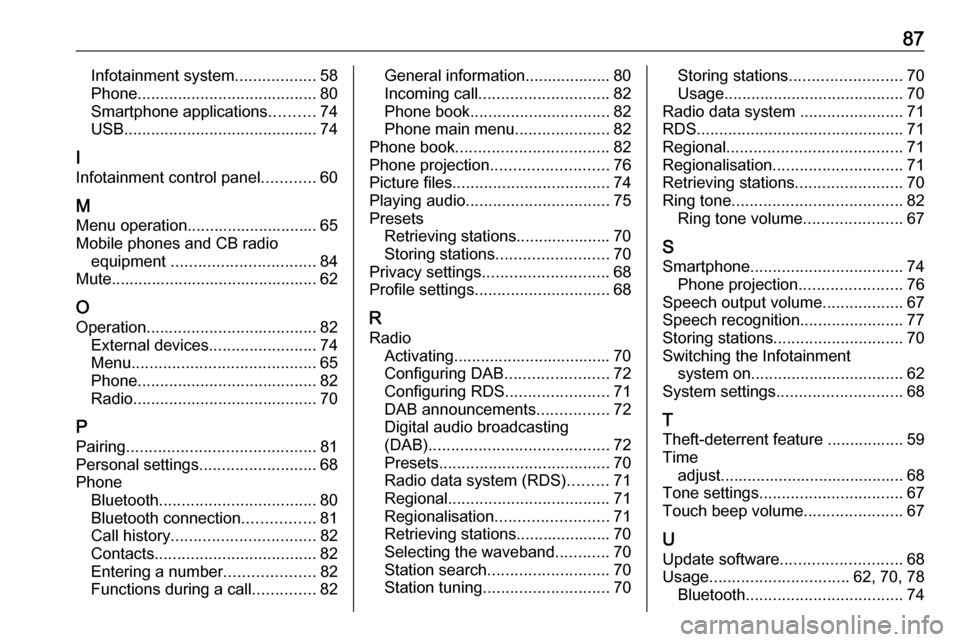
87Infotainment system..................58
Phone ........................................ 80
Smartphone applications ..........74
USB ........................................... 74
I
Infotainment control panel ............60
M
Menu operation............................. 65
Mobile phones and CB radio equipment ................................ 84
Mute.............................................. 62
O
Operation ...................................... 82
External devices ........................74
Menu ......................................... 65
Phone ........................................ 82
Radio ......................................... 70
P Pairing .......................................... 81
Personal settings ..........................68
Phone Bluetooth ................................... 80
Bluetooth connection ................81
Call history ................................ 82
Contacts .................................... 82
Entering a number ....................82
Functions during a call ..............82General information................... 80
Incoming call ............................. 82
Phone book ............................... 82
Phone main menu .....................82
Phone book .................................. 82
Phone projection .......................... 76
Picture files ................................... 74
Playing audio ................................ 75
Presets Retrieving stations..................... 70
Storing stations ......................... 70
Privacy settings ............................ 68
Profile settings .............................. 68
R Radio Activating................................... 70Configuring DAB .......................72
Configuring RDS .......................71
DAB announcements ................72
Digital audio broadcasting
(DAB) ........................................ 72
Presets ...................................... 70
Radio data system (RDS) .........71
Regional .................................... 71
Regionalisation ......................... 71
Retrieving stations..................... 70
Selecting the waveband ............70
Station search ........................... 70
Station tuning ............................ 70Storing stations......................... 70
Usage ........................................ 70
Radio data system .......................71
RDS .............................................. 71
Regional ....................................... 71
Regionalisation ............................. 71
Retrieving stations ........................70
Ring tone ...................................... 82
Ring tone volume ......................67
S Smartphone .................................. 74
Phone projection .......................76
Speech output volume ..................67
Speech recognition .......................77
Storing stations ............................. 70
Switching the Infotainment system on .................................. 62
System settings ............................ 68
T
Theft-deterrent feature ................. 59
Time adjust......................................... 68
Tone settings ................................ 67
Touch beep volume ......................67
U Update software ........................... 68
Usage ............................... 62, 70, 78
Bluetooth ................................... 74
Page 88 of 103

88Menu......................................... 65
Phone ........................................ 82
Radio ......................................... 70
USB ........................................... 74
USB Connecting device ....................74
General information................... 74
USB audio menu .......................75
USB picture menu .....................75
Using smartphone applications ....76
V Voice recognition ..........................77
Volume Auto volume .............................. 67
Mute function............................. 62
Ring tone volume ......................67
Setting the volume ....................62
Speech output ........................... 67
Speed compensated volume ....67
Touch beep volume ..................67
Volume settings ............................ 67
W
Waveband selection .....................70