Page 68 of 103
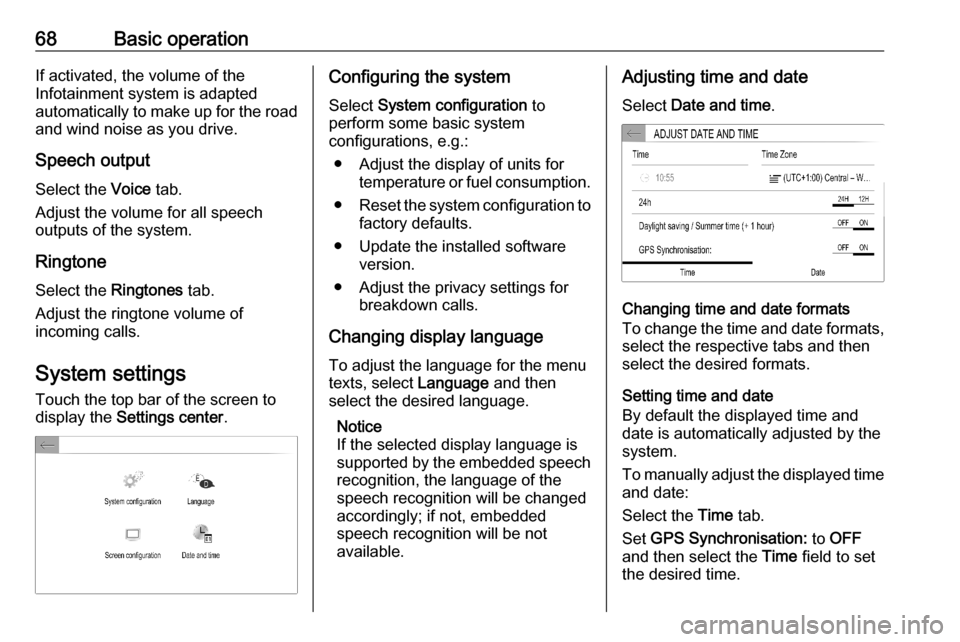
68Basic operationIf activated, the volume of the
Infotainment system is adapted
automatically to make up for the road and wind noise as you drive.
Speech output Select the Voice tab.
Adjust the volume for all speech
outputs of the system.
Ringtone Select the Ringtones tab.
Adjust the ringtone volume of
incoming calls.
System settings
Touch the top bar of the screen to
display the Settings center .Configuring the system
Select System configuration to
perform some basic system
configurations, e.g.:
● Adjust the display of units for temperature or fuel consumption.
● Reset the system configuration to
factory defaults.
● Update the installed software version.
● Adjust the privacy settings for breakdown calls.
Changing display language To adjust the language for the menu
texts, select Language and then
select the desired language.
Notice
If the selected display language is
supported by the embedded speech
recognition, the language of the
speech recognition will be changed
accordingly; if not, embedded
speech recognition will be not
available.Adjusting time and date
Select Date and time .
Changing time and date formats
To change the time and date formats, select the respective tabs and then
select the desired formats.
Setting time and date
By default the displayed time and
date is automatically adjusted by the
system.
To manually adjust the displayed time
and date:
Select the Time tab.
Set GPS Synchronisation: to OFF
and then select the Time field to set
the desired time.
Page 70 of 103

70RadioRadioUsage.......................................... 70
Radio data system .......................71
Digital audio broadcasting ...........72Usage
Activating the radio
Press b. The audio main menu last
selected is displayed.
If the radio main menu is not active,
select SOURCES and then select
Radio .
The station last played will be
received.
Selecting a waveband
Select OPTIONS and repeatedly
touch i to toggle between the
different wavebands.
Searching for stations
Automatic station search
Briefly touch P or Q to play the
previous or next receivable station.
Manual station search
Press and hold P or Q. Release when
the required frequency has almost
been reached.
A search is made for the next station
that can be received and it is played
automatically.
Station lists
In the station lists, all receivable radio
stations within the current reception
area are available for selection.
To display the station list of the
waveband currently active, select
List .
Select the desired station.Update station lists
If the stations stored in the waveband-
specific station list can no longer be
received, the station lists must be
updated.
To start an update for the currently
active waveband, select U.
Page 87 of 103
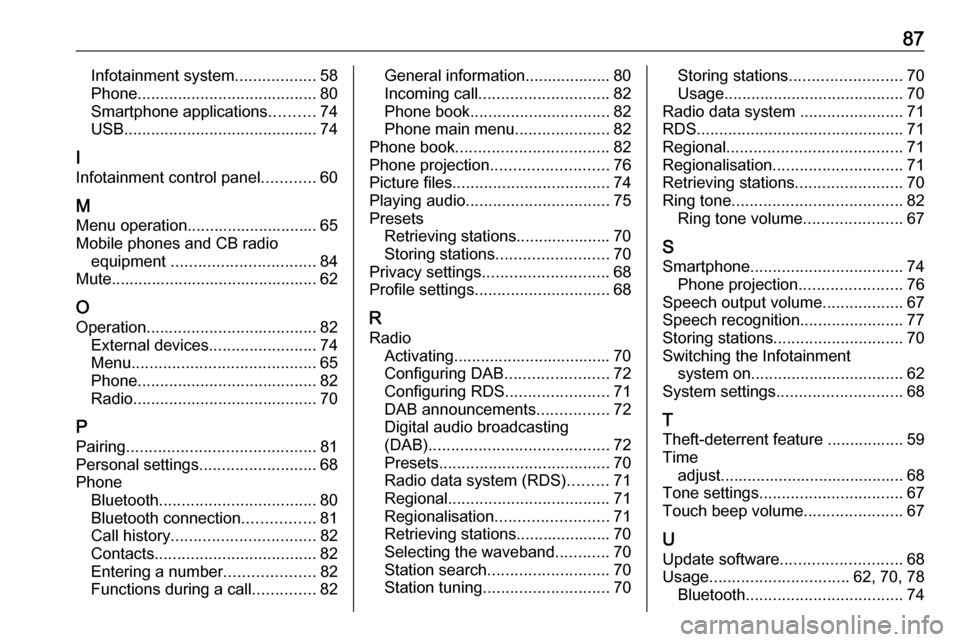
87Infotainment system..................58
Phone ........................................ 80
Smartphone applications ..........74
USB ........................................... 74
I
Infotainment control panel ............60
M
Menu operation............................. 65
Mobile phones and CB radio equipment ................................ 84
Mute.............................................. 62
O
Operation ...................................... 82
External devices ........................74
Menu ......................................... 65
Phone ........................................ 82
Radio ......................................... 70
P Pairing .......................................... 81
Personal settings ..........................68
Phone Bluetooth ................................... 80
Bluetooth connection ................81
Call history ................................ 82
Contacts .................................... 82
Entering a number ....................82
Functions during a call ..............82General information................... 80
Incoming call ............................. 82
Phone book ............................... 82
Phone main menu .....................82
Phone book .................................. 82
Phone projection .......................... 76
Picture files ................................... 74
Playing audio ................................ 75
Presets Retrieving stations..................... 70
Storing stations ......................... 70
Privacy settings ............................ 68
Profile settings .............................. 68
R Radio Activating................................... 70Configuring DAB .......................72
Configuring RDS .......................71
DAB announcements ................72
Digital audio broadcasting
(DAB) ........................................ 72
Presets ...................................... 70
Radio data system (RDS) .........71
Regional .................................... 71
Regionalisation ......................... 71
Retrieving stations..................... 70
Selecting the waveband ............70
Station search ........................... 70
Station tuning ............................ 70Storing stations......................... 70
Usage ........................................ 70
Radio data system .......................71
RDS .............................................. 71
Regional ....................................... 71
Regionalisation ............................. 71
Retrieving stations ........................70
Ring tone ...................................... 82
Ring tone volume ......................67
S Smartphone .................................. 74
Phone projection .......................76
Speech output volume ..................67
Speech recognition .......................77
Storing stations ............................. 70
Switching the Infotainment system on .................................. 62
System settings ............................ 68
T
Theft-deterrent feature ................. 59
Time adjust......................................... 68
Tone settings ................................ 67
Touch beep volume ......................67
U Update software ........................... 68
Usage ............................... 62, 70, 78
Bluetooth ................................... 74
Page 96 of 103
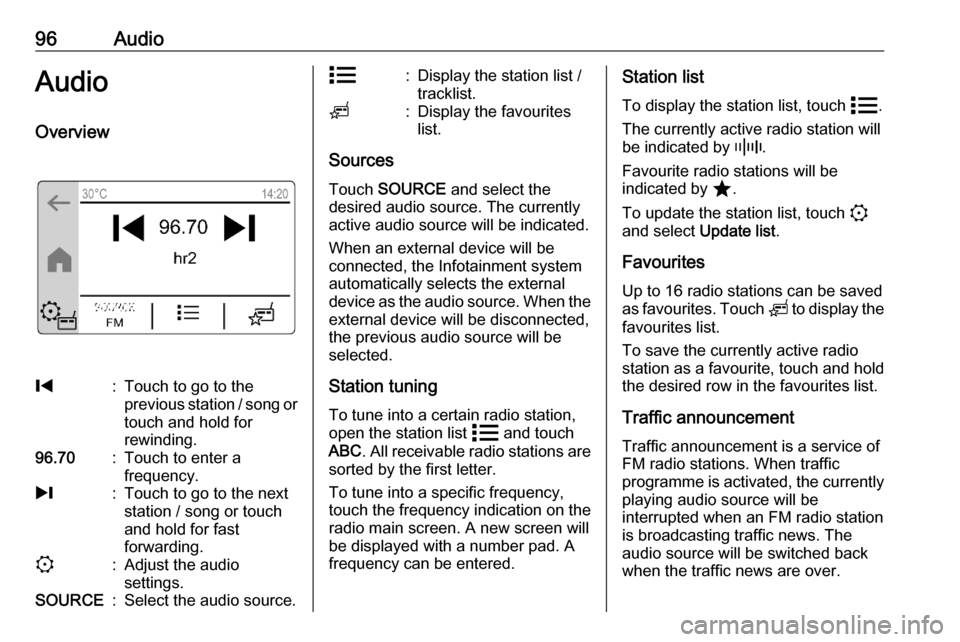
96AudioAudioOverview%:Touch to go to the
previous station / song or
touch and hold for
rewinding.96.70:Touch to enter a
frequency./:Touch to go to the next
station / song or touch
and hold for fast
forwarding.::Adjust the audio
settings.SOURCE:Select the audio source.n:Display the station list /
tracklist.o:Display the favourites
list.
Sources
Touch SOURCE and select the
desired audio source. The currently
active audio source will be indicated.
When an external device will be
connected, the Infotainment system
automatically selects the external
device as the audio source. When the external device will be disconnected,the previous audio source will be
selected.
Station tuning To tune into a certain radio station,
open the station list n and touch
ABC . All receivable radio stations are
sorted by the first letter.
To tune into a specific frequency,
touch the frequency indication on the
radio main screen. A new screen will
be displayed with a number pad. A
frequency can be entered.
Station list
To display the station list, touch n.
The currently active radio station will be indicated by _.
Favourite radio stations will be
indicated by ;.
To update the station list, touch :
and select Update list.
Favourites
Up to 16 radio stations can be saved
as favourites. Touch o to display the
favourites list.
To save the currently active radio
station as a favourite, touch and hold the desired row in the favourites list.
Traffic announcement
Traffic announcement is a service of
FM radio stations. When traffic
programme is activated, the currently playing audio source will be
interrupted when an FM radio station
is broadcasting traffic news. The
audio source will be switched back
when the traffic news are over.