Page 89 of 103
Introduction.................................. 90
Basic operation ............................ 94
Audio ............................................ 96
Speech recognition ......................98
Phone .......................................... 99
Index .......................................... 102Radio (Infotainment system)
Page 90 of 103
90IntroductionIntroductionNotice
This manual describes all options
and features available for the
various Infotainment systems.
Certain descriptions, including those
for display and menu functions, may not apply to this vehicle due to model
variant, country specifications,
special equipment or accessories.
For additional information including
some videos, visit us online.
Important information on
operation and traffic safety9 Warning
The Infotainment system must be
used so that the vehicle can be
driven safely at all times. If in
doubt, stop the vehicle and
operate the Infotainment system
while the vehicle is stationary.
Radio reception
Radio reception may be disrupted by
static, noise, distortion or loss of
reception due to:
● changes in distance from the transmitter
● multipath reception due to reflection
● shadowing
Page 91 of 103
Introduction91Introduction
Control panel – Radio
Page 92 of 103

92Introduction1)
Press: switch power on / off
2 b
Turn: adjust volume
3 i
Display the radio menu
4 G
Display the media menu
for external devices
5 a
Display the phone menu if a mobile phone is connected
Display a list of all paired
devices if no phone is connected
6 h
USB port for external devices
7 :
Display the system
settings menu
8 _
Display the vehicle
settings menuSteering wheel controls
1 SRC (Source)
Select audio source,
confirm selection with A
Long press: mute system
2 ä / å
Select next / previous
preset radio station when
radio active
or select next / previous
track / picture when
external devices active
or select next / previous
entry in station list, media
list, call / contacts list when operation started via
steering wheel controls
Confirm selection with A
3 A
Confirm selected item
or open station list, media list
4 x
Activate / deactivate mute
function
5 Y / Z
Turn upwards /
downwards: increase /
decrease volume
6 6
Short press: accept
incoming call
Long press: reject
incoming call, hang up call
Page 93 of 103
Introduction93or open call / contacts list
If phone call active: open
call in progress menu
7 Y
Short press: activate
speech recognitionTop bar
The top bar on the screen indicates
the following information:
● time
● temperature
Page 94 of 103
94Basic operationBasic operation
Screen operations The display of the Infotainment
system has a touch-sensitive surface
that allows direct interaction with the
displayed menu controls.Caution
Do not use pointed or hard items
like ballpoint pens, pencils or
similar for touch screen operation.
Use the following finger gestures to
control the Infotainment system.
Touch
Touch is used to open a menu or
select an option.
Touch and hold
Touch and hold can be used to save
radio stations.
Returning to the previous screen To return to the previous screen,touch 3 in the upper left corner of
the screen.
When 3 is touched on the home
screen, the audio screen will be
displayed.
Returning to the home screen
To return to the home screen, touch
c .
Page 95 of 103
Basic operation95System settingsTo display the system settings menu, go to the home screen and select :.
The following submenus are
available:
● Display : Adjust the vehicle
brightness and the text scrolling
or turn the screen off.
● Date/Time : Adjust the date and
the time.
● System : Adjust the privacy
settings for breakdown calls,
reset the system to the factory
settings, adjust the units and see the system information.
● Languages : Change the system
language.
● Bluetooth : Display a list of all
paired devices.
● Audio : Activate / deactivate
speed compensated volume and
touch tones and adjust sound
distribution, ambience, bass and
treble.
Page 96 of 103
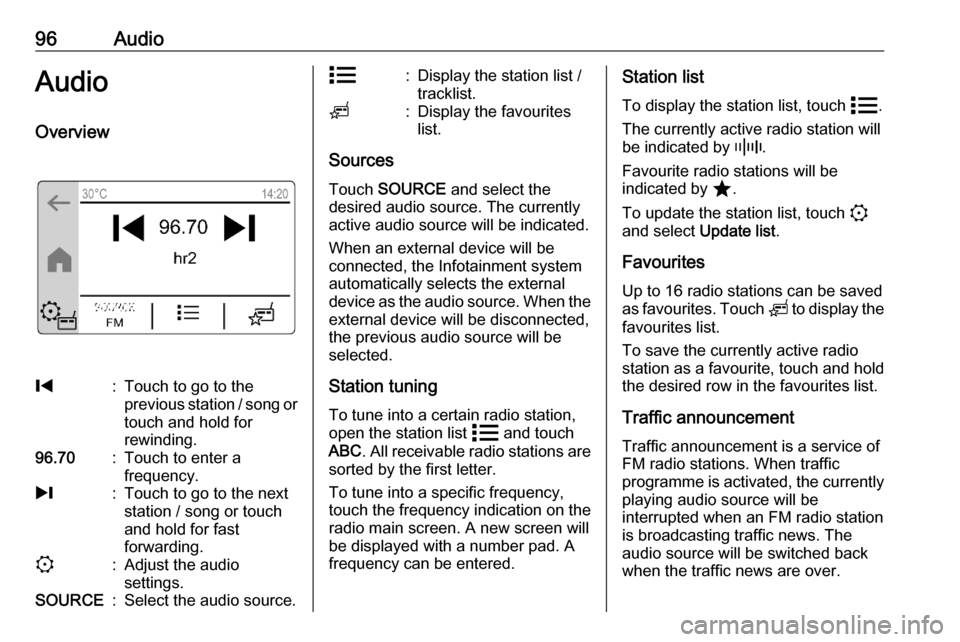
96AudioAudioOverview%:Touch to go to the
previous station / song or
touch and hold for
rewinding.96.70:Touch to enter a
frequency./:Touch to go to the next
station / song or touch
and hold for fast
forwarding.::Adjust the audio
settings.SOURCE:Select the audio source.n:Display the station list /
tracklist.o:Display the favourites
list.
Sources
Touch SOURCE and select the
desired audio source. The currently
active audio source will be indicated.
When an external device will be
connected, the Infotainment system
automatically selects the external
device as the audio source. When the external device will be disconnected,the previous audio source will be
selected.
Station tuning To tune into a certain radio station,
open the station list n and touch
ABC . All receivable radio stations are
sorted by the first letter.
To tune into a specific frequency,
touch the frequency indication on the
radio main screen. A new screen will
be displayed with a number pad. A
frequency can be entered.
Station list
To display the station list, touch n.
The currently active radio station will be indicated by _.
Favourite radio stations will be
indicated by ;.
To update the station list, touch :
and select Update list.
Favourites
Up to 16 radio stations can be saved
as favourites. Touch o to display the
favourites list.
To save the currently active radio
station as a favourite, touch and hold the desired row in the favourites list.
Traffic announcement
Traffic announcement is a service of
FM radio stations. When traffic
programme is activated, the currently playing audio source will be
interrupted when an FM radio station
is broadcasting traffic news. The
audio source will be switched back
when the traffic news are over.