Page 7 of 85
Introduction7O(Multimedia Navi Pro)
Press to go to the previous
screen.Steering wheel controls
Y Short press: take phone call
or activate speech
recognition (Multimedia
Navi Pro)
or activate voice pass-thru
(Multimedia)
or interrupt a prompt and
speak directly
Long press: activate voice
pass-thru (Multimedia Navi Pro)
7 Press: end / decline call
or deactivate speech recognition
or activate / deactivate
mute function of the audio
application
Page 22 of 85
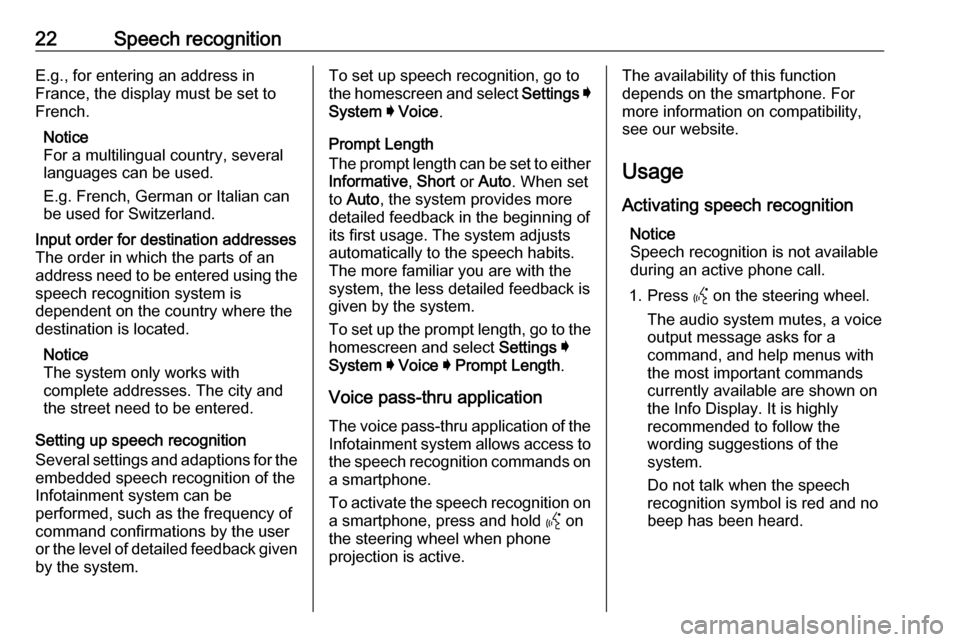
22Speech recognitionE.g., for entering an address in
France, the display must be set to
French.
Notice
For a multilingual country, several
languages can be used.
E.g. French, German or Italian can
be used for Switzerland.Input order for destination addresses
The order in which the parts of an
address need to be entered using the speech recognition system is
dependent on the country where the
destination is located.
Notice
The system only works with
complete addresses. The city and
the street need to be entered.
Setting up speech recognition
Several settings and adaptions for the
embedded speech recognition of the
Infotainment system can be
performed, such as the frequency of
command confirmations by the user
or the level of detailed feedback given by the system.
To set up speech recognition, go to
the homescreen and select Settings I
System I Voice .
Prompt Length
The prompt length can be set to either
Informative , Short or Auto . When set
to Auto , the system provides more
detailed feedback in the beginning of
its first usage. The system adjusts
automatically to the speech habits.
The more familiar you are with the system, the less detailed feedback is
given by the system.
To set up the prompt length, go to the
homescreen and select Settings I
System I Voice I Prompt Length .
Voice pass-thru application
The voice pass-thru application of the
Infotainment system allows access to the speech recognition commands on a smartphone.
To activate the speech recognition on
a smartphone, press and hold Y on
the steering wheel when phone projection is active.The availability of this function
depends on the smartphone. For
more information on compatibility,
see our website.
Usage
Activating speech recognition Notice
Speech recognition is not available
during an active phone call.
1. Press Y on the steering wheel.
The audio system mutes, a voice
output message asks for a
command, and help menus with
the most important commands
currently available are shown on
the Info Display. It is highly
recommended to follow the
wording suggestions of the
system.
Do not talk when the speech
recognition symbol is red and no
beep has been heard.
Page 23 of 85
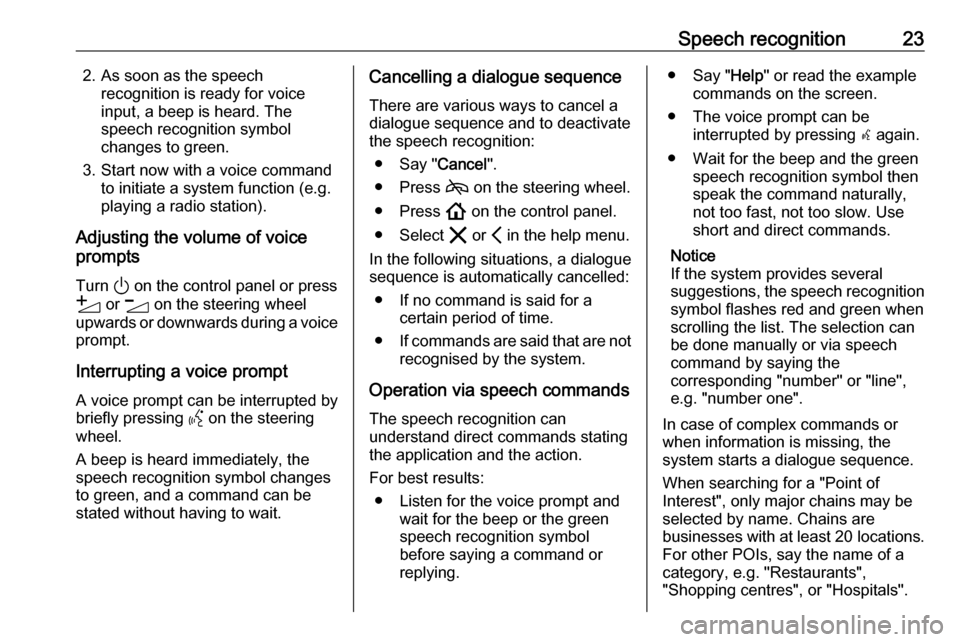
Speech recognition232. As soon as the speechrecognition is ready for voice
input, a beep is heard. The
speech recognition symbol
changes to green.
3. Start now with a voice command to initiate a system function (e.g.
playing a radio station).
Adjusting the volume of voice
prompts
Turn ) on the control panel or press
Y or Z on the steering wheel
upwards or downwards during a voice prompt.
Interrupting a voice prompt A voice prompt can be interrupted by
briefly pressing Y on the steering
wheel.
A beep is heard immediately, the
speech recognition symbol changes
to green, and a command can be
stated without having to wait.Cancelling a dialogue sequence
There are various ways to cancel a
dialogue sequence and to deactivate
the speech recognition:
● Say " Cancel".
● Press 7 on the steering wheel.
● Press ! on the control panel.
● Select & or P in the help menu.
In the following situations, a dialogue
sequence is automatically cancelled:
● If no command is said for a certain period of time.
● If commands are said that are not
recognised by the system.
Operation via speech commands
The speech recognition can
understand direct commands stating
the application and the action.
For best results: ● Listen for the voice prompt and wait for the beep or the green
speech recognition symbol
before saying a command or
replying.● Say " Help" or read the example
commands on the screen.
● The voice prompt can be interrupted by pressing w again.
● Wait for the beep and the green speech recognition symbol then
speak the command naturally,
not too fast, not too slow. Use short and direct commands.
Notice
If the system provides several
suggestions, the speech recognition symbol flashes red and green when
scrolling the list. The selection can
be done manually or via speech
command by saying the
corresponding "number" or "line",
e.g. "number one".
In case of complex commands or
when information is missing, the
system starts a dialogue sequence.
When searching for a "Point of
Interest", only major chains may be
selected by name. Chains are
businesses with at least 20 locations.
For other POIs, say the name of a
category, e.g. "Restaurants",
"Shopping centres", or "Hospitals".
Page 24 of 85
24Speech recognitionHelp commandAfter saying " Help", the help prompt
for the current screen is read aloud.
Additionally, the prompt is displayed
on the screen.
To interrupt the help prompt, press
Y . A beep is heard. A command can
be said again.
Voice pass-thru application
Activating speech recognition
Press and hold Y on the steering
wheel until a speech recognition icon
is displayed.
Adjusting the volume of voice
prompts
Turn ) on the control panel or press
Y or Z on the steering wheel
upwards or downwards during a voice
prompt.
Deactivating speech recognition
Press 7 on the steering wheel. The
speech recognition session is ended.
Page 29 of 85
29SSecond phone .............................. 25
Smartphone Phone projection .......................27
Sound settings .............................. 15
Speech commands .......................22
Speech recognition .......................21
Steering wheel controls ..................6
System settings ............................ 10
T
Traffic programme ........................15
U Usage ........................................... 22
USB port ....................................... 15
User profiles ................................. 13
Using smartphone applications ....27
V
Voice pass-thru application ....21, 22
Voice prompts............................... 22
Voice recognition ..........................21
W
Wi-Fi connection ........................... 10
Page 35 of 85
Introduction35Steering wheel controls
YShort press: take phone call
or activate speech recognition
or interrupt a prompt and
speak directly
7 Press: end / decline call
or deactivate speech recognition
or activate / deactivate
mute function of the audio
application
L
M Radio: press to select
next / previous favourite or
station
Media: press to select
next / previous track
Y Upwards: increase volume
Z Downwards: decrease volume
Usage
Control elements
The Infotainment system is operated
via function buttons, a touchscreen
and menus that are shown on the
display.
Inputs are made optionally via: ● the control panel on the Infotainment system 3 33
● the touchscreen 3 39
● the steering wheel controls 3 33
● the speech recognition 3 72
Switching the Infotainment
system on or off
Short press ) to switch the system
on. After switching on, the last
selected Infotainment source
becomes active.
Long press ) to switch the system
off.
Page 72 of 85
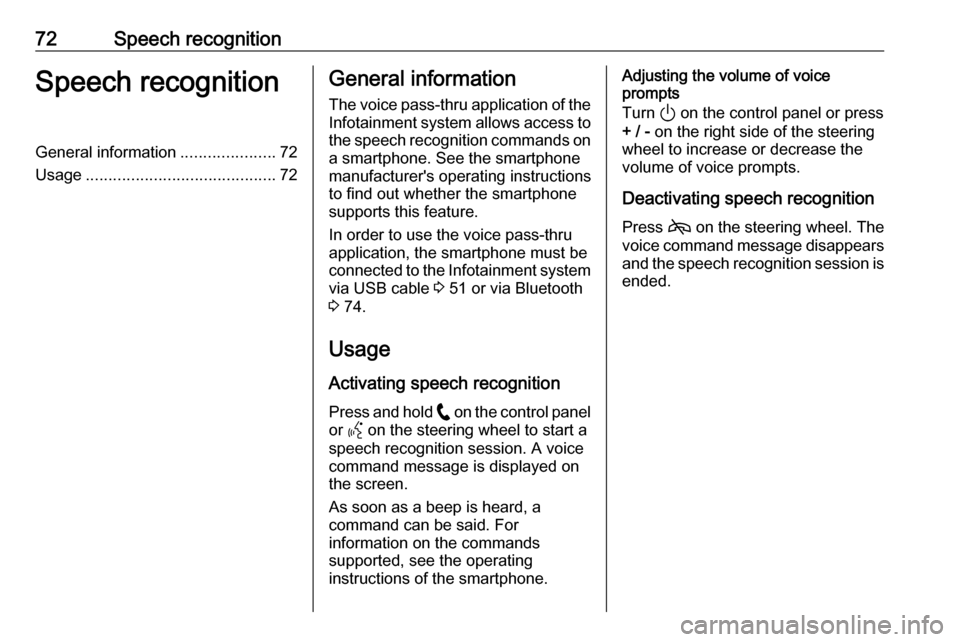
72Speech recognitionSpeech recognitionGeneral information.....................72
Usage .......................................... 72General information
The voice pass-thru application of the Infotainment system allows access tothe speech recognition commands on
a smartphone. See the smartphone
manufacturer's operating instructions
to find out whether the smartphone
supports this feature.
In order to use the voice pass-thru
application, the smartphone must be
connected to the Infotainment system
via USB cable 3 51 or via Bluetooth
3 74.
Usage
Activating speech recognition Press and hold w on the control panel
or Y on the steering wheel to start a
speech recognition session. A voice
command message is displayed on
the screen.
As soon as a beep is heard, a
command can be said. For
information on the commands
supported, see the operating
instructions of the smartphone.Adjusting the volume of voice
prompts
Turn ) on the control panel or press
+ / - on the right side of the steering
wheel to increase or decrease the
volume of voice prompts.
Deactivating speech recognition
Press 7 on the steering wheel. The
voice command message disappears and the speech recognition session is
ended.
Page 77 of 85
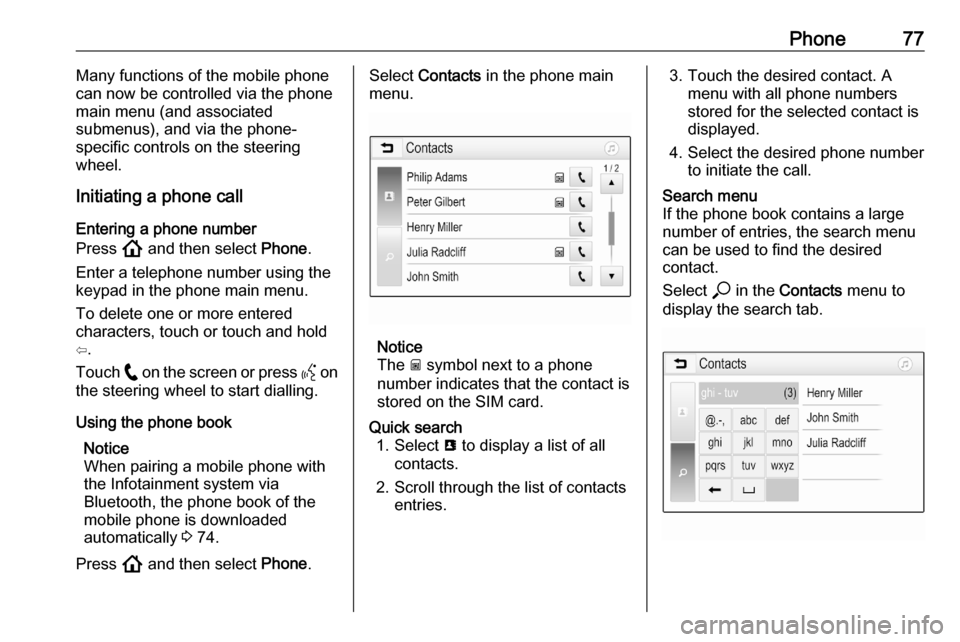
Phone77Many functions of the mobile phone
can now be controlled via the phone
main menu (and associated
submenus), and via the phone-
specific controls on the steering
wheel.
Initiating a phone call
Entering a phone number
Press ! and then select Phone.
Enter a telephone number using the
keypad in the phone main menu.
To delete one or more entered
characters, touch or touch and hold
⇦.
Touch w on the screen or press Y on
the steering wheel to start dialling.
Using the phone book Notice
When pairing a mobile phone with
the Infotainment system via
Bluetooth, the phone book of the
mobile phone is downloaded
automatically 3 74.
Press ! and then select Phone.Select Contacts in the phone main
menu.
Notice
The g symbol next to a phone
number indicates that the contact is stored on the SIM card.
Quick search 1. Select u to display a list of all
contacts.
2. Scroll through the list of contacts entries.3. Touch the desired contact. Amenu with all phone numbers
stored for the selected contact is
displayed.
4. Select the desired phone number to initiate the call.Search menu
If the phone book contains a large
number of entries, the search menu
can be used to find the desired
contact.
Select * in the Contacts menu to
display the search tab.