Page 1 of 85
Page 2 of 85
Page 3 of 85
Multimedia Navi Pro /
Multimedia ..................................... 5
Multimedia Navi ........................... 31Contents
Page 4 of 85
Page 5 of 85
Introduction.................................... 6
Basic operation ............................ 10
Profiles ......................................... 13
Audio ............................................ 15
Navigation .................................... 17
Speech recognition ......................21
Phone .......................................... 25
Index ............................................ 28Multimedia Navi Pro / Multimedia
Page 6 of 85
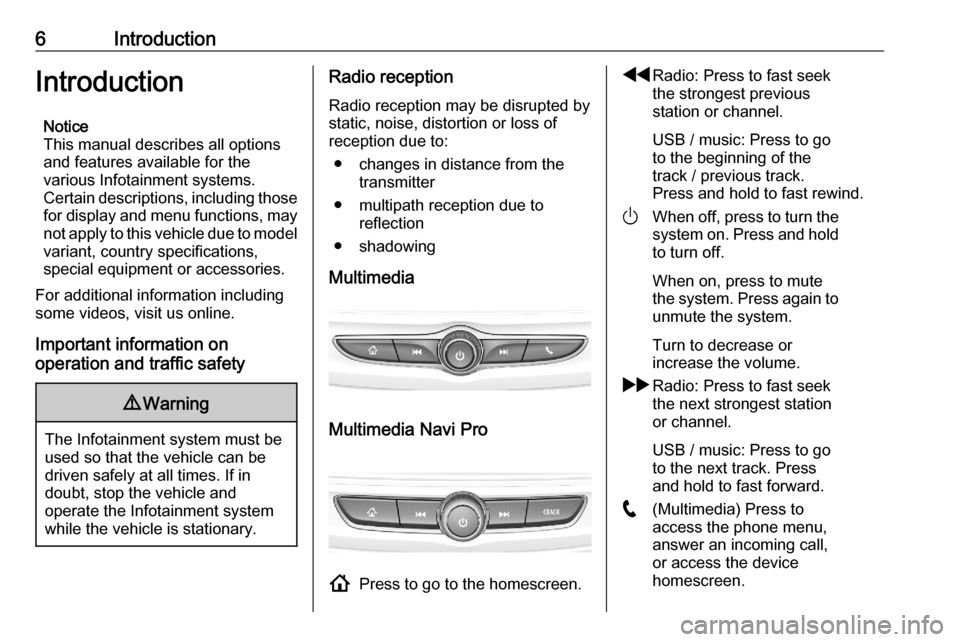
6IntroductionIntroductionNotice
This manual describes all options
and features available for the
various Infotainment systems.
Certain descriptions, including those
for display and menu functions, may not apply to this vehicle due to model
variant, country specifications,
special equipment or accessories.
For additional information including
some videos, visit us online.
Important information on
operation and traffic safety9 Warning
The Infotainment system must be
used so that the vehicle can be
driven safely at all times. If in
doubt, stop the vehicle and
operate the Infotainment system
while the vehicle is stationary.
Radio reception
Radio reception may be disrupted by
static, noise, distortion or loss of
reception due to:
● changes in distance from the transmitter
● multipath reception due to reflection
● shadowing
Multimedia
Multimedia Navi Pro
! Press to go to the homescreen.
fRadio: Press to fast seek
the strongest previous
station or channel.
USB / music: Press to go
to the beginning of the
track / previous track.
Press and hold to fast rewind.
) When off, press to turn the
system on. Press and hold
to turn off.
When on, press to mute
the system. Press again to unmute the system.
Turn to decrease or
increase the volume.
g Radio: Press to fast seek
the next strongest station
or channel.
USB / music: Press to go
to the next track. Press
and hold to fast forward.
w (Multimedia) Press to
access the phone menu,
answer an incoming call,
or access the device
homescreen.
Page 7 of 85
Introduction7O(Multimedia Navi Pro)
Press to go to the previous
screen.Steering wheel controls
Y Short press: take phone call
or activate speech
recognition (Multimedia
Navi Pro)
or activate voice pass-thru
(Multimedia)
or interrupt a prompt and
speak directly
Long press: activate voice
pass-thru (Multimedia Navi Pro)
7 Press: end / decline call
or deactivate speech recognition
or activate / deactivate
mute function of the audio
application
Page 8 of 85

8Introduction
L
M Radio: press to select
next / previous favourite or
station
Media: press to select
next / previous track
Y Upwards: increase volume
Z Downwards: decrease volume
Homescreen
The homescreen contains an
overview of all available applications.
Futher applications may be on the
second page of the homescreen. To
go there, swipe to the left.
To go to the homescreen, press !.
● Audio : Display the audio
application.
● Phone : Display the phone
application.
● Navigation : Display the
navigation application.
● Climate : Display the climate
settings.
● Users : Display the profile
settings.
● Settings : Display the system
settings.
● Apple CarPlay : Start Apple
CarPlay when phone connected.
● Android Auto : Start Android Auto
when phone connected.
● Camera : Display the panoramic
view system application if
available.
● Wi-Fi Hotspot : Display the Wi-Fi
hotspot settings if available.
Mainscreen
The mainscreen is an overview
screen that is divided into several
parts. It indicates information about