Page 161 of 240
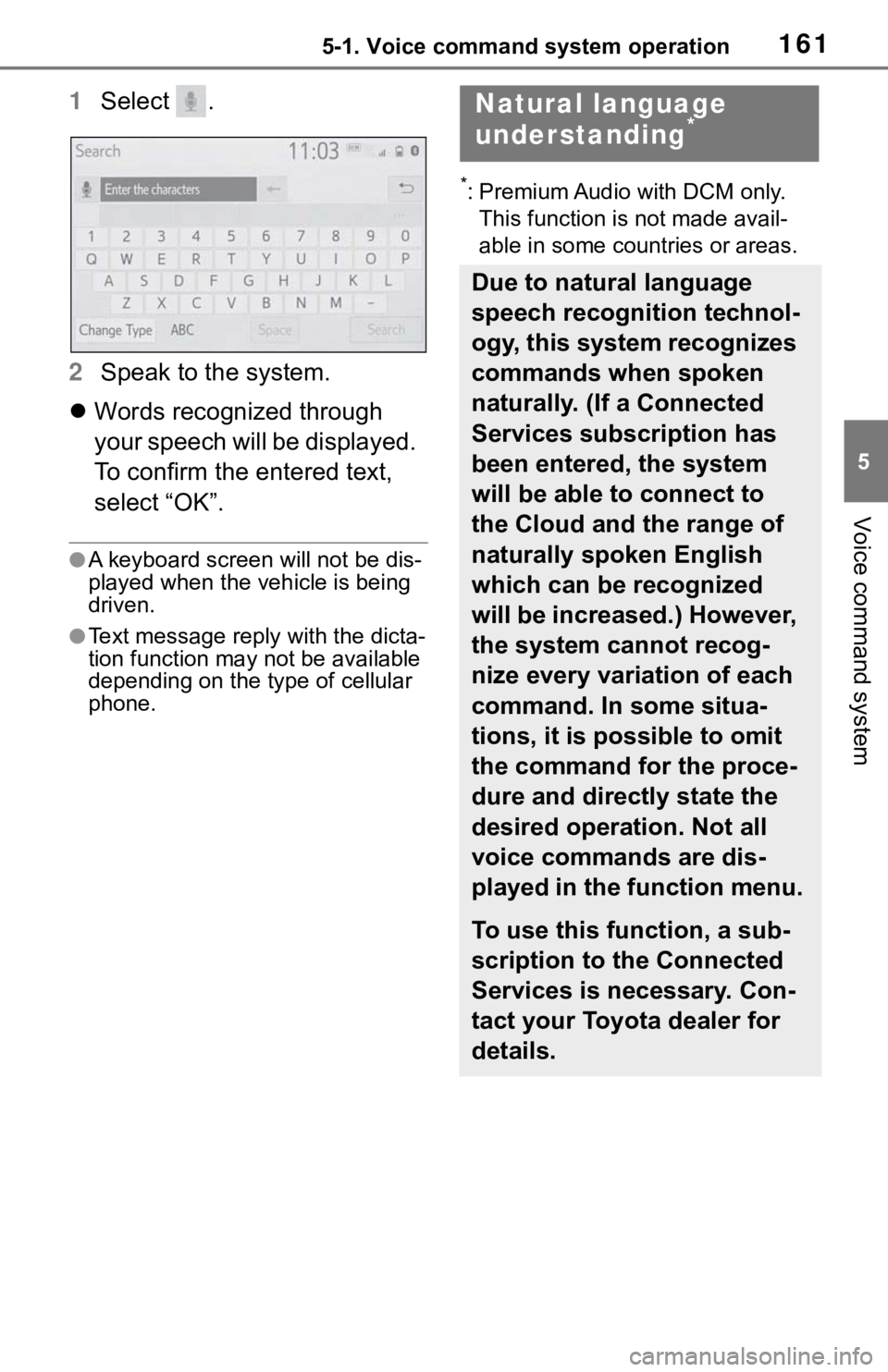
1615-1. Voice command system operation
5
Voice command system
1Select .
2 Speak to the system.
Words recognized through
your speech will be displayed.
To confirm the entered text,
select “OK”.
●A keyboard screen will not be dis-
played when the vehicle is being
driven.
●Text message reply with the dicta-
tion function may n ot be available
depending on the type of cellular
phone.
*: Premium Audio with DCM only.
This function is not made avail-
able in some countries or areas.
Natural language
understanding*
Due to natural language
speech recognition technol-
ogy, this system recognizes
commands when spoken
naturally. (If a Connected
Services subscription has
been entered, the system
will be able to connect to
the Cloud and the range of
naturally spoken English
which can be recognized
will be increased.) However,
the system cannot recog-
nize every variation of each
command. In some situa-
tions, it is possible to omit
the command for the proce-
dure and directly state the
desired operation. Not all
voice commands are dis-
played in the function menu.
To use this function, a sub-
scription to the Connected
Services is necessary. Con-
tact your Toyota dealer for
details.
Page 163 of 240
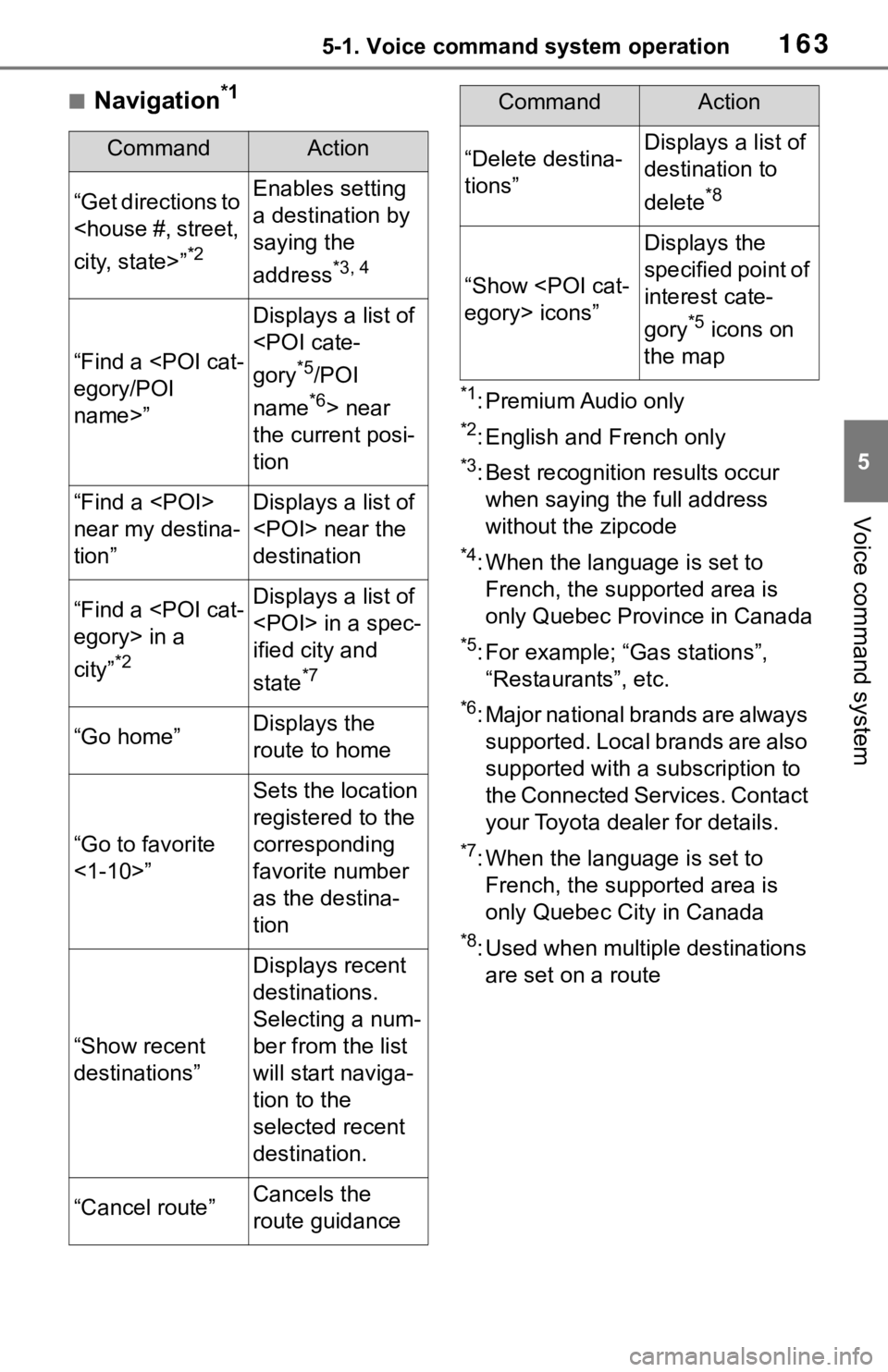
1635-1. Voice command system operation
5
Voice command system
■Navigation*1
*1: Premium Audio only
*2: English and French only
*3: Best recognitio n results occur
when saying the full address
without the zipcode
*4: When the language is set to French, the supported area is
only Quebec Province in Canada
*5: For example; “Ga s stations”,
“Restaurants”, etc.
*6: Major national brands are always supported. Local brands are also
supported with a subscription to
the Connected Services. Contact
your Toyota dealer for details.
*7: When the language is set to French, the supported area is
only Quebec City in Canada
*8: Used when multiple destinations are set on a route
CommandAction
“Get directions to
city, state>”
*2
Enables setting
a destination by
saying the
address
*3, 4
“Find a
egory/POI
name>”
Displays a list of
gory
*5/POI
name
*6> near
the current posi-
tion
“Find a
near my destina-
tion”Displays a list of
near the
destination
“Find a
egory> in a
city”
*2
Displays a list of
in a spec-
ified city and
state
*7
“Go home”Displays the
route to home
“Go to favorite
<1-10>”
Sets the location
registered to the
corresponding
favorite number
as the destina-
tion
“Show recent
destinations”
Displays recent
destinations.
Selecting a num-
ber from the list
will start naviga-
tion to the
selected recent
destination.
“Cancel route”Cancels the
route guidance
“Delete destina-
tions”Displays a list of
destination to
delete
*8
“Show
egory> icons”
Displays the
specified point of
interest cate-
gory
*5 icons on
the map
CommandAction
Page 167 of 240
167
6
6
Information
Information
6-1. Information display Receiving weather informa-tion ............................ 168
Data services settings . 170
Page 170 of 240
1706-1. Information display
*: Premium Audio only
1Press the “MENU” button.
2 Select “Setup”.
3 Select “Data Services”.
4 Select “Data Download
Source”. 5
Select the desired item to be
set.
Select to receive data service
information via both HD
Radio broadcast and the
DCM. When both methods
are available, HD Radio
broadcast will be selected.
Select to receive data only
via HD Radio broadcast.
●This function is not made avail-
able in some countries or areas.
Data ser vices set-
tings*
Data service information,
which is comprised of traffic
information and weather
information, can be
received via HD Radio
broadcast or DCM (Data
Communication Module).
The receiving method can
be set to both or only via HD
Radio broadcast.
Setting download meth-
ods
A
B
Page 182 of 240

1827-1. Phone operation (Hands-free system for cellular phones)
modes between hands-free
and cellular phone.
Select to put a call on hold.
To cancel this function, select
“Activate”.
Select to hang up the phone.
*: Premium Audio only
●Changing from hands-free call to
cellular phone call is not possible
while driving.
●Only when the vehicle is not mov-
ing, the contact image can be dis-
played.
●When cellular phone call is
changed to hands-free call, the
hands-free screen will be dis-
played and its functions can be
operated on the screen.
●Changing between cellular phone
call and hands-free call can be
performed by operating the cellu-
lar phone directly.
●Transferring methods and opera-
tions will be diffe rent depending
on the type of cellular phone you
have.
●For the operation of the cellular
phone, see the manual that
comes with it.
■By keypad
This operation cannot be per-
formed while driving.
1 Select “0-9”.
2 Enter the desired number.
■By selecting “Release
Tones”
“Release Tones” appear when a
continuous tone signal(s) con- taining a (w) is registered in the
contact list.
This operation can be per-
formed while driving.
1
Select “Release Tones”.
●A continuous tone signal is a char-
acter string that consists of num-
bers and the characters “p” or “w”.
(e.g. 056133w0123p#1)
●When the “p” pause tone is used,
the tone data up until the next
pause tone will be automatically
sent after 2 seconds have
elapsed. When the “w” pause tone
is used, the tone d ata up until the
next pause tone will be automati-
cally sent after a user operation is
performed.
●Release tones can be used when
automated operation of a phone
based service such as an answer-
ing machine or bank phone ser-
vice is desired. A phone number
with continuous tone signals can
be registered in the contact list.
●Tone data after a “w” pause tone
can be operated by voice com-
mand during a call.
1 Select “Transmit Volume”.
2 Select the desired level for
the transmit volume.
3 Select to display previ-
ous screen.
●The sound quality of the voice
heard from the other party’s
speaker may be negatively
impacted.
●“Transmit Volume” is dimmed
when mute is on.
Sending tones
G
H
�7�U�D�Q�V�P�L�W���Y�R�O�X�P�H�\
��V�H�W�W�L�Q�J
Page 203 of 240
203
8
8
Connected Services
Connected Services
8-1. Connected Services over-view
Connected Services .... 204
Type A: Function achieved by using a smartphone or
DCM .......................... 205
Type B: Function achieved by using DCM and the sys-
tem ............................ 208
Type C: Function achieved by using DCM............ 209
Type D: Function achieved by using DCM and a
smartphone ............... 211
8-2. Connected Services oper- ation
Toyota Apps ................ 213
Destination Assist........ 216
8-3. Setup Toyota Apps settings ... 218
Page 204 of 240

2048-1. Connected Services overview
8-1.Connected Services overview
*: This function is not made avail-able in some countries or areas.
The functions included are
classified into the following
four types.
• Type A: Function achieved by
using a smartphone or an embed-
ded cellular device in the vehicle
(DCM: Data Communication
Module) and the system
• Type B: Function achieved by using DCM and the system
• Type C: Function achieved by using DCM
• Type D: Function achieved by using DCM and a smartphone
●Connected Services functionality is dependent upon network recep-
tion level and signal strength.
●Each function is a
vailable in the
following areas:
• Toyota Apps is available in the contiguous United States, Wash-
ington D.C., Alaska, Hawaii,
Puerto Rico and Canada.
• Destination Assist is available in
the contiguous United States,
Washington D.C., Puerto Rico,
Hawaii, Canada, United States
Virgin Islands and limited areas of
Alaska for vehicles that contain
the appropriate map data.
• Dynamic Navigation is available in the contiguous United States,
Washington D.C. and Alaska.
• Dynamic Navigat ion is not avail-
able in Puerto Rico, Canada, and
the United States Virgin Islands.
•Wi-Fi
® Hotspot is available in the
contiguous United States, Wash-
ington D.C., Alaska and Hawaii.
•Wi-Fi
® Hotspot is not available in
Puerto Rico, Canada, and the
United States Virgin Islands.
• Safety Connect is available in the contiguous United States, Wash-
ington D.C., Alaska, Hawaii, the
United States Virgin Islands,
Puerto Rico and Canada.
• Remote Connect is available in
the contiguous United States,
Washington D.C., Alaska, Hawaii,
the United States Virgin Islands,
Puerto Rico and Canada.
• Service Connect is available in the contiguous United States, Wash-
ington D.C., Alaska, Hawaii, the
United States Virgin Islands,
Puerto Rico and Canada.
Connected Ser vices*
Connected Services
includes Toyota Apps, Des-
tination Assist, Service
Connect, Dynamic Naviga-
tion, Wi-Fi
® Hotspot, Safety
Connect and Remote Con-
nect.
Functional overview
FunctionTy p e
Toyota AppsType A
Destination Assist,
Dynamic Navigation,
Wi-Fi
® Hotspot
Type B
Safety ConnectType C
Remote Connect, Ser-
vice ConnectType D
Page 205 of 240
2058-1. Connected Services overview
8
Connected Services
Content provider
Provides contents to the application server.
Application server
Type A: Function achieved by using a smar tphone
or DCM
Of the functions included with Connected Services, the Toyota
Apps rely on the use of a smartphone or DCM.
Using a smartphone
• Toyota audio multimedia system enables applicable apps installed on a smartphone to be displayed on and operated from
the screen via Bluetooth
®.
Via DCM
• Toyota audio multimedia system enables applicable apps installed on the system to be displayed on and operated from th e
screen.
A few settings must be performed before Toyota Apps can be
used. ( P.207)
By using a smartphone or DCM
A
B