Page 31 of 240
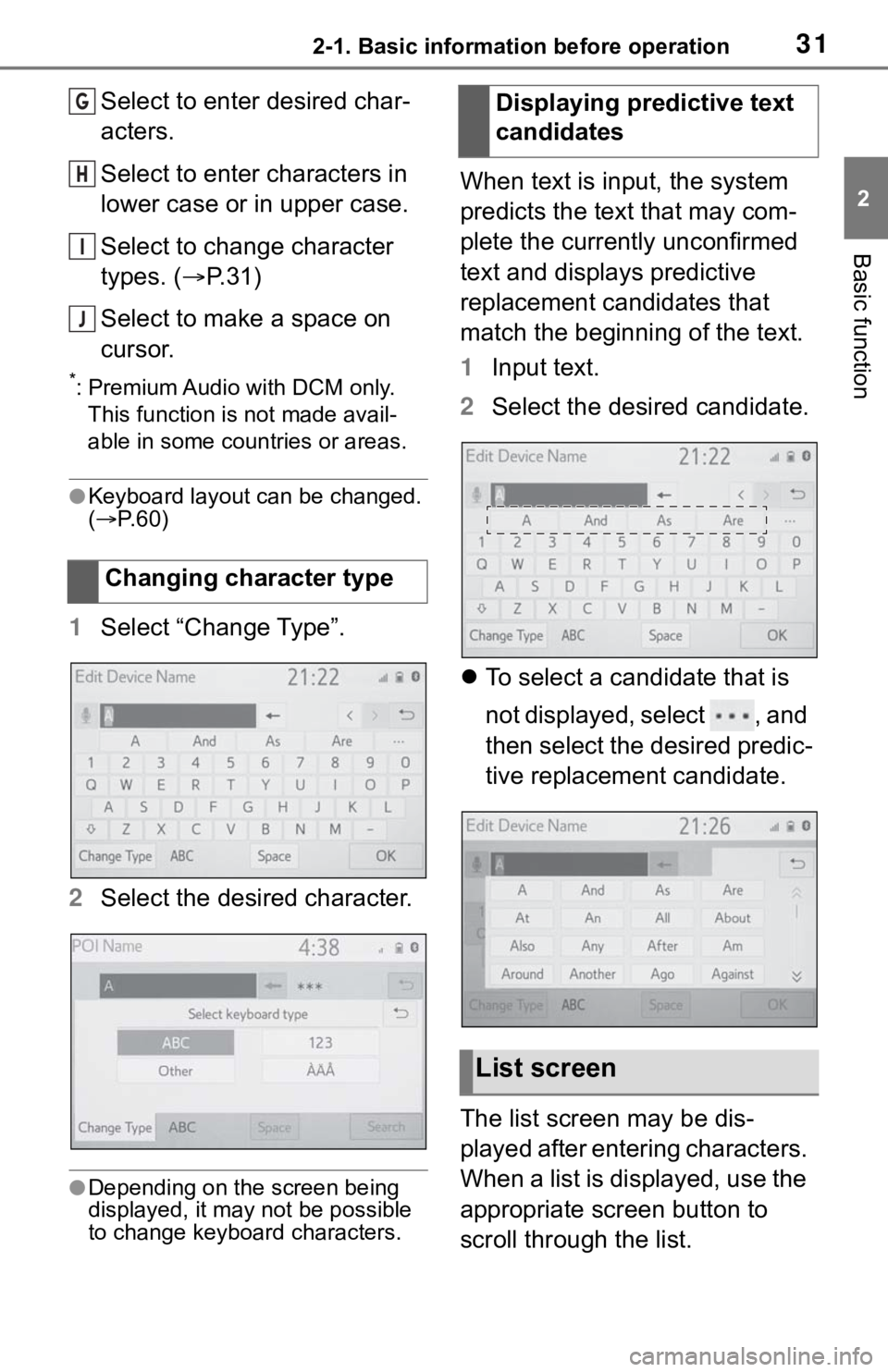
312-1. Basic information before operation
2
Basic function
Select to enter desired char-
acters.
Select to enter characters in
lower case or in upper case.
Select to change character
types. (P.31)
Select to make a space on
cursor.
*: Premium Audio with DCM only. This function is not made avail-
able in some countries or areas.
●Keyboard layout can be changed.
( P. 6 0 )
1 Select “Change Type”.
2 Select the desired character.
●Depending on the screen being
displayed, it may not be possible
to change keyboard characters.
When text is input, the system
predicts the text that may com-
plete the currently unconfirmed
text and displays predictive
replacement candidates that
match the beginning of the text.
1Input text.
2 Select the desired candidate.
To select a candidate that is
not displayed, select , and
then select the desired predic-
tive replacement candidate.
The list screen may be dis-
played after entering characters.
When a list is displayed, use the
appropriate screen button to
scroll through the list.
Changing character type
G
H
I
J
�'�L�V�S�O�D�\�L�Q�J���S�U�H�G�L�F�W�L�Y�H���W�H�[�W��
�F�D�Q�G�L�G�D�W�H�V
�/�L�V�W���V�F�U�H�H�Q
Page 33 of 240
332-1. Basic information before operation
2
Basic function
2Input text.
3 Select “Search”.
4 The list is displayed.
1Press the “MENU” button.
2 Select “Display”.
3 Select the desired items to
be set.
Select to turn the screen off.
To turn it on, press any but-Screen adjustment
The contrast and brightness
of the screen display and
the image of the camera dis-
play can be adjusted. The
screen can also be turned
off, and/or changed to either
day or night mode.
(For information regarding
audio/visual screen adjust-
ment: P.124)
Displaying the screen
adjustment screen
A
Page 35 of 240
352-1. Basic information before operation
2
Basic function
Linking multi-infor ma-
tion display and the
system
The following functions of
the system are linked with
the multi-information dis-
play in the instrument clus-
ter:
Audio
Phone
*
etc.
These functions can be
operated using multi-infor-
mation display control
switches on the steering
wheel. For details, refer to
“OWNER’S MANUAL”.
*: When an Apple CarPlay con-
nection is established, this
function will be unavailable.
Page 38 of 240
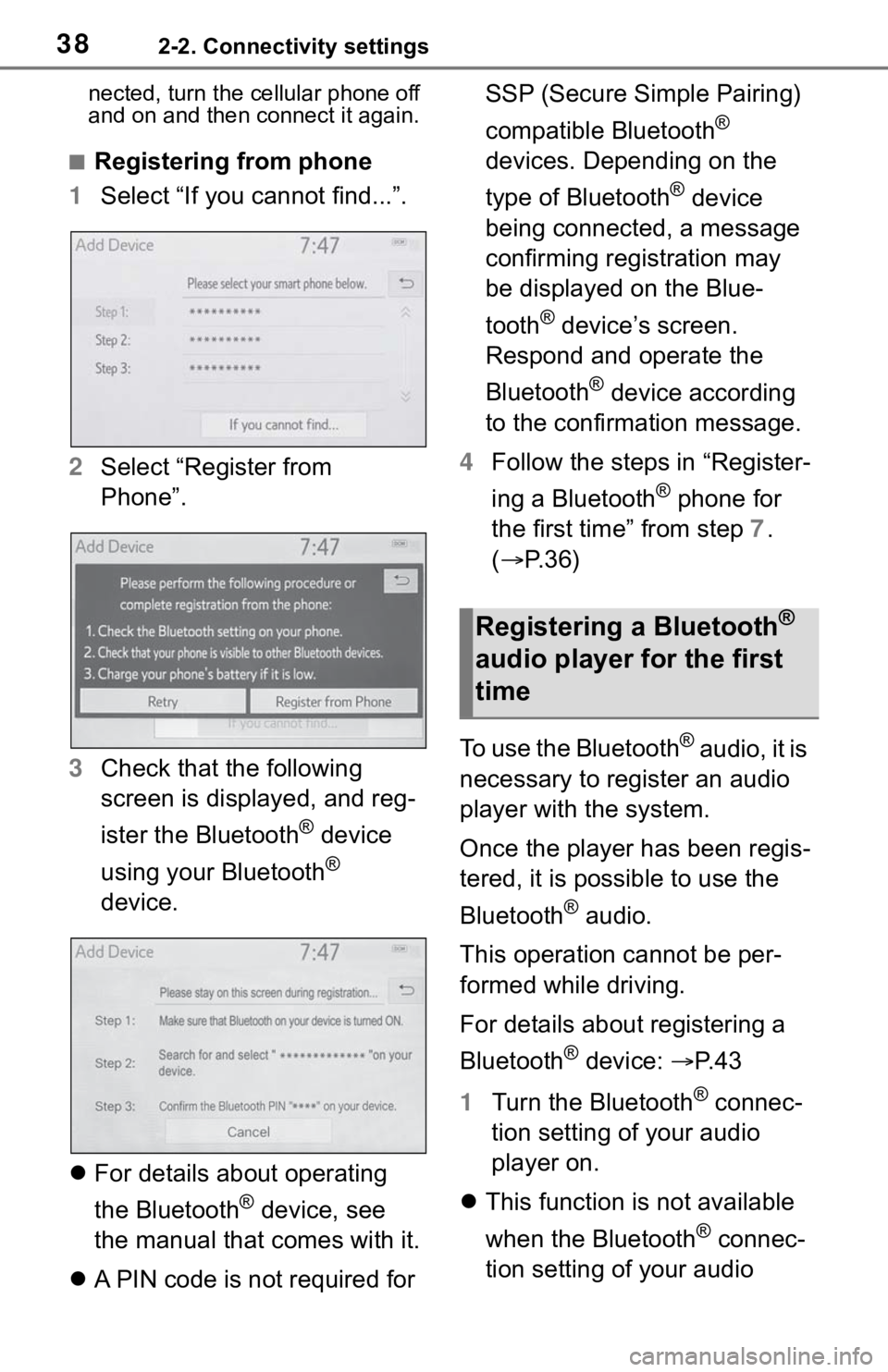
382-2. Connectivity settings
nected, turn the cellular phone off
and on and then connect it again.
■Registering from phone
1 Select “If you cannot find...”.
2 Select “Register from
Phone”.
3 Check that the following
screen is displayed, and reg-
ister the Bluetooth
® device
using your Bluetooth
®
device.
For details about operating
the Bluetooth
® device, see
the manual that comes with it.
A PIN code is not required for SSP (Secure Simple Pairing)
compatible Bluetooth
®
devices. Depending on the
type of Bluetooth
® device
being connected, a message
confirming registration may
be displayed on the Blue-
tooth
® device’s screen.
Respond and operate the
Bluetooth
® device according
to the confirmation message.
4 Follow the steps in “Register-
ing a Bluetooth
® phone for
the first time” from step 7.
( P.36)
To use the Bluetooth
® audio, it is
necessary to register an audio
player with the system.
Once the player has been regis-
tered, it is possible to use the
Bluetooth
® audio.
This operation cannot be per-
formed while driving.
For details about registering a
Bluetooth
® device: P. 4 3
1 Turn the Bluetooth
® connec-
tion setting of your audio
player on.
This function is not available
when the Bluetooth
® connec-
tion setting of your audio
Registering a Bluetooth®
audio player for the first
time
Page 39 of 240
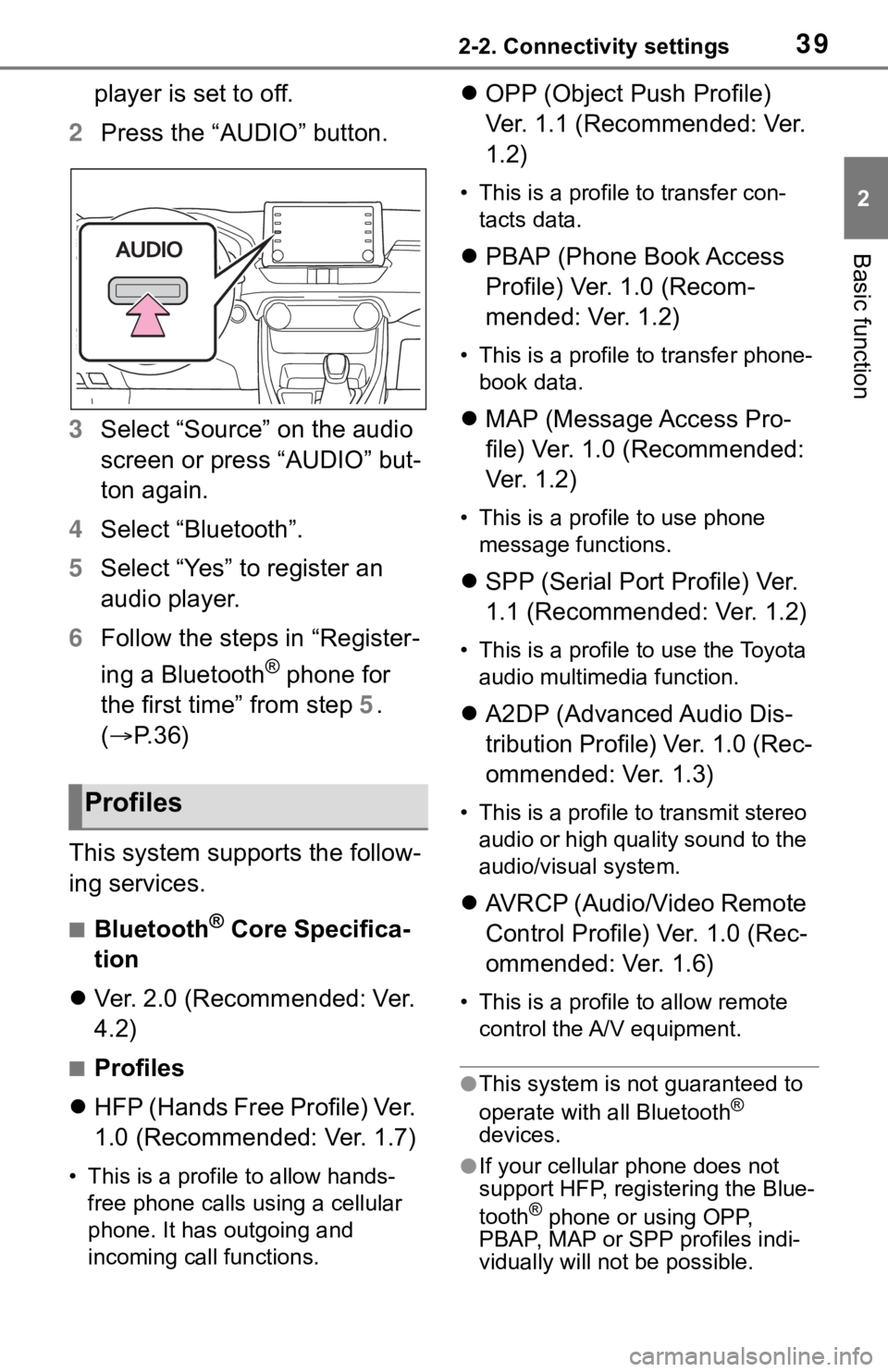
392-2. Connectivity settings
2
Basic function
player is set to off.
2 Press the “AUDIO” button.
3 Select “Source” on the audio
screen or press “AUDIO” but-
ton again.
4 Select “Bluetooth”.
5 Select “Yes” to register an
audio player.
6 Follow the steps in “Register-
ing a Bluetooth
® phone for
the first time” from step 5.
( P. 3 6 )
This system supports the follow-
ing services.
■Bluetooth® Core Specifica-
tion
Ver. 2.0 (Recommended: Ver.
4.2)
■Profiles
HFP (Hands Free Profile) Ver.
1.0 (Recommended: Ver. 1.7)
• This is a profile to allow hands-
free phone calls using a cellular
phone. It has outgoing and
incoming call functions.
OPP (Object Push Profile)
Ver. 1.1 (Recommended: Ver.
1.2)
• This is a profile to transfer con-
tacts data.
PBAP (Phone Book Access
Profile) Ver. 1.0 (Recom-
mended: Ver. 1.2)
• This is a profile to transfer phone-
book data.
MAP (Message Access Pro-
file) Ver. 1.0 (Recommended:
Ver. 1.2)
• This is a profile to use phone
message functions.
SPP (Serial Port Profile) Ver.
1.1 (Recommended: Ver. 1.2)
• This is a profile to use the Toyota
audio multimedia function.
A2DP (Advanced Audio Dis-
tribution Profile) Ver. 1.0 (Rec-
ommended: Ver. 1.3)
• This is a profile to transmit stereo
audio or high quality sound to the
audio/visual system.
AVRCP (Audio/Video Remote
Control Profile) Ver. 1.0 (Rec-
ommended: Ver. 1.6)
• This is a profile to allow remote
control the A/V equipment.
●This system is not guaranteed to
operate with all Bluetooth®
devices.
●If your cellular phone does not
support HFP, registering the Blue-
tooth
® phone or using OPP,
PBAP, MAP or SPP profiles indi-
vidually will not be possible.
Profiles
Page 40 of 240
402-2. Connectivity settings
●If the connected Bluetooth®
device version is older than rec-
ommended or incompatible, the
Bluetooth
® device function may
not work properly.
●Refer to
http://www.toyota.com/
audio-multimedia in the United
States,
http://www.toyota.ca/connected
in
Canada, and
http://www.toyotapr.com/
audio-multimedia in Puerto Rico,
to find approved Bluetooth®
phones for this system.
●Certification
Bluetooth is a reg istered trademark
of Bluetooth SIG, Inc.*: This function is not made avail-
able in some countries or areas.
1 Press the “MENU” button.
2 Select “Setup”.
3 Select “Bluetooth”.
Setting Bluetooth®
details
When an Apple CarPlay
connection is established,
this function will be unavail-
able.
*
When an Android Auto con-
nection is established,
some functions will be
unavailable.
*
Displaying the Blue-
tooth® setup screen
Page 41 of 240
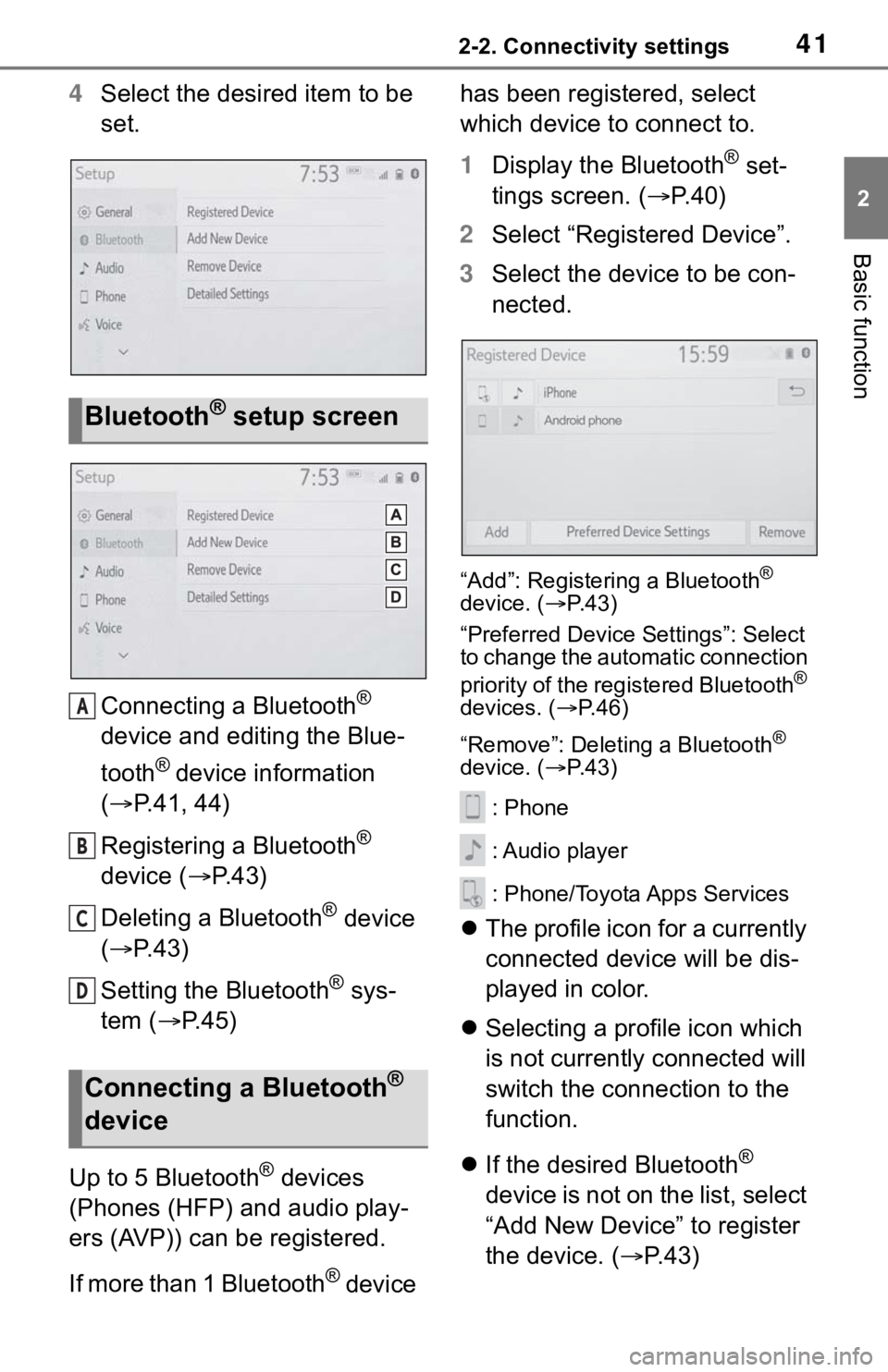
412-2. Connectivity settings
2
Basic function
4Select the desired item to be
set.
Connecting a Bluetooth
®
device and editing the Blue-
tooth
® device information
( P.41, 44)
Registering a Bluetooth
®
device ( P. 4 3 )
Deleting a Bluetooth
® device
( P. 4 3 )
Setting the Bluetooth
® sys-
tem ( P.45)
Up to 5 Bluetooth
® devices
(Phones (HFP) and audio play-
ers (AVP)) can be registered.
If more than 1 Bluetooth
® device has been registered, select
which device to connect to.
1
Display the Bluetooth
® set-
tings screen. ( P.40)
2 Select “Registered Device”.
3 Select the device to be con-
nected.
“Add”: Registering a Bluetooth®
device. ( P. 4 3 )
“Preferred Device Settings”: Select
to change the automatic connection
priority of the registered Bluetooth
®
devices. ( P.46)
“Remove”: Deleting a Bluetooth
®
device. ( P. 4 3 )
: Phone
: Audio player
: Phone/Toyota Apps Services
The profile icon for a currently
connected device will be dis-
played in color.
Selecting a profile icon which
is not currently connected will
switch the connection to the
function.
If the desired Bluetooth
®
device is not on the list, select
“Add New Device” to register
the device. ( P. 4 3 )
Bluetooth® setup screen
Connecting a Bluetooth®
device
A
B
C
D
Page 42 of 240
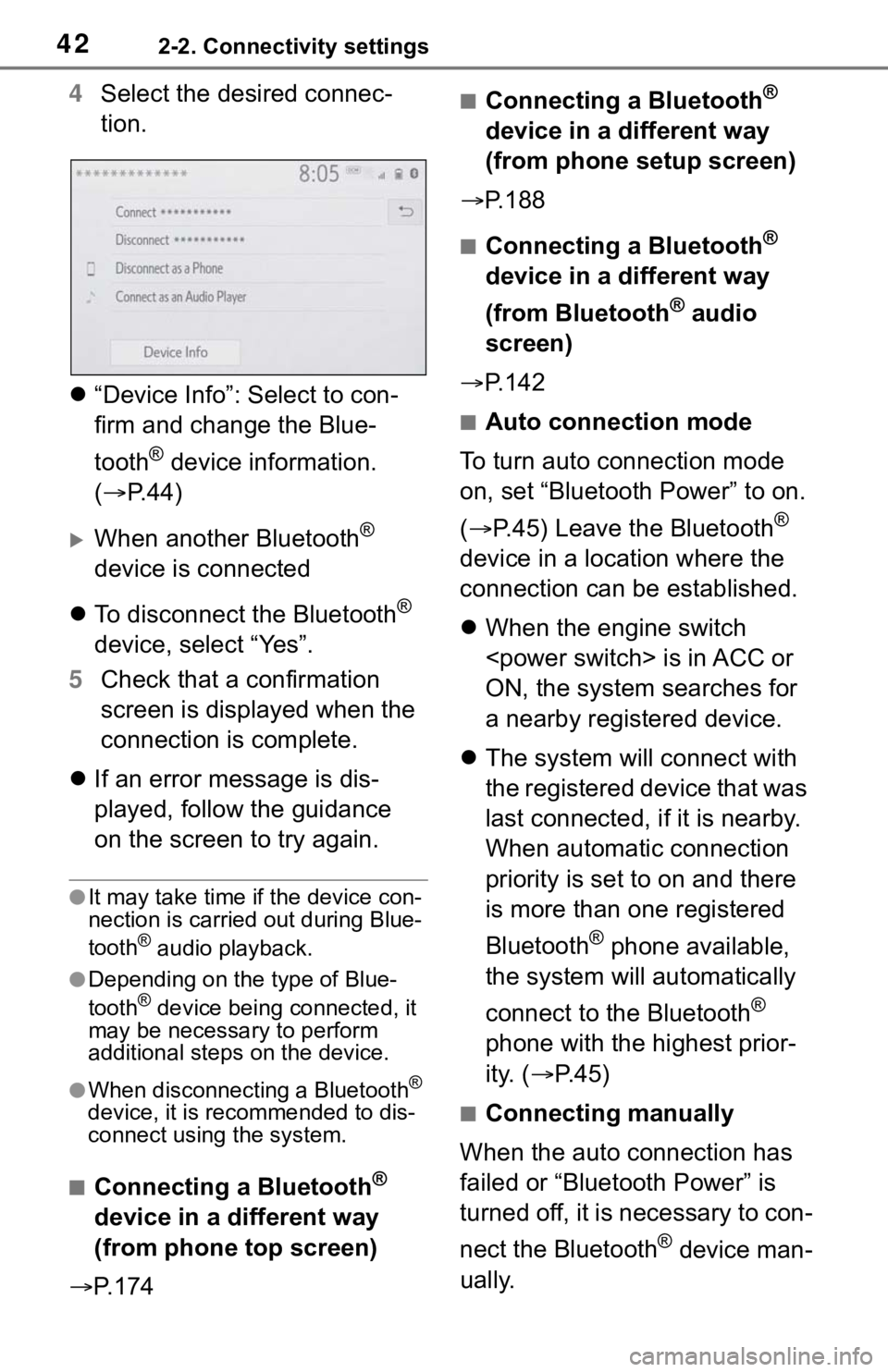
422-2. Connectivity settings
4Select the desired connec-
tion.
“Device Info”: Select to con-
firm and change the Blue-
tooth
® device information.
( P. 4 4 )
When another Bluetooth®
device is connected
To disconnect the Bluetooth
®
device, select “Yes”.
5 Check that a confirmation
screen is displayed when the
connection is complete.
If an error message is dis-
played, follow the guidance
on the screen to try again.
●It may take time if the device con-
nection is carried out during Blue-
tooth
® audio playback.
●Depending on the type of Blue-
tooth® device being connected, it
may be necessary to perform
additional steps on the device.
●When disconnecting a Bluetooth®
device, it is recommended to dis-
connect using the system.
■Connecting a Bluetooth®
device in a different way
(from phone top screen)
P. 1 7 4
■Connecting a Bluetooth®
device in a different way
(from phone setup screen)
P.188
■Connecting a Bluetooth®
device in a different way
(from Bluetooth
® audio
screen)
P.142
■Auto connection mode
To turn auto connection mode
on, set “Bluetooth Power” to on.
( P.45) Leave the Bluetooth
®
device in a location where the
connection can be established.
When the engine switch
is in ACC or
ON, the system searches for
a nearby registered device.
The system will connect with
the registered device that was
last connected, if it is nearby.
When automatic connection
priority is set to on and there
is more than one registered
Bluetooth
® phone available,
the system will automatically
connect to the Bluetooth
®
phone with the highest prior-
ity. ( P. 4 5 )
■Connecting manually
When the auto connection has
failed or “Bluetooth Power” is
turned off, it is necessary to con-
nect the Bluetooth
® device man-
ually.