Page 16 of 240
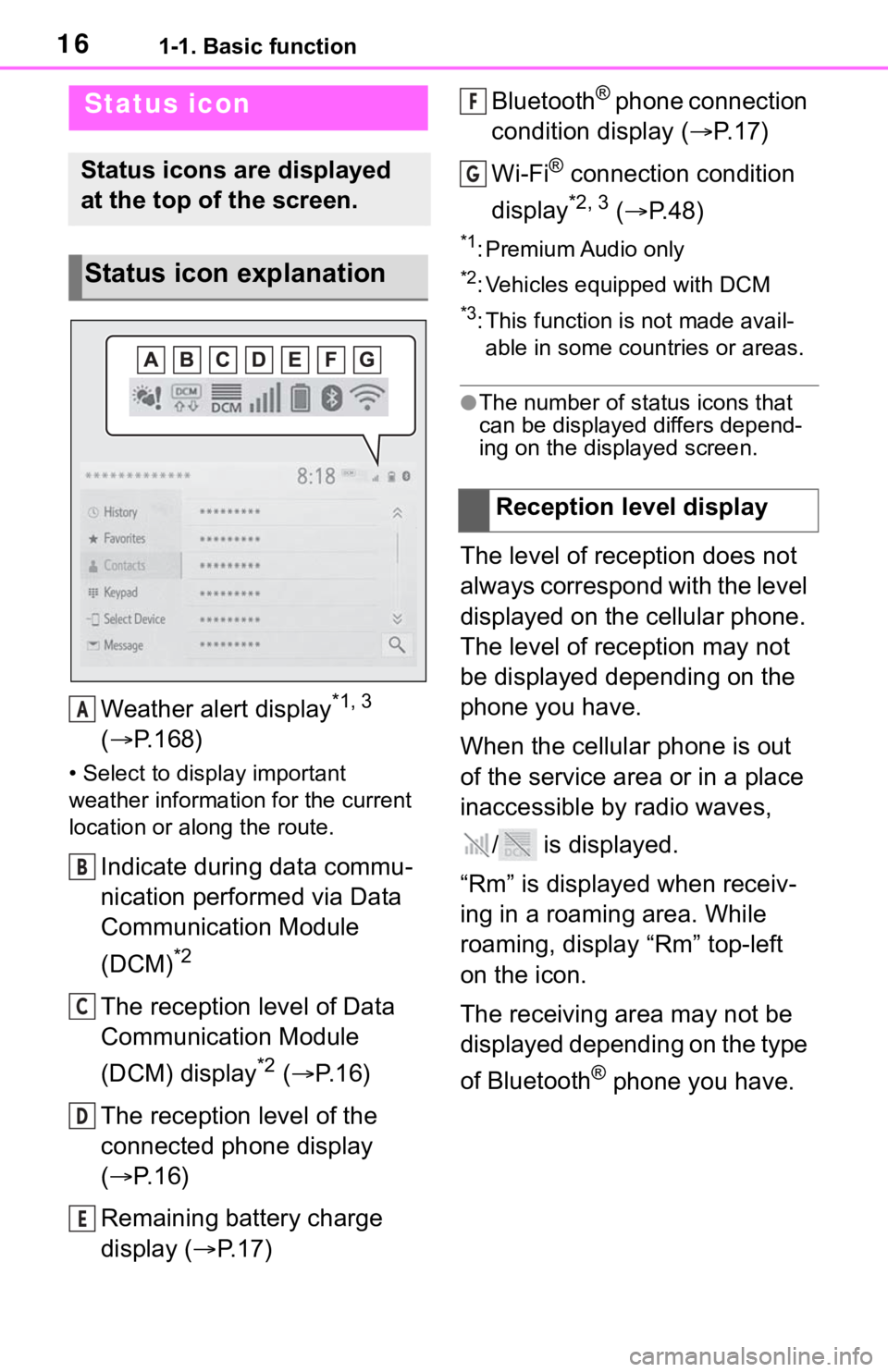
161-1. Basic function
Weather alert display*1, 3
( P.168)
• Select to display important
weather information for the current
location or along the route.
Indicate during data commu-
nication performed via Data
Communication Module
(DCM)
*2
The reception level of Data
Communication Module
(DCM) display
*2 ( P. 1 6 )
The reception level of the
connected phone display
( P. 1 6 )
Remaining battery charge
display ( P. 1 7 ) Bluetooth
® phone connection
condition display ( P. 1 7 )
Wi-Fi
® connection condition
display
*2, 3 ( P. 4 8 )
*1: Premium Audio only
*2: Vehicles equipped with DCM
*3: This function is not made avail-
able in some countries or areas.
●The number of status icons that
can be displayed differs depend-
ing on the displayed screen.
The level of reception does not
always correspond with the level
displayed on the cellular phone.
The level of reception may not
be displayed depending on the
phone you have.
When the cellular phone is out
of the service area or in a place
inaccessible by radio waves,
/ is displayed.
“Rm” is displayed when receiv-
ing in a roaming area. While
roaming, display “Rm” top-left
on the icon.
The receiving area may not be
displayed depending on the type
of Bluetooth
® phone you have.
Status icon
Status icons are displayed
at the top of the screen.
Status icon explanation
A
B
C
D
E
�5�H�F�H�S�W�L�R�Q���O�H�Y�H�O���G�L�V�S�O�D�\
F
G
Page 19 of 240
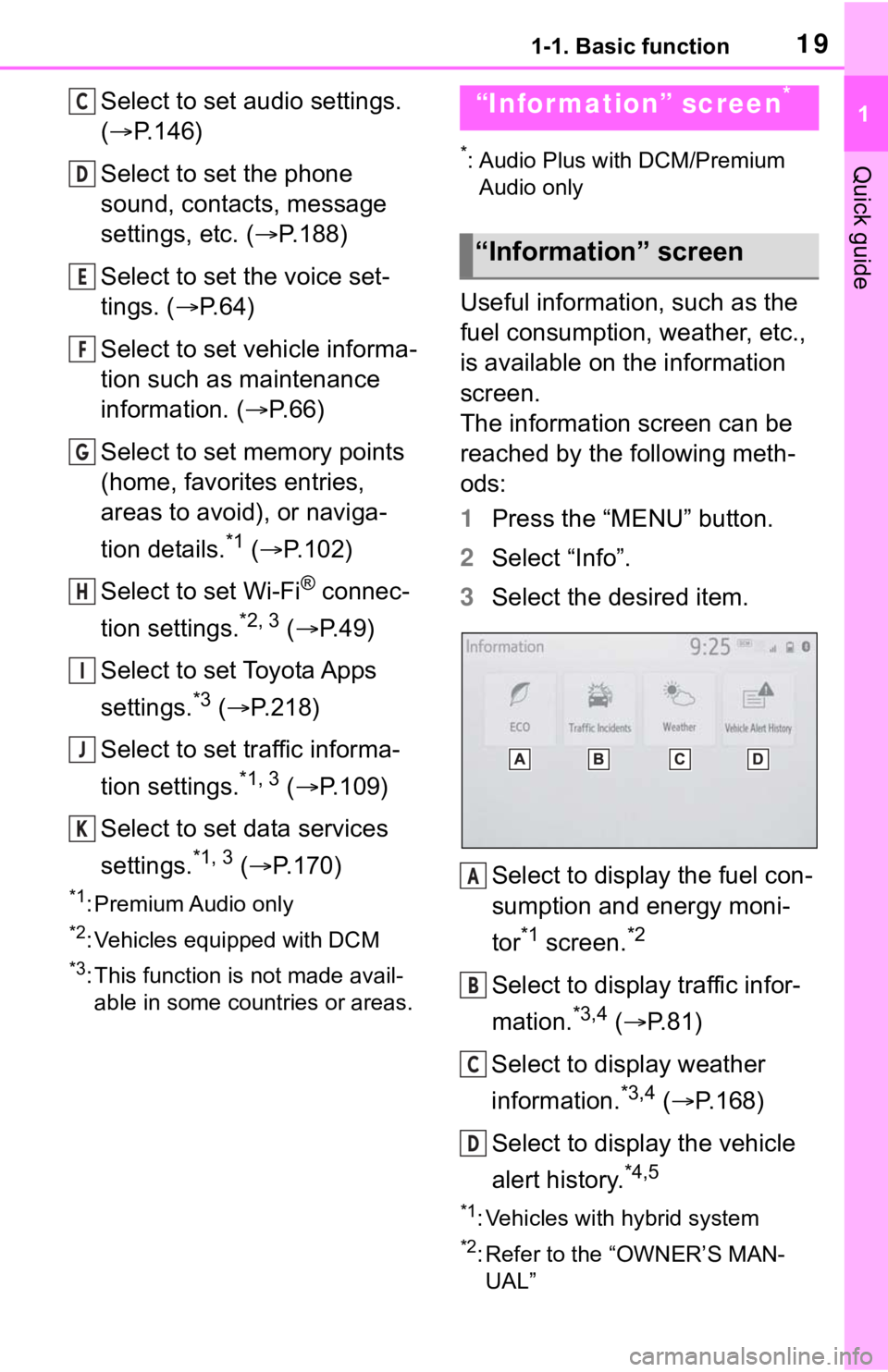
191-1. Basic function
1
Quick guide
Select to set audio settings.
(P.146)
Select to set the phone
sound, contacts, message
settings, etc. ( P.188)
Select to set the voice set-
tings. ( P.64)
Select to set vehicle informa-
tion such as maintenance
information. ( P.66)
Select to set memory points
(home, favorites entries,
areas to avoid), or naviga-
tion details.
*1 ( P.102)
Select to set Wi-Fi
® connec-
tion settings.
*2, 3 ( P.49)
Select to set Toyota Apps
settings.
*3 ( P.218)
Select to set traffic informa-
tion settings.
*1, 3 ( P.109)
Select to set data services
settings.
*1, 3 ( P.170)
*1: Premium Audio only
*2: Vehicles equipped with DCM
*3: This function is not made avail-
able in some countries or areas.
*: Audio Plus with DCM/Premium Audio only
Useful information, such as the
fuel consumption, weather, etc.,
is available on the information
screen.
The information screen can be
reached by the following meth-
ods:
1 Press the “MENU” button.
2 Select “Info”.
3 Select the desired item.
Select to display the fuel con-
sumption and energy moni-
tor
*1 screen.*2
Select to display traffic infor-
mation.
*3,4 ( P.81)
Select to display weather
information.
*3,4 ( P.168)
Select to display the vehicle
alert history.
*4,5
*1: Vehicles with hybrid system
*2: Refer to the “OWNER’S MAN- UAL”
C
D
E
F
G
H
I
J
K
“Information” screen*
“Information” screen
A
B
C
D
Page 20 of 240
201-1. Basic function
*3: Premium Audio only
*4: This function is not made avail-able in some countries or areas.
*5: Vehicles equipped with DCM
Page 21 of 240
211-2. Navigation operation
1
Quick guide
1-2.Navigation operation
*: Premium Audio only
1Press the “MAP” button.
The current position of the
vehicle is displayed on the
map screen.
■Displaying the map screen
The following operations can
also be performed.
Changing the map direction
( P. 7 5 )
Displaying 3D map ( P.75)
Changing the map color
( P.106)
Displaying the micro city map (
P.74)
1 Select the desired point on
the map screen.
The map screen can be
scrolled by touching, dragging
or flicking it. ( P. 2 7 )
Press the “MAP” button to
return to the current position.■Zooming in the map
1 Select or pinch out on the
map screen. ( P. 7 4 )
■Zooming out the map
1 Select or pinch in on the
on the map screen. ( P. 7 4 )
Operating the map
screen*
Displaying the current
position of the vehicle on
the map screen
Moving the map screen
Zooming in/out the map
Page 22 of 240
221-2. Navigation operation
*: Premium Audio only
1Press the “MAP” button.
2 Select .
3 There are different kinds of
methods to search for a des-
tination. ( P.84)
4 Select “Go”.
Check that the route overview
is displayed. ( P.92) 5
Select “OK”.
Selecting routes other than
the one recommended
( P.92)
Guidance to the destination is
displayed on the screen and
can be heard via voice guid-
ance.
When route guidance is no lon-
ger necessary, such as when
you know the rest of the route to
your destination, the destination
can be deleted.
1 Press the “MAP” button.
2 Select .
3 Select “Yes” when the confir-
mation screen appears.
When more than 1 destination
has been set, a list will be dis-
Guiding the route*
Setting the destination
Deleting destinations
Page 23 of 240
231-2. Navigation operation
1
Quick guide
played on the screen. Select
the item(s) to be deleted.
*: Premium Audio only
1Turn the engine switch
to ACC or
ON.
2 Press the “MAP” button.
3 Select .
4 Search for your home.
• There are different kinds of methods to search for your
home. ( P.84)
5 Select “Enter”.
6 Select “OK”.
Registration of home is com-
plete.
• Registering home in a different
way
P. 1 0 2
Registering home*
Registering home
Page 26 of 240
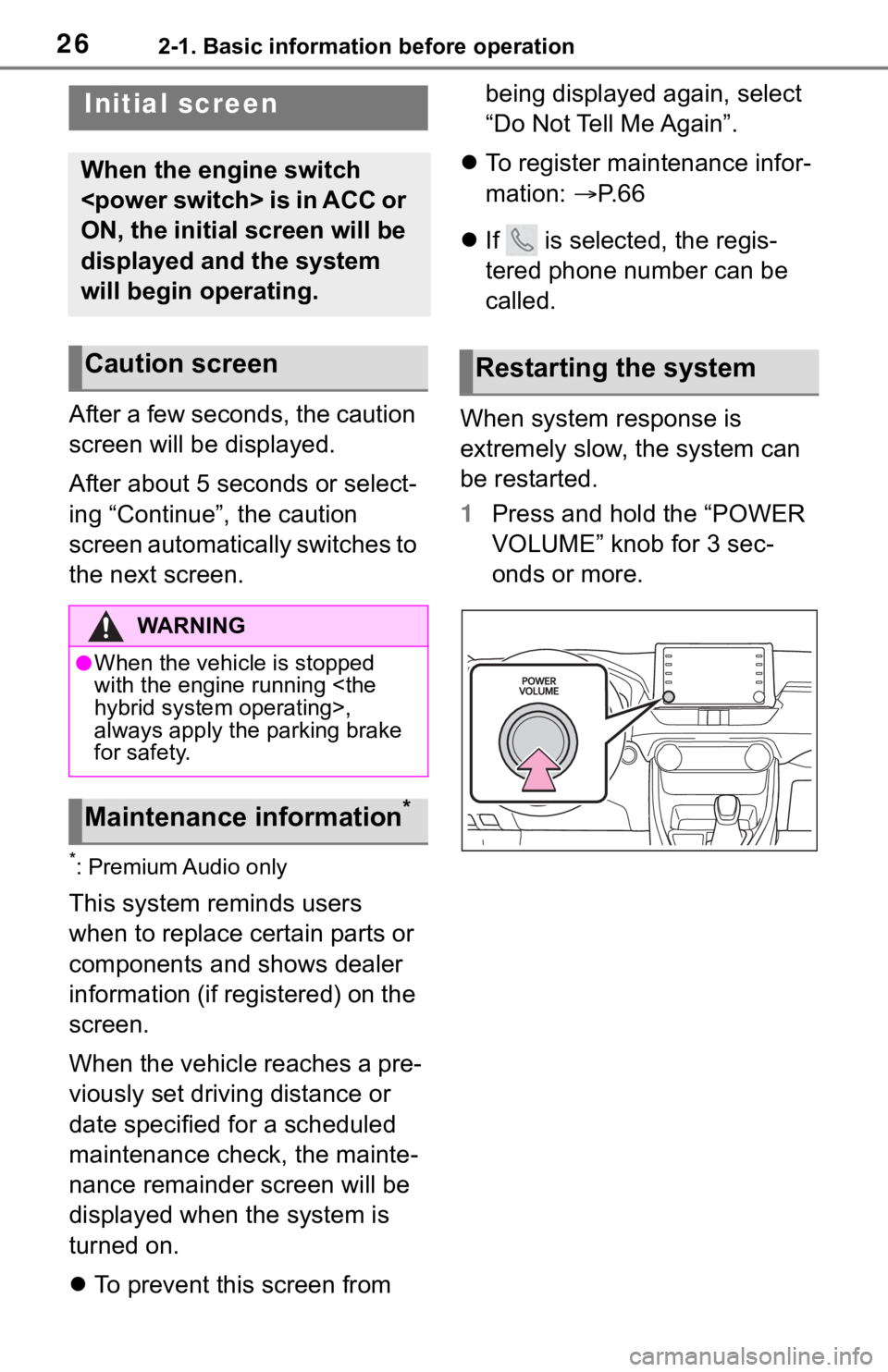
262-1. Basic information before operation
2-1.Basic information before operation
After a few seconds, the caution
screen will be displayed.
After about 5 seconds or select-
ing “Continue”, the caution
screen automatically switches to
the next screen.
*: Premium Audio only
This system reminds users
when to replace certain parts or
components and shows dealer
information (if registered) on the
screen.
When the vehicle reaches a pre-
viously set driving distance or
date specified for a scheduled
maintenance check, the mainte-
nance remainder screen will be
displayed when the system is
turned on.
To prevent this screen from being displayed again, select
“Do Not Tell Me Again”.
To register maintenance infor-
mation: P. 6 6
If is selected, the regis-
tered phone number can be
called.
When system response is
extremely slow, the system can
be restarted.
1 Press and hold the “POWER
VOLUME” knob for 3 sec-
onds or more.
Initial screen
When the engine switch
is in ACC or
ON, the initial screen will be
displayed and the system
will begin operating.
Caution screen
WA R N I N G
●When the vehicle is stopped
with the engine running
hybrid system operating>,
always apply the parking brake
for safety.
Maintenance information*
Restarting the system
Page 29 of 240
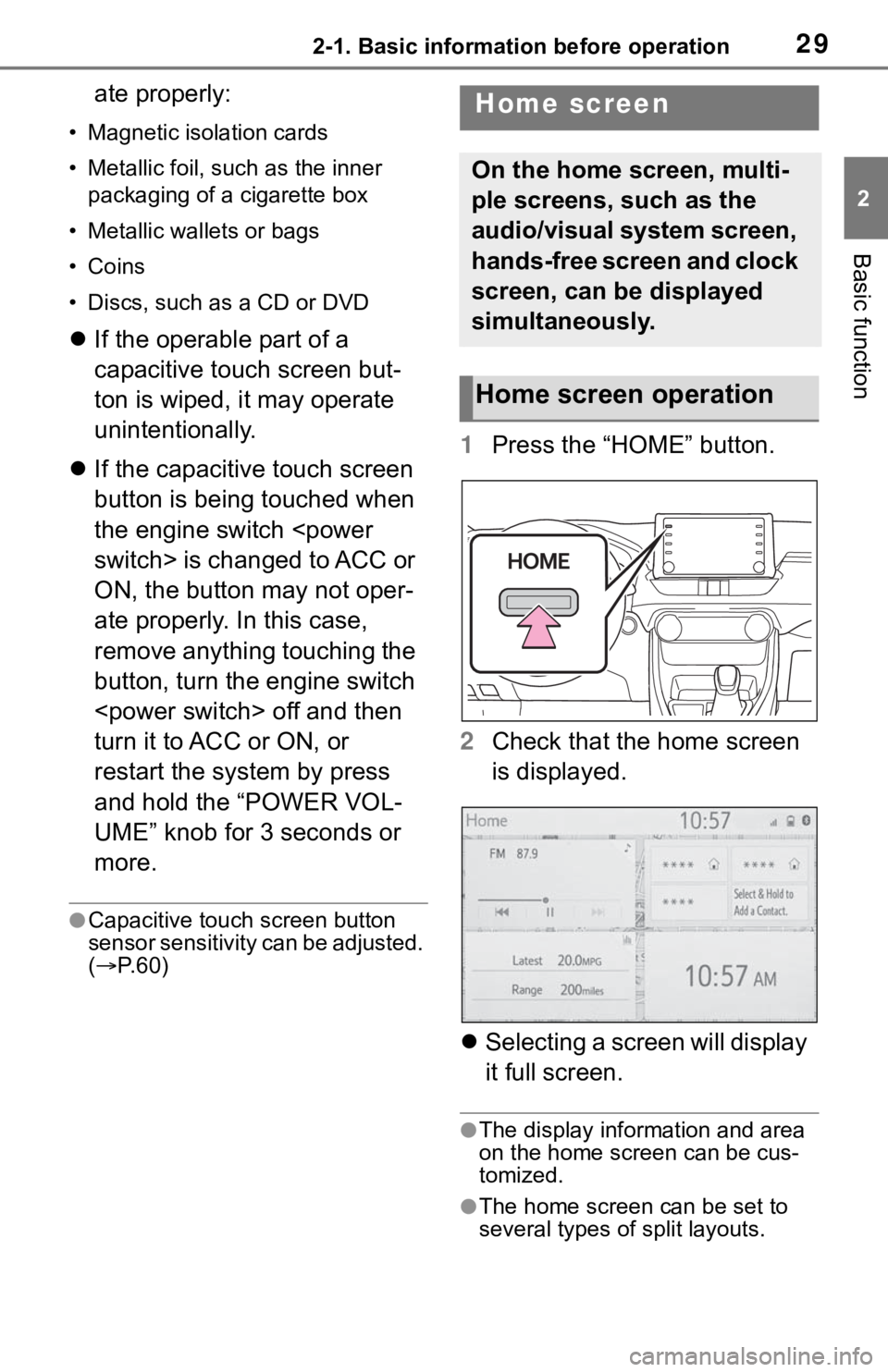
292-1. Basic information before operation
2
Basic function
ate properly:
• Magnetic isolation cards
• Metallic foil, such as the inner packaging of a cigarette box
• Metallic wallets or bags
• Coins
• Discs, such as a CD or DVD
If the operable part of a
capacitive touch screen but-
ton is wiped, it may operate
unintentionally.
If the capacitive touch screen
button is being touched when
the engine switch
switch> is changed to ACC or
ON, the button may not oper-
ate properly. In this case,
remove anything touching the
button, turn the engine switch
off and then
turn it to ACC or ON, or
restart the system by press
and hold the “POWER VOL-
UME” knob for 3 seconds or
more.
●Capacitive touch screen button
sensor sensitivity can be adjusted.
( P. 6 0 )
1 Press the “HOME” button.
2 Check that the home screen
is displayed.
Selecting a screen will display
it full screen.
●The display information and area
on the home screen can be cus-
tomized.
●The home screen can be set to
several types of split layouts.
Home screen
On the home screen, multi-
ple screens, such as the
audio/visual system screen,
hands-free screen and clock
screen, can be displayed
simultaneously.
Home screen operation