Page 65 of 240
652-4. Other settings
2
Basic function
Select to adjust the volume of
voice guidance.
*1
Select to set the voice guid-
ance during route guidance
on/off.
*2
Select to set the voice guid-
ance during audio/visual sys-
tem use on/off.
*2
Select to set the voice recog-
nition prompts.
Select to train voice recogni-
tion.
The voice command system
adapts the user accent.
Select to start the voice rec-
ognition tutorial.
Select to set the beep sound
of navigation guidance.
*2
Select to set the voice
prompt interrupt on/off.
Select to reset all setup
items.
*1: When an Apple CarPlay/Android Auto connection is established,
voice command system
(Siri/Google Ass istant) and map
application voice guidance vol-
ume can be changed.
*2: Premium Audio only
A
B
C
D
E
F
G
H
I
Page 119 of 240
119
4
4
Audio/visual system
Audio/visual system
4-1. Basic operationQuick reference........... 120
Some basics ............... 121
4-2. Radio operation AM/FM/SiriusXM (SXM) radio .......................... 125
4-3. Media operation USB memory............... 134
iPod/iPhone (Apple Car- Play) .......................... 136
Android Auto ............... 139
Bluetooth
® audio ......... 140
4-4. Audio/visual remote con- trols
Steering switches ........ 144
4-5. Setup Audio settings ............. 146
4-6. Tips for operating the audio/visual system
Operating information . 148
Page 120 of 240
1204-1. Basic operation
4-1.Basic operation
The audio control screen can be reached by the following methods:
From the “AUDIO” button
1 Press the “AUDIO” button.
From the “MENU” button
1 Press the “MENU” button, then select “Audio”.
Using the radio ( P.125)
Playing a USB memory ( P.134)
Playing an iPod/iPhone (Apple CarPlay
*) ( P.136)
Using the Android Auto
* ( P.139)
Playing a Bluetooth
® device ( P.140)
Using the steering wheel audio switches ( P.144)
Audio system settings ( P.146)
*: This function is not made availa ble in some countries or areas.
Quick reference
Functional overview
Page 121 of 240
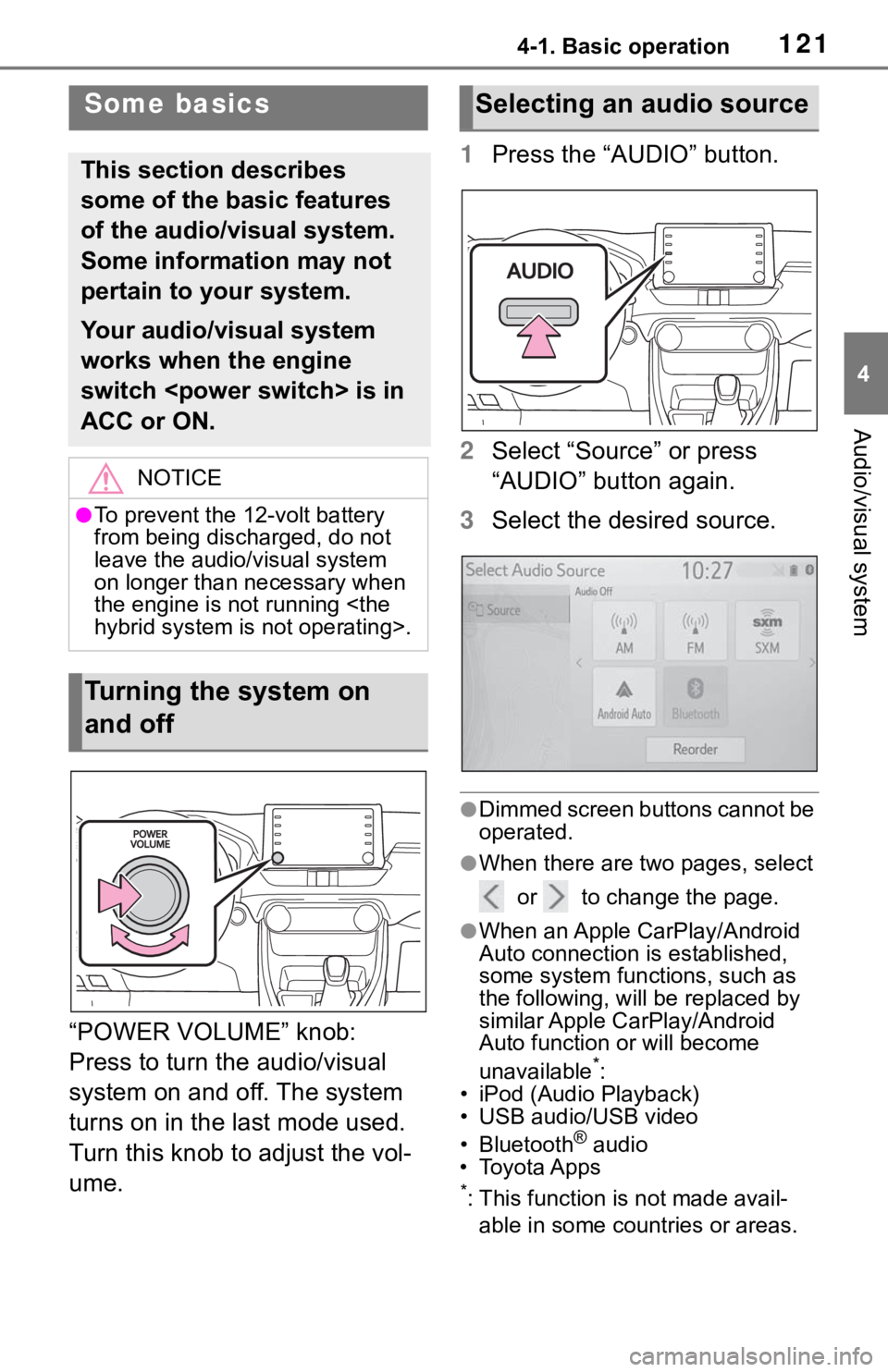
1214-1. Basic operation
4
Audio/visual system
“POWER VOLUME” knob:
Press to turn the audio/visual
system on and off. The system
turns on in the last mode used.
Turn this knob to adjust the vol-
ume.1
Press the “AUDIO” button.
2 Select “Source” or press
“AUDIO” button again.
3 Select the desired source.
●Dimmed screen buttons cannot be
operated.
●When there are tw o pages, select
or to change the page.
●When an Apple CarPlay/Android
Auto connection is established,
some system functions, such as
the following, will be replaced by
similar Apple CarPlay/Android
Auto function or will become
unavailable
*:
• iPod (Audio Playback)
• USB audio/USB video
• Bluetooth
® audio
• Toyota Apps
*: This function is not made avail-
able in some countries or areas.
Some basics
This section describes
some of the basic features
of the audio/visual system.
Some information may not
pertain to your system.
Your audio/visual system
works when the engine
switch is in
ACC or ON.
NOTICE
●To prevent the 12-volt battery
from being discharged, do not
leave the audio/visual system
on longer than necessary when
the engine is not running
hybrid system is not operating>.
Turning the system on
and off
Selecting an audio source
Page 122 of 240

1224-1. Basic operation
1Display the audio source
selection screen. ( P.121)
2 Select “Reorder”.
3 Select the desired audio
source then or to reor-
der.
4 Select “OK”.
1 Open the lid and connect a
device.
Turn on the power of the
device if it is not turned on.
●If a USB hub is plugged-in, two
devices can be connected at a
time.
●Even if a USB hub is used to con-
nect more than two USB devices,
only the first two connected
devices will be recognized.
●If a USB hub that has more than
two ports is connected to the USB
port, devices connected to the
USB hub may not charge or be
inoperable, as the supply of cur-
rent may be insufficient.
●When an Apple CarPlay/Android
Auto connection is established, the other USB port can be used
only for device battery charger.
1
Display the audio control
screen. ( P.121)
2 Select “Sound”.
3 Select the desired item to be
set.
Type A
Select to set the tre-
ble/mid/bass. ( P.123)
Select to set the fader/bal-
ance. ( P.123)
Select to set the automatic
sound leveliser. ( P.123)
Type B
Select to set the tre-
ble/mid/bass. ( P.123)
Select to set the fader/bal-
ance. ( P.123)
Reordering the audio
source
USB port
Sound settings
A
B
C
A
B
Page 134 of 240

1344-3. Media operation
4-3.Media operation
The USB memory operation
screen can be reached by the
following methods: P. 1 2 1
Connecting a USB memory
( P.122)
When an Apple Car-
Play/Android Auto connec-
tion is established, this
function will be unavailable.
USB audio
Select to display the audio
source selection screen.
Select to return to the top
screen.
Select to display a song list
screen.
Select to display the play
mode selection screen.
Select to display the sound
setting screen. ( P.122)
Select to set repeat playback.
( P.135) Select to change the
file/track.
Select and hold to fast
rewind.
Select to play/pause.
Select to change the
file/track.
Select and hold to fast for-
ward.
Select to set random play-
back. (
P.135)
Select to change the
folder/album.
Displays cover art
Select to change the artist.
USB video
1 Select “Browse”.
2 Select “Videos”.
3 Select the desired folder and
file.
Select to display the audio
source selection screen.
Select to return to the top
screen.
Select to display a song list
screen.
Select to display the play
USB memor y
Overview
Control screen
A
B
C
D
E
F
G
H
I
J
K
L
M
A
B
C
D
Page 136 of 240
1364-3. Media operation
*: This function is not made avail-able in some countries or areas.
The iPod/iPhone operation
screen can be reached by the
following methods: P.121
Connecting an iPod/iPhone
( P.122)
When an Android Auto con-
nection is established, this
function will be unavailable.
An Apple CarPlay connection
is not established
An Apple CarPlay connection
is established
Select to display the audio
NOTICE
●Do not push down on or apply
unnecessary pressure to the
portable player while it is con-
nected as this may damage the
portable player or its terminal.
●Do not insert foreign objects into
the port as this may damage the
portable player or its terminal.
iPod/iPhone (Apple
CarPlay*)
Overview
Control screen
A
Page 139 of 240

1394-3. Media operation
4
Audio/visual system
*: This function is not made avail-able in some countries or areas.
The Android Auto operation
screen can be reached by the
following methods: P. 1 2 1
Connecting an Android Auto
( P.122)
When an Apple CarPlay con-
nection is established, this
function will be unavailable.
Select to display the audio
source selection screen.
Select to return to the top
screen.
Select to display the sound
setting screen. ( P.122)
Select to display the audio
control screen of Android
Auto.
Select to change the track.
Select to play/pause. Select to change the track.
Displays cover art
Press to change the track.
Turn to change the track.
Android Auto*
Overview
Control screen
A
B
C
D
E
F
�&�R�Q�W�U�R�O���S�D�Q�H�O
�:�$ �5 �1 �, �1 �*
●Do not connect smartphone or
operate the cont
rols while driv-
ing.
NOTICE
●Do not leave your smartphone
in the vehicle. In particular, high
temperatures inside the vehicle
may damage the smartphone.
●Do not push down on or apply
unnecessary pressure to the
smartphone while it is con-
nected as this may damage the
smartphone or its terminal.
●Do not insert foreign objects into
the port as this may damage the
smartphone or its terminal.
G
H
A
B