Page 59 of 240

592-3. Apple CarPlay/Android Auto
2
Basic function
*: Applications not compatible with Apple CarPlay are applications installed
on the iPhone that are not disp layed on the Apple CarPlay scree n appli-
cation list. (such as visual voicemail)
When using Apple Car-
Play, route guidance
arrows and turn by turn
navigation are not dis-
played on the multi-infor-
mation display and
system display. When
using Android Auto, turn
by turn navigation is not
displayed on the multiin-
formation display and sys-
tem display.
This is not a malfunction as display of these
items is not possibl e with this function.
When using Android Auto,
hands-free call audio can-
not be heard from the
vehicle’s speakers.
Disconnect the phone fr om the USB cable and
check if hands-free call audio can be heard
using the hands-free system.
Connect the phone to the system using Android
Auto, turn up the volume on the system and
check if hands-free call audio can be heard.
Check if other sounds can be heard from the
vehicle’s speakers.
SymptomSolution
Page 62 of 240
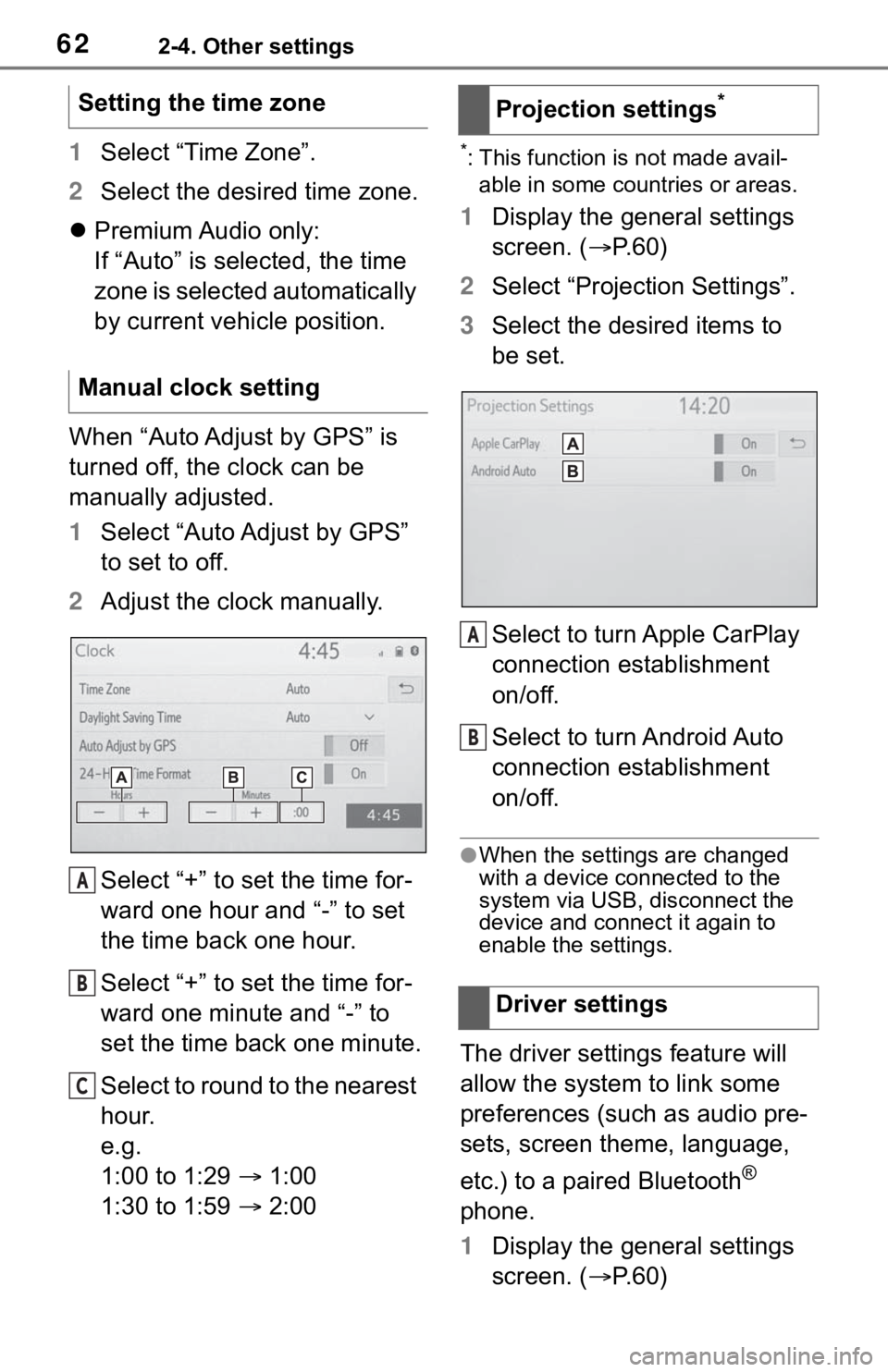
622-4. Other settings
1Select “Time Zone”.
2 Select the desired time zone.
Premium Audio only:
If “Auto” is selected, the time
zone is selected automatically
by current vehicle position.
When “Auto Adjust by GPS” is
turned off, the clock can be
manually adjusted.
1 Select “Auto Adjust by GPS”
to set to off.
2 Adjust the clock manually.
Select “+” to set the time for-
ward one hour and “-” to set
the time back one hour.
Select “+” to set the time for-
ward one minute and “-” to
set the time back one minute.
Select to round to the nearest
hour.
e.g.
1:00 to 1:29 1:00
1:30 to 1:59 2:00*: This function is not made avail-
able in some countries or areas.
1 Display the general settings
screen. ( P. 6 0 )
2 Select “Projection Settings”.
3 Select the desired items to
be set.
Select to turn Apple CarPlay
connection establishment
on/off.
Select to turn Android Auto
connection establishment
on/off.
●When the settings are changed
with a device connected to the
system via USB, disconnect the
device and connect it again to
enable the settings.
The driver settings feature will
allow the system to link some
preferences (such as audio pre-
sets, screen theme, language,
etc.) to a paired Bluetooth
®
phone.
1 Display the general settings
screen. ( P. 6 0 )
Setting the time zone
Manual clock setting
A
B
C
�3�U�R�M�H�F�W�L�R�Q���V�H�W�W�L�Q�J�V�
�'�U�L�Y�H�U���V�H�W�W�L�Q�J�V
A
B
Page 119 of 240
119
4
4
Audio/visual system
Audio/visual system
4-1. Basic operationQuick reference........... 120
Some basics ............... 121
4-2. Radio operation AM/FM/SiriusXM (SXM) radio .......................... 125
4-3. Media operation USB memory............... 134
iPod/iPhone (Apple Car- Play) .......................... 136
Android Auto ............... 139
Bluetooth
® audio ......... 140
4-4. Audio/visual remote con- trols
Steering switches ........ 144
4-5. Setup Audio settings ............. 146
4-6. Tips for operating the audio/visual system
Operating information . 148
Page 120 of 240
1204-1. Basic operation
4-1.Basic operation
The audio control screen can be reached by the following methods:
From the “AUDIO” button
1 Press the “AUDIO” button.
From the “MENU” button
1 Press the “MENU” button, then select “Audio”.
Using the radio ( P.125)
Playing a USB memory ( P.134)
Playing an iPod/iPhone (Apple CarPlay
*) ( P.136)
Using the Android Auto
* ( P.139)
Playing a Bluetooth
® device ( P.140)
Using the steering wheel audio switches ( P.144)
Audio system settings ( P.146)
*: This function is not made availa ble in some countries or areas.
Quick reference
Functional overview
Page 121 of 240
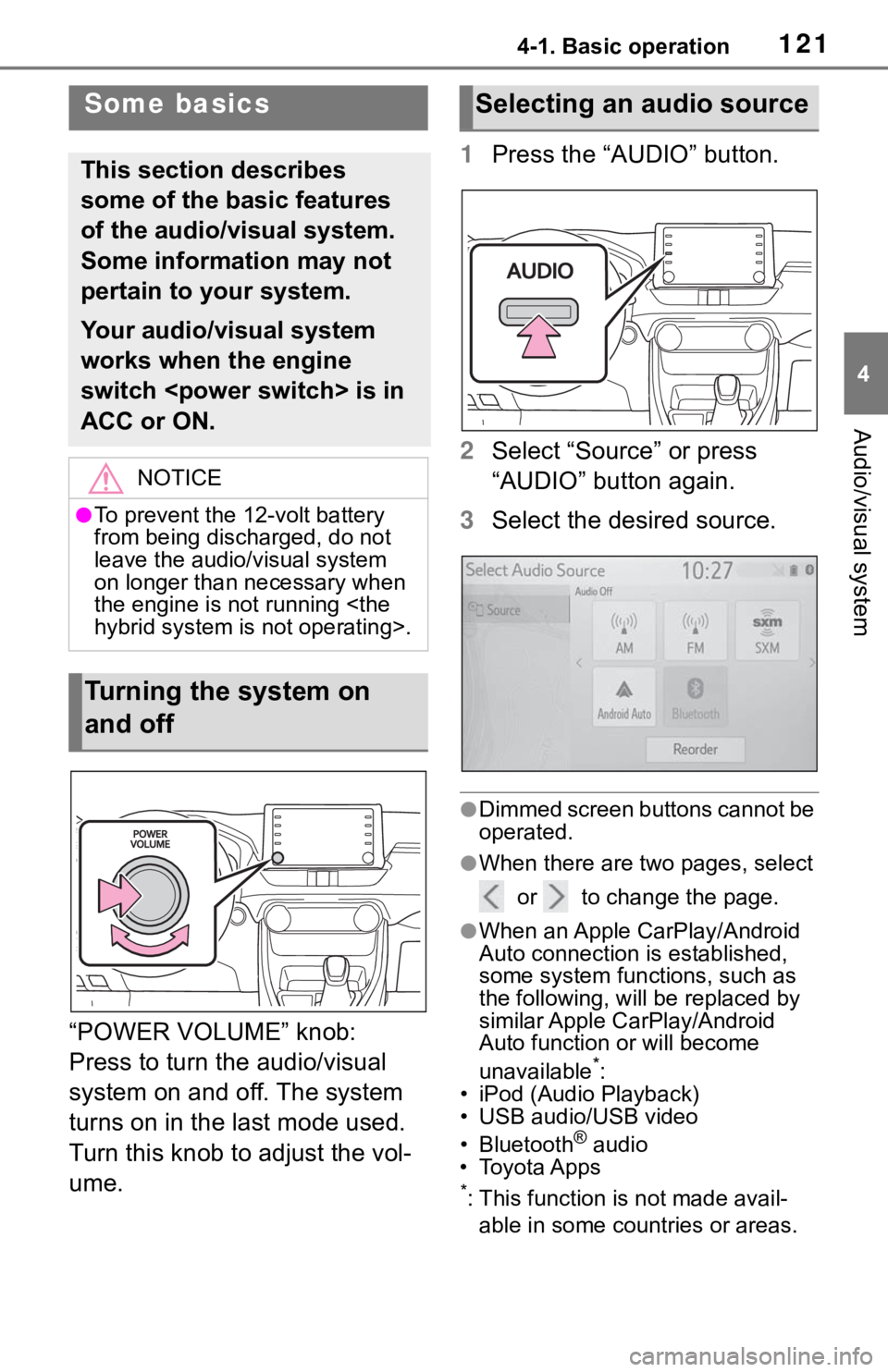
1214-1. Basic operation
4
Audio/visual system
“POWER VOLUME” knob:
Press to turn the audio/visual
system on and off. The system
turns on in the last mode used.
Turn this knob to adjust the vol-
ume.1
Press the “AUDIO” button.
2 Select “Source” or press
“AUDIO” button again.
3 Select the desired source.
●Dimmed screen buttons cannot be
operated.
●When there are tw o pages, select
or to change the page.
●When an Apple CarPlay/Android
Auto connection is established,
some system functions, such as
the following, will be replaced by
similar Apple CarPlay/Android
Auto function or will become
unavailable
*:
• iPod (Audio Playback)
• USB audio/USB video
• Bluetooth
® audio
• Toyota Apps
*: This function is not made avail-
able in some countries or areas.
Some basics
This section describes
some of the basic features
of the audio/visual system.
Some information may not
pertain to your system.
Your audio/visual system
works when the engine
switch is in
ACC or ON.
NOTICE
●To prevent the 12-volt battery
from being discharged, do not
leave the audio/visual system
on longer than necessary when
the engine is not running
hybrid system is not operating>.
Turning the system on
and off
Selecting an audio source
Page 122 of 240

1224-1. Basic operation
1Display the audio source
selection screen. ( P.121)
2 Select “Reorder”.
3 Select the desired audio
source then or to reor-
der.
4 Select “OK”.
1 Open the lid and connect a
device.
Turn on the power of the
device if it is not turned on.
●If a USB hub is plugged-in, two
devices can be connected at a
time.
●Even if a USB hub is used to con-
nect more than two USB devices,
only the first two connected
devices will be recognized.
●If a USB hub that has more than
two ports is connected to the USB
port, devices connected to the
USB hub may not charge or be
inoperable, as the supply of cur-
rent may be insufficient.
●When an Apple CarPlay/Android
Auto connection is established, the other USB port can be used
only for device battery charger.
1
Display the audio control
screen. ( P.121)
2 Select “Sound”.
3 Select the desired item to be
set.
Type A
Select to set the tre-
ble/mid/bass. ( P.123)
Select to set the fader/bal-
ance. ( P.123)
Select to set the automatic
sound leveliser. ( P.123)
Type B
Select to set the tre-
ble/mid/bass. ( P.123)
Select to set the fader/bal-
ance. ( P.123)
Reordering the audio
source
USB port
Sound settings
A
B
C
A
B
Page 124 of 240

1244-1. Basic operation
2Select to set the automatic
sound leveliser on/off.
■Screen format settings
The screen format can be
selected for USB video.
1 Press the “MENU” button.
2 Select “Setup”.
3 Select “Audio”.
4 Select “Common”.
5 Select “Screen Format”.
6 Select the desired item to be
adjusted.
Select to display a 4:3
screen, with either side in
black.
Select to enlarge the image
horizontally and vertically to
full screen.
Select to enlarge the image
by the same ratio horizontally
and vertically.
■Contrast and brightness
adjustment
The contrast and brightness of
the screen can be adjusted. 1
Press the “MENU” button.
2 Select “Setup”.
3 Select “Audio”.
4 Select “Common”.
5 Select “Display”.
6 Select the desired item to be
adjusted.
“Contrast”
“+”: Select to strengthen the con-
trast of the screen.
“-”: Select to weaken the contrast of
the screen.
“Brightness”
“+”: Select to brighten the screen.
“-”: Select to darken the screen.
●Depending on the audio source,
some functions m ay not be avail-
able.
1 Press this switch to operate
the voice command system.
The voice command system
and its list of commands can
be operated. ( P.158)
Audio screen adjustment
A
B
C
�9�R�L�F�H���F�R�P�P�D�Q�G���\
V�\�V�W�H�P
Page 134 of 240

1344-3. Media operation
4-3.Media operation
The USB memory operation
screen can be reached by the
following methods: P. 1 2 1
Connecting a USB memory
( P.122)
When an Apple Car-
Play/Android Auto connec-
tion is established, this
function will be unavailable.
USB audio
Select to display the audio
source selection screen.
Select to return to the top
screen.
Select to display a song list
screen.
Select to display the play
mode selection screen.
Select to display the sound
setting screen. ( P.122)
Select to set repeat playback.
( P.135) Select to change the
file/track.
Select and hold to fast
rewind.
Select to play/pause.
Select to change the
file/track.
Select and hold to fast for-
ward.
Select to set random play-
back. (
P.135)
Select to change the
folder/album.
Displays cover art
Select to change the artist.
USB video
1 Select “Browse”.
2 Select “Videos”.
3 Select the desired folder and
file.
Select to display the audio
source selection screen.
Select to return to the top
screen.
Select to display a song list
screen.
Select to display the play
USB memor y
Overview
Control screen
A
B
C
D
E
F
G
H
I
J
K
L
M
A
B
C
D