Page 240 of 792
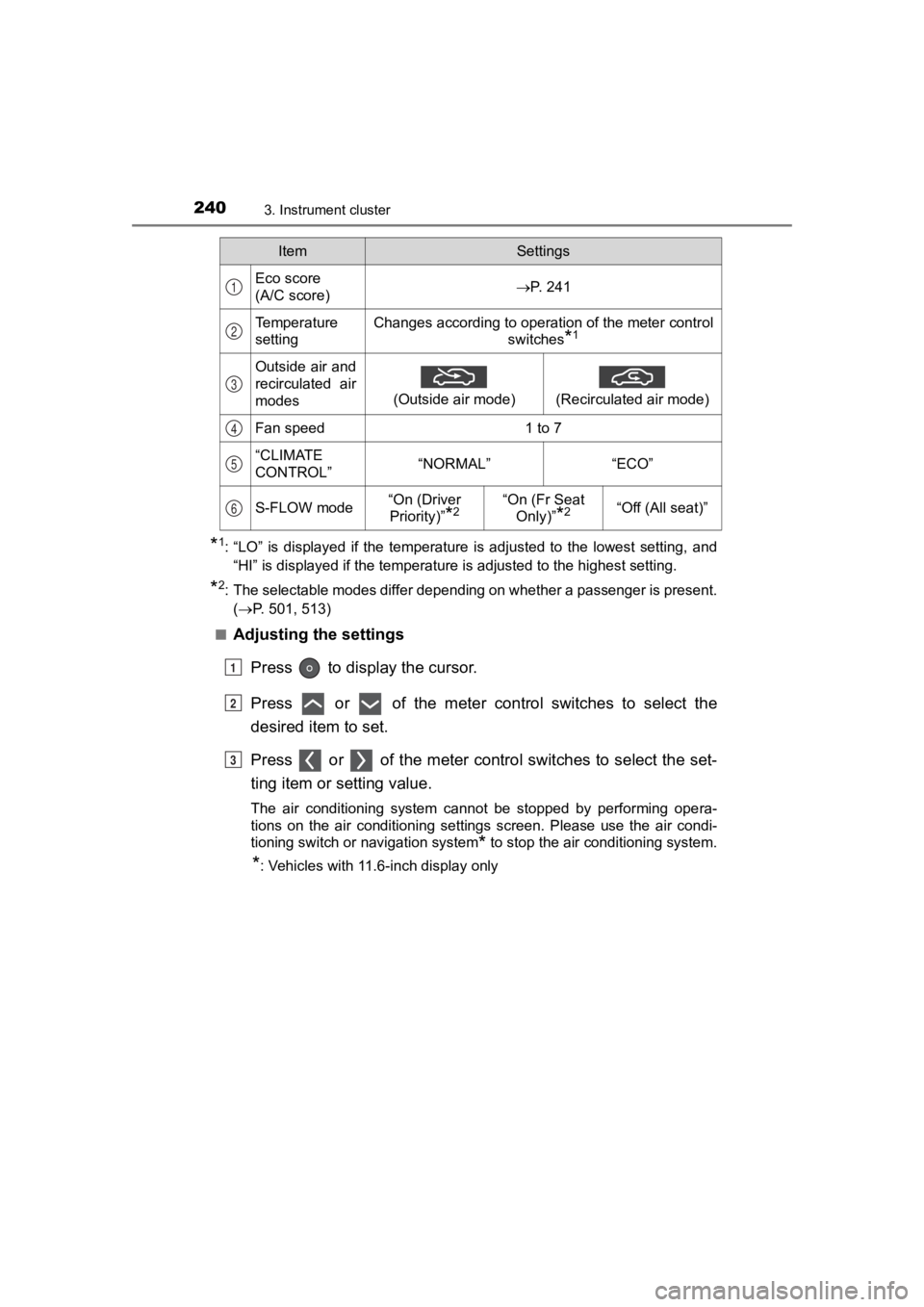
240
PRIUS PRIME_OM_OM47C77U_(U)
3. Instrument cluster
*1: “LO” is displayed if the temperature is adjusted to the lowest setting, and
“HI” is displayed if the temperature is adjusted to the highest setting.
*2: The selectable modes differ depending on whether a passenger i s present.
( P. 501, 513)
■
Adjusting the settings
Press to display the cursor.
Press or of the meter control switches to select the
desired item to set.
Press or of the meter contro l switches to select the set-
ting item or setting value.
The air conditioning system cannot be stopped by performing ope ra-
tions on the air conditioning settings screen. Please use the a ir condi-
tioning switch or navigation system
* to stop the air conditioning system.
*: Vehicles with 11.6-inch display only
ItemSettings
Eco score
(A/C score)P. 241
Temperature
settingChanges according to operation of the meter control switches
*1
Outside air and
recirculated air
modes
(Outside air mode)
(Recirculated air mode)
Fan speed1 to 7
“CLIMATE
CONTROL”“NORMAL”“ECO”
S-FLOW mode“On (Driver Priority)”
*2“On (Fr Seat Only)”
*2“Off (All seat)”
1
2
3
4
5
6
1
2
3
Page 252 of 792
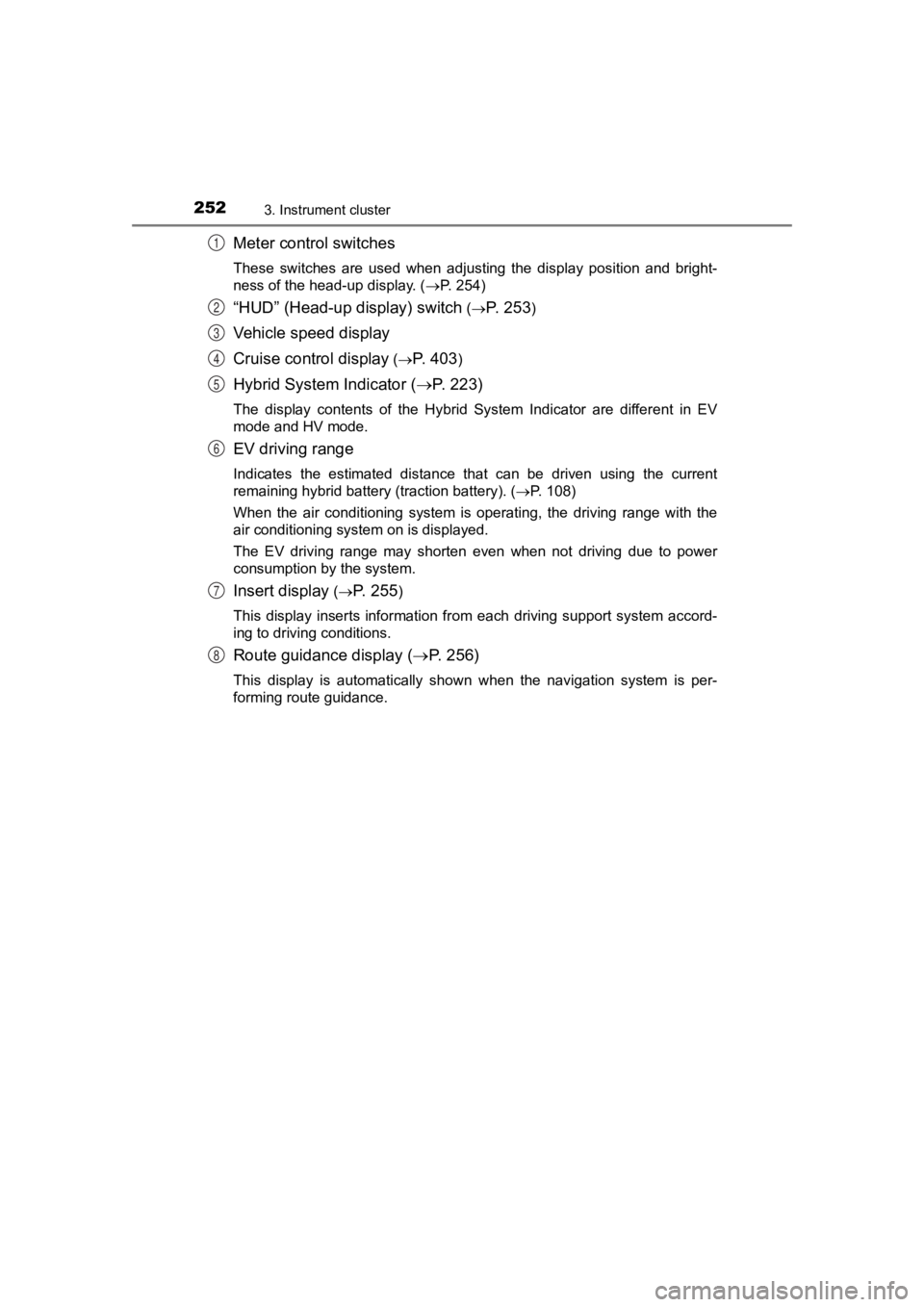
252
PRIUS PRIME_OM_OM47C77U_(U)
3. Instrument cluster
Meter control switches
These switches are used when adjusting the display position and bright-
ness of the head-up display. ( P. 254)
“HUD” (Head-up display) switch (P. 2 5 3)
Vehicle speed display
Cruise control display
(P. 403)
Hybrid System Indicator ( P. 223)
The display contents of the Hybrid System Indicator are differe nt in EV
mode and HV mode.
EV driving range
Indicates the estimated distance that can be driven using the c urrent
remaining hybrid battery (traction battery). ( P. 108)
When the air conditioning system is operating, the driving rang e with the
air conditioning system on is displayed.
The EV driving range may shorten even when not driving due to p ower
consumption by the system.
Insert display ( P. 2 5 5)
This display inserts information from each driving support syst em accord-
ing to driving conditions.
Route guidance display ( P. 256)
This display is automatically shown when the navigation system is per-
forming route guidance.
1
2
3
4
5
6
7
8
Page 256 of 792
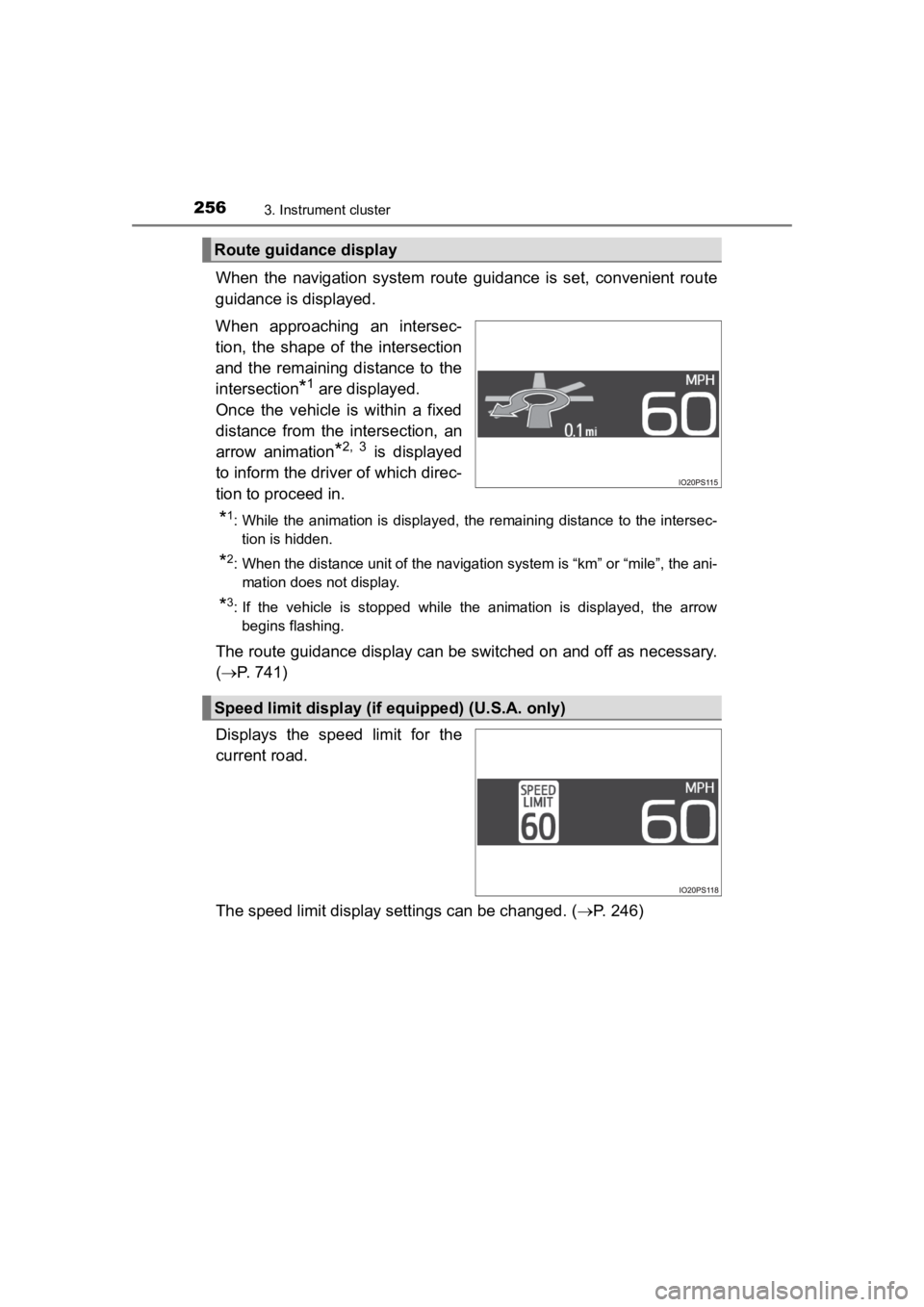
256
PRIUS PRIME_OM_OM47C77U_(U)
3. Instrument cluster
When the navigation system route guidance is set, convenient route
guidance is displayed.
When approaching an intersec-
tion, the shape of the intersection
and the remaining distance to the
intersection
*1 are displayed.
Once the vehicle is within a fixed
distance from the intersection, an
arrow animation
*2, 3 is displayed
to inform the driver of which direc-
tion to proceed in.
*1: While the animation is displayed, the remaining distance to th e intersec-
tion is hidden.
*2: When the distance unit of the navigation system is “km” or “mi le”, the ani-
mation does not display.
*3: If the vehicle is stopped while the animation is displayed, the arrow begins flashing.
The route guidance display can be switched on and off as necess ary.
( P. 741)
Displays the speed limit for the
current road.
The speed limit display settings can be changed. ( P. 246)
Route guidance display
Speed limit display (if equipped) (U.S.A. only)
Page 257 of 792
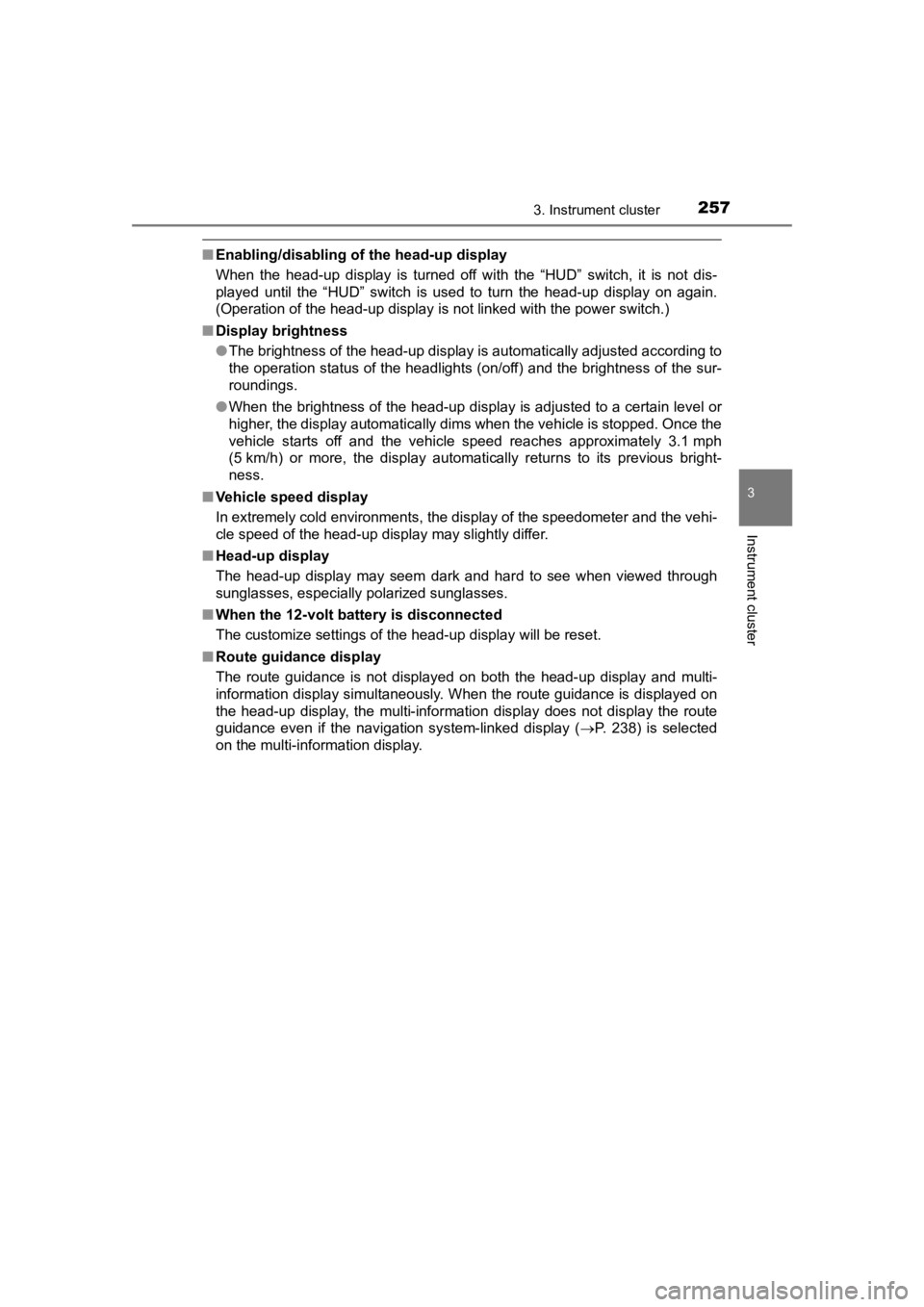
PRIUS PRIME_OM_OM47C77U_(U)
2573. Instrument cluster
3
Instrument cluster
■Enabling/disabling of the head-up display
When the head-up display is turned off with the “HUD” switch, it is not dis-
played until the “HUD” switch is used to turn the head-up displ ay on again.
(Operation of the head-up display is not linked with the power switch.)
■ Display brightness
●The brightness of the head-up display is automatically adjusted according to
the operation status of the headlights (on/off) and the brightn ess of the sur-
roundings.
● When the brightness of the head-up display is adjusted to a cer tain level or
higher, the display automatically dims when the vehicle is stopped. Once the
vehicle starts off and the vehicle speed reaches approximately 3.1 mph
(5 km/h) or more, the display automatically returns to its previous bright-
ness.
■ Vehicle speed display
In extremely cold environments, the display of the speedometer and the vehi-
cle speed of the head-up display may slightly differ.
■ Head-up display
The head-up display may seem dark and hard to see when viewed t hrough
sunglasses, especially polarized sunglasses.
■ When the 12-volt battery is disconnected
The customize settings of the head-up display will be reset.
■ Route guidance display
The route guidance is not displayed on both the head-up display and multi-
information display simultaneously. When the route guidance is displayed on
the head-up display, the multi-information display does not dis play the route
guidance even if the navigation system-linked display ( P. 238) is selected
on the multi-information display.
Page 265 of 792
265
PRIUS PRIME_OM_OM47C77U_(U)
3. Instrument cluster
3
Instrument cluster
Energy monitor/consumption screen/detail
screen (vehicles with 11.6-inch display)
◆Multi-information display
P. 2 1 8
◆Audio system screen
■Display the energy monitor, tri p information or past record
screen
Press the “MENU” button.
Select “Info” on the screen
Display the “Energy monitor”,
“Trip information” or “Past
record” screen.“Energy Monitor”:
Select “Energy” on the
screen.
“Trip Information” or “Past
Record” screen:
Select “Past Record” on
the screen.
“Trip Information” or “Past Record” screen will be displayed.
Press the “HOME” button and select “Info” on the screen. You ca n
select “Energy” and “Past Record”.
You can view the status of your vehicle on the multi-informatio n
display and the a udio system screen
*.
*: For navigation system
1
2
3
1
2
Page 266 of 792
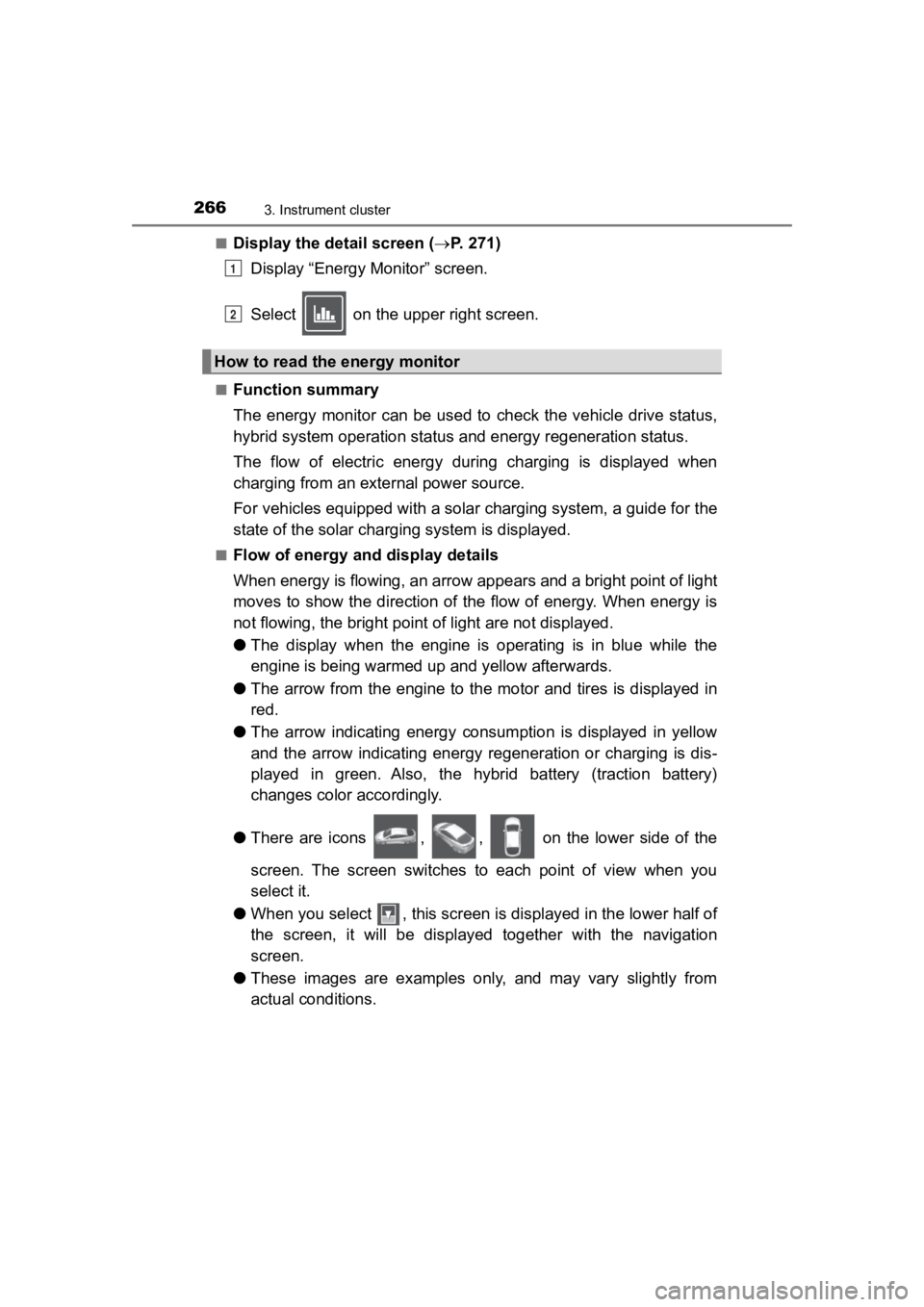
266
PRIUS PRIME_OM_OM47C77U_(U)
3. Instrument cluster
■Display the detail screen (P. 2 7 1 )
Display “Energy Monitor” screen.
Select on the upper right screen.
■Function summary
The energy monitor can be used to check the vehicle drive status,
hybrid system operation status and energy regeneration status.
The flow of electric energy during charging is displayed when
charging from an exte rnal power source.
For vehicles equipped with a solar charging system, a guide for the
state of the solar charging system is displayed.
■Flow of energy and display details
When energy is flowing, an arrow appears and a bright point of light
moves to show the direction of the flow of energy. When energy is
not flowing, the bright poin t of light are not displayed.
● The display when the engine is operating is in blue while the
engine is being warmed up and yellow afterwards.
● The arrow from the engine to the motor and tires is displayed i n
red.
● The arrow indicating energy consumption is displayed in yellow
and the arrow indicating energy regeneration or charging is dis -
played in green. Also, the hybrid battery (traction battery)
changes color accordingly.
● There are icons , , on the lower side of the
screen. The screen switches to each point of view when you
select it.
● When you select , this screen is displayed in the lower half of
the screen, it will be displayed together with the navigation
screen.
● These images are examples only, and may vary slightly from
actual conditions.
How to read the energy monitor
1
2
Page 511 of 792
511
PRIUS PRIME_OM_OM47C77U_(U)
6-1. Using the air conditioning system and defogger
6
Interior features
Automatic air conditioning system (vehi-
cles with 11.6-inch display)
The following informations are displayed on the navigation syst em
screen.
Temperature setting
Fan speed setting
Automatic mode setting
Airflow mode setting
S-FLOW mode setting
Air conditioning eco mode
setting
A/C setting
Outside/recirculated air mode setting
Air outlets and fan speed are automatically adjusted according
to the temperature setting.
Air conditioner information area
1
2
3
4
5
6
7
8
Page 512 of 792
5126-1. Using the air conditioning system and defogger
PRIUS PRIME_OM_OM47C77U_(U)
The air conditioning control
screen can be displayed by touch-
ing the air conditioner information
area on the navigation system
screen.
■Adjusting the temperature setting
Press “ ” on to increase the temperature and “ ” to decrease
the temperature.
If the indicator is turned off, the system will blow ambient
temperature air or heated air.
■
Adjusting the fan speed setting
Select on the air conditioning control screen to increase the
fan speed and to decr ease the fan speed.
The fan speed is shown on the control screen. (7 levels)
Select to turn the fan off.
■
Change the airflow mode
To change the air outlets, select any switch on the air conditi oning
control screen.
Air flows to the upper body
Air flows to the upper body
and feet
Air flows to the feet
Air flows to the feet and the
windshield defogger oper-
ates
Air conditioning control screen
Air conditioning controls
1
2
3
4