Page 2 of 172
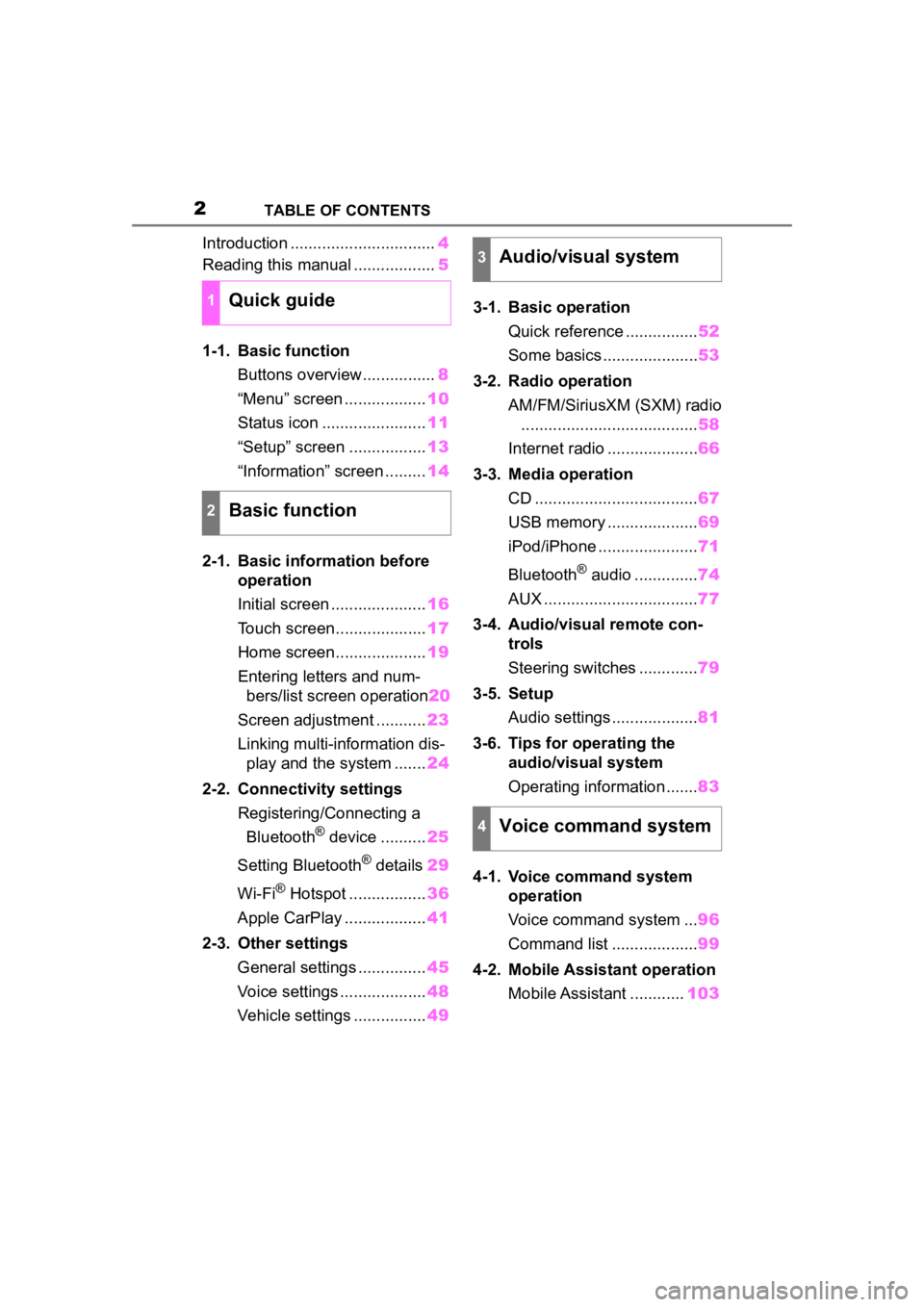
2TABLE OF CONTENTS
Introduction ................................4
Reading this manual .................. 5
1-1. Basic function Buttons overview................ 8
“Menu” screen .................. 10
Status icon ....................... 11
“Setup” screen ................. 13
“Information” screen ......... 14
2-1. Basic information before operation
Initial screen ..................... 16
Touch screen.................... 17
Home screen.................... 19
Entering letters and num- bers/list screen operation 20
Screen adjustment ........... 23
Linking multi-information dis- play and the system ....... 24
2-2. Connectivity settings Registering/Connecting a Bluetooth
® device .......... 25
Setting Bluetooth
® details 29
Wi-Fi
® Hotspot ................. 36
Apple CarPlay .................. 41
2-3. Other settings General settings ............... 45
Voice settings ................... 48
Vehicle settings ................ 493-1. Basic operation
Quick reference ................ 52
Some basics ..................... 53
3-2. Radio operation AM/FM/SiriusXM (SXM) radio....................................... 58
Internet radio .................... 66
3-3. Media operation CD .................................... 67
USB memory .................... 69
iPod/iPhone ...................... 71
Bluetooth
® audio .............. 74
AUX .................................. 77
3-4. Audio/visual remote con- trols
Steering switches ............. 79
3-5. Setup Audio settings ................... 81
3-6. Tips for operating the audio/visual system
Operating information ....... 83
4-1. Voice command system operation
Voice command system ... 96
Command list ................... 99
4-2. Mobile Assistant operation Mobile Assistant ............ 103
1Quick guide
2Basic function
3Audio/visual system
4Voice command system
Page 24 of 172
242-1. Basic information before operation
“Display (General)” screen
only: Select “<” or “>” to select
the desired display.
• “Contrast”
“+”: Select to strengthen the con-
trast of the screen.
“-”: Select to weaken the contrast of
the screen.
• “Brightness”
“+”: Select to brighten the screen.
“-”: Select to darken the screen.
Linking multi-informa-
tion display and the
system
The following functions of
the system are linked with
the multi-information dis-
play in the instrument clus-
ter:
Audio
Phone
*
etc.
These functions can be
operated using multi-infor-
mation display control
switches on the steering
wheel. For details, refer to
“OWNER’S MANUAL”.
*: When an Apple CarPlay con-
nection is esta blished, this
function will be unavailable.
Page 51 of 172
51
3
3
Audio/visual system
Audio/visual system
3-1. Basic operationQuick reference.............. 52
Some basics .................. 53
3-2. Radio operation AM/FM/SiriusXM (SXM) radio ............................. 58
Internet radio .................. 66
3-3. Media operation CD .................................. 67
USB memory.................. 69
iPod/iPhone.................... 71
Bluetooth
® audio ............ 74
AUX................................ 77
3-4. Audio/visual remote con- trols
Steering switches ........... 79
3-5. Setup Audio settings ................ 81
3-6. Tips for operating the audio/visual system
Operating information .... 83
Page 52 of 172
523-1. Basic operation
3-1.Basic operation
The audio control screen can be reached by the following methods:
From the “AUDIO” button
1 Press the “AUDIO” button.
From the “MENU” button
1 Press the “MENU” button, then select “Audio”.
Using the radio ( P. 5 8 )
Playing an audio CD or MP3/WMA/AAC disc ( P.67)
Playing a USB memory ( P.69)
Playing an iPod/iPhone ( P. 7 1 )
Playing a Bluetooth
® device ( P.74)
Using the AUX port ( P. 7 7 )
Using the steering wheel audio switches ( P.79)
Audio system settings ( P.81)
Quick reference
Functional overview
Page 66 of 172

663-2. Radio operation
*: This function is not made avail-able in some countries or areas.
1 Display the audio source
selection screen. ( P. 5 3 )
2 Select the desired application
screen button.
The internet radio application
screen is displayed.
Perform operations accord-
ing to the displayed applica-
tion screen.
For the instrument panel
operation method: P. 5 3
If a compatible phone is
already registered, it will be
connected automatically.
●Other applications can be acti-
vated while listening to internet
radio.
●Some parts of applications can be
adjusted using the switches on the
steering wheel.
●For additional info rmation, refer to
http://www.toyota.com/Entune/ or
call
1-800-331-4331 in the United States, and
http://www.toyota.ca/entune
or call
1-888-869-6828 in Canada.Internet radio*
One of Toyota Entune App
Suite Connect features is
the ability to listen to inter-
net radio. In order to use
this service, a compatible
phone and the system
needs to be set up. For
details: P.155
Listening to internet radio
Page 79 of 172

793-4. Audio/visual remote controls
3
Audio/visual system
3-4.Audio/visual remote controls
Some parts of the audio/visual
system can be adjusted using
the switches on the steering
wheel.Volume control switch switch
“MODE” switch
■Volume control switch
• Press: Volume up/down
• Press and hold (0.8 sec. or more): Volume up/down con-
tinuously
■ switch
AM/FM
• Press: Preset channel up/down
• Press and hold (0.8 sec. or more): Seek up/down
• Press and hold (1.5 sec. or more): Seek up/down continu-
ously while the switch is being
pressed
SXM*1
• Press: Preset channel up/down
• Press and hold (0.8 sec. or more): Seek for stations in the
relevant program type/chan-
nel category
• Press and hold (1.5 sec. or more): Fast channel up/down
CD, MP3/WMA/AAC disc,
USB
*2, iPod/iPhone, Blue-
tooth
® audio*2
• Press: Track/file up/down
• Press and hold (0.8 sec. or more): Fast forward/rewind
*1: If equipped
*2: When Apple CarPlay connection is established, this function will
be unavailable.
■“MODE” switch
AM/FM/SXM*1
• Press: Change audio modes
• Press and hold (0.8 sec. or
more): Mute
*2 (Press and
hold again to resume the
sound.)
AUX
• Press: Change audio modes
• Press and hold (0.8 sec. or more): Mute
CD, MP3/WMA/AAC disc,
USB
*3, iPod/iPhone, Blue-
tooth
® audio*3, APPS*3
• Press: Change audio modes
• Press and hold (0.8 sec. or more): Pause (Press and hold
again to resume the play
mode.)
*1: If equipped
Steering switches
Steering switch operation
A
B
C
Page 96 of 172

964-1. Voice command system operation
4-1.Voice command system operation
■Steering switchTa l k s w i t c h
Voice command system:
• Press the talk switch to start the voice command system. To can-
cel voice command, press and
hold the talk switch.
When an Apple CarPlay connection
is established:
• Press and hold the talk switch to start Siri. To cancel Siri, press the
talk switch.
• Press the talk switch to start the voice command system.
■Microphone
It is unnecessary to speak
directly into the microphone
when giving a command.
●Voice commands may not be rec-
ognized if:
• Spoken too quickly.
• Spoken at a low or high volume.
• The roof or windows are open.
• Passengers are talking while
voice commands are spoken.
• The fan speed of the air condition- ing system is set at high.
• The air conditioning vents are turned towards the microphone.
●In the following c onditions, the
system may not recognize the
command properly and using
voice commands may not be pos-
sible:
• The command is incorrect or
unclear. Note that certain words,
accents or speech patterns may
be difficult for the system to recog-
nize.
• There is excessive background noise, such as wind noise.
●Normally, it is necessary to wait
for a beep before saying a com-
mand. To enable th e ability to talk
over prompts and say commands
before the beep, enable the voice
prompt interrupt function. ( P. 4 8 )
●This system may not operate
immediately after the power
switch is in ACCESSORY or ON
mode.
Voice command sys-
tem
The voice command sys-
tem enables the radio,
phone dialing, etc. to be
operated using voice com-
mands. Refer to the com-
mand list for samples of
voice commands. ( P. 9 9 )
Using the voice command
system
A
Page 103 of 172

1034-2. Mobile Assistant operation
4
Voice command system
4-2.Mobile Assistant operation
Mobile Assist supports the Siri
Eyes Free Mode and Google
App. The available features and
functions may vary based on the
iOS/Android version installed on
the connected device.
Type A
1 Press and hold the talk
switch on the steering wheel
until Mobile Assistant screen
is displayed.
Type B
1 Press and hold the switch
on the steering wheel until
Mobile Assistant screen is
displayed.
Mobile Assistant
The Mobile Assistant func-
tion is a voice input assist
function. Mobile Assist sup-
ports the Siri Eyes Free
Mode and Google App.
(Google App can be used
only with the corresponding
device.) Instructions can be
spoken into the vehicle
microphone as if speaking a
command to the phone. The
content of the request is
then interpreted by the
phone and the result is out-
put from the vehicle speak-
ers. To operate the Mobile
Assistant, a compatible
device must be registered
and connected to this sys-
tem via Bluetooth
®. ( P.25)
When an Apple CarPlay
connection is established,
this function will be unavail-
able.
Connectable devices and
available functions
Mobile Assistant opera-
tion