Page 1 of 172
PRIUS PRIME_MM_OM47C84U_(U)
1
2
3
4
5
6
7
8
Quick guide• Basic system overview
Basic function
• Information to be read before operation
• Setting initial settings before operation
• Connecting the Bluetooth
® device
Audio/visual
system• Listening to the radio
• Enjoying music and video
Voice command
system• Operating the voice command system
Peripheral
monitoring
system
• Checking the situation around the vehicle
Phone• Operating the phone
(Hands-free system for cellular phones)
Toyota Entune• Operating the Toyota Entune
Index• Search alphabetically
Page 2 of 172
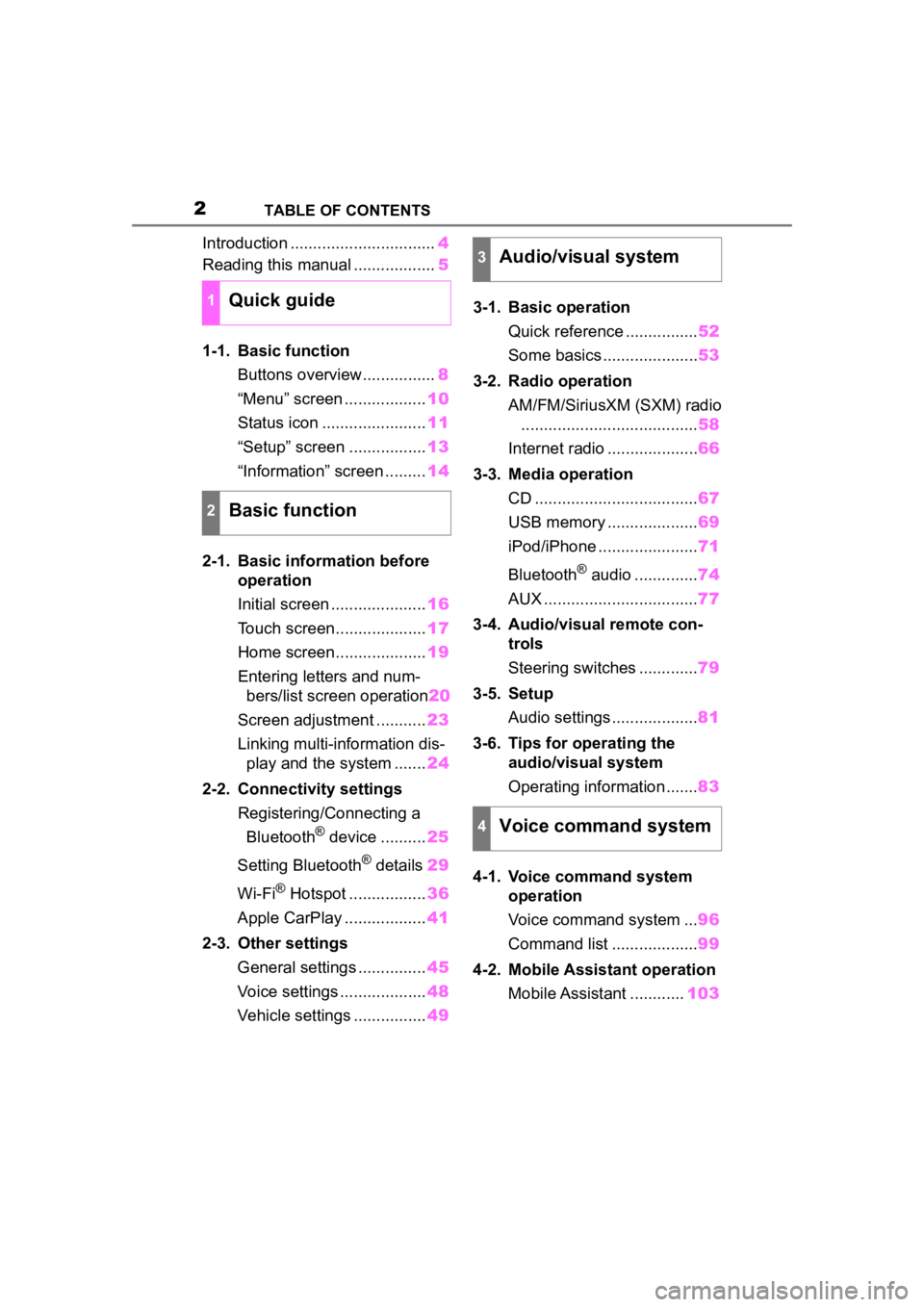
2TABLE OF CONTENTS
Introduction ................................4
Reading this manual .................. 5
1-1. Basic function Buttons overview................ 8
“Menu” screen .................. 10
Status icon ....................... 11
“Setup” screen ................. 13
“Information” screen ......... 14
2-1. Basic information before operation
Initial screen ..................... 16
Touch screen.................... 17
Home screen.................... 19
Entering letters and num- bers/list screen operation 20
Screen adjustment ........... 23
Linking multi-information dis- play and the system ....... 24
2-2. Connectivity settings Registering/Connecting a Bluetooth
® device .......... 25
Setting Bluetooth
® details 29
Wi-Fi
® Hotspot ................. 36
Apple CarPlay .................. 41
2-3. Other settings General settings ............... 45
Voice settings ................... 48
Vehicle settings ................ 493-1. Basic operation
Quick reference ................ 52
Some basics ..................... 53
3-2. Radio operation AM/FM/SiriusXM (SXM) radio....................................... 58
Internet radio .................... 66
3-3. Media operation CD .................................... 67
USB memory .................... 69
iPod/iPhone ...................... 71
Bluetooth
® audio .............. 74
AUX .................................. 77
3-4. Audio/visual remote con- trols
Steering switches ............. 79
3-5. Setup Audio settings ................... 81
3-6. Tips for operating the audio/visual system
Operating information ....... 83
4-1. Voice command system operation
Voice command system ... 96
Command list ................... 99
4-2. Mobile Assistant operation Mobile Assistant ............ 103
1Quick guide
2Basic function
3Audio/visual system
4Voice command system
Page 8 of 172
81-1. Basic function
1-1.Basic function
Press to eject a disc. (P.54)
By touching the screen with y our finger, you can control the
selected functions. ( P.17)
Insert a disc into this slot. The CD player turns on immediatel y.
( P. 5 4 )
Press to play/pause. Press to turn mute on/off.
Press to seek up or down for a radio station or to access a
desired track/file. ( P.58, 67, 69, 71, 74)
Press to access the Bluetooth
® hands-free system. ( P.116)
When an Apple CarPlay connection is established, press to dis-
play the phone app screen.
*1, 2
Press to display the Toyota Entune App Suite Connect screen.*2,
3
( P.155)
Turn to change the radio station or skip to the next or previou s
track/file. ( P.58, 67, 69, 71, 74)
Buttons over view
Operations of each part
A
B
C
D
E
F
G
H
Page 11 of 172

111-1. Basic function
1
Quick guide
Indicate during data commu-
nication performed via Data
Communication Module
(DCM)
The reception level of Data
Communication Module
(DCM) display (P. 1 1 )
The reception level of the
connected phone display
( P. 1 1 )
Remaining battery charge
display ( P. 1 2 )
Bluetooth
® phone connection
condition display ( P.12)
Wi-Fi
® connection condition
display
* ( P. 3 6 )
*: This function is not made avail- able in some countries or areas.
●The number of status icons that
can be displayed differs depend-
ing on the displayed screen.
The level of reception does not
always correspond with the level
displayed on the cellular phone.
The level of reception may not
be displayed depending on the
phone you have.
When the cellular phone is out
of the service area or in a place
inaccessible by radio waves,
/ is displayed.
“Rm” is displayed when receiv-
ing in a roaming area. While
roaming, display “Rm” top-left
on the icon.
The receiving area may not be
displayed depending on the type
of Bluetooth
® phone you have.
While connected with cellular
phone
While using Data Communi-
cation Module (DCM)
Status icon
Status icons are displayed
at the top of the screen.
Status icon explanation
A
B
C
D
E
F
�5�H�F�H�S�W�L�R�Q���O�H�Y�H�O���G�L�V�S�O�D�\
Reception LevelIndicators
Poor
Excellent
Reception LevelIndicators
Poor
Excellent
Page 40 of 172

402-2. Connectivity settings
the Wi-Fi® Hotspot function, the
communication speed may
decrease.
●If the vehicle is near a radio
antenna, radio station or other
source of strong radio waves and
electrical noise, communication
may be slow or impossible.
The condition of Wi-Fi® connec-
tion appears on the right upper
side of the screen. ( P.11)
Communication standards
IEEE 802.11b
IEEE 802.11g
IEEE 802.11n (2.4GHz)
Security
WPA™
WPA2™
• WPA™ and WPA2™ are trade-
marks of Wi-Fi Alliance
®.
WARNING
●Use Wi-Fi® devices only when
safe and legal to do so.
●Your audio unit is fitted with
Wi-Fi® antennas. People with
implantable cardiac pacemak-
ers, cardiac resynchronization
therapy-pacemakers or implant-
able cardioverter defibrillators
should maintain a reasonable
distance between themselves
and the Wi-Fi
® antennas.
The radio waves may affect the
operation of such devices.
●Before using Wi-Fi® devices,
users of any electrical medical
device other than implantable
cardiac pacemakers, cardiac
resynchronization therapy-
pacemakers or implantable car-
dioverter defibrillators should
consult the manufacturer of the
device for information about its
operation under the influence of
radio waves.
Radio waves could have unex-
pected effects on the operation
of such medical devices.
Conditions displayed with
Wi-Fi
® icon
Specifications
Page 51 of 172
51
3
3
Audio/visual system
Audio/visual system
3-1. Basic operationQuick reference.............. 52
Some basics .................. 53
3-2. Radio operation AM/FM/SiriusXM (SXM) radio ............................. 58
Internet radio .................. 66
3-3. Media operation CD .................................. 67
USB memory.................. 69
iPod/iPhone.................... 71
Bluetooth
® audio ............ 74
AUX................................ 77
3-4. Audio/visual remote con- trols
Steering switches ........... 79
3-5. Setup Audio settings ................ 81
3-6. Tips for operating the audio/visual system
Operating information .... 83
Page 52 of 172
523-1. Basic operation
3-1.Basic operation
The audio control screen can be reached by the following methods:
From the “AUDIO” button
1 Press the “AUDIO” button.
From the “MENU” button
1 Press the “MENU” button, then select “Audio”.
Using the radio ( P. 5 8 )
Playing an audio CD or MP3/WMA/AAC disc ( P.67)
Playing a USB memory ( P.69)
Playing an iPod/iPhone ( P. 7 1 )
Playing a Bluetooth
® device ( P.74)
Using the AUX port ( P. 7 7 )
Using the steering wheel audio switches ( P.79)
Audio system settings ( P.81)
Quick reference
Functional overview
Page 58 of 172

583-2. Radio operation
3-2.Radio operation
*: If equipped
The radio operation screen can
be reached by the following
methods:
P. 5 3
Select to display the audio
source selection screen.
Select to display the preset
stations screen. ( P.59)
Select to display the cache
radio operation screen.
( P. 5 9 )
Select to display a list of
receivable stations. ( P.60)
Select to display the radio
options screen. ( P.60)
Select to display the sound
setting screen. ( P. 5 4 )
Select to tune to preset sta-
tions/channels. ( P.59) Displays items on the chan-
nels registered to smart
favorites (
P.64, P.82)
Displays the artist info and
song title or album
Select to change the dis-
played information.
Displays messages when
available
Displays cover art, station
logo, etc.
Displays information about
the song/track currently
being played
Select to display HD) multi-
cast channels available.
( P.62)
Press to seek for stations in
the relevant program
type/channel category.
Press and hold for continu-
ous seek.
Turn to step up/down fre-
quencies/channels.
Turn to move up/down the
station list. Also, the knob
AM/FM/SiriusXM
(SXM)* radio
Overview
Control screen
A
B
C
D
E
F
G
�&�R�Q�W�U�R�O���S�D�Q�H�O
H
I
J
K
L
A
B