Page 1 of 172
PRIUS PRIME_MM_OM47C84U_(U)
1
2
3
4
5
6
7
8
Quick guide• Basic system overview
Basic function
• Information to be read before operation
• Setting initial settings before operation
• Connecting the Bluetooth
® device
Audio/visual
system• Listening to the radio
• Enjoying music and video
Voice command
system• Operating the voice command system
Peripheral
monitoring
system
• Checking the situation around the vehicle
Phone• Operating the phone
(Hands-free system for cellular phones)
Toyota Entune• Operating the Toyota Entune
Index• Search alphabetically
Page 2 of 172
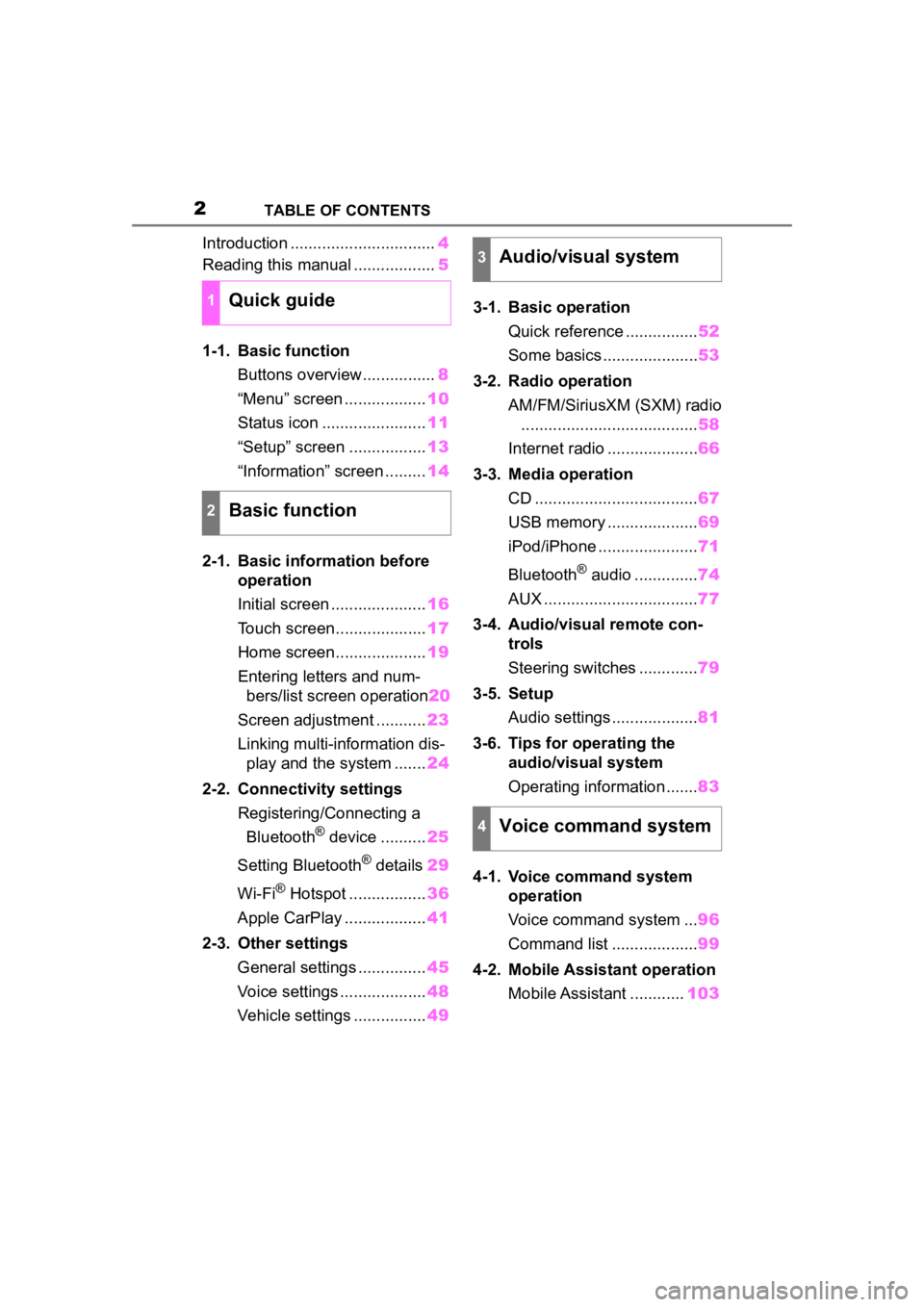
2TABLE OF CONTENTS
Introduction ................................4
Reading this manual .................. 5
1-1. Basic function Buttons overview................ 8
“Menu” screen .................. 10
Status icon ....................... 11
“Setup” screen ................. 13
“Information” screen ......... 14
2-1. Basic information before operation
Initial screen ..................... 16
Touch screen.................... 17
Home screen.................... 19
Entering letters and num- bers/list screen operation 20
Screen adjustment ........... 23
Linking multi-information dis- play and the system ....... 24
2-2. Connectivity settings Registering/Connecting a Bluetooth
® device .......... 25
Setting Bluetooth
® details 29
Wi-Fi
® Hotspot ................. 36
Apple CarPlay .................. 41
2-3. Other settings General settings ............... 45
Voice settings ................... 48
Vehicle settings ................ 493-1. Basic operation
Quick reference ................ 52
Some basics ..................... 53
3-2. Radio operation AM/FM/SiriusXM (SXM) radio....................................... 58
Internet radio .................... 66
3-3. Media operation CD .................................... 67
USB memory .................... 69
iPod/iPhone ...................... 71
Bluetooth
® audio .............. 74
AUX .................................. 77
3-4. Audio/visual remote con- trols
Steering switches ............. 79
3-5. Setup Audio settings ................... 81
3-6. Tips for operating the audio/visual system
Operating information ....... 83
4-1. Voice command system operation
Voice command system ... 96
Command list ................... 99
4-2. Mobile Assistant operation Mobile Assistant ............ 103
1Quick guide
2Basic function
3Audio/visual system
4Voice command system
Page 9 of 172
91-1. Basic function
1
Quick guide
Press to turn the audio/visual system on and off, and turn it to
adjust the volume. Press and hold to restart the system. ( P.16,
53)
If a turn-by-turn navigation application has been downloaded to a
connected smartphone, the application will be displayed and can
be used.
*4
When an Apple CarPlay connection is established, press to dis-
play the Maps app screen.
*1, 2
Press to display the audio/visual system screen. ( P.52, 53)
Press to display the “Menu” screen. ( P. 1 0 )
Press to display the home screen. ( P. 1 9 )
*1: For details about Apple CarPlay: P. 4 1
*2: This function is not made available in some countries or areas .
*3: The Toyota Entune App Suite Connect screen may not be displaye d
when an Apple CarPlay connection is established.
*4: For details about a turn-by-turn navigation application, refer to
http://www.toyot a.com/Entune/
in the United States,
http://www.toy ota.ca/entune
in Canada.
I
J
K
L
M
Page 10 of 172

101-1. Basic function
Press the “MENU” button to display the “Menu” screen.
Select to display the audio control screen. ( P.52)
Select to display the hands-free operation screen. ( P.116)
When an Apple CarPlay connection is established, select to dis-
play the phone app screen.
*2 ( P.41)
Select to display the application screen.
*2 ( P.155)
When an Apple CarPlay connection is established and this button
displays “Apple CarPlay”, select to display the home screen of
Apple CarPlay.
*2 ( P. 4 1 )
Select to display the information screen ( P.14) or fuel consump-
tion/energy monitor screen.
*3
Select to display the “Setup” screen. ( P.13)
Select to adjust the contrast, brightness, etc. of the display.
( P. 2 3 )
*1: The clock is not displayed on the screen for this vehicle. The clock is dis-
played on the combination meter.
*2: This function is not made available in some countries or areas .
*3: Refer to the “OWNER’S MANUAL”
“Menu” screen
“Menu” screen operation
A
B
C
D
E
F
G
Page 13 of 172
131-1. Basic function
1
Quick guide
Press the “MENU” button, then
select “Setup” to display the
“Setup” screen. The items
shown on the “Setup” screen
can be set.Select to change the selected
language, operation sound
settings, etc. ( P. 4 5 )
Select to set Bluetooth
®
device and Bluetooth
® sys-
tem settings. ( P. 2 9 )
Select to set audio settings.
( P. 8 1 )
Select to set the phone
sounds, contacts, message
settings, etc. ( P.132)
Select to set the voice set-
tings. ( P.48) Select to set vehicle informa-
tion. (
P.49)
Select to set Wi-Fi
® connec-
tion settings.
* ( P.37)
Select to set Toyota Entune
App Suite Connect settings.
*
( P.159)
*: This function is not made avail-
able in some countries or areas.
“Setup” screen
“Setup” screen
A
B
C
D
E
F
G
H
Page 19 of 172

192-1. Basic information before operation
2
Basic function
ate properly:
• Magnetic isolation cards
• Metallic foil, such as the inner packaging of a cigarette box
• Metallic wallets or bags
• Coins
• Discs, such as a CD or DVD
If the operable part of a
capacitive touch screen but-
ton is wiped, it may operate
unintentionally.
If the capacitive touch screen
button is being touched when
the power switch is changed
to ACCESSORY or ON mode,
the button may not operate
properly. In this case, remove
anything touching the button,
turn the power switch off and
then turn it to ACCESSORY
or ON mode, or restart the
system by press and hold the
“POWER VOLUME” knob for
3 seconds or more.
●Capacitive touch screen button
sensor sensitivity can be adjusted.
( P. 4 5 )
1 Press the “HOME” button.
2 Check that the home screen
is displayed.
Selecting a screen will display
it full screen.
●The display information and area
on the home screen can be cus-
tomized.
●The home screen can be set to
several types of split layouts.
Home screen
On the home screen, multi-
ple screens, such as the
audio/visual system screen
and hands-free screen, can
be displayed simultane-
ously.
Home screen operation
Page 23 of 172

232-1. Basic information before operation
2
Basic function
1Press the “MENU” button.
2 Select “Display”.
3 Select the desired items to
be set.
Select to turn the screen off.
To turn it on, press any but- ton.
Select to turn day mode
on/off. (
P.23)
Select to adjust the screen
display. ( P. 2 3 )
Select to adjust the camera
display.
●When the screen is viewed
through polarized sunglasses, a
rainbow pattern may appear on
the screen due to optical charac-
teristics of the screen. If this is dis-
turbing, please operate the screen
without polarized sunglasses.
Depending on the position of the
headlight switch, the screen
changes to day or night mode.
This feature is available when
the headlight is switched on.
1 Select “Day Mode”.
●If the screen is set to day mode
with the headlight switch turned
on, this conditio n is memorized
even with the hybrid system
turned off.
The contrast and brightness of
the screen can be adjusted
according to the brightness of
your surroundings.
1 Select “General” or “Cam-
era”.
2 Select the desired item.
Screen adjustment
The contrast and brightness
of the screen display and
the image of the camera dis-
play can be adjusted. The
screen can also be turned
off, and/or changed to either
day or night mode.
(For information regarding
audio/visual screen adjust-
ment: P. 5 6 )
Displaying the screen
adjustment screen
A
�&�K�D�Q�J�L�Q�J���E�H�W�Z�H�H�Q���G�D�\��
�D�Q�G���Q�L�J�K�W���P�R�G�H
�$�G�M�X�V�W�L�Q�J���W�K�H���F�R�Q��
�W�U�D�V�W���E�U�L�J�K�W�Q�\
H�V�V
B
C
D
Page 24 of 172
242-1. Basic information before operation
“Display (General)” screen
only: Select “<” or “>” to select
the desired display.
• “Contrast”
“+”: Select to strengthen the con-
trast of the screen.
“-”: Select to weaken the contrast of
the screen.
• “Brightness”
“+”: Select to brighten the screen.
“-”: Select to darken the screen.
Linking multi-informa-
tion display and the
system
The following functions of
the system are linked with
the multi-information dis-
play in the instrument clus-
ter:
Audio
Phone
*
etc.
These functions can be
operated using multi-infor-
mation display control
switches on the steering
wheel. For details, refer to
“OWNER’S MANUAL”.
*: When an Apple CarPlay con-
nection is esta blished, this
function will be unavailable.