2020 TOYOTA PRIUS PRIME AUX
[x] Cancel search: AUXPage 2 of 172
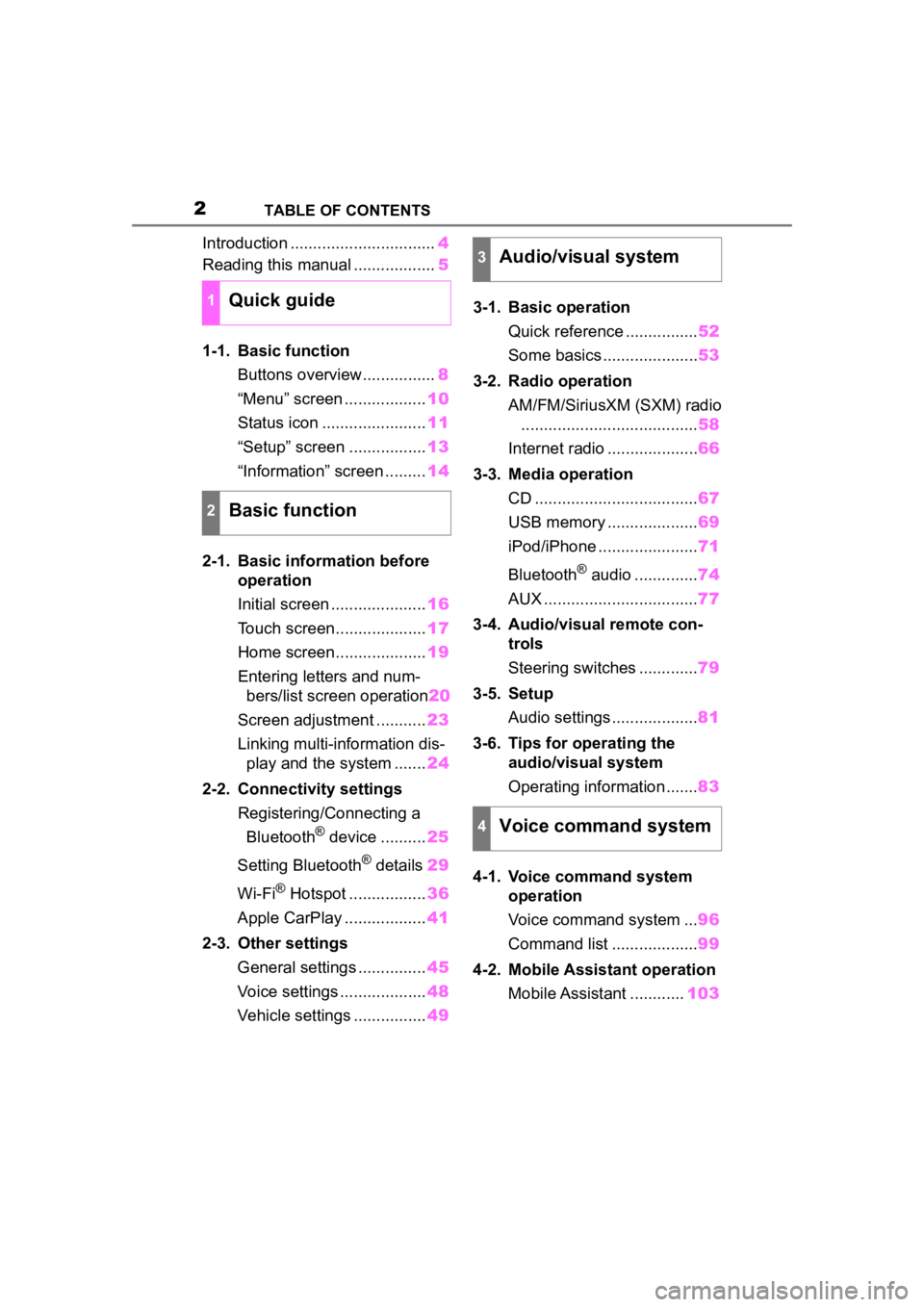
2TABLE OF CONTENTS
Introduction ................................4
Reading this manual .................. 5
1-1. Basic function Buttons overview................ 8
“Menu” screen .................. 10
Status icon ....................... 11
“Setup” screen ................. 13
“Information” screen ......... 14
2-1. Basic information before operation
Initial screen ..................... 16
Touch screen.................... 17
Home screen.................... 19
Entering letters and num- bers/list screen operation 20
Screen adjustment ........... 23
Linking multi-information dis- play and the system ....... 24
2-2. Connectivity settings Registering/Connecting a Bluetooth
® device .......... 25
Setting Bluetooth
® details 29
Wi-Fi
® Hotspot ................. 36
Apple CarPlay .................. 41
2-3. Other settings General settings ............... 45
Voice settings ................... 48
Vehicle settings ................ 493-1. Basic operation
Quick reference ................ 52
Some basics ..................... 53
3-2. Radio operation AM/FM/SiriusXM (SXM) radio....................................... 58
Internet radio .................... 66
3-3. Media operation CD .................................... 67
USB memory .................... 69
iPod/iPhone ...................... 71
Bluetooth
® audio .............. 74
AUX .................................. 77
3-4. Audio/visual remote con- trols
Steering switches ............. 79
3-5. Setup Audio settings ................... 81
3-6. Tips for operating the audio/visual system
Operating information ....... 83
4-1. Voice command system operation
Voice command system ... 96
Command list ................... 99
4-2. Mobile Assistant operation Mobile Assistant ............ 103
1Quick guide
2Basic function
3Audio/visual system
4Voice command system
Page 51 of 172

51
3
3
Audio/visual system
Audio/visual system
3-1. Basic operationQuick reference.............. 52
Some basics .................. 53
3-2. Radio operation AM/FM/SiriusXM (SXM) radio ............................. 58
Internet radio .................. 66
3-3. Media operation CD .................................. 67
USB memory.................. 69
iPod/iPhone.................... 71
Bluetooth
® audio ............ 74
AUX................................ 77
3-4. Audio/visual remote con- trols
Steering switches ........... 79
3-5. Setup Audio settings ................ 81
3-6. Tips for operating the audio/visual system
Operating information .... 83
Page 52 of 172

523-1. Basic operation
3-1.Basic operation
The audio control screen can be reached by the following methods:
From the “AUDIO” button
1 Press the “AUDIO” button.
From the “MENU” button
1 Press the “MENU” button, then select “Audio”.
Using the radio ( P. 5 8 )
Playing an audio CD or MP3/WMA/AAC disc ( P.67)
Playing a USB memory ( P.69)
Playing an iPod/iPhone ( P. 7 1 )
Playing a Bluetooth
® device ( P.74)
Using the AUX port ( P. 7 7 )
Using the steering wheel audio switches ( P.79)
Audio system settings ( P.81)
Quick reference
Functional overview
Page 54 of 172

543-1. Basic operation
3Select the desired audio
source then or to reor-
de r.
4 Select “OK”.
■Inserting a disc
1 Insert a disc into the disc slot.
After insertion, the disc is
automatically loaded.
■Ejecting the disc
1 Press the button and
remove the disc.
●The player is intended for use with
12 cm discs only.
●When inserting a disc, gently
insert the disc with the label facing
up.
1Open the lid and connect a
device.
Turn on the power of the
device if it is not turned on.
●The AUX port only supports audio
input.
●If a USB hub is plugged-in, two
devices can be connected at a
time.
●Even if a USB hub is used to con-
nect more than two USB devices,
only the first two connected
devices will be recognized.
●If a USB hub that has more than
two ports is connected to the USB
port, devices connected to the
USB hub may not charge or be
inoperable, as the supply of cur-
rent may be insufficient.
1 Display the audio control
screen. ( P.53)
2 Select “Sound”.
Disc slot
NOTICE
●Never try to disassemble or oil
any part of the CD player. Do
not insert anything other than a
disc into the slot.
USB/AUX port
Sound settings
Page 64 of 172

643-2. Radio operation
Did you know? SiriusXM also
delivers a wide var iety of services
to certain vehicles’ entertainment
and navigation systems such as
Traffic, Weather, Sports Scores,
Movie Listings, Fuel Prices, Stock
Prices and more. For a list of
available features in your vehicle,
visit siriusxm.com/infotainment
and get the most out of your driv-
ing experience.
●RADIO OPERATION
• Look for the Sirius, XM, SiriusXM, Band, SAT, AUX, Radio or Source
button and you’re in. If you can’t
hear us, it’s easy to get started:
Locate your Radio ID by turning to
Channel 0. If you don’t see your
number there, go to siri-
usxm.com/activationhelp to find it.
Visit siriusxm.com/refresh
or call
1-855-MYREFRESH (697-3373)
to send a refresh signal to your
radio.
Canadian Customers:
Locate your Radio ID by turning to
Channel 0.
Visit siriusxm.ca/refresh
to send a
refresh signal to your radio or call
1-888-539-7474 for service.
Each SiriusXM tuner is identified
with a unique radio ID. The radio
ID is required when activating
an SiriusXM Satellite service or
when reporting a problem.
If “Ch 000” is selected using
the “TUNE SCROLL” knob, the ID code, which is 8 alpha-
numeric characters, will be
displayed. If another channel
is selected, the ID code will no
longer be displayed. The
channel (000) alternates
between displaying the radio
ID and the specific radio
code.
Up to 20 channels can be regis-
tered as presets in the cache.
For channel registration, refer to
( P.81).
1 Select channels registered to
smart favorites.
2 Select “SXM Replay”.
●Caches up to 30 minutes for each
Smart Favorite preset.
●The radio plays the track from
start when that track has not previ-
ously been heard by the user and
the station is registered as a smart
favorite.
●When “SXM Tune Start” is turned
on ( P.60), the current song is
played from the beginning when
you select the channel.
●Displays icons on the channels
registered to smart favorites.
( P. 5 8 )
When problems occur with the SiriusXM tuner, a message will
appear on the screen. Referring to the table below to identify the
problem, take the suggested corrective action.
Displaying the radio ID
Smart favorites
Refer to the table below to identify the problem and take
the suggested corrective action
Page 77 of 172

773-3. Media operation
3
Audio/visual system
4Check that a confirmation
screen is displayed when the
connection is complete.
If an error message is dis-
played, follow the guidance
on the screen to try again. The AUX operation screen can
be reached by the following
methods:
P.53
Connecting a device to the
AUX port ( P.54)
Select to display the audio
source selection screen.
( P.53)
Select to return to the control
screen.
Select to display the sound
setting screen. ( P.54)AUX
Overview
Control screen
WARNING
●Do not connect portable audio
device or operate the controls
while driving.
NOTICE
●Do not leave portable audio
device in the vehicle. The tem-
perature inside the vehicle may
become high, resulting in dam-
age to the player.
A
B
C
Page 79 of 172

793-4. Audio/visual remote controls
3
Audio/visual system
3-4.Audio/visual remote controls
Some parts of the audio/visual
system can be adjusted using
the switches on the steering
wheel.Volume control switch switch
“MODE” switch
■Volume control switch
• Press: Volume up/down
• Press and hold (0.8 sec. or more): Volume up/down con-
tinuously
■ switch
AM/FM
• Press: Preset channel up/down
• Press and hold (0.8 sec. or more): Seek up/down
• Press and hold (1.5 sec. or more): Seek up/down continu-
ously while the switch is being
pressed
SXM*1
• Press: Preset channel up/down
• Press and hold (0.8 sec. or more): Seek for stations in the
relevant program type/chan-
nel category
• Press and hold (1.5 sec. or more): Fast channel up/down
CD, MP3/WMA/AAC disc,
USB
*2, iPod/iPhone, Blue-
tooth
® audio*2
• Press: Track/file up/down
• Press and hold (0.8 sec. or more): Fast forward/rewind
*1: If equipped
*2: When Apple CarPlay connection is established, this function will
be unavailable.
■“MODE” switch
AM/FM/SXM*1
• Press: Change audio modes
• Press and hold (0.8 sec. or
more): Mute
*2 (Press and
hold again to resume the
sound.)
AUX
• Press: Change audio modes
• Press and hold (0.8 sec. or more): Mute
CD, MP3/WMA/AAC disc,
USB
*3, iPod/iPhone, Blue-
tooth
® audio*3, APPS*3
• Press: Change audio modes
• Press and hold (0.8 sec. or more): Pause (Press and hold
again to resume the play
mode.)
*1: If equipped
Steering switches
Steering switch operation
A
B
C
Page 162 of 172

162Alphabetical Index
Alphabetical Index
A
AM/FM/SiriusXM (SXM) radio .. 58
Available HD Radio™ technol- ogy ....................................... 62
Caching a radio program........ 59
Displaying the radio ID ........... 64
HOW TO SUBSCRIBE TO Siri- usXM Radio Services ........... 63
Overview ................................ 58
Presetting a station ................ 59
Radio broadcast data system. 60
Radio options ......................... 60
Refer to the table below to iden- tify the problem and take the
suggested corrective action . 64
Selecting a station from the list ............................................. 60
Smart favorites ....................... 64
Troubleshooting guide ............ 62
Using HD Radio™ technology 61
Apple CarPlay ........................... 41 Establishing an Apple CarPlay connection ............................ 41
Troubleshooting...................... 42
“Apple CarPlay” button (“Menu” screen) .............................. 10, 41
“Apps” button (“Menu” screen) ......................................... 10, 155
“APPS” button ........ ............8, 155
Audio/visual remote controls .. 79
“Audio” button (“Menu” screen) ........................................... 10, 52
“Audio” button (“Setup” screen) ........................................... 13, 81
“AUDIO” button .............. 8, 52, 53
Audio settings .......................... 81 Audio settings screen ............. 81
Displaying the audio settings screen .................................. 81
AUX ............................................ 77 Overview ................................ 77
B
Basic function .............................8
Basic information before opera-tion ...........................................16
Basic operation.........................52
Bluetooth
® audio ......................74
Overview ................................74
Registering/Connecting a Blue-
tooth
® device ........................76
Bluetooth
® phone message func-
tion .........................................127 Calling the message sender .130
Checking received messages ...........................................128
Displaying the message screen
...........................................127
Receiving a mess age ...........128
Replying to a message (dicta- tion reply)............................129
Replying to a message (quick reply) ..................................130
“Bluetooth” button (“Setup” screen) ...............................13, 29
Buttons overview........................8 Operations of each part ............8
C
CD ..............................................67Overview ................................67
Command list ............................99 Command list overview ..........99
Connectivity settings ...............25
D
“Display” button (“Menu”
screen) ...............................10, 23