Page 64 of 277
LC200_Navi_OM60R69U_(U)
19.03.06 15:36
641. Basic operation
Memory point information
Destination information
Traffic information
No.Function
Select to register as a memory point.
To change the icon, name, etc.:
P.92
Select to set as a destination.
Select to call the registered number.
Select to delete destination or mem-
ory point.
Select to display the edit memory
point screen.
Select to display detailed informa-
tion.
INFORMATION
● Even when traffic information is not cur-
rently being received, traffic information
and “Info” will be displayed for a while
after traffic information has been
received.
Page 65 of 277
LC200_Navi_OM60R69U_(U)
19.03.06 15:36
Navigation system
3
651. Basic operation
1Press the “INFO/APPS” button.
2Select “Traffic Incidents” .
3Select the desired item.
Standard map icons
IconName
Island
Park
Industry
Business facility
Airport
Military
University
Hospital
Stadium
Shopping mall
Golf
Traffic information
Traffic data can be received via HD or
Entune App Suite to display traffic in-
formation on the map screen.
No.FunctionPage
Select to display a list of
current traffic information.66
Select to display a map
with predictive traffic data.66
Page 66 of 277

LC200_Navi_OM60R69U_(U)
19.03.06 15:36
661. Basic operation
1Display the “Traffic” screen. (P.65)
2Select “Traffic Event List” .
3Select the desired traffic information.
“On Current Road” : Select to display traf-
fic information for the current road.
“On Current Route” : Select to display
traffic information for the set route.
When set to on, the indicator will illumi-
nate.
4Check that the traffic information is dis-
played.
“Detail” : Select to display detailed traffic
information.
1Display the “Traffic” screen. ( P.65)
2Select “Predictive Traffic Map” .
3Check that the predictive traffic map is
displayed.
The time of the predictive traffic informa-
tion can be displayed in 15-minute steps
up to +45 minutes.
“+” : Moves the time f orward 15 minutes.
“-”: Moves the time back 15 minutes.
Displaying traffic information
A list of current traffic information can
be displayed along with information on
the incident’s distance and position rel-
ative to the vehicle.Displaying predictive traffic
information
A map with predictive traffic data can
be displayed.
Page 67 of 277
LC200_Navi_OM60R69U_(U)
19.03.06 15:36
Navigation system
3
671. Basic operation
1Select “Options” on the map screen.
2Select “Map Information” .
3Select “Traffic Information”.
When set to on, the indicator will illumi-
nate.
4Check that the traffic information is dis-
played.
On the map screen
On the freeway information screen
Displaying traffic information on
the mapNo.Information/Function
The icons show traffic incident, road
repair, traffic obstacles, etc. Select to
display traffic information and start
voice guidance for the traffic informa-
tion.
The color of the arrow changes de-
pending on the traffic information re-
ceived.
The indicator is displayed as follows.
: Traffic information has
been received.
: Traffic information has
been received via HD.
No icon: Any traffic information has
not been received.
Page 68 of 277
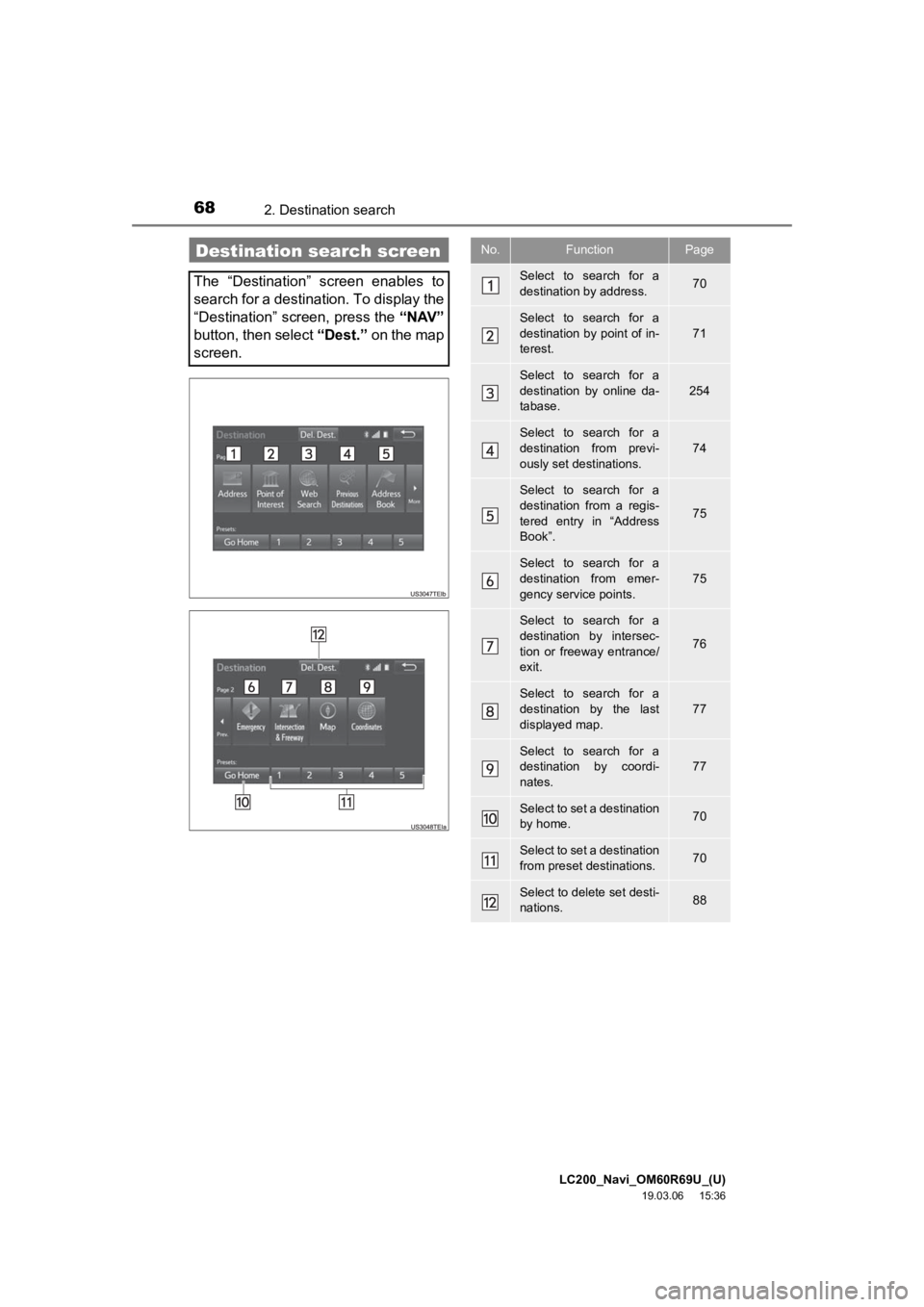
LC200_Navi_OM60R69U_(U)
19.03.06 15:36
682. Destination search
Destination search screen
The “Destination” screen enables to
search for a destination. To display the
“Destination” screen, press the “NAV”
button, then select “Dest.” on the map
screen.
No.FunctionPage
Select to search for a
destination by address. 70
Select to search for a
destination by point of in-
terest.
71
Select to search for a
destination by online da-
tabase.
254
Select to search for a
destination from previ-
ously set destinations.74
Select to search for a
destination from a regis-
tered entry in “Address
Book”.
75
Select to search for a
destination from emer-
gency service points.75
Select to search for a
destination by intersec-
tion or freeway entrance/
exit.
76
Select to search for a
destination by the last
displayed map.
77
Select to search for a
destination by coordi-
nates.77
Select to set a destination
by home.70
Select to set a destination
from preset destinations.70
Select to delete set desti-
nations.88
Page 69 of 277

LC200_Navi_OM60R69U_(U)
19.03.06 15:36
Navigation system
3
692. Destination search
1Press the “NAV” button.
2Select “Dest.” .
3Search for a destination.
There are different kinds of methods to
search for a destination. ( P.68)
4Select “Go” when the confirm destina-
tion screen is displayed.
1Display the “Destination” screen.
(P.69)
2Select “Address” , “Point of Interest”
or “Intersection & Freeway” .
3Select “Select State/Province” or
“Change State/Province” .
If a state (province) has not been selected
yet, “Select State/Province” is dis-
played.
Search operationNo.Function
Select to adjust the position in small-
er increments. ( P.60)
Select to register as a memory point.
Select to search for the route.
( P.78)
If a destination has already been
set, “Go Directly” and “Add to
Route” will be displayed.
“Go Directly” : Select to delete the
existing destination(s) and set a new
one.
“Add to Route” : Select to add a
destination.
Select to call the registered number.
Selecting search area
The selected state (province) can be
changed to set a destination from a
different state (province) by using
“Address”, “Point of Interest” or
“Intersection & Freeway” .
Page 70 of 277

LC200_Navi_OM60R69U_(U)
19.03.06 15:36
702. Destination search
4Select the desired state (province).
To change countries, select the “United
States” , “Canada” or “Mexico” tab.
For map database information and
updates: P. 1 0 5
1Display the “Destination” screen.
(P.69)
2Select “Go Home”.
The navigation system performs a search
for the route and the entire route map is
displayed. ( P.78)
1Display the “Destination” screen.
(P.69)
2Select any of the preset destination
buttons (1-5 ).
The navigation system performs a search
for the route and the entire route map is
displayed. ( P. 7 8 )
1Display the “Destination” screen.
( P.69)
2Select “Address” .
3Select the desired search method.
1Select “City”.
2Enter a city name and select “OK”.
“Last 5 Cities” : Select the city name from
the list of the last 5 cities.
Setting home as destination
To use this function, it is necessary to
register a home address. ( P.90)
Setting preset destinations as
destination
To use this function, it is necessary to
register preset destinations to the
preset destination buttons (1-5).
( P.91)
Searching by address
There are 2 methods to search for a
destination by address.
No.FunctionPage
Select to search by city.70
Select to search by street
address.71
Searching by city
Page 71 of 277

LC200_Navi_OM60R69U_(U)
19.03.06 15:36
Navigation system
3
712. Destination search
3Select the desired city name.
4Enter a street name and select “OK”.
5Select the desired street name.
6Enter a house number and select
“OK” .
If the same address exists in more than
one town, the address list screen will be
displayed. Select the desired address.
1Select “Street Address” .
2Enter a house number and select
“OK”.
3Enter a street name and select “OK”.
4Select the desired street name.
5Enter a city nam e and select “OK”.
6Select the desired city name.
If the same address exists in more than
one town, the address list screen will be
displayed. Select the desired address.
1Display the “Destination” screen.
(P.69)
2Select “Point of Interest” .
3Select the desired search method.
Searching by street address
INFORMATION
●A street name can be searched using
only the body part of its name.
For example: S WESTERN AVE
• A search can be performed by entering
“S WESTERN AVE”, “WESTERN AVE”
or “WESTERN”.
Searching by point of interest
There are 4 methods to search for a
destination by Points of Interest.
No.FunctionPage
Select to search by name.72
Select to search by catego-
ry.73
Select to search by phone
number.74