Page 46 of 277
LC200_Navi_OM60R69U_(U)
19.03.06 15:36
463. Other settings
1Display the “General Settings” screen.
(P.43)
2Select “Customize Images” .
3Select the items to be set.
■Transferring images
1Open the cover and connect a USB
memory.
Turn on the power of the USB memory if it
is not turned on.
2Select “Copy from USB” .
Customizing the startup and
screen off images
An image can be copied from a USB
memory and used as the startup and
screen off Images.
When the engine switch is in ACCES-
SORY or IGNITION ON mode, the ini-
tial screen will be displayed. ( P.22)
When “Screen Off” on the “Display”
screen is selected, the screen is turned
off and the desired screen off image
that is set is displayed. (To turn the
screen off: P.29)
No.FunctionPage
Select to copy images from
a USB memory.46
Select to delete images.48
Select to set an image as
the startup or screen off im-
age.47
Page 47 of 277

LC200_Navi_OM60R69U_(U)
19.03.06 15:36
Basic function
2
473. Other settings
3Select the desired images from the list
and then select “Copy”.
The selected image is displayed on the
right side of the screen. If the selected
image file is broken or incompatible,
will be displayed.
The remaining number of image files that
can be transferred is displayed at the bot-
tom of the screen.
4Select “Yes” when the confirmation
screen appears.
■Setting the startup and screen off
images
1Select “Set Images” .
2Select the desired image.
3Select the desired items to be set.
INFORMATION
●When saving image files to a USB mem-
ory to be transferred to this system, save
the images in a folder named “Image” (I-
m-a-g-e, case sensitive). If a different
folder name is used, this system will not
recognize the image files.
● The compatible file extensions are JPG
and JPEG.
● An image’s file name, including file
extension, can be up to 32 characters.
● Image files of 10 MB or less can be
transferred.
● Up to 10 images can be transferred to
this system.
No.Function
Select to set an image as the startup
image.
Select to set an image as the screen
off image.
Select to set an image as both the
startup and screen off image.
Page 48 of 277
LC200_Navi_OM60R69U_(U)
19.03.06 15:36
483. Other settings
■Deleting transferred images
1Select “Delete Images”.
2Select the images to be deleted and
select “Delete” .
3Select “Yes” when the confirmation
screen appears.
1Display the “General Settings” screen.
(P.43)
2Select “Delete Personal Data” .
3Select “Delete” .
4Select “Yes” when the confirmation
screen appears.
Registered or changed personal settings
will be deleted or returned to their default
conditions.
For example:
• General settings
• Navigation settings
• Audio settings
• Phone settings
• Entune App Suite settings
1Press the “SETUP” button.
2Select “Voice” .
3Select the items to be set.
Deleting personal data
Voice settings
Voice guidance etc. can be set.
INFORMATION
●“Voice Settings” screen can also be dis-
played from the voice recognition top
screen. ( P.196)
Page 50 of 277

LC200_Navi_OM60R69U_(U)
19.03.06 15:36
503. Other settings
1Display the “Vehicle Settings” screen.
(P.49)
2Select “Maintenance” .
3Select the desired item.
1Select the desired part or component
screen button.
2Set the conditions.
3Select “OK” after entering the condi-
tions.
Maintenance
When the navigation system is turned
on, the “Maintenance Reminder”
screen displays when it is time to re-
place a part or certain components.
( P.22)
No.Function
Select to set the condition of parts or
components.
Select to add new information items
separately from provided ones.
Select to cancel all conditions which
have been entered.
Select to reset the items which have
expired conditions.
Select to call the registered dealer.
Select to register/edit dealer infor-
mation. ( P.51)
When set to on, the indicator will illu-
minate. The system is set to give
maintenance information with the
“Maintenance Reminder” screen.
( P.22)
INFORMATION
● When the vehicle needs to be serviced,
the screen button color will change to
orange.
Maintenance information
setting
No.Function
Select to enter the next maintenance
date.
Select to enter the driving distance
until the next maintenance check.
Select to cancel the conditions which
have been entered.
Select to reset the conditions which
have expired.
INFORMATION
●For scheduled maintenance information,
refer to “Scheduled Maintenance Guide”
or “Owner’s Manual Supplement”.
● Depending on driving or road conditions,
the actual date and distance that main-
tenance should be performed may differ
from the stored date and distance in the
system.
Page 51 of 277

LC200_Navi_OM60R69U_(U)
19.03.06 15:36
Basic function
2
513. Other settings
1Select “Set Dealer” .
2Select the desired item to search for
the location. (P.68)
The editing dealer screen appears after
setting the location.
3Select the items to be edited.
■Editing dealer o r contact name
1Select “Edit” next to “Dealer” or
“Contact”.
2Enter the name and select “OK”.
■Editing the location
1Select “Edit” next to “Location”.
2Scroll the map to the desired point
(P.60) and select “OK”.
■Editing phone number
1Select “Edit” next to “Phone #”.
2Enter the phone number and select
“OK”.
Dealer setting
Dealer information can be registered in
the system. With dealer information
registered, route guidance to the deal-
er is available.
No.FunctionPage
Select to enter the name of
a dealer.51
Select to enter the name of
a dealer member.51
Select to set the location.51
Select to enter the phone
number.51
Select to delete the dealer
information displayed on
the screen.
Select to set the displayed
dealer as a destination.78
Page 52 of 277
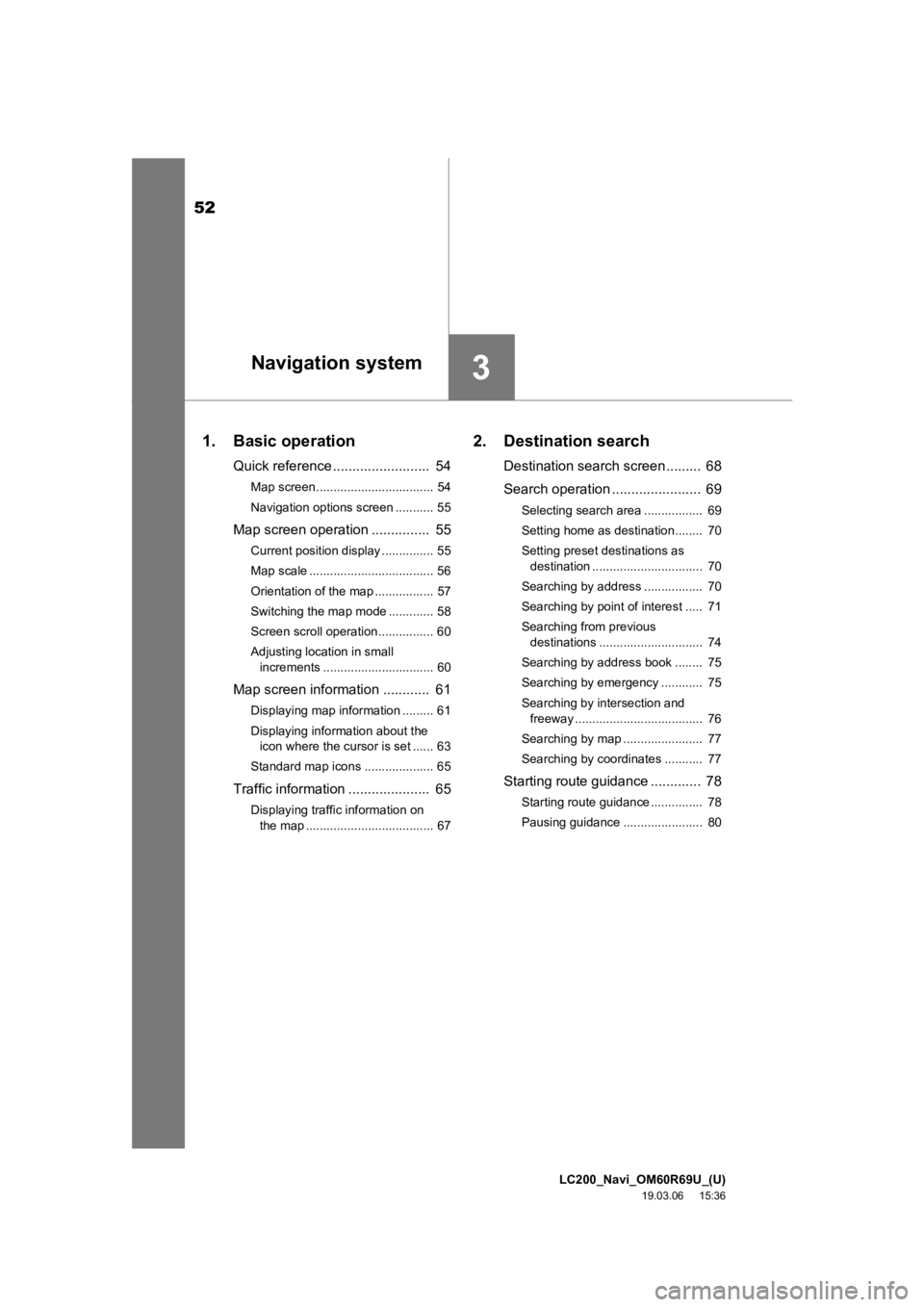
52
LC200_Navi_OM60R69U_(U)
19.03.06 15:36
1. Basic operation
Quick reference......................... 54
Map screen.................................. 54
Navigation options screen ........... 55
Map screen operation ............... 55
Current position display ............... 55
Map scale .................................... 56
Orientation of the map ................. 57
Switching the map mode ............. 58
Screen scroll operation................ 60
Adjusting location in small increments ................................ 60
Map screen information ............ 61
Displaying map information ......... 61
Displaying information about the
icon where the cursor is set ...... 63
Standard map icons .................... 65
Traffic information ..................... 65
Displaying traffic information on the map ..................................... 67
2. Destination search
Destination search screen ......... 68
Search operation .... ................... 69
Selecting search area ................. 69
Setting home as destination........ 70
Setting preset destinations as
destination ................................ 70
Searching by address ................. 70
Searching by point of interest ..... 71
Searching from previous destinations .............................. 74
Searching by address book ........ 75
Searching by emergency ............ 75
Searching by intersection and freeway ..................................... 76
Searching by map ....................... 77
Searching by coordinates ........... 77
Starting route guidanc e ............. 78
Starting route guidance ............... 78
Pausing guidance ....................... 80
3Navigation system
Page 54 of 277

LC200_Navi_OM60R69U_(U)
19.03.06 15:36
541. Basic operation
Quick reference
Map screen
To display this screen, press the
“NAV” button.
No.NamePage
Function
2D north up, 2D heading
up or 3D heading up sym-
bol
57
Indicates whether the map orientation is set
to north-up or heading-up. The letter(s) be-
side this symbol indica te the vehicle’s head-
ing direction (e.g. N for north). In 3D map,
only a heading-up vi ew is available.
Options button55
Select to display the “Navigation Options”
screen.
“GPS” mark (Global Posi-
tioning System)103
Shows that the vehicle is receiving signals
from the GPS.
Traffic indicator65
Shows that traffic info rmation is received.
Select to start voice guidance for traffic infor-
mation. When traffic information is received
via HD, HD mark is displayed on the right.
Scale indicator56
This figure indicates the map scale.
Zoom in/out button56
Select to magnify or reduce the map scale.
When either button is selected, the map
scale indicator bar appears at the bottom of
the screen.
Footprint map button56
Select to display the footprint map screen.
Current position button
Select to display the current position ad-
dress.
Voice guidance button86
Select to repeat voice guidance.
Destination button68
Select to display the “Destination” screen.
Speed limit icon61
Indicates the speed limit on the current road.
The display of the speed limit icon can be set
to on/off.
Route information bar81
Displays the current street name, or the dis-
tance with the estimated travel time/arrival
time to the destination. The route informa-
tion bar fills from left to right as the vehicle
progresses on the route.
Route information button81
Select to change the display between the
current street name and the distance with
the estimated travel/arrival time.
No.NamePage
Function
Page 55 of 277

LC200_Navi_OM60R69U_(U)
19.03.06 15:36
Navigation system
3
551. Basic operation
1Press the “NAV” button.
2Check that the current position map is
displayed.
Navigation options screen
The navigation options allow you to
change map configurations, display/
hide POI icons, and edit the navigation
routes. To display the “Navigation Op-
tions” screen, press the “NAV” button,
then select “Options” on the map
screen.
No.FunctionPage
Select to display the de-
sired map configuration.58
Select to set display of
the map information such
as POI icons, route trace,
speed limit, etc.
61
Select to display the map
version and coverage ar-
ea.105
Select to edit the set
route.87
Select to pause or re-
sume route guidance.80
Select to display the over-
view of the entire route.82
Map screen operation
Current position display
To correct the current position manually:
P. 9 9
INFORMATION
●While driving, the current position mark
is fixed on the screen and the map
moves.
● The current position is automatically set
as the vehicle receives signals from the
GPS (Global Positioning System). If the
current position is not correct, it is auto-
matically corrected after the vehicle
receives signals from the GPS.
● After the battery disconnection, or on a
new vehicle, the current position may
not be correct. As soon as the system
receives signals from the GPS, the cor-
rect current position is displayed.