Page 490 of 744
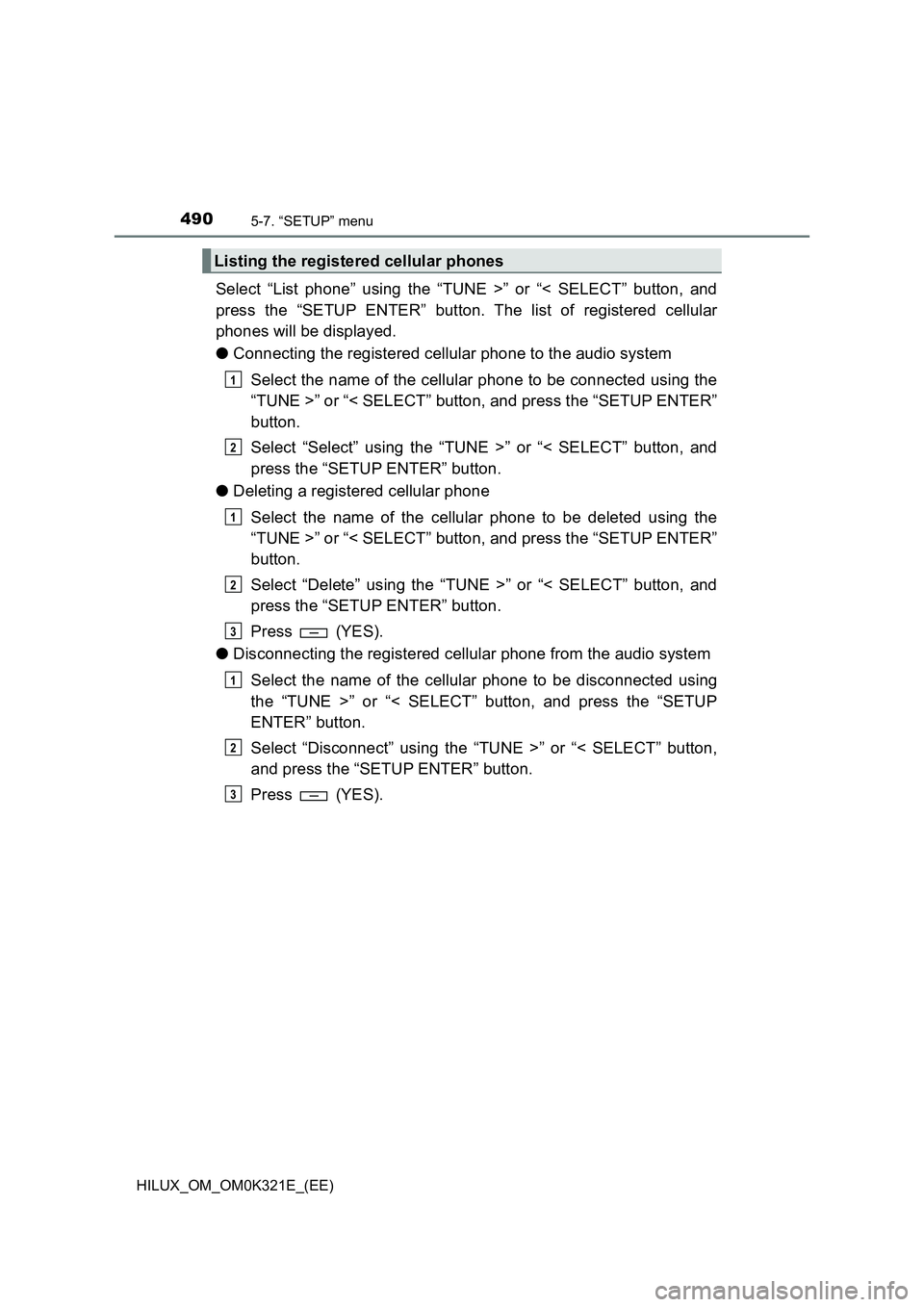
4905-7. “SETUP” menu
HILUX_OM_OM0K321E_(EE)
Select “List phone” using the “TUNE >” or “< SELECT” button, and
press the “SETUP ENTER” button. The list of registered cellular
phones will be displayed.
● Connecting the registered cellular phone to the audio system
Select the name of the cellular phone to be connected using the
“TUNE >” or “< SELECT” button, and press the “SETUP ENTER”
button.
Select “Select” using the “TUNE >” or “< SELECT” button, and
press the “SETUP ENTER” button.
● Deleting a registered cellular phone
Select the name of the cellular phone to be deleted using the
“TUNE >” or “< SELECT” button, and press the “SETUP ENTER”
button.
Select “Delete” using the “TUNE >” or “< SELECT” button, and
press the “SETUP ENTER” button.
Press (YES).
● Disconnecting the registered cellular phone from the audio system
Select the name of the cellular phone to be disconnected using
the “TUNE >” or “< SELECT” button, and press the “SETUP
ENTER” button.
Select “Disconnect” using the “TUNE >” or “< SELECT” button,
and press the “SETUP ENTER” button.
Press (YES).
Listing the registered cellular phones
1
2
1
2
3
1
2
3
Page 493 of 744
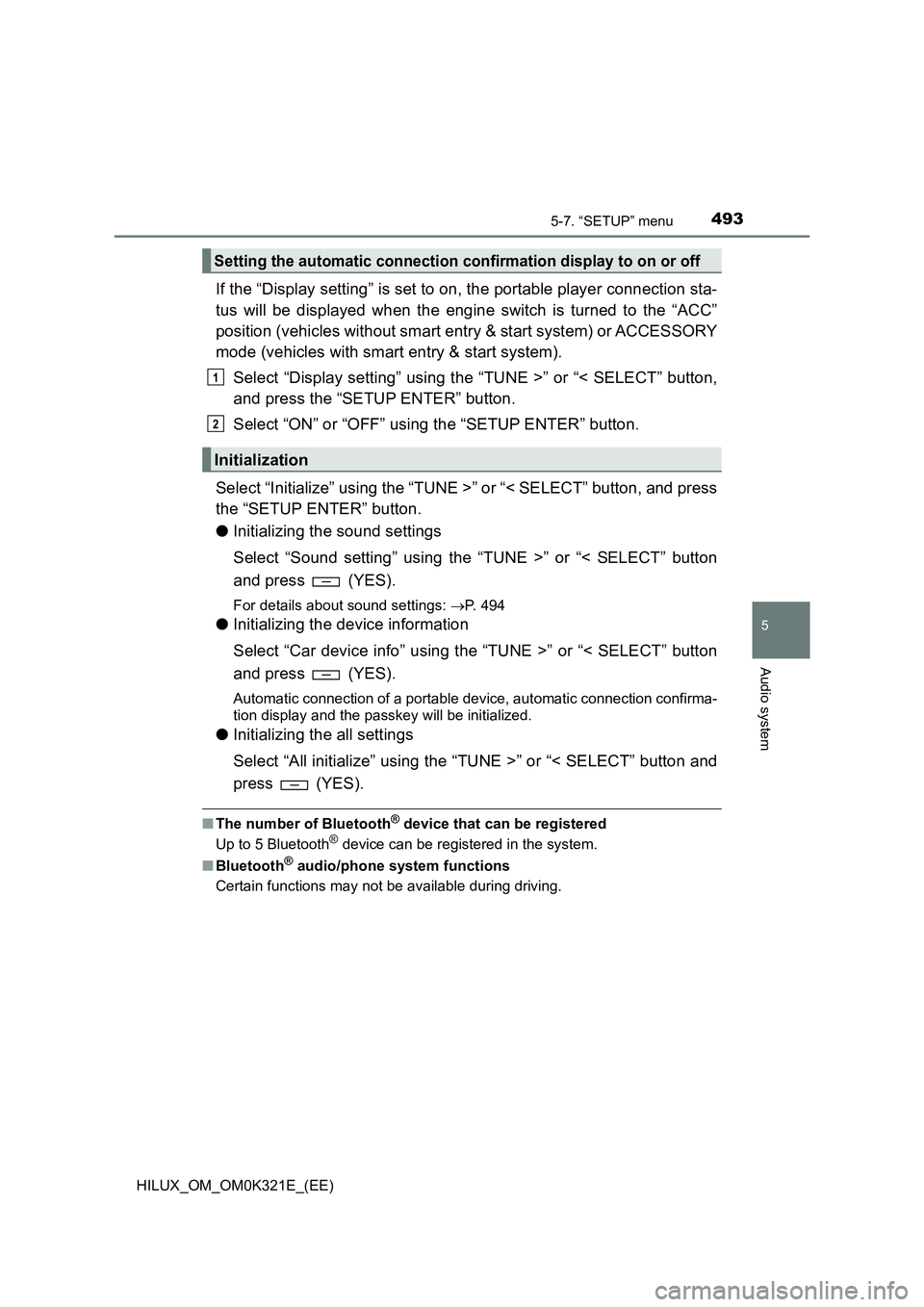
4935-7. “SETUP” menu
5
Audio system
HILUX_OM_OM0K321E_(EE)
If the “Display setting” is set to on, the portable player connection sta-
tus will be displayed when the engine switch is turned to the “ACC”
position (vehicles without smart entry & start system) or ACCESSORY
mode (vehicles with smart entry & start system).
Select “Display setting” using the “TUNE >” or “< SELECT” button,
and press the “SETUP ENTER” button.
Select “ON” or “OFF” using the “SETUP ENTER” button.
Select “Initialize” using the “TUNE >” or “< SELECT” button, and press
the “SETUP ENTER” button.
● Initializing the sound settings
Select “Sound setting” using the “TUNE >” or “< SELECT” button
and press (YES).
For details about sound settings: P. 494
●Initializing the device information
Select “Car device info” using the “TUNE >” or “< SELECT” button
and press (YES).
Automatic connection of a portable device, automatic connection confirma-
tion display and the passkey will be initialized.
● Initializing the all settings
Select “All initialize” using the “TUNE >” or “< SELECT” button and
press (YES).
■ The number of Bluetooth® device that can be registered
Up to 5 Bluetooth® device can be registered in the system.
■ Bluetooth® audio/phone system functions
Certain functions may not be available during driving.
Setting the automatic connection confirmation display to on or off
Initialization
1
2
Page 494 of 744
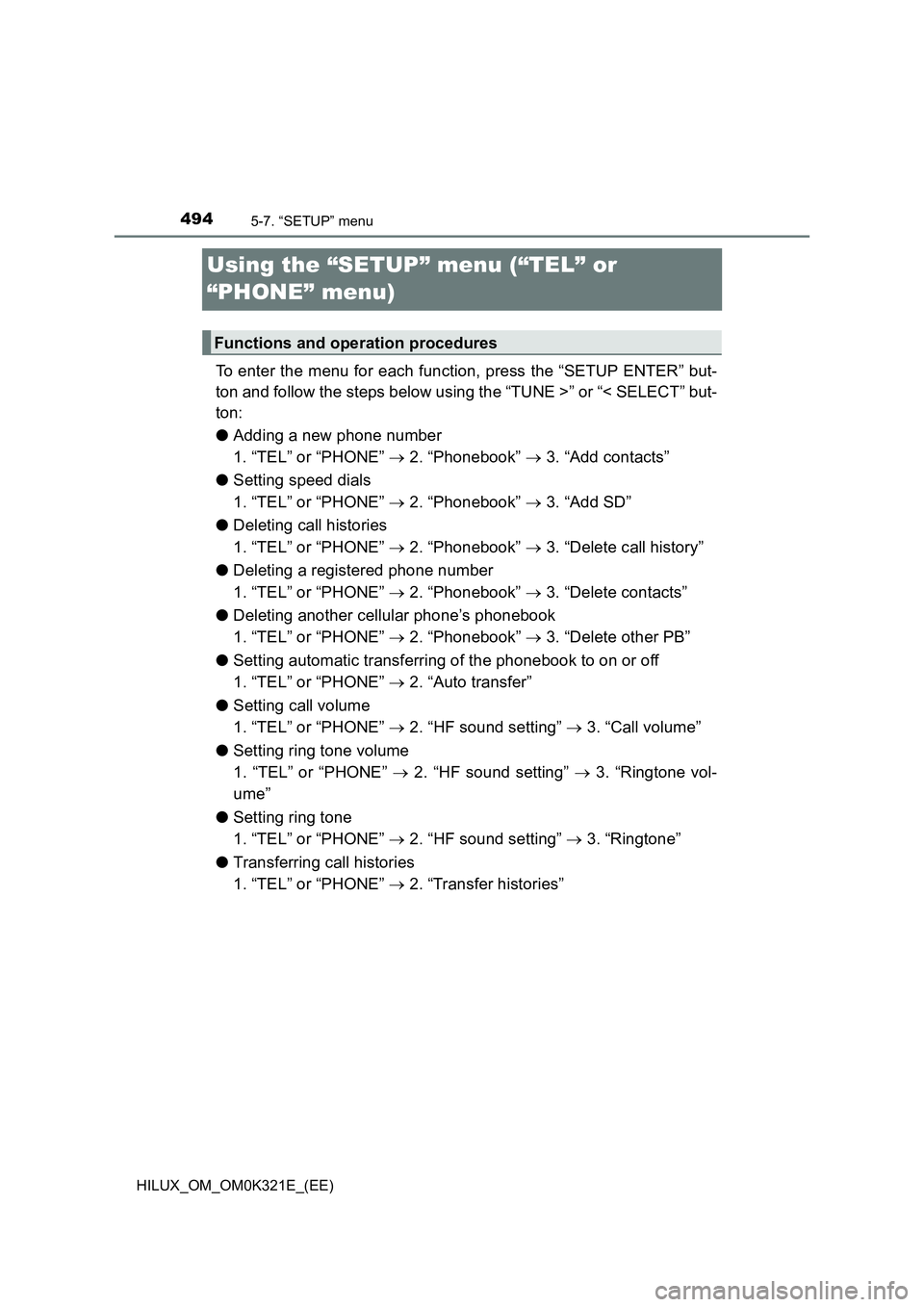
4945-7. “SETUP” menu
HILUX_OM_OM0K321E_(EE)
Using the “SETUP” menu (“TEL” or
“PHONE” menu)
To enter the menu for each function, press the “SETUP ENTER” but-
ton and follow the steps below using the “TUNE >” or “< SELECT” but-
ton:
● Adding a new phone number
1. “TEL” or “PHONE” 2. “Phonebook” 3. “Add contacts”
● Setting speed dials
1. “TEL” or “PHONE” 2. “Phonebook” 3. “Add SD”
● Deleting call histories
1. “TEL” or “PHONE” 2. “Phonebook” 3. “Delete call history”
● Deleting a registered phone number
1. “TEL” or “PHONE” 2. “Phonebook” 3. “Delete contacts”
● Deleting another cellular phone’s phonebook
1. “TEL” or “PHONE” 2. “Phonebook” 3. “Delete other PB”
● Setting automatic transferring of the phonebook to on or off
1. “TEL” or “PHONE” 2. “Auto transfer”
● Setting call volume
1. “TEL” or “PHONE” 2. “HF sound setting” 3. “Call volume”
● Setting ring tone volume
1. “TEL” or “PHONE” 2. “HF sound setting” 3. “Ringtone vol-
ume”
● Setting ring tone
1. “TEL” or “PHONE” 2. “HF sound setting” 3. “Ringtone”
● Transferring call histories
1. “TEL” or “PHONE” 2. “Transfer histories”
Functions and operation procedures
Page 495 of 744
4955-7. “SETUP” menu
5
Audio system
HILUX_OM_OM0K321E_(EE)
Select “Add contacts” using the “TUNE >” or “< SELECT” button, and
press the “SETUP ENTER” button.
● Transferring all contacts from the cellular phone
Select “Overwrite all” using the “TUNE >” or “< SELECT” button,
and press the “SETUP ENTER” button.
Press (YES).
● Transferring one contact from the cellular phone
Select “Add one contact” using the “TUNE >” or “< SELECT” but-
ton, and press the “SETUP ENTER” button.
Press (YES).
Select “Add SD” using the “TUNE >” or “< SELECT” button, and
press the “SETUP ENTER” button.
Select the desired data using the “TUNE >” or “< SELECT” button,
and press the “SETUP ENTER” button.
Press the desired preset button (from [1] to [5]).
For details about setting speed dials from the call history: P. 504
For details about deleting speed dials: P. 503
Adding a new phone number
Setting speed dials
1
2
1
2
1
2
3
Page 496 of 744
4965-7. “SETUP” menu
HILUX_OM_OM0K321E_(EE)
Select “Delete call history” using the “TUNE >” or “< SELECT” button,
and press the “SETUP ENTER” button.
● Deleting outgoing call history
Select “Outgoing calls” using the “TUNE >” or “< SELECT” but-
ton, and press the “SETUP ENTER” button.
Select the desired phone number using the “TUNE >” or
“< SELECT” button, and press the “SETUP ENTER” button.
Press (YES).
To delete all outgoing call history data, press (ALL) and then
press (YES).
● Deleting incoming call history
Select “Incoming calls” using the “TUNE >” or “< SELECT” but-
ton, and press the “SETUP ENTER” button.
Select the desired phone number using the “TUNE >” or
“< SELECT” button, and press the “SETUP ENTER” button.
Press (YES).
To delete all incoming call history data, press (ALL) and then
press (YES).
Deleting call histories
1
2
3
1
2
3
Page 497 of 744
4975-7. “SETUP” menu
5
Audio system
HILUX_OM_OM0K321E_(EE)
●Deleting missed call history
Select “Missed calls” using the “TUNE >” or “< SELECT” button,
and press the “SETUP ENTER” button.
Select the desired phone number using the “TUNE >” or
“< SELECT” button, and press the “SETUP ENTER” button.
Press (YES).
To delete all missed call history data, press (ALL) and then
press (YES).
● Deleting a number from all call histories (Outgoing calls, Incoming
calls and Missed calls)
Select “All calls” using the “TUNE >” or “< SELECT” button, and
press the “SETUP ENTER” button.
Select the desired phone number using the “TUNE >” or
“< SELECT” button, and press the “SETUP ENTER” button.
press (YES).
To delete all of the call histories data, press (ALL) and then
press (YES).
1
2
3
1
2
3
Page 498 of 744
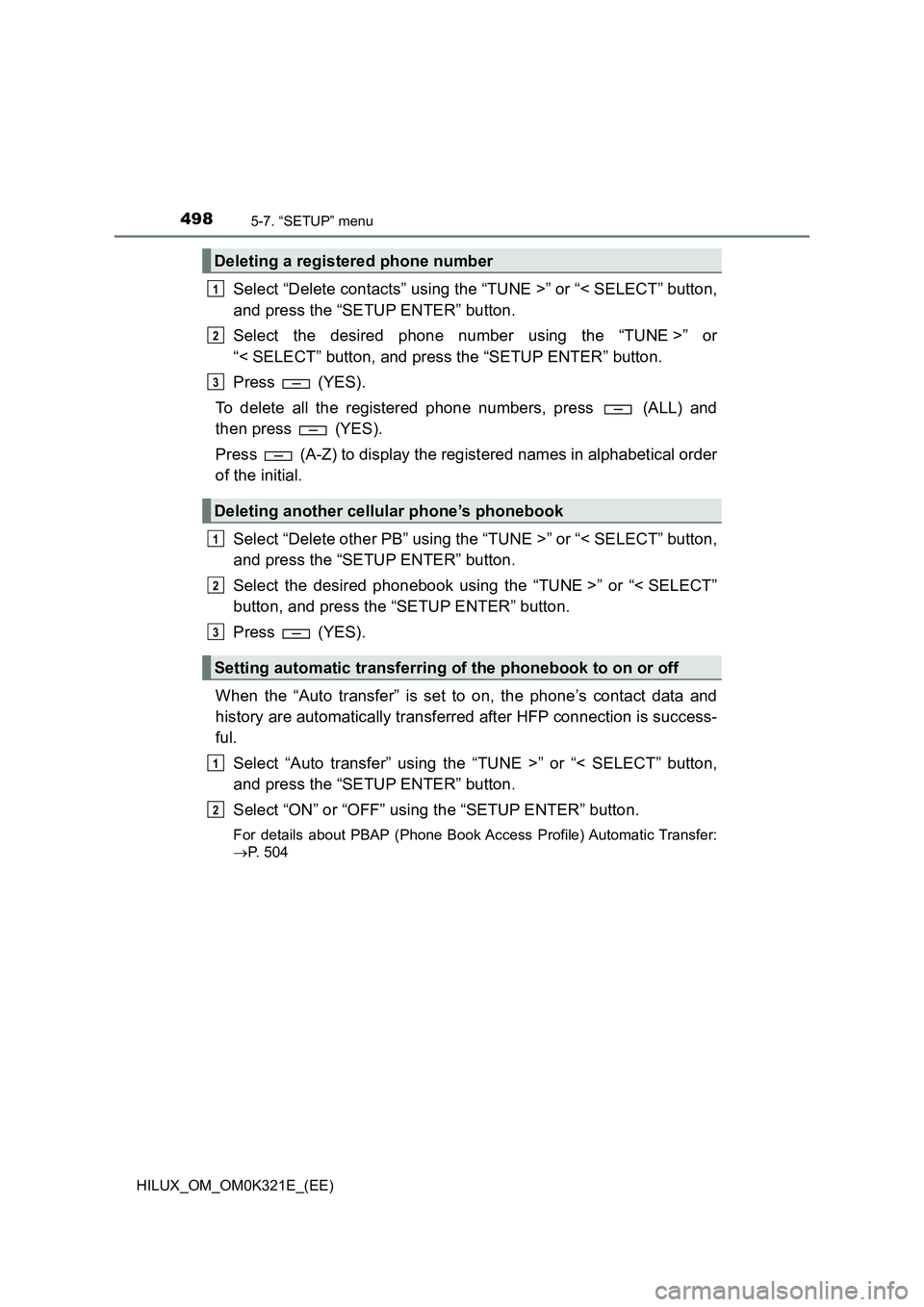
4985-7. “SETUP” menu
HILUX_OM_OM0K321E_(EE)
Select “Delete contacts” using the “TUNE >” or “< SELECT” button,
and press the “SETUP ENTER” button.
Select the desired phone number using the “TUNE >” or
“< SELECT” button, and press the “SETUP ENTER” button.
Press (YES).
To delete all the registered phone numbers, press (ALL) and
then press (YES).
Press (A-Z) to display the registered names in alphabetical order
of the initial.
Select “Delete other PB” using the “TUNE >” or “< SELECT” button,
and press the “SETUP ENTER” button.
Select the desired phonebook using the “TUNE >” or “< SELECT”
button, and press the “SETUP ENTER” button.
Press (YES).
When the “Auto transfer” is set to on, the phone’s contact data and
history are automatically transferred after HFP connection is success-
ful.
Select “Auto transfer” using the “TUNE >” or “< SELECT” button,
and press the “SETUP ENTER” button.
Select “ON” or “OFF” using the “SETUP ENTER” button.
For details about PBAP (Phone Book Access Profile) Automatic Transfer:
P. 504
Deleting a registered phone number
Deleting another cellular phone’s phonebook
Setting automatic transferring of the phonebook to on or off
1
2
3
1
2
3
1
2
Page 500 of 744
5005-7. “SETUP” menu
HILUX_OM_OM0K321E_(EE)
Select “Ringtone” using the “TUNE >” or “< SELECT” button, and
press the “SETUP ENTER” button.
Select a ring tone (1 - 3) using the “TUNE >” or “< SELECT” button,
and press the “SETUP ENTER” button. To set the selected ring
tone, press (BACK).
Select “Transfer histories” using the “TUNE >” or “< SELECT” but-
ton, and press the “SETUP ENTER” button.
Press (YES).
■ Phone number
Up to 1000 names can be stored.
■ Call history
Up to 10 numbers can be stored in each of the outgoing, incoming and
missed call history memories.
■ Limitation of number of digits
A phone number that exceeds 24 digits cannot be registered.
■ Bluetooth® phone system functions
Certain functions may not be available during driving.
Setting ring tone
Transferring call histories
1
2
1
2