Page 151 of 744

151
2
2. Instrument cluster
Instrument cluster
HILUX_OM_OM0K321E_(EE)
Multi-information display (Type B)
The multi-information display presents the driver with a variety of vehi-
cle data.
The following information will be
displayed when a menu icon is
selected.
Menu icons are displayed for a
few seconds when the meter con-
trol switches ( P. 152) are oper-
ated.
On the area, normally the outside
temperature is displayed.
( P. 142)
Some of the information may be displayed automatically depending
on the situation.
Drive information
Select to display various drive data. ( P. 153)
Navigation system-linked display (if equipped)
Select to display the following navigation system-linked information.
• Route guidance
• Compass display
Audio system-linked display (if equipped)
Select to enable selection of an audio source or track on the meter
using the meter control switches.
Driving support system information (if equipped)
Select to display the operational status of the following systems:
• LDA (Lane Departure Alert with Yaw Assist Function) ( P. 350)
• RSA (Road Sign Assist) ( P. 361)
• Dynamic radar cruise control ( P. 367)
: If equipped
Display contents
Page 152 of 744
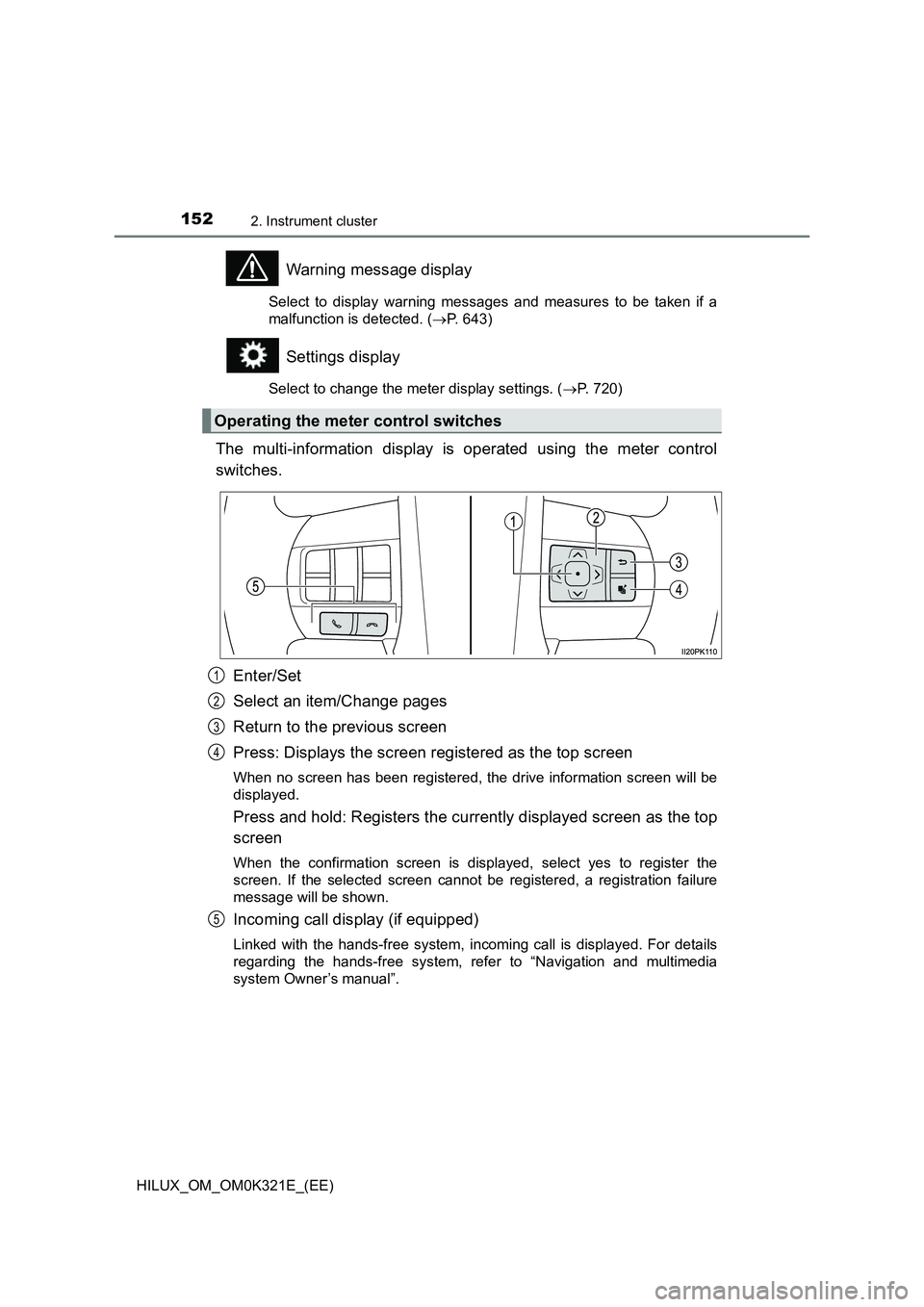
1522. Instrument cluster
HILUX_OM_OM0K321E_(EE)
Warning message display
Select to display warning messages and measures to be taken if a
malfunction is detected. ( P. 643)
Settings display
Select to change the meter display settings. (P. 720)
The multi-information display is operated using the meter control
switches.
Enter/Set
Select an item/Change pages
Return to the previous screen
Press: Displays the screen registered as the top screen
When no screen has been registered, the drive information screen will be
displayed.
Press and hold: Registers the currently displayed screen as the top
screen
When the confirmation screen is displayed, select yes to register the
screen. If the selected screen cannot be registered, a registration failure
message will be shown.
Incoming call display (if equipped)
Linked with the hands-free system, incoming call is displayed. For details
regarding the hands-free system, refer to “Navigation and multimedia
system Owner’s manual”.
Operating the meter control switches
1
2
3
4
5
Page 155 of 744

1552. Instrument cluster
2
Instrument cluster
HILUX_OM_OM0K321E_(EE)
The settings of the following items can be changed, refer to P. 718
■LDA (Lane Departure Alert with Yaw Assist Function) (if
equipped) ( P. 350)
Select to set up the following items.
● Yaw Assist
Select to enable/disable yaw assist function.
● Warning Sensitivity
Select to set the warning sensitivity.
● Sway Warning Function
Select to enable/disable the vehicle sway warning.
● Sway Warning Sensitivity
Select to set the vehicle sway warning sensitivity.
■PCS (Pre-Collision System) (if equipped) ( P. 339)
Select to set up the following items.
● PCS On/Off
Select to enable/disable the pre-collision system.
● Adjust Alert Timing
Select to change the pre-collision warning timing.
■RSA (Road Sign Assist) (if equipped) ( P. 361)
Select to set up the following items.
● Road Sign Assist On/Off
Select to enable/disable the RSA system.
● Notification Method (excess speed/No overtaking/others*)
Select to change each notification method used to warn the
driver when the system recognizes excess speed, no overtaking
and no-entry sign.
● Notification Level
Select to change each notification level used to warn the driver
when the system recognizes a speed limit sign.
Settings display
*: No-entry notification only. (vehicles with navigation system)
Page 156 of 744

1562. Instrument cluster
HILUX_OM_OM0K321E_(EE)
■DRCC(RSA) (if equipped) ( P. 378)
Select to enable/disable the Dynamic Radar Cruise Control with
Road Sign Assist.
■Idling stop (if equipped)
Select to change the idling stop time when the air conditioning sys-
tem is turned on.
■Meter Customization
● Language
Select to change the language on the display.
● Units
Select to change the unit for measure of the fuel consumption.
● Eco Driving Indicator Light
Select to activate/deactivate the Eco Driving Indicator Light.
(P. 140)
● switch settings
You can register 1 screen as the top screen. To register, press
and hold while the desired screen is displayed.
● Drive information 1 and 2
Select to select up to 2 items that will be displayed on a drive
information screen, up to 2 drive information screens can be set.
● Pop-up display
Select to set the following pop-up displays, which may appear in
some situations, on/off.
• Route guidance display of the navigation system-linked sys-
tem (if equipped)
• Incoming call display of the hands-free phone system (if
equipped)
● Accent color (if equipped)
Select to change the accent colors on the screen, such as the
cursor color.
Page 361 of 744
361
4
4-5. Using the driving support systems
Driving
HILUX_OM_OM0K321E_(EE)
RSA (Road Sign Assist)
The RSA system recognizes spe-
cific road signs using the front
camera and/or navigation system
(when data is available) to provide
information to the driver via the
display.
If the system judges that the vehicle is being driven over the speed
limit, performing prohibited actions, etc., in relation to the recognized
road signs, it alerts the driver using a warning display and warning
buzzer.
: If equipped
Summary of function
WARNING
■ Before using the RSA
Do not rely solely upon the RSA system. RSA is a system which supports
the driver by providing information, but it is not a replacement for a driver’s
own vision and awareness. Drive safely by always paying careful attention
to the traffic rules.
Page 362 of 744
3624-5. Using the driving support systems
HILUX_OM_OM0K321E_(EE)
When the front camera recognizes a sign, and/or information of a sign
is available from the navigation system, the sign will be displayed on
the multi-information display.
● When the driving support sys-
tem information is selected, a
maximum of 3 signs can be dis-
played. ( P. 151)
● When a tab other than the driv-
ing support system information
is selected, only a recognized
speed limit sign, a no-entry
sign* (when notification is nec-
essary), expressway sign, high-
way sign or Residential area
sign will be displayed.
( P. 151)
A no overtaking sign and a speed limit sign with supplemental mark are
not displayed. However, if signs other than speed limit signs are recog-
nized, they will be displayed in an overlapping stack under the current
speed limit sign.
*: Vehicles with navigation system
Indication on the multi-information display
Page 363 of 744
3634-5. Using the driving support systems
4
Driving
HILUX_OM_OM0K321E_(EE)
The following types of road signs, including electronic signs and blink-
ing signs, are recognized.
A non-official (not meeting the Vienna Convention) or a recently introduced
traffic sign may not be recognized.
● Speed limit road signs
● Speed limit related information*
*: Displayed when a sign is recognized but speed limit information for the
road is not available from the navigation system
Supported types of road signs
Speed limit begins/
Maximum speed zone
begins
Speed limit ends/
Maximum speed zone
ends
Expressway entranceUrban area ending
Expressway exitUrban area beginning
Highway entranceUrban area ending
Highway exitResidential area begin-
ning
Urban area beginningResidential area ending
Page 364 of 744
3644-5. Using the driving support systems
HILUX_OM_OM0K321E_(EE)
●No-overtaking road signs
● Other road signs
● Speed limit with supplemental mark*2
*1: Vehicles with navigation system
*2: Displayed simultaneously with speed limit
*3: Contents not recognized.
*4: If the turn signal indicator is not operated when changing lanes, the mark
does not display.
No overtaking beginsNo overtaking ends
No-entry*1Stop
All canceled
Wet*4
Exit ramp on right
Rain*4
Exit ramp on left
Ice Time
*3Supplemental mark
exists