Page 148 of 402

1484-2. Radio operation
HIGHLANDER_HIGHLANDER
HV_NAVI_(U)entertainment.
●Radio operation
• Look for the Sirius, XM, SiriusXM, Band, SAT, AUX, Radio or Source
button and you’re in. If you can’t
hear us, it’s easy to get started:
U.S.A.:
Locate your Radio ID by turning to
Channel 0. If you don’t see your
number there, go to
siriusxm.com/activationhelp
to find
it.
Visit siriusxm.com/refresh
or call
1-855-MYREFRESH (697-3373)
to send a refresh signal to your
radio.
Canada:
Locate your Radio ID by turning to
Channel 0.
Visit siriusxm.ca/refresh
to send a
refresh signal to your radio or call
1-888-539-7474 for service.
Each SiriusXM tuner is identified
with a unique radio ID. The radio
ID is required when activating a
SiriusXM satellite service or
when reporting a problem.
If “Ch 000” is selected using
the “TUNE SCROLL”/
“TUNE/
SCROLL” knob, the ID code,
which is 8 alphanumeric charac-
ters, will be displa yed. If another
channel is selected, the ID code
will no longer be displayed. The
channel (000) alternates
between displaying the radio ID
and the specific radio code.
Displaying the radio ID
Page 227 of 402

2274-9. Tips for operating rear seat entertainment system
HIGHLANDER_HIGHLANDER
HV_NAVI_(U)
4
Audio/visual system
“DVD Logo” is a trademark of
DVD Format/Logo Licensing
Corporation.
SDXC Logo is a trademark of
SD-3C, LLC.
Manufactured under license
from Dolby Laboratories.
Dolby, Dolby Audio and the
double-D symbol are trade-
marks of Dolby Laboratories.
For DTS patents, see
http://patents.dts.com. Manu-
factured under license from
DTS Licensing Limited. DTS,
the Symbol, & DTS and the
Symbol together are regis-
tered trademarks, and DTS
2.0 Channel is a trademark of
DTS, Inc. © DTS, Inc. All
Rights Reserved.
DLNA
®, the DLNA Logo and
DLNA CERTIFIED
® are
trademarks, service marks, or
certification marks of the Digi-
tal Living Network Alliance.
This product is licensed under
the MPEG-4 patent portfolio
license, AVC patent portfolio
license and VC-1 patent port-
folio license for the personal
use of a consumer or other
uses in which it does not
receive remuneration to (i)
encode video in compliance
Page 247 of 402

2475-1. Voice command system operation
HIGHLANDER_HIGHLANDER
HV_NAVI_(U)
5
Voice command system
*: Premium Audio with DCM/ 12.3-inch display model only. This
function is not made available in
some countries or areas.
Text messages can be written
using the dictation function.
To use the dictation function, a
subscription to the connected
services is necessary. Contact
your Toyota dealer for details.
1 Select .
2 Speak to the system.
Words recognized through
your speech will be displayed.
To confirm the entered text,
select “OK”.
●A keyboard screen will not be dis-
played when the vehicle is being
driven.
●Text message reply with the dicta-
tion function may n ot be available
depending on the type of cellular
phone.
*: Premium Audio with DCM/
12.3-inch display model only. This
function is not made available in
some countries or areas.
Dictation function (English
only)
*
Natural language
understanding*
Due to natural language
speech recognition technol-
ogy, this system recognizes
commands when spoken
naturally. (If a connected
services subscription has
been entered, the system
will be able to connect to
the Cloud and the range of
naturally spoken English
which can be recognized
will be increased.) However,
the system cannot recog-
nize every variation of each
command. In some situa-
tions, it is possible to omit
the command for the proce-
dure and directly state the
desired operation. Not all
voice commands are dis-
played in the function menu.
To use this function, a sub-
scription to the connected
services is necessary. Con-
tact your Toyota dealer for
details.
Page 249 of 402

2495-1. Voice command system operation
HIGHLANDER_HIGHLANDER
HV_NAVI_(U)
5
Voice command system
■Navigation*1
*1: Premium Audio/12.3-inch display model only
*2: English and French only
*3: Best recognitio n results occur
when saying the full address
without the zipcode
*4: When the language is set to French, the supported area is
only Quebec Province in Canada
*5: For example; “Ga s stations”,
“Restaurants”, etc.
*6: Major national brands are always supported. Local brands are also
supported with a subscription to
the connected services. Contact
your Toyota dealer for details.
*7: When the language is set to French, the supported area is
only Quebec City in Canada
*8: Used when multiple destinations are set on a route
CommandAction
“Get directions to
city, state>”
*2
Enables setting
a destination by
saying the
address
*3, 4
“Find a
egory/POI
name>”
Displays a list of
gory
*5/POI
name
*6> near
the current posi-
tion
“Find a
near my destina-
tion”Displays a list of
near the
destination
“Find a
egory> in a
city”
*2
Displays a list of
in a spec-
ified city and
state
*7
“Go home”Displays the
route to home
“Go to favorite
<1-10>”
Sets the location
registered to the
corresponding
favorite number
as the destina-
tion
“Show recent
destinations”
Displays recent
destinations.
Selecting a num-
ber from the list
will start naviga-
tion to the
selected recent
destination.
“Cancel route”Cancels the
route guidance
“Delete destina-
tions”Displays a list of
destination to
delete
*8
“Show
egory> icons”
Displays the
specified point of
interest cate-
gory
*5 icons on
the map
CommandAction
Page 255 of 402
255
HIGHLANDER_HIGHLANDER
HV_NAVI_(U)
6
6
Information
Information
.6-1. Information displayReceiving weather informa-tion ............................ 256
Data services settings . 258
Page 258 of 402

2586-1. Information display
HIGHLANDER_HIGHLANDER
HV_NAVI_(U)
When weather information for
areas around the current posi-
tion, destination, or along the set
route is available, important
information will be output
through the speakers and a
pop-up message asking if you
would like to view the full
weather information will be dis-
played.
1Select “Yes” when the pop-up
message appears.
2 Check that the weather infor-
mation is displayed.
The time since the information
was last updated is displayed.
When detailed audio weather
information is available, an
icon will be displayed on the
weather map. Select the icon
to listen to the weather infor-
mation.
*: Premium Audio only
1 Press the “MENU” button.
8-inch display model
12.3-inch display model
2 Select “Setup”.
Weather guidance serviceData ser vices set-
tings*
Data service information,
which is comprised of traffic
information and weather
information, can be
received via HD Radio
broadcast or DCM (Data
Communication Module).
The receiving method can
be set to both or only via HD
Radio broadcast.
Setting download meth-
ods
Page 259 of 402
2596-1. Information display
HIGHLANDER_HIGHLANDER
HV_NAVI_(U)
6
Information
3 Select “Data Services”.
4 Select “Data Download
Source”.
5 Select the desired item to be
set.
Select to receive data service
information via both HD
Radio broadcast and the
DCM. When both methods
are available, HD Radio
broadcast will be selected.
Select to receive data only
via HD Radio broadcast.
●This function is not made avail-
able in some countries or areas.
A
B
Page 338 of 402
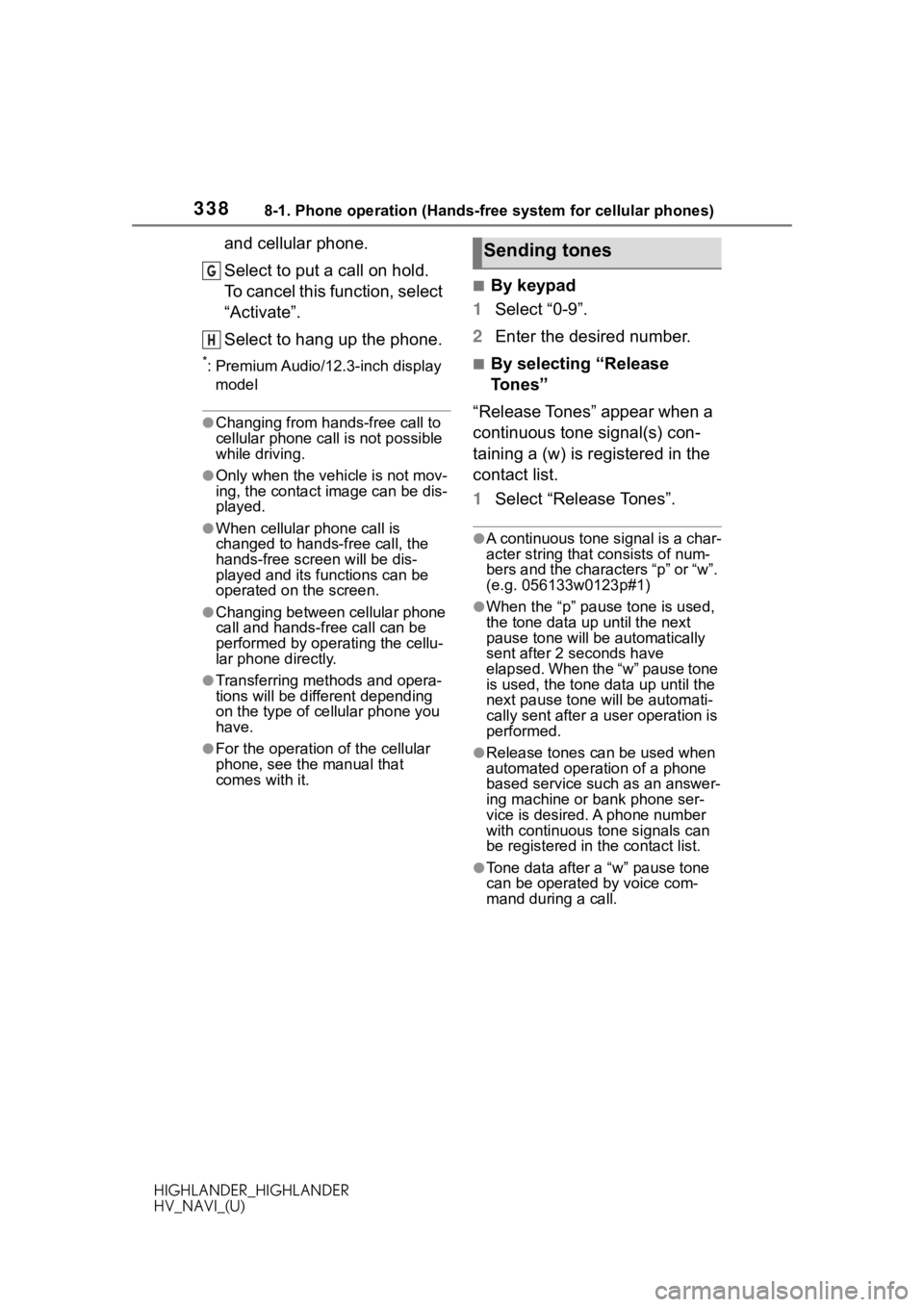
3388-1. Phone operation (Hands-free system for cellular phones)
HIGHLANDER_HIGHLANDER
HV_NAVI_(U)
and cellular phone.
Select to put a call on hold.
To cancel this function, select
“Activate”.
Select to hang up the phone.
*: Premium Audio/12.3-inch display model
●Changing from hands-free call to
cellular phone call is not possible
while driving.
●Only when the vehicle is not mov-
ing, the contact image can be dis-
played.
●When cellular phone call is
changed to hands-free call, the
hands-free screen will be dis-
played and its functions can be
operated on the screen.
●Changing between cellular phone
call and hands-free call can be
performed by operating the cellu-
lar phone directly.
●Transferring methods and opera-
tions will be diffe rent depending
on the type of cellular phone you
have.
●For the operation of the cellular
phone, see the manual that
comes with it.
■By keypad
1 Select “0-9”.
2 Enter the desired number.
■By selecting “Release
Tones”
“Release Tones” appear when a
continuous tone signal(s) con-
taining a (w) is registered in the
contact list.
1 Select “Release Tones”.
●A continuous tone signal is a char-
acter string that consists of num-
bers and the characters “p” or “w”.
(e.g. 056133w0123p#1)
●When the “p” pause tone is used,
the tone data up until the next
pause tone will be automatically
sent after 2 seconds have
elapsed. When the “w” pause tone
is used, the tone d ata up until the
next pause tone will be automati-
cally sent after a user operation is
performed.
●Release tones can be used when
automated operation of a phone
based service such as an answer-
ing machine or bank phone ser-
vice is desired. A phone number
with continuous tone signals can
be registered in the contact list.
●Tone data after a “w” pause tone
can be operated by voice com-
mand during a call.
G
H
Sending tones