2020 TOYOTA HIGHLANDER service
[x] Cancel search: servicePage 53 of 402
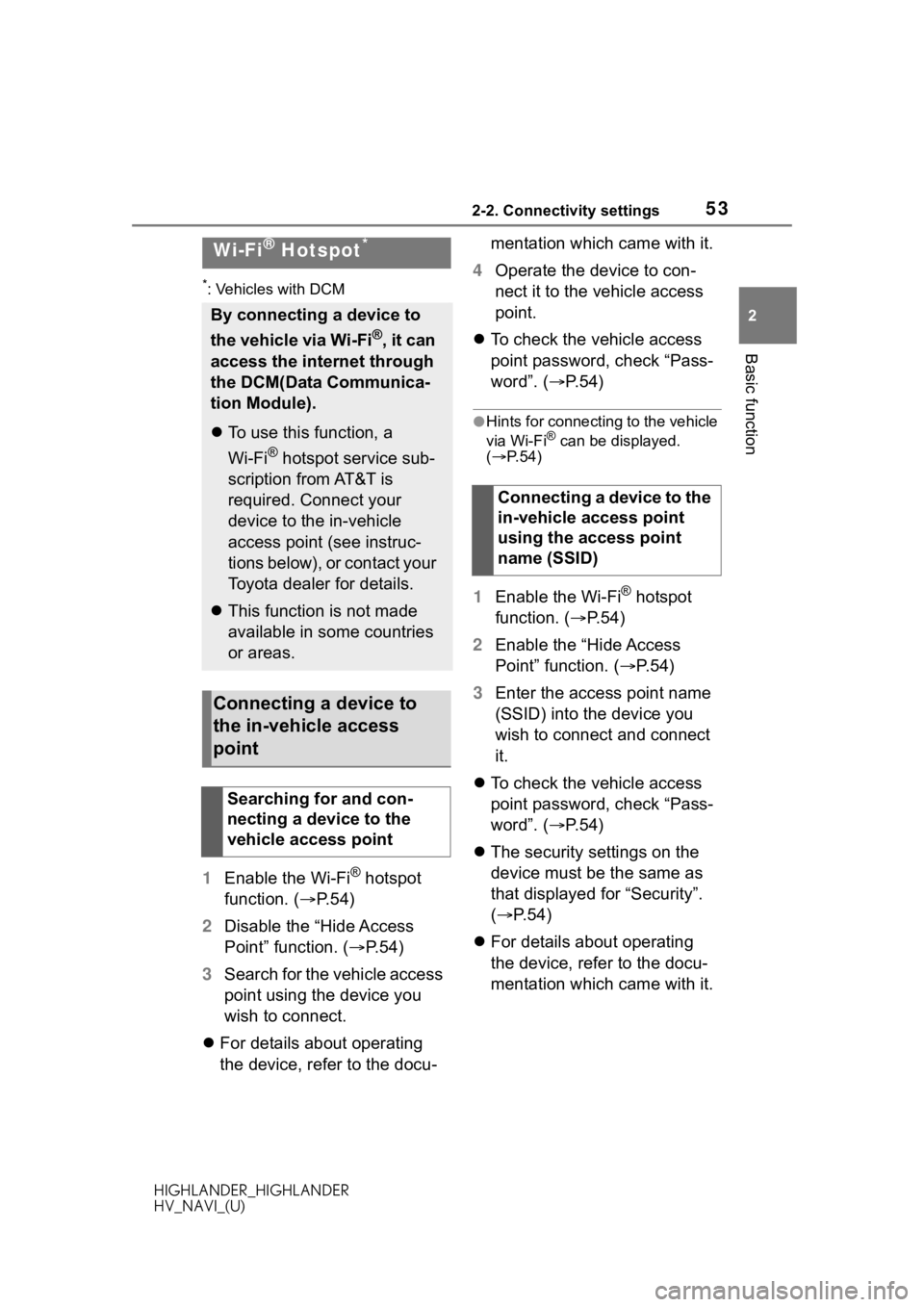
532-2. Connectivity settings
HIGHLANDER_HIGHLANDER
HV_NAVI_(U)
2
Basic function
*: Vehicles with DCM
1 Enable the Wi-Fi® hotspot
function. ( P. 5 4 )
2 Disable the “Hide Access
Point” function. ( P.54)
3 Search for the vehicle access
point using the device you
wish to connect.
For details about operating
the device, refer to the docu- mentation which came with it.
4 Operate the device to con-
nect it to the vehicle access
point.
To check the vehicle access
point password, check “Pass-
word”. ( P. 5 4 )
●Hints for connecting to the vehicle
via Wi-Fi® can be displayed.
( P. 5 4 )
1 Enable the Wi-Fi® hotspot
function. ( P. 5 4 )
2 Enable the “Hide Access
Point” function. ( P. 5 4 )
3 Enter the access point name
(SSID) into the device you
wish to connect and connect
it.
To check the vehicle access
point password, check “Pass-
word”. ( P. 5 4 )
The security settings on the
device must be the same as
that displayed for “Security”.
( P.54)
For details about operating
the device, refer to the docu-
mentation which came with it.
Wi-Fi® Hotspot*
By connecting a device to
the vehicle via Wi-Fi
®, it can
access the internet through
the DCM(Data Communica-
tion Module).
To use this function, a
Wi-Fi
® hotspot service sub-
scription from AT&T is
required. Connect your
device to the in-vehicle
access point (see instruc-
tions below), or contact your
Toyota dealer for details.
This function is not made
available in some countries
or areas.
Connecting a device to
the in-vehicle access
point
Searching for and con-
necting a device to the
vehicle access point
Connecting a device to the
in-vehicle access point
using the access point
name (SSID)
Page 55 of 402
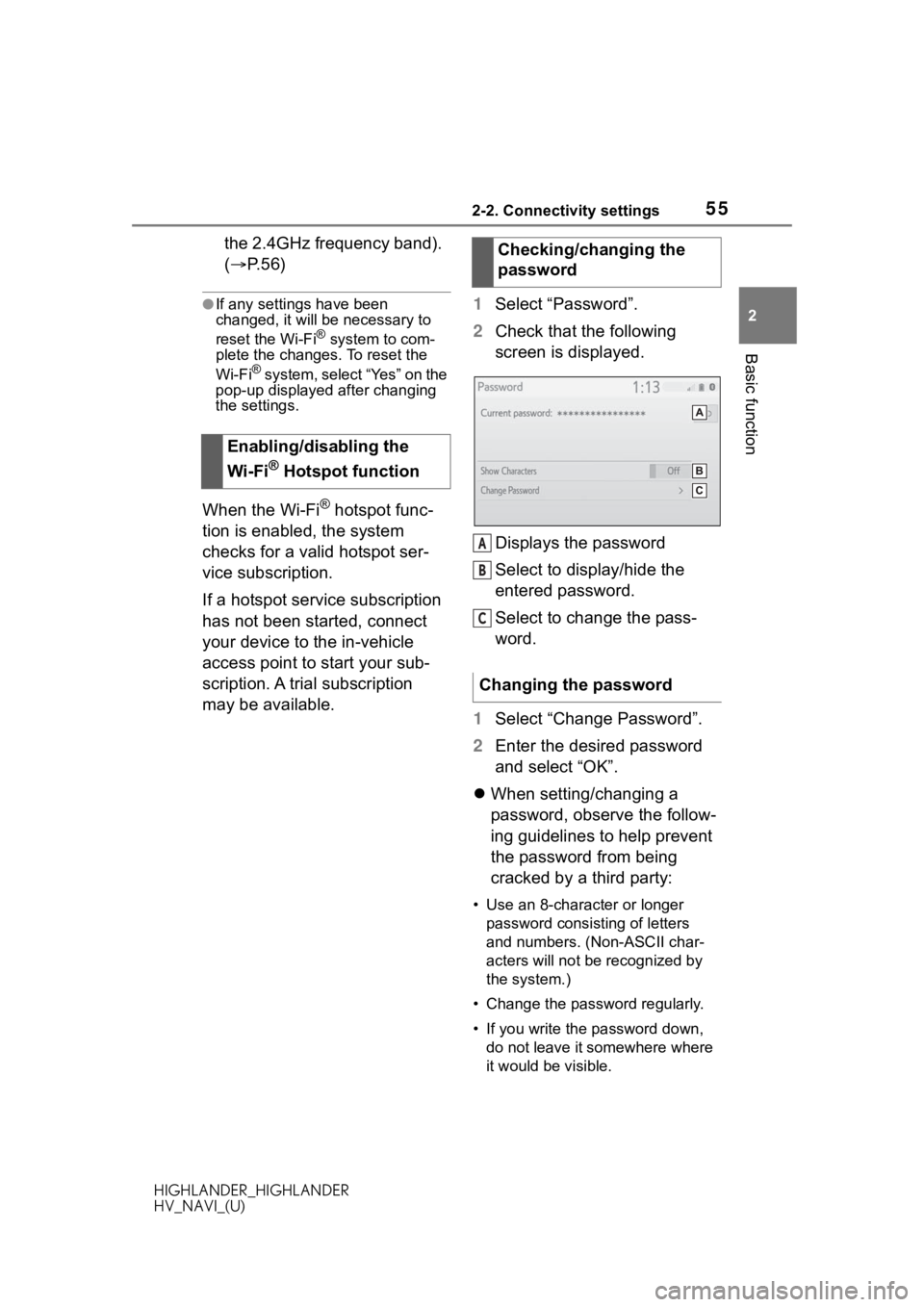
552-2. Connectivity settings
HIGHLANDER_HIGHLANDER
HV_NAVI_(U)
2
Basic function
the 2.4GHz frequency band).
( P. 5 6 )
●If any settings have been
changed, it will be necessary to
reset the Wi-Fi
® system to com-
plete the changes. To reset the
Wi-Fi
® system, select “Yes” on the
pop-up displayed after changing
the settings.
When the Wi-Fi® hotspot func-
tion is enabled, the system
checks for a valid hotspot ser-
vice subscription.
If a hotspot service subscription
has not been started, connect
your device to the in-vehicle
access point to start your sub-
scription. A trial subscription
may be available. 1
Select “Password”.
2 Check that the following
screen is displayed.
Displays the password
Select to display/hide the
entered password.
Select to change the pass-
word.
1 Select “Change Password”.
2 Enter the desired password
and select “OK”.
When setting/changing a
password, observe the follow-
ing guidelines to help prevent
the password from being
cracked by a third party:
• Use an 8-character or longer
password consisting of letters
and numbers. (Non-ASCII char-
acters will not be recognized by
the system.)
• Change the password regularly.
• If you write the password down, do not leave it somewhere where
it would be visible.
Enabling/disabling the
Wi-Fi
® Hotspot function
Checking/changing the
password
Changing the password
A
B
C
Page 60 of 402
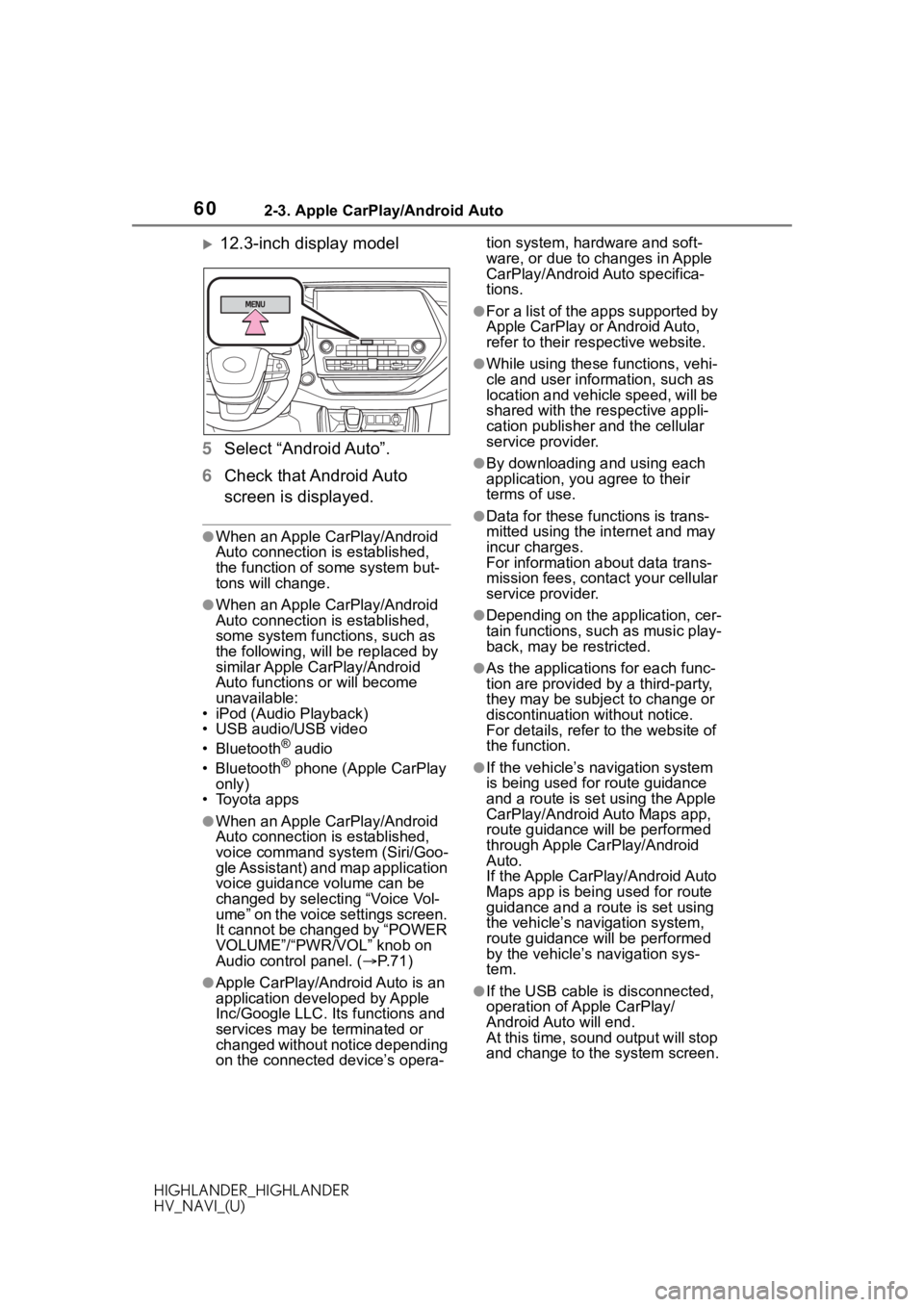
602-3. Apple CarPlay/Android Auto
HIGHLANDER_HIGHLANDER
HV_NAVI_(U)
12.3-inch display model
5 Select “Android Auto”.
6 Check that Android Auto
screen is displayed.
●When an Apple CarPlay/Android
Auto connection is established,
the function of some system but-
tons will change.
●When an Apple CarPlay/Android
Auto connection is established,
some system functions, such as
the following, will be replaced by
similar Apple CarPlay/Android
Auto functions or will become
unavailable:
• iPod (Audio Playback)
• USB audio/USB video
• Bluetooth
® audio
• Bluetooth® phone (Apple CarPlay
only)
• Toyota apps
●When an Apple CarPlay/Android
Auto connection is established,
voice command system (Siri/Goo-
gle Assistant) and map application
voice guidance volume can be
changed by selecting “Voice Vol-
ume” on the voice settings screen.
It cannot be changed by “POWER
VOLUME”/“PWR/VOL” knob on
Audio control panel. ( P. 7 1 )
●Apple CarPlay/Android Auto is an
application developed by Apple
Inc/Google LLC. Its functions and
services may be terminated or
changed without notice depending
on the connected device’s opera- tion system, hardware and soft-
ware, or due to changes in Apple
CarPlay/Android Auto specifica-
tions.
●For a list of the apps supported by
Apple CarPlay or Android Auto,
refer to their respective website.
●While using these functions, vehi-
cle and user information, such as
location and vehicle speed, will be
shared with the respective appli-
cation publisher
and the cellular
service provider.
●By downloading and using each
application, you agree to their
terms of use.
●Data for these functions is trans-
mitted using the in ternet and may
incur charges.
For information about data trans-
mission fees, contact your cellular
service provider.
●Depending on the application, cer-
tain functions, such as music play-
back, may be restricted.
●As the applications for each func-
tion are provided by a third-party,
they may be subject to change or
discontinuation without notice.
For details, refer to the website of
the function.
●If the vehicle’s navigation system
is being used for route guidance
and a route is set using the Apple
CarPlay/Android Auto Maps app,
route guidance will be performed
through Apple CarPlay/Android
Auto.
If the Apple CarPlay/Android Auto
Maps app is being used for route
guidance and a rou te is set using
the vehicle’s navigation system,
route guidance will be performed
by the vehicle’s navigation sys-
tem.
●If the USB cable is disconnected,
operation of Apple CarPlay/
Android Auto will end.
At this time, sound output will stop
and change to the system screen.
Page 93 of 402
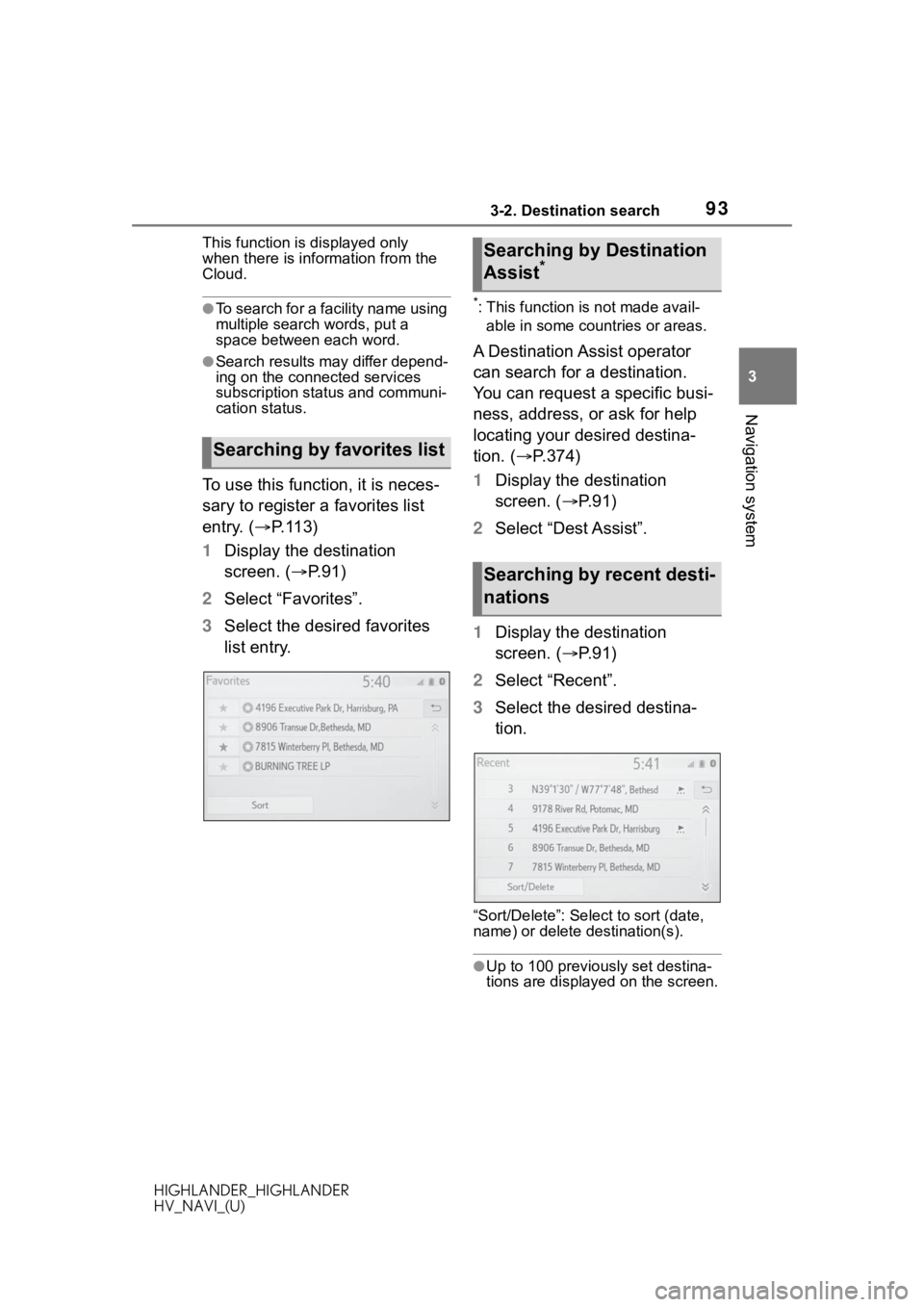
933-2. Destination search
HIGHLANDER_HIGHLANDER
HV_NAVI_(U)
3
Navigation system
This function is displayed only
when there is information from the
Cloud.
●To search for a facility name using
multiple search words, put a
space between each word.
●Search results may differ depend-
ing on the connected services
subscription status and communi-
cation status.
To use this function, it is neces-
sary to register a favorites list
entry. ( P. 1 1 3 )
1 Display the destination
screen. ( P.91)
2 Select “Favorites”.
3 Select the desired favorites
list entry.
*: This function is not made avail-
able in some countries or areas.
A Destination Assist operator
can search for a destination.
You can request a specific busi-
ness, address, or ask for help
locating your desired destina-
tion. ( P.374)
1 Display the destination
screen. ( P. 9 1 )
2 Select “Dest Assist”.
1 Display the destination
screen. ( P. 9 1 )
2 Select “Recent”.
3 Select the desired destina-
tion.
“Sort/Delete”: Sele ct to sort (date,
name) or delete destination(s).
●Up to 100 previous ly set destina-
tions are displayed on the screen.
Searching by favorites list
Searching by Destination
Assist*
Searching by recent desti-
nations
Page 144 of 402

1444-2. Radio operation
HIGHLANDER_HIGHLANDER
HV_NAVI_(U)
crystal clear audio with no static
or distortion. For more informa-
tion, and a guide to available
radio stations and programming,
refer to www.hdradio.com
.
HD Radio features included in
Toyota radios:
Digital Sound-
HD Radio broadcasts deliver
crystal-clear, digital audio
quality to listeners.
HD2/HD3 Channels-
FM stations can provide addi-
tional digital only audio pro-
gramming with expanded
content and format choices on
HD2/HD3 channels.
PSD-
Program Service Data (PSD)
gives you on-screen informa-
tion such as artist name and
song title.
Artist Experience-
Images related to the broad-
cast are displayed on the
radio screen, such as album
cover art and station logos.
■Certification
HD Radio Technology manufactured
under license from iBiquity Digital
Corporation. U.S. and Foreign Pat-
ents. For patents see http://dts.com/patents
. HD Radio,
Artist Experience, and the HD, HD
Radio, and “ARC” logos are regis-
tered trademarks or trademarks of
iBiquity Digital Corporation in the
United States and /or other coun-
tries.
■Multicast
On the FM radio frequency most
digital stations have “multiple” or
supplemental programs on one
FM station.
1 Select the “HD)” logo.
2 Select the desired channel.
Turning the “TUNE SCROLL”/
“TUNE/SCROLL” knob can
also select the desired multi-
cast channel.
■Experience
Mismatch of time alignment- a
user may hear a short period
of programming replayed or
an echo, stutter or skip.
Cause: The radio stations analog
and digital volume is not properly
aligned or the station is in ballgame
mode.
Action: None, radio broadcast
issue. A user can contact the radio
station.
Sound fades, blending in and
out.
Cause: Radio is shifting between
Available HD Radio™
technology
Troubleshooting guide
Page 145 of 402

1454-2. Radio operation
HIGHLANDER_HIGHLANDER
HV_NAVI_(U)
4
Audio/visual system
analog and digital audio.
Action: Reception issue, may
clear-up as the vehicle continues to
be driven. Turning the indicator of
the “HD Radio AM” and “HD Radio
FM” button off can force radio in an
analog audio.
Audio mute condition when an
HD2/HD3 multicast channel
had been playing.
Cause: The radio does not have
access to digital signals at the
moment.
Action: This is normal behavior,
wait until the digital signal returns. If
out of the coverage area, seek a
new station.
Audio mute delay when
selecting an HD2/HD3 multi-
cast channel preset.
Cause: The digital multicast content
is not available until HD Radio™
broadcast can be decoded and
make the audio available. This
takes up to 7 seconds.
Action: This is normal behavior,
wait for the audio to become avail-
able.
Text information does not
match the present song
audio.
Cause: Data service issue by the
radio broadcaster.
Action: Broadcaster should be noti-
fied. Complete the form:
https://hdradio.com/stations/
feedback
No text information shown for
the present selected fre-
quency.
Cause: Data servic e issue by the
radio broadcaster.
Action: Broadcaster should be noti-
fied. Complete the form:
https://hdradio .com/stations/
feedback
*: Audio with DCM/12.3-inch display
model
All SiriusXM services, including
satellite radio and data services,
plus streaming services, require
a subscription, sold separately
or as a package by Sirius XM
Radio Inc. (U.S.A.) or Sirius XM
Canada Inc. (Canada), after any
trial subscription which may be
included with your vehicle pur-
chase or lease. To subscribe
after your trial subscription, call
1-877-447-0011 (U.S.A.) or
1-877-438-9677 (Canada).
■Important information
about your subscription
Your SiriusXM services will
automatically stop at the end of
your trial unless you decide to
subscribe. If you decide to con-
tinue service, the paid subscrip-
tion plan you choose will
automatically renew and you will
be charged the rate in effect at
that time and according to your
chosen payment method. Fees
and taxes apply. You may can-
cel at any time by calling
1-866-635-2349. See SiriusXM
How to subscribe to Siri-
usXM Radio Services*
Page 146 of 402

1464-2. Radio operation
HIGHLANDER_HIGHLANDER
HV_NAVI_(U)
Customer Agreement for com-
plete terms at
www.siriusxm.com
(U.S.A.) or
www.siriusxm.ca
(Canada). All
fees and programming subject
to change. Traffic information
not available in all markets.
●About SiriusXM Services
• Most in-car trials today include
SiriusXM’s best package — All
Access. It includes every channel
available on your radio, plus
streaming.
●SiriusXM All Access Subscription
• Listen everywhere with All Access. You get every channel
available in your ride, plus you can
listen on the app and online — so
you can enjoy the best SiriusXM
has to offer, anywhere life takes
you. It’s the only package that
gives you all of our premium pro-
gramming, including Howard Stern, every NFL, MLB
® and NBA
game, every NASCAR® race,
NHL® games, 24/7 talk channels
dedicated to the biggest leagues,
and more. You get all kinds of
commercial-free music, including
artist-dedicated channels and
more, plus sports, news, talk and
entertainment.
●Radio operation
• Look for the Sirius, XM, SiriusXM, Band, SAT, AUX, Radio or Source
button and you’re in. If you can’t
hear us, it’s easy to get started:
U.S.A.:
Locate your Radio ID by turning to
Channel 0. If you don’t see your
number there, go to siriusxm.com/
activationhelp to find it.
Visit siriusxm.com/refresh
or call
1-855-MYREFRESH (697-3373)
to send a refresh signal to your
radio.
Canada:
Locate your Radio ID by turning to
Channel 0.
Visit siriusxm.ca/refresh
to send a
refresh signal to your radio or call
1-888-539-7474 for service.
NOTICE
●It is prohibited to copy, decom-
pile, disassemble , reverse engi-
neer, hack, manipulate, or
otherwise make available any
technology or software incorpo-
rated in receivers compatible
with the SiriusXM Satellite
Radio System or that support
the SiriusXM website, the
streaming service or any of its
content. Furthermore, the
AMBE
® voice compression soft-
ware included in this product is
protected by intellectual prop-
erty rights including patent
rights, copyright s, and trade
secrets of Digital Voice Sys-
tems, Inc.
●Note: this applies to SiriusXM
Satellite Radio receivers only
and not SiriusXM Ready
devices.
Page 147 of 402

1474-2. Radio operation
HIGHLANDER_HIGHLANDER
HV_NAVI_(U)
4
Audio/visual system
*: Audio Plus/PremiumAudio
All SiriusXM services, including
satellite radio and data services,
plus streaming services, require
a subscription, sold separately
or as a package by Sirius XM
Radio Inc. (U.S.A.) or Sirius XM
Canada Inc. (Canada), after any
trial subscription which may be
included with your vehicle pur-
chase or lease. To subscribe
after your trial subscription, call
1-877-447-0011 (U.S.A.) or
1-877-438-9677 (Canada).
■Important information
about your subscription
Your SiriusXM services will
automatically stop at the end of
your trial unless you decide to
subscribe. If you decide to con-
tinue service, the paid subscrip-
tion plan you choose will
automatically renew and you will
be charged the rate in effect at
that time and according to your
chosen payment method. Fees
and taxes apply. You may can-
cel at any time. See the Siri-
usXM Customer Agreement for
complete terms including how to
cancel, at
www.siriusxm.com
(U.S.A.) or
www.siriusxm.ca
(Canada). All
fees, content and features are
subject to change. Traffic infor-
mation not available in all mar- kets.
●About SiriusXM Services
• Most in car trial subscriptions today include SiriusXM’s best
package — All Access. It includes
every channel available on your
radio, plus streaming.
●SiriusXM All Access Subscription
• Listen everywhere with All Access. You get every channel
available in your ride, plus you can
listen on the app a nd online — so
you can enjoy the best SiriusXM
has to offer, anywhere life takes
you. It’s the only package that
gives you all of our premium pro-
gramming, including Howard
Stern, every NFL, MLB
® and NBA
game, every NASCAR® race,
NHL® games, 24/7 talk channels
dedicated to the biggest leagues,
and more. You get all kinds of
commercial-free music, including
artist-dedicated channels and
more, plus sports, news, talk and
How to subscribe to Siri-
usXM Services*NOTICE
●It is prohibited to copy, decom-
pile, disassemble, reverse engi-
neer, hack, manipulate, or
otherwise make available any
technology or software incorpo-
rated in receivers compatible
with the SiriusXM Satellite
Radio System or that support
the SiriusXM website, the
streaming service or any of its
content. Furthermore, the
AMBE
® voice compression soft-
ware included in this product is
protected by intellectual prop-
erty rights including patent
rights, copyrights, and trade
secrets of Digital Voice Sys-
tems, Inc.
●Note: this applies to SiriusXM
Satellite Radio receivers only
and not SiriusXM Ready
devices.